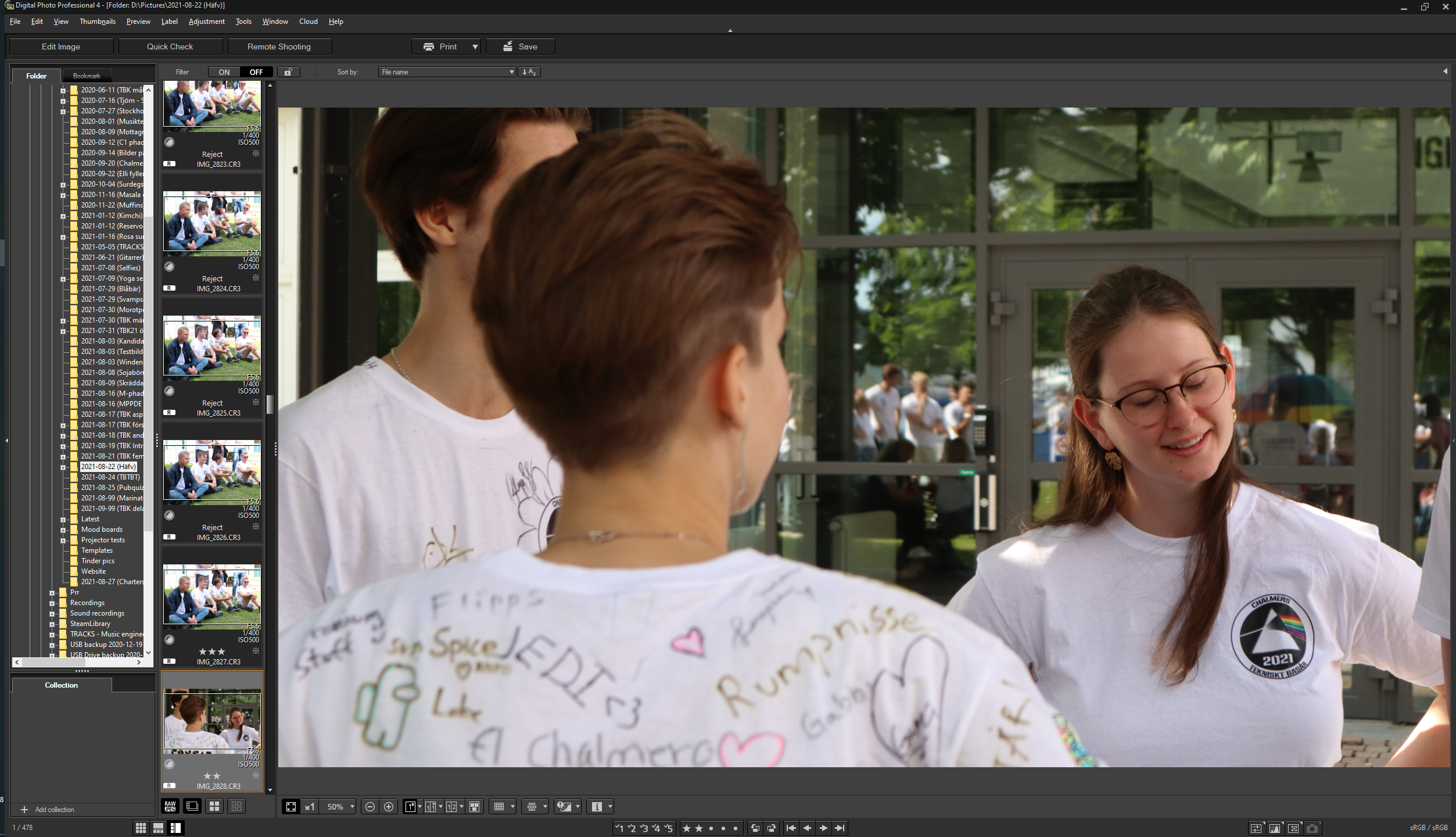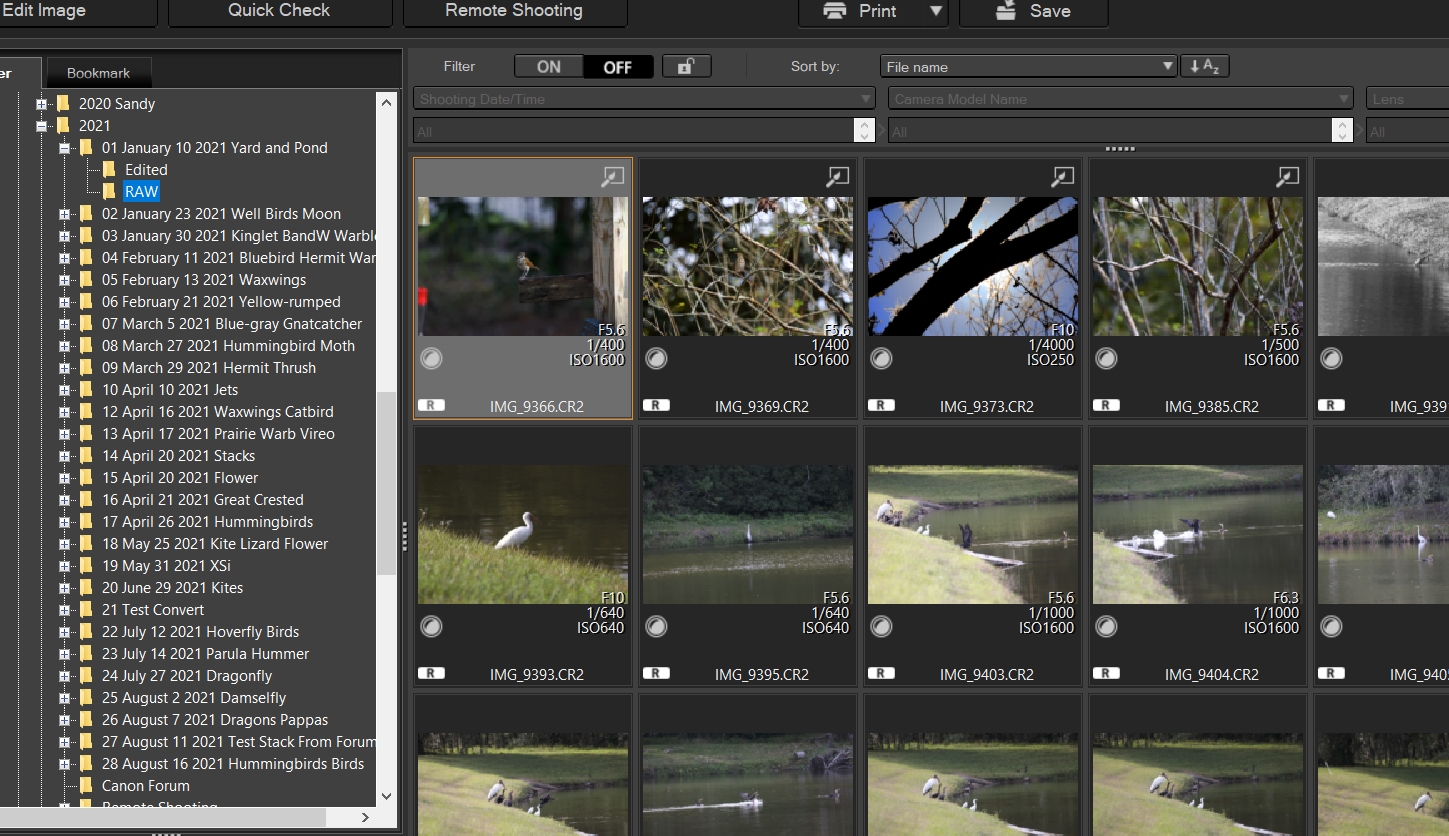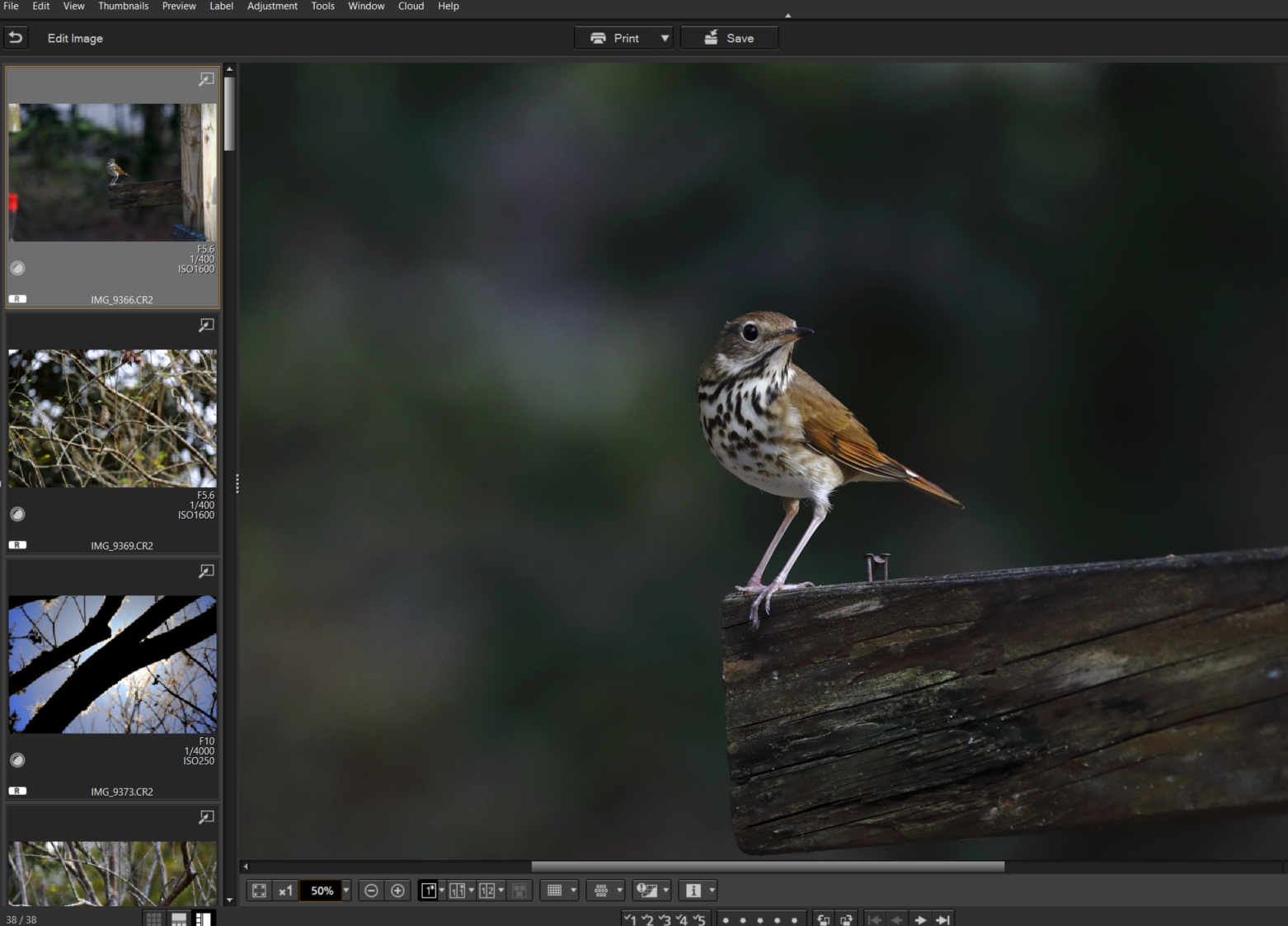- Canon Community
- Discussions & Help
- Camera
- Camera Software
- Re: Digital Photo Professional - Image scrolling s...
- Subscribe to RSS Feed
- Mark Topic as New
- Mark Topic as Read
- Float this Topic for Current User
- Bookmark
- Subscribe
- Mute
- Printer Friendly Page
Digital Photo Professional - Image scrolling shows previous images only
- Mark as New
- Bookmark
- Subscribe
- Mute
- Subscribe to RSS Feed
- Permalink
- Report Inappropriate Content
08-28-2021 09:56 AM - edited 08-29-2021 09:11 AM
Hello. This is a very specific issue with the Digital Photo Professional 4 program I have, but it's a pretty big issue for me regardless. When I scroll through images to sort them, I use the vertical thumbnail multi-layout view. When I take photos, I usually take several of the same scene (as can be seen on the screenshot). When I scroll down onto a new scene (as done in the screenshot), I would like to know roughly how many of those images I have taken.
The problem I have is that the list only scrolls as you navigate to a list item that's past the visible list litems. I can see the thumbnails of all my previously viewed images, but no thumbnails of images that are next in queue. Knowing how many images I took of a scene if important when sorting, so I tend to manually scroll down the list every time I get to a new scene.
Needless to say this is quite tedious and I would rather see a thumbnail preview of all images next in queue instead of those I've already viewed. Maybe even multiple rows of thumbnails.
Is this something that's possible to do with the software?
EDIT: An elegant way to solve this problem coding-wise would be to have the list scroll in unison with the command of switching to the next / previous image. So the user uses the scroll bar to place the current image where he / she wants it to be, for example perfectly in the middle of the thumbnail list. Then, when the user presses next / previous image the list scrolls the distance of a single thumbnail's size up / down. So the placement of the new current thumbnail remains in the middle of the thumbnail list.
- Mark as New
- Bookmark
- Subscribe
- Mute
- Subscribe to RSS Feed
- Permalink
- Report Inappropriate Content
08-28-2021 04:25 PM - edited 08-28-2021 05:07 PM
The way I have DPP set up is that the thumbnails of the images in my folder populate the main window instead of the sidebar, but that is just my personal preference. By default, the first image is highlighted. I press Ctrl plus the A key to select all, then select "Edit Image". Now all images in the folder are in line to be edited and can be selected from the panel on the left. Notice in the second screen cap that the file tree is no longer visible, just another personal preference but it gives me more editing area.
Selecting All makes it so that all thumbnails in the folder are available to be selected, from the side bar, during editing. You can either scroll through the thumbnails or use the Arrows at the bottom to go to the next image in the queue, which you have created by selecting all. You can easily back out of this to view other folders by clicking the "Return to main window" button just left of the Edit button.
I hope this helps,
Newton
- Mark as New
- Bookmark
- Subscribe
- Mute
- Subscribe to RSS Feed
- Permalink
- Report Inappropriate Content
08-28-2021 08:26 PM
Your post says this: "The problem I have is that the list only scrolls as you navigate to a list item that's past the visible list items" Not sure exactly what you mean. Once you get to the first image of a string that you are interested in you can manually scroll the first image in your string up to the top (or left if you put thumbnails on the bottom) of the stack but that would only give you 8 (or 16) images in a line.
Conway, NH
R6 Mark III, M200, Many lenses, Pixma PRO-100, Pixma TR8620a, Lr Classic
- Mark as New
- Bookmark
- Subscribe
- Mute
- Subscribe to RSS Feed
- Permalink
- Report Inappropriate Content
08-29-2021 03:17 AM - edited 08-29-2021 09:12 AM
"Once you get to the first image of a string that you are interested in you can manually scroll the first image in your string up to the top"
Yes, this is what I'm doing but hoping not to have to do. It would be a lot quicker if the list of thumbnails always showed the next 8 in queue and only the past 2 in queue (or something like that) so you can always get an overview of what's next without having to move the mouse cursor to the scroll bar.
This may seem like a very minor thing, but when you're sorting out 800 images it becomes quite a big deal.
EDIT: An elegant way to solve this problem coding-wise would be to have the list scroll in unison with the command of switching to the next / previous image. So the user uses the scroll bar to place the current image where he / she wants it to be, for example perfectly in the middle of the thumbnail list. Then, when the user presses next / previous image the list scrolls the distance of a single thumbnail's size up / down. So the placement of the new current thumbnail remains in the middle of the thumbnail list.
- Mark as New
- Bookmark
- Subscribe
- Mute
- Subscribe to RSS Feed
- Permalink
- Report Inappropriate Content
08-29-2021 11:08 AM
@frebys wrote:"Once you get to the first image of a string that you are interested in you can manually scroll the first image in your string up to the top"
[deleted stuff]
EDIT: An elegant way to solve this problem coding-wise would be to have the list scroll in unison with the command of switching to the next / previous image. So the user uses the scroll bar to place the current image where he / she wants it to be, for example perfectly in the middle of the thumbnail list. Then, when the user presses next / previous image the list scrolls the distance of a single thumbnail's size up / down. So the placement of the new current thumbnail remains in the middle of the thumbnail list.
Adobe Lightroom behaves like that. There is a strip of preview images across the entire bottom of the GUI. The size of the previews is user selectable. I have never counted them, but the total is at least 16 images with my settings.
Under certain conditions, the image currently being edited will always be in the center.
"Enjoying photography since 1972."
- Mark as New
- Bookmark
- Subscribe
- Mute
- Subscribe to RSS Feed
- Permalink
- Report Inappropriate Content
07-10-2022 07:13 PM - edited 07-14-2022 08:04 PM
I can assume that the problem is your computer, not the program. Perhaps due to incorrectly configured access to the folder with files, the program does not recognize them and does not issue thumbnails correctly. My friend had a similar problem, but the only thing that helped him was reinstalling the entire program. Many photographers or retouchers face problems with the software. When I read about Alyissa Landri's photography business, I realized that professional photographers have the same problems as amateurs. Be careful when reinstalling so as not to delete important files from the hard disk.
12/18/2025: New firmware updates are available.
12/15/2025: New firmware update available for EOS C50 - Version 1.0.1.1
11/20/2025: New firmware updates are available.
EOS R5 Mark II - Version 1.2.0
PowerShot G7 X Mark III - Version 1.4.0
PowerShot SX740 HS - Version 1.0.2
10/21/2025: Service Notice: To Users of the Compact Digital Camera PowerShot V1
10/15/2025: New firmware updates are available.
Speedlite EL-5 - Version 1.2.0
Speedlite EL-1 - Version 1.1.0
Speedlite Transmitter ST-E10 - Version 1.2.0
07/28/2025: Notice of Free Repair Service for the Mirrorless Camera EOS R50 (Black)
7/17/2025: New firmware updates are available.
05/21/2025: New firmware update available for EOS C500 Mark II - Version 1.1.5.1
02/20/2025: New firmware updates are available.
RF70-200mm F2.8 L IS USM Z - Version 1.0.6
RF24-105mm F2.8 L IS USM Z - Version 1.0.9
RF100-300mm F2.8 L IS USM - Version 1.0.8
- Using DPP and stacked telephoto extenders in Camera Software
- How Much RAM is Needed for Viewing and Editing Photos in Camera Software
- EOS RP How to downgrade firmware from 1.6.3 to 1.6.0 in EOS DSLR & Mirrorless Cameras
- macOS support for CR3 flies from EOS R5 mark ii in EOS DSLR & Mirrorless Cameras
- T7i EOS Utility seems to download via USB cable to Windows 10 computer, but I cannot view/edit them in Camera Software
Canon U.S.A Inc. All Rights Reserved. Reproduction in whole or part without permission is prohibited.