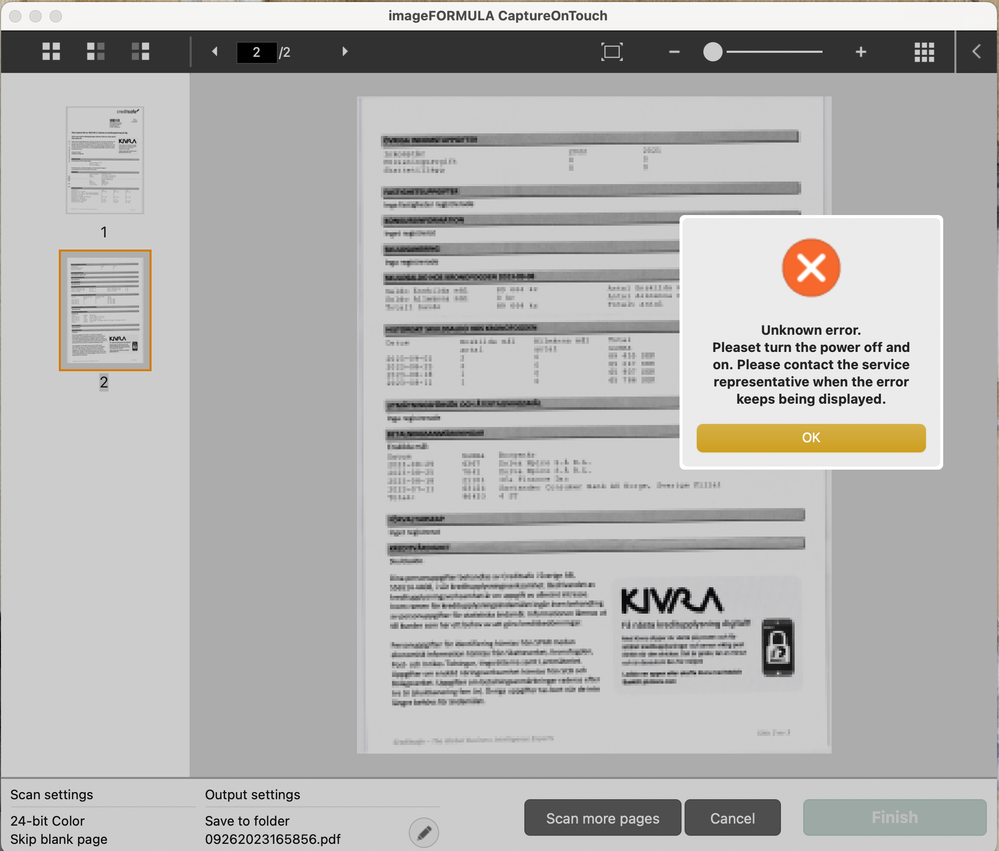- Canon Community
- Discussions & Help
- Printer
- Scanners
- Re: ImageFORMULA DR-C225 MacOS
- Subscribe to RSS Feed
- Mark Topic as New
- Mark Topic as Read
- Float this Topic for Current User
- Bookmark
- Subscribe
- Mute
- Printer Friendly Page
- Mark as New
- Bookmark
- Subscribe
- Mute
- Subscribe to RSS Feed
- Permalink
- Report Inappropriate Content
02-06-2023
01:46 PM
- last edited on
03-02-2023
03:12 PM
by
Danny
I have been trying to connect the ImageFORMULA DR-C225 to my macbook pro, however I have been having no luck. Despite trying to download the firmware and drives for MacOS 13, it has been showing me an error message.
The software installed on my laptop is MacOS Ventura 13.2. Do I need to download another drive or is there not one released for this MacOS yet?
Solved! Go to Solution.
- Mark as New
- Bookmark
- Subscribe
- Mute
- Subscribe to RSS Feed
- Permalink
- Report Inappropriate Content
02-20-2023 10:31 AM
Hi,
I will need you to make sure some required permissions are set on your computer: Please follow these steps:
- Click on the Apple icon in the upper left corner of your computer screen and select SYSTEM PREFERENCES.
- From the System Preferences window, open the SECURITY & PRIVACY window.
- Click on the PRIVACY TAB at the top of the window.
- On the left side of the window, click on AUTOMATION, and then make sure that there is a checkmark on CaptureOnTouch on the right side of the window:
- On the left side of the window, click on FILES AND FOLDERS, and then make sure that there is a checkmark on Desktop Folder below Capture On Touch:
- Close the Security & Privacy window.
Once you have made sure that the required permissions are enabled (checked), please open the CaptureOnTouch program on your computer and use it to scan. If the same error returns, I recommend that you go back to the Security & Privacy folder to check the Firewall options. Before you do this, please make sure that CaptureOnTouch is not running. You can follow these steps:
- Click on the Apple icon in the upper left corner of your computer screen and select FORCE QUIT.
- If the CaptureOnTouch program appears in the Force Quit window, click on it and then click on the Force Quit button.
- Close the Force Quit window.
Once you are certain that CaptureOnTouch is not running, please follow these steps:
- Click on the Apple icon in the upper left corner of your computer screen and select SYSTEM PREFERENCES.
- From the System Preferences window, open the SECURITY & PRIVACY window.
- Click on the FIREWALL TAB at the top of the window.
- If the Firewall is turned on, check the Firewall options. Please note that you may have to unlock the window to make any changes. To unlock, click on the Lock icon in the lower left corner of the window.
- Under the Firewall options, make sure that both ScanServer and CaptureOnTouch are added. If not, add them manually.
- Close the Security & Privacy window.
- Open the CaptureOnTouch program and try scanning.
If the issue persists, it is recommended that you call our Enterprise & Desktop Solutions Divisions at 1-800-423-2366 Monday-Friday 9:00 am to 8:00 pm ET, excluding holidays.
- Mark as New
- Bookmark
- Subscribe
- Mute
- Subscribe to RSS Feed
- Permalink
- Report Inappropriate Content
02-08-2023 10:08 AM
Hi,
What is the error that appears when installing the scanner driver? Also, are you installing both the TWAIN Driver for Mac and CaptureOnTouch (for Mac)?
We look forward to your reply.
- Mark as New
- Bookmark
- Subscribe
- Mute
- Subscribe to RSS Feed
- Permalink
- Report Inappropriate Content
02-14-2023 02:08 PM
Hi,
So the error that was shown was '7zz' and yes I have installed both.
Thank you
- Mark as New
- Bookmark
- Subscribe
- Mute
- Subscribe to RSS Feed
- Permalink
- Report Inappropriate Content
02-20-2023 10:31 AM
Hi,
I will need you to make sure some required permissions are set on your computer: Please follow these steps:
- Click on the Apple icon in the upper left corner of your computer screen and select SYSTEM PREFERENCES.
- From the System Preferences window, open the SECURITY & PRIVACY window.
- Click on the PRIVACY TAB at the top of the window.
- On the left side of the window, click on AUTOMATION, and then make sure that there is a checkmark on CaptureOnTouch on the right side of the window:
- On the left side of the window, click on FILES AND FOLDERS, and then make sure that there is a checkmark on Desktop Folder below Capture On Touch:
- Close the Security & Privacy window.
Once you have made sure that the required permissions are enabled (checked), please open the CaptureOnTouch program on your computer and use it to scan. If the same error returns, I recommend that you go back to the Security & Privacy folder to check the Firewall options. Before you do this, please make sure that CaptureOnTouch is not running. You can follow these steps:
- Click on the Apple icon in the upper left corner of your computer screen and select FORCE QUIT.
- If the CaptureOnTouch program appears in the Force Quit window, click on it and then click on the Force Quit button.
- Close the Force Quit window.
Once you are certain that CaptureOnTouch is not running, please follow these steps:
- Click on the Apple icon in the upper left corner of your computer screen and select SYSTEM PREFERENCES.
- From the System Preferences window, open the SECURITY & PRIVACY window.
- Click on the FIREWALL TAB at the top of the window.
- If the Firewall is turned on, check the Firewall options. Please note that you may have to unlock the window to make any changes. To unlock, click on the Lock icon in the lower left corner of the window.
- Under the Firewall options, make sure that both ScanServer and CaptureOnTouch are added. If not, add them manually.
- Close the Security & Privacy window.
- Open the CaptureOnTouch program and try scanning.
If the issue persists, it is recommended that you call our Enterprise & Desktop Solutions Divisions at 1-800-423-2366 Monday-Friday 9:00 am to 8:00 pm ET, excluding holidays.
- Mark as New
- Bookmark
- Subscribe
- Mute
- Subscribe to RSS Feed
- Permalink
- Report Inappropriate Content
03-02-2023 03:04 PM
These are not good instructions for Mac OS 13.x - the new Preferences is very different.
Can you please update your instructions? These don't work on the latest OS (13.x - Ventura).
Thanks
Xena
- Mark as New
- Bookmark
- Subscribe
- Mute
- Subscribe to RSS Feed
- Permalink
- Report Inappropriate Content
09-06-2023 04:40 AM
I still have huge problems with the software for my DR-C225 scanner. I have tried all of the proposed solutions, but it still only works for a couple of scans, and the report a problem with the software. Very frustrating!
- Mark as New
- Bookmark
- Subscribe
- Mute
- Subscribe to RSS Feed
- Permalink
- Report Inappropriate Content
09-22-2023 01:09 PM
Hi,
Since the steps above did not resolve the issue, it is recommended that you call our Enterprise & Desktop Solutions Divisions at 1-800-423-2366 Monday-Friday 9:00 am to 8:00 pm ET, excluding holidays.
We look forward to hearing from you.
- Mark as New
- Bookmark
- Subscribe
- Mute
- Subscribe to RSS Feed
- Permalink
- Report Inappropriate Content
09-26-2023 11:26 AM
- Mark as New
- Bookmark
- Subscribe
- Mute
- Subscribe to RSS Feed
- Permalink
- Report Inappropriate Content
09-26-2023 11:33 AM
The above is what happens after about 10-15 scannings. After that I cannot scan anything unless I remove and reinstall the driver. I have difficulties calling you, there is a great time differens between Sweden and the US, and I don't really know how your telephone number works; so many digits and no country code. What number should I call from Europe to you?
02/20/2025: New firmware updates are available.
RF70-200mm F2.8 L IS USM Z - Version 1.0.6
RF24-105mm F2.8 L IS USM Z - Version 1.0.9
RF100-300mm F2.8 L IS USM - Version 1.0.8
RF50mm F1.4 L VCM - Version 1.0.2
RF24mm F1.4 L VCM - Version 1.0.3
01/27/2025: New firmware updates are available.
01/22/2024: Canon Supports Disaster Relief Efforts in California
01/14/2025: Steps to resolve still image problem when using certain SanDisk SD cards with the Canon EOS R5 Mark II
12/18/2024: New firmware updates are available.
EOS C300 Mark III - Version 1..0.9.1
EOS C500 Mark II - Version 1.1.3.1
12/13/2024: EOS Webcam Utility Pro V2.3b is now available to support Windows on ARM PC users.
12/05/2024: New firmware updates are available.
EOS R5 Mark II - Version 1.0.2
11/14/2024: Windows V 2.3a installer for EOS Webcam Utility Pro is available for download
11/12/2024: EOS Webcam Utility Pro - Version 2.3 is available
09/26/2024: New firmware updates are available.
- No drivers for MacOS Sequoia for the imageFORMULA R50 in Scanners
- New Image Formula RS40 CaptureOnTouch software install problem in Scanners
- ImageFORMULA R10 won't work on macOS Sequoia in Scanners
- imageFORMULA R30 on MacOS - cannot connect (scan) after firmware update in Scanners
- imageFORMULA DR-C230 Office Scanner - MacOS Compatibility in Scanners
Canon U.S.A Inc. All Rights Reserved. Reproduction in whole or part without permission is prohibited.