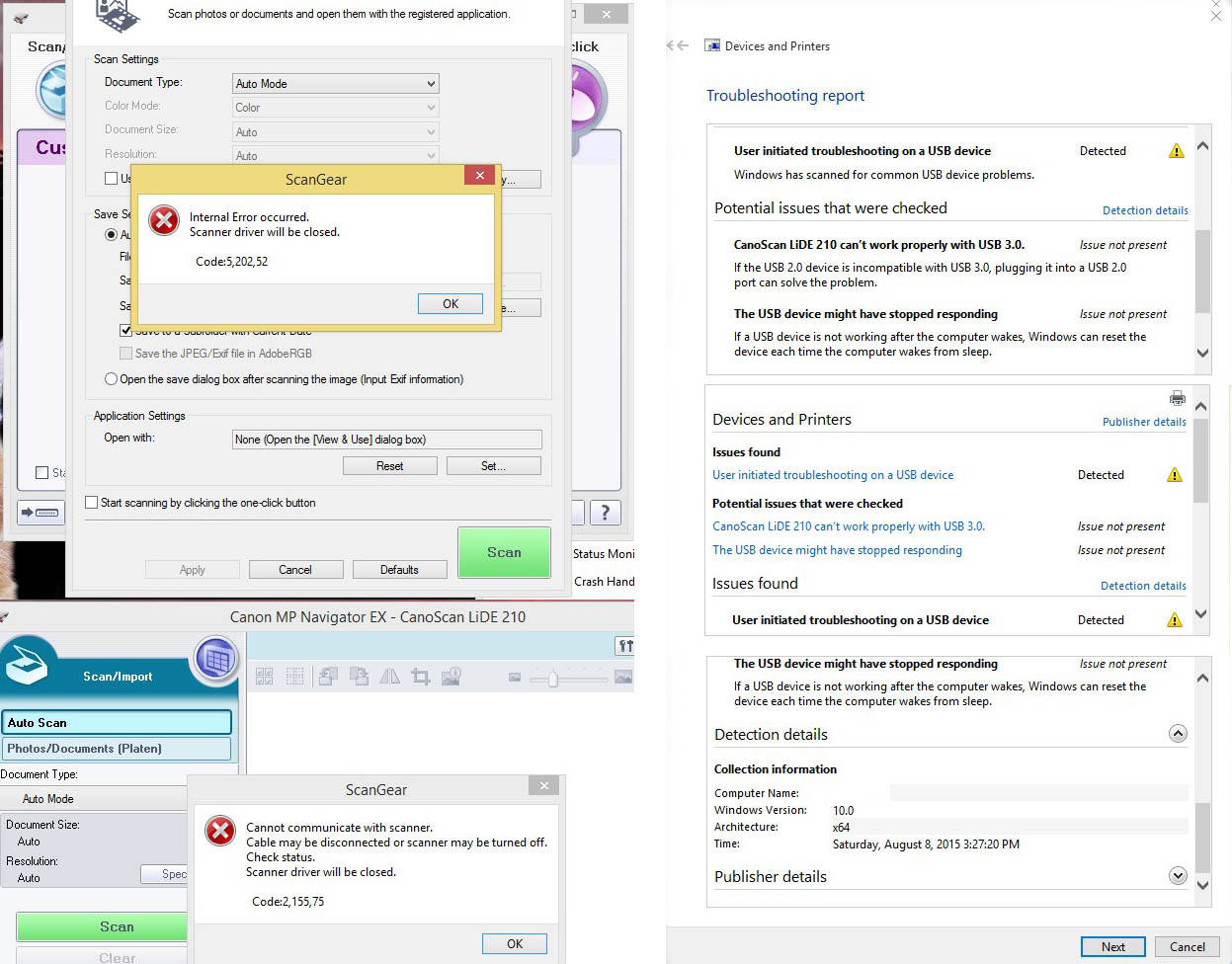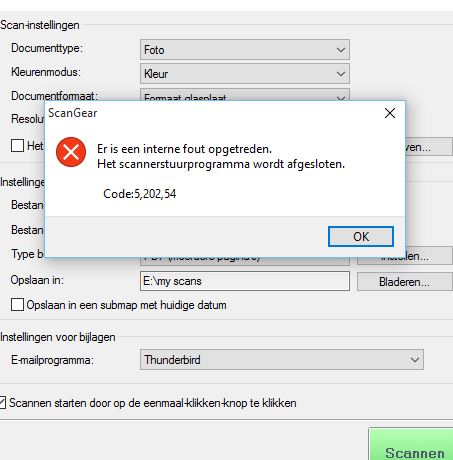- Canon Community
- Discussions & Help
- Printer
- Scanners
- Re: Canon LIDE 210 Scanner Hangs
- Subscribe to RSS Feed
- Mark Topic as New
- Mark Topic as Read
- Float this Topic for Current User
- Bookmark
- Subscribe
- Mute
- Printer Friendly Page
Canon LIDE 210 Scanner Hangs
- Mark as New
- Bookmark
- Subscribe
- Mute
- Subscribe to RSS Feed
- Permalink
- Report Inappropriate Content
09-14-2014 01:56 PM
Sorry if this is in the wrong forum.. can't find a scanner specific forum
I have been using my LiDE 210 scanner to scan some photos.. and every once and a while, the scanner just hangs in the middle of a scan. Totally locked up. I have to use the Windows task manager to force it to quit. After quitting the application (Canon MP Navigator EX) and restarting it, it again freezes with a 'scanner warming up' message. Even unplugging the scanner USB cable and replugging it does not fix the problem. The only way seems to be to shut down my Windows 8.1 system and restart it.
Any idea what may be causing this hang, and how to fix it?
- Mark as New
- Bookmark
- Subscribe
- Mute
- Subscribe to RSS Feed
- Permalink
- Report Inappropriate Content
07-04-2015 12:53 PM
- Mark as New
- Bookmark
- Subscribe
- Mute
- Subscribe to RSS Feed
- Permalink
- Report Inappropriate Content
07-07-2015 09:06 AM
Hi RadicalRoadie and KKendall35,
To try and narrow down the issue, I would like to see if you experience the same issue when scanning from the Microsoft Paint program. To scan from Paint, please follow these steps:
1. From the Windows 8.1 Start screen, press the Windows Key+ R, then type mspaint and click OK.
2. Once inside of Paint, go to the FILE menu and select FROM SCANNER OR CAMERA. A window will appear asking you what device you want to use. Please select your scanner, then press the OK button.
3. In the next window, select any options you would like, then click the SCAN button. Please try to scan more than two items. Are you able to scan more than two items in a row successfully?
Also, I would like to check in a folder called TWAIN_32 to see if there are items in there unrelated to the scanner that may be interfering with the scanning process. To view the items in the TWAIN_32 folder, please follow these steps:
1. Open your C: drive.
2. Locate the WINDOWS folder, then double-click to open it.
3. Locate the TWAIN_32 folder, then double-click to open it.
4. Inside of the TWAIN_32 folder, you will see a folder for your scanner; are there any other items in the TWAIN_32 folder?
We look forward to hearing from you!
- Mark as New
- Bookmark
- Subscribe
- Mute
- Subscribe to RSS Feed
- Permalink
- Report Inappropriate Content
07-29-2015 03:10 AM
Me too I have the menace. LiDE210 used to perform, but a week ago stopped to scan. I had Win 8 first and 8.1 thereafter, but the OS change did not make any change. I have uninstalled and reinstalled the original software Navigator 4.0, tried 4.1 and 5.1 plus a new driver without success. MS OS claims the scanner works properly, but stays on warming up mode. USB ports have been refreshed to indentify hardware changes, but the cursed scanner does not work and it is just one year young.
- Mark as New
- Bookmark
- Subscribe
- Mute
- Subscribe to RSS Feed
- Permalink
- Report Inappropriate Content
07-29-2015 11:19 AM
- Mark as New
- Bookmark
- Subscribe
- Mute
- Subscribe to RSS Feed
- Permalink
- Report Inappropriate Content
07-29-2015 10:01 PM
The USB cable is 1.5m and plugged directly into a USB 3.0 port on a desktop computer tower(back).
- Mark as New
- Bookmark
- Subscribe
- Mute
- Subscribe to RSS Feed
- Permalink
- Report Inappropriate Content
07-29-2015 10:13 PM
One thing I have discovered is that I can't be doing ANYTHING else like downloading a file while using the scanner or it locks up so tight I have to reboot to get it started again.
- Mark as New
- Bookmark
- Subscribe
- Mute
- Subscribe to RSS Feed
- Permalink
- Report Inappropriate Content
08-06-2015 11:33 AM
good news for this ongoing issue: i have updated to windows10 and the scanner is usable again. the error still pops up and the scan is aborted but the computer doesnt freeze up anymore and you can retry the scan! it works! (and windows 10 is actually pretty ok) so finally i can scan again! my administartion will be so happy with all the new freshly scanned receipts! very lame from canon that they have not taken this issue serious and have not made some effort to solve the issue.
- Mark as New
- Bookmark
- Subscribe
- Mute
- Subscribe to RSS Feed
- Permalink
- Report Inappropriate Content
08-08-2015 11:00 PM
Thanks schenk
I swapped yesterday to Win 10 (feels faster so far), but the LiDE problem persists. To me it must be related to this PC, which is just 18 mths old with Intel 7i and a brand new HD plus both 3.0 and 2.0 ports of which the both used to cooperate with the scanner until suddenly refused.
LiDE 210 works perfectly with our two laptops on Vista and Win 7 with the original software installed. I tested earlier both the original and the latest driver version on 8.1 with the same disappointment. The scanner starts with handshakes( those sounds), which when it worked used to be too long ones, but now only one and clicking on scanning thereafter you hear a starting sound, which abruptly cuts off. There after the following error messages are found and trouble shooting gives the following indications. This b....rd plays games with me and I am not clever enough to get why.
- Mark as New
- Bookmark
- Subscribe
- Mute
- Subscribe to RSS Feed
- Permalink
- Report Inappropriate Content
08-17-2015 01:42 PM
oh no, the problem is back:( i think i give up on this scanner..
- Mark as New
- Bookmark
- Subscribe
- Mute
- Subscribe to RSS Feed
- Permalink
- Report Inappropriate Content
08-17-2015 09:51 PM
Die neuesten Nachrichten mein Freund
I have exhausted every single option incl. scanning registry errors and refreshing USB ports and hubs plus trying all possible available driver options. PC cannot connect to LiDE, but troubleshooting HW says the scanner is OK (and it works with my Vista and Win 7). I have experienced couple similar, but short time problems with extern hard drives and card reader. In conclusion they all tend to point into one direction, to the power supply, which must be inadequate to feed properly USB ports. Now there are two alternatives left, either to buy a self powered USB hub, which can be plugged into mains or to upgrade the power supply to meet the requirements. This too became result from a consultation with my it guy, who could not find yesterday either more means of testing the configuration. When all the devices and the hardware are OK, it must be too a low voltage provided to USBs instead of 5 V required. I am looking on eBay for a 700W replacement to the power supply.
12/18/2025: New firmware updates are available.
12/15/2025: New firmware update available for EOS C50 - Version 1.0.1.1
11/20/2025: New firmware updates are available.
EOS R5 Mark II - Version 1.2.0
PowerShot G7 X Mark III - Version 1.4.0
PowerShot SX740 HS - Version 1.0.2
10/21/2025: Service Notice: To Users of the Compact Digital Camera PowerShot V1
10/15/2025: New firmware updates are available.
Speedlite EL-5 - Version 1.2.0
Speedlite EL-1 - Version 1.1.0
Speedlite Transmitter ST-E10 - Version 1.2.0
07/28/2025: Notice of Free Repair Service for the Mirrorless Camera EOS R50 (Black)
7/17/2025: New firmware updates are available.
05/21/2025: New firmware update available for EOS C500 Mark II - Version 1.1.5.1
02/20/2025: New firmware updates are available.
RF70-200mm F2.8 L IS USM Z - Version 1.0.6
RF24-105mm F2.8 L IS USM Z - Version 1.0.9
RF100-300mm F2.8 L IS USM - Version 1.0.8
- Windows 11 doesn't see imageFORMULA DR-7550C in Scanners
- LIDE 400 Failed to make a connection to the device in Scanners
- imageCLASS MF665Cdw won't scan, returns 162, 0, 0 in Office Printers
- PIXMA TR8520 driver download page missing MP driver in Printer Software & Networking
- PIXMA TS6520 - cannot Scan from Operation Panel in Desktop Inkjet Printers
Canon U.S.A Inc. All Rights Reserved. Reproduction in whole or part without permission is prohibited.