- Canon Community
- Discussions & Help
- Printer
- Professional Photo Printers
- how to disable color management of the pixma pro 1...
- Subscribe to RSS Feed
- Mark Topic as New
- Mark Topic as Read
- Float this Topic for Current User
- Bookmark
- Subscribe
- Mute
- Printer Friendly Page
how to disable color management of the pixma pro 100 under mac ios Sierra
- Mark as New
- Bookmark
- Subscribe
- Mute
- Subscribe to RSS Feed
- Permalink
- Report Inappropriate Content
01-08-2018 03:04 PM
Hi,
I need help on how to disable color management of the pixma pro 100 for mac ios Sierra. I've been reading from this forum but have not found the answer yet.
If you know how, please walk me throug.
Thanks in advance,
Ninh
- Mark as New
- Bookmark
- Subscribe
- Mute
- Subscribe to RSS Feed
- Permalink
- Report Inappropriate Content
01-08-2018 07:07 PM
What software are you printing from?
Conway, NH
1D X Mark III, M200, Many lenses, Pixma PRO-100, Pixma TR8620a, Lr Classic
- Mark as New
- Bookmark
- Subscribe
- Mute
- Subscribe to RSS Feed
- Permalink
- Report Inappropriate Content
01-09-2018 01:50 AM
Hi,
Thanks for your response. I am using photoshop cc with canon print studio. The print came out not the same as my screen. I also print same image with epson xp800 and epson 9600 and get the same print out as my screen.
The epson printer driver allowed color mangament to turn off. So please show how to turn off the canon pixma pro 100 color management.
Thanks for your help
Ninh
- Mark as New
- Bookmark
- Subscribe
- Mute
- Subscribe to RSS Feed
- Permalink
- Report Inappropriate Content
01-09-2018 07:13 AM
Hi Ninh. Print Studio Pro handles that setting automatically.
What paper are you using? Can you post a screen shot of your PSP settings?
Conway, NH
1D X Mark III, M200, Many lenses, Pixma PRO-100, Pixma TR8620a, Lr Classic
- Mark as New
- Bookmark
- Subscribe
- Mute
- Subscribe to RSS Feed
- Permalink
- Report Inappropriate Content
02-06-2018 02:43 PM
Hi John,
See if you can help me find the Printer's color management in my photoshop setting dialog box, please?
I have all right:
- working space in Adobe RGB (image profile in RGB as well)
- photoshop managing the colors
- a calibrated monitor
- Canon paper
- ICC canon paper profile
When I use the "printer manages the color" to print, the colors come out very close to what is on the monitor. When I try the paper's ICC the photo print gets a magenta cast (actually all colors get messed up). I understand that I have to disable the printer's color management, but I can't find where to click. All dialog boxes I found on the internet are different than mine. even if Mac disable automatically when you set the profile, I should be able to see it, right? I tried to print the photo out of Lightroom and indicates the same thing - and the colors are off the same way.
Thank you,
Sandra
- Mark as New
- Bookmark
- Subscribe
- Mute
- Subscribe to RSS Feed
- Permalink
- Report Inappropriate Content
02-06-2018 06:54 PM - edited 02-06-2018 07:02 PM
Hi Sandra. lets see if we can work this out.
1. when you go into System Preferences->Printers & Scanners do you see this:
You don't want to see Bonjour printer. If you do click the plus sign to add a printer and wait for IJ Series to show up.
2. If you click Options & Supplies do you see ths:
If you don't see 16.20.0.0 go to the Canon site and download the latest driver. If necessary repeat step 1. The Bonjour driver is not a Canon driver, it is an Apple driver and it doesn't take advantage of the Canon driver features.
If you configure Lightroom to use an ICC profile and select Print Settings do you get this:
You can see that canon Color Matching is turned off and the whole selection option is grayed out - you can't select the wrong option.
If you configure Lightroom to have the profile Managed by Printer and select Print Settings you should see this:
Here you can see Canon Color Matching is selected. You would then go into the media dropdown and select the paper you want if you are using Canon paper.
In Photoshop it is similar. Select Print Settings and you get the same driver image.
Conway, NH
1D X Mark III, M200, Many lenses, Pixma PRO-100, Pixma TR8620a, Lr Classic
- Mark as New
- Bookmark
- Subscribe
- Mute
- Subscribe to RSS Feed
- Permalink
- Report Inappropriate Content
02-07-2018 06:17 PM
John,
YOU ARE MY SAVIOR!!!!!! I was almost giving up by now!!!
I downloaded the 18.10.0.0 (couldn't find the 16.20.0.0) and worked!!!!!!!! Now I have soooooo many options in my print dialog box!!!! The colors are perfect!
I can't thank you enough!!!! Thank you, thank you, thank you!!!!
I'm so happy!!!!
all best,
Sandra
- Mark as New
- Bookmark
- Subscribe
- Mute
- Subscribe to RSS Feed
- Permalink
- Report Inappropriate Content
02-07-2018 06:29 PM
Conway, NH
1D X Mark III, M200, Many lenses, Pixma PRO-100, Pixma TR8620a, Lr Classic
- Mark as New
- Bookmark
- Subscribe
- Mute
- Subscribe to RSS Feed
- Permalink
- Report Inappropriate Content
02-07-2018 08:11 PM
Hi Sandra. Can you tell me where yo found the 18.10.0.0 driver. I am not finding it.
Conway, NH
1D X Mark III, M200, Many lenses, Pixma PRO-100, Pixma TR8620a, Lr Classic
- Mark as New
- Bookmark
- Subscribe
- Mute
- Subscribe to RSS Feed
- Permalink
- Report Inappropriate Content
02-08-2018 09:21 AM
Here John:
Thank you again!
sandra
02/20/2025: New firmware updates are available.
RF70-200mm F2.8 L IS USM Z - Version 1.0.6
RF24-105mm F2.8 L IS USM Z - Version 1.0.9
RF100-300mm F2.8 L IS USM - Version 1.0.8
RF50mm F1.4 L VCM - Version 1.0.2
RF24mm F1.4 L VCM - Version 1.0.3
01/27/2025: New firmware updates are available.
01/22/2024: Canon Supports Disaster Relief Efforts in California
01/14/2025: Steps to resolve still image problem when using certain SanDisk SD cards with the Canon EOS R5 Mark II
12/18/2024: New firmware updates are available.
EOS C300 Mark III - Version 1..0.9.1
EOS C500 Mark II - Version 1.1.3.1
12/13/2024: EOS Webcam Utility Pro V2.3b is now available to support Windows on ARM PC users.
12/05/2024: New firmware updates are available.
EOS R5 Mark II - Version 1.0.2
11/14/2024: Windows V 2.3a installer for EOS Webcam Utility Pro is available for download
11/12/2024: EOS Webcam Utility Pro - Version 2.3 is available
09/26/2024: New firmware updates are available.
- imagePROGRAF PRO-300 Color management issues in Lightroom in Professional Photo Printers
- SELPHY CP1300 Printing from iOS using a custom ICC color profile in Mobile & Compact Printers
- I can't disable airprint using Canon Pro-200 in Professional Photo Printers
- ts9521c on Mac color management in Desktop Inkjet Printers
- Disabling Color Management on MacOS 12 Monterey in Professional Photo Printers
Canon U.S.A Inc. All Rights Reserved. Reproduction in whole or part without permission is prohibited.