- Canon Community
- Discussions & Help
- Printer
- Professional Photo Printers
- Re: Pro-100 color management
- Subscribe to RSS Feed
- Mark Topic as New
- Mark Topic as Read
- Float this Topic for Current User
- Bookmark
- Subscribe
- Mute
- Printer Friendly Page
Pro-100 color management
- Mark as New
- Bookmark
- Subscribe
- Mute
- Subscribe to RSS Feed
- Permalink
- Report Inappropriate Content
09-17-2019 01:38 PM - edited 09-17-2019 02:07 PM
New windows computer. New drivers loaded and reloaded for Pro-100 and Pro-100 XPS. Pro-100 is connected by USB. Windows color management for both Pro-100 and XPS drivers is set to Automatic (Recommended).
Monitor is calibrated
Actual print matches Photoshop on display, but PRO-100 Preview is very saturated.
Printing from Photoshop with Print Settings including Color matching set to None and Preview Before Printing checked.
Printer profile is Canon PRO-100 <MP> Matte Photo Paper.
When Photoshop Manages Colors, colors on the Photoshop print screen look OK, but the Print preview screen colors are very over-saturated, as if ICC has been applied twice.
When Printer Manages Colors, the Print Preview screen matches the Photoshop print screen and the Photosho workspace.
On my prior PC, I had this problem but found it was related to not having Windows color management set to Automatic.
Today, my old PC does not show this problem with identical settings to above.
On Control Panel Devices and printers, the Pro-100 shows as as Canon PRO-100 series. Both drivers show up when I click on Printer Properties. On the old PC it shows as Canon PRO-100 series XPS; only the XPS driver shows up under printer properties.
Where can this apparent ICC doubling be originating?
Sure appreciate some Sherlock Holmes work on this by somebody.
Richard Knudson
- Mark as New
- Bookmark
- Subscribe
- Mute
- Subscribe to RSS Feed
- Permalink
- Report Inappropriate Content
09-17-2019 04:29 PM
Are your images printing correctly?
I never use the printer preview. I have seen postings on web where preview looks off and when preview is activated then the output sometimes looks off.
Since you have a profiled monitor download and print this test image:
http://www.outbackphoto.com/printinginsights/pi049/essay.html
Don't make any adjustments to it; just select your printer settings and print.
If the output matches your monitor you should be good to go.
Edit - I just tried using the preview function. My prints are always right on; preview looks as you are describing. Since my prints always reflect my monitor I see no need to preview.
Conway, NH
1D X Mark III, Many lenses, Pixma PRO-100, Pixma TR8620a, LR Classic
- Mark as New
- Bookmark
- Subscribe
- Mute
- Subscribe to RSS Feed
- Permalink
- Report Inappropriate Content
09-18-2019 12:34 PM
Strange how all ok on my old pc setup. Of I get any clues as I tinker a bit I will let you know
04/16/2024: New firmware updates are available.
RF100-300mm F2.8 L IS USM - Version 1.0.6
RF400mm F2.8 L IS USM - Version 1.0.6
RF600mm F4 L IS USM - Version 1.0.6
RF800mm F5.6 L IS USM - Version 1.0.4
RF1200mm F8 L IS USM - Version 1.0.4
03/27/2024: RF LENS WORLD Launched!
03/26/2024: New firmware updates are available.
EOS 1DX Mark III - Version 1.9.0
03/22/2024: Canon Learning Center | Photographing the Total Solar Eclipse
02/29/2024: New software version 2.1 available for EOS WEBCAM UTILITY PRO
02/01/2024: New firmware version 1.1.0.1 is available for EOS C500 Mark II
12/05/2023: New firmware updates are available.
EOS R6 Mark II - Version 1.3.0
11/13/2023: Community Enhancements Announced
09/26/2023: New firmware version 1.4.0 is available for CN-E45-135mm T 2.4 L F
08/18/2023: Canon EOS R5 C training series is released.
07/31/2023: New firmware updates are available.
06/30/2023: New firmware version 1.0.5.1 is available for EOS-R5 C
- PIXMA PRO-100 Problem With Print Colors in Professional Photo Printers
- Custom paper profiles no longer working when printing from PS to Canon Pro-4000 (Mac Ventura, M1) in Production Printing
- MF733cdw color mismatch on MacOS: printing blue instead of teal in Office Printers
- Adobe RGB profile not showing - Pixma Pro 100 in Professional Photo Printers
- Canon IR-adv c5560i color management in Production Printing
Canon U.S.A Inc. All Rights Reserved. Reproduction in whole or part without permission is prohibited.