- Canon Community
- Discussions & Help
- Printer
- Professional Photo Printers
- Pixma Pro-100 printing very dark
- Subscribe to RSS Feed
- Mark Topic as New
- Mark Topic as Read
- Float this Topic for Current User
- Bookmark
- Subscribe
- Mute
- Printer Friendly Page
- Mark as New
- Bookmark
- Subscribe
- Mute
- Subscribe to RSS Feed
- Permalink
- Report Inappropriate Content
10-30-2014 03:22 PM
Hi All,
I just purchased my Pro-100 and installed last night. I upgraded from an HP that was strictly CMYK (only 4 ink). I installed according to the instructions, but my prints seem to be coming out noticably darker than they should be. The lime greens are printing a darker kelly green. The bright blues are printing a darker royal blue. The bright reds are printing a very dark red. The pinks are printing a dark shade of pink. Skin tones are much, much darker than they should be.
I am printing from Adobe programs (Illustrator, Photoshop, and Pro - all CS6). Am I missing a setting somewhere? On my previous printer, I would choose "preserve CMYK primaries" and it printed perfectly. Now, I can't seem to get my prints a normal shade. I'm not attempting to "match my monitor", just simply trying to get the colors closer to their true color. I've unchecked preserve CMYK primaries and checked to have the printer decide the colors, but neither of those options seem to be helping.
I called Canon support, but they were unable to help me. He had me put my settings all back to default and test print. When that didn't work he stated "well printers vary per brand so theres really nothing we can do to fix it". I can't imagine that this great of a printer prints that far off on colors.
Any help is very greatly appreciated!
Solved! Go to Solution.
- Mark as New
- Bookmark
- Subscribe
- Mute
- Subscribe to RSS Feed
- Permalink
- Report Inappropriate Content
11-04-2014 10:29 AM
"... theres really nothing we can do to fix it"."
Well, of course this isn't true. I have three of these printers in this line. The 9000, 9500 II amd the Pro-100.
They all printed differently but after a little tinkering with the settings, they all did very well. They are great printers.
First off you must not let the printer set anything. Turn off every bit off control it has. You can do this with the Canon My Printer under the Printer Settings tab. Do you know how? I will guess, yes, for now but if you don't get back to me.
Second, you need to have PS handle all settings and color matching. You know how to do this?
And lastly, it is essential you get some settings on your monitor that somewhat matches what the printer is printing. Your printer may be doing exactly what you are telling it to do and you have no idea it is. Because your monitor is off. If you don't do this step, you can forget the other steps. However, there are only a few things that you need to be concerned with. You don't need any fancy extra add-ons to do this.
But you must get the grey-scale very close. You need to get the brightness very close and you need the contrast very close.
After you do these things you can make adjustments to your prints by just looking at your screen. Because you know the monitor and printer are on the same level. One more point, you can NOT get a printer to print every color exactly the way you saw it. It isn't possibile as all colors and adjustment effect all others. My goal is to get the skin tones right. That is what people notice.
For instance, I know my newest Pro-100 tends to print darker than what I see on the monitor. So, I automatically know to set it's prints one stop brighter in PS. It also prints with a slightly warn tone. Most of the time, with protraits especially, this if OK but sometimes it is not. In that case I adjust the "temp" setting slightly cooler in PS.
Make sure you have the correct ICC profiles and you are using Canon brand ink and paper untill you get good with the printer. Very, very important!
EOS 1D, EOS 1D MK IIn, EOS 1D MK III, EOS 1Ds MK III, EOS 1D MK IV and EOS 1DX and many lenses.
- Mark as New
- Bookmark
- Subscribe
- Mute
- Subscribe to RSS Feed
- Permalink
- Report Inappropriate Content
12-14-2017 03:09 PM
Hi Ebiggs,
So I am a new pixma pro user, so please excuse my lack of knowledge. I want to turn off the controls my printer has, but I don't even know how to access the Canon My Printer. Can you help?!
Thanks so much,
Len
- Mark as New
- Bookmark
- Subscribe
- Mute
- Subscribe to RSS Feed
- Permalink
- Report Inappropriate Content
12-14-2017 04:01 PM
Len1010 - do you have PC or Mac.
If you have a Mac there is no Canon My Printer app.
If yoiu have a PC you can find My Printer in the Canon Utilities folder.
If you don't see it download from here:
Conway, NH
1D X Mark III, M200, Many lenses, Pixma PRO-100, Pixma TR8620a, Lr Classic
- Mark as New
- Bookmark
- Subscribe
- Mute
- Subscribe to RSS Feed
- Permalink
- Report Inappropriate Content
12-16-2017 11:31 AM
ohh. I have a mac. So I think I need to go back and read through these responses to figure out how to turn the controls off on the printer
- Mark as New
- Bookmark
- Subscribe
- Mute
- Subscribe to RSS Feed
- Permalink
- Report Inappropriate Content
12-16-2017 11:53 AM
Len1010 - what software are you printing from?
Conway, NH
1D X Mark III, M200, Many lenses, Pixma PRO-100, Pixma TR8620a, Lr Classic
- Mark as New
- Bookmark
- Subscribe
- Mute
- Subscribe to RSS Feed
- Permalink
- Report Inappropriate Content
12-16-2017 12:31 PM
Tried printing both a vector document from Pixelmator and a TIFF file from Preview. I'd like to print them from Preview as Tiffs, but the colors (everything but black) are coming out super dark and weird.
- Mark as New
- Bookmark
- Subscribe
- Mute
- Subscribe to RSS Feed
- Permalink
- Report Inappropriate Content
12-16-2017 01:54 PM
When you select Print in Preview do you get a dialogue box like this?
If so, selecting ColorSync turns off printer control and lets you control color; same as application controls color.
Then you choose your paper ICC profile.
If you don't see this dialogue go to System Preferences->Printers and Scanners and verify the correct driver is installed. You want to see something like this:
You don't want to see AirPrint or Bonjour version. If you do, delete that printer, select "+" and wait for the IJ series driver to appear. It could take several minutes.
Conway, NH
1D X Mark III, M200, Many lenses, Pixma PRO-100, Pixma TR8620a, Lr Classic
- Mark as New
- Bookmark
- Subscribe
- Mute
- Subscribe to RSS Feed
- Permalink
- Report Inappropriate Content
12-16-2017 03:09 PM
Ok. I found that and did those things-- thank you!
The color is definitely different than it was before, but still not near the color I'm seeing on my screen. Any idea why this might happen still?
- Mark as New
- Bookmark
- Subscribe
- Mute
- Subscribe to RSS Feed
- Permalink
- Report Inappropriate Content
12-16-2017 08:49 PM - edited 12-16-2017 08:49 PM
Hi Len1010.
Good so far.
I'm assuming that you ran a nozzle check and all looks good.
Also, you have verified that the correct paper media type and profile are bing used in the printer dialogue window.
Next step is to download the test image from this website:
http://www.outbackphoto.com/printinginsights/pi049/essay.html
Open the test image in Preview. Don't make any adjustments to it, regardless of how it looks to you on the computer screen.
Print the test image.
Report back on how the test image looks.
Conway, NH
1D X Mark III, M200, Many lenses, Pixma PRO-100, Pixma TR8620a, Lr Classic
- Mark as New
- Bookmark
- Subscribe
- Mute
- Subscribe to RSS Feed
- Permalink
- Report Inappropriate Content
02-18-2018 02:26 PM
Hi jrhoffman75
I followed your advise having had the same issue as some with darker prints compared to the image viewed on screen. I had the bonjour version of the printer driver installed which i have now replaced with the IJ one you mentiond. My screen is calibrated with an xbrite colormunki dispay and the test image prints out perfectly. Is there any further steps I need to take as you asked Len1010 to report back!!
Any help appreciated.
Mark
- Mark as New
- Bookmark
- Subscribe
- Mute
- Subscribe to RSS Feed
- Permalink
- Report Inappropriate Content
02-18-2018 02:35 PM
Hi Mark. What problem are you still having? If the test image is printing out correctly and you like the way it looks then just be sure the monitor display is as close as possible to looking like the print. (My monitor is set to 80 cd/m^2 with xRite. I edit in a dim room and there is no light shining on my monitor surface. )
Conway, NH
1D X Mark III, M200, Many lenses, Pixma PRO-100, Pixma TR8620a, Lr Classic
01/14/2025: Steps to resolve still image problem when using certain SanDisk SD cards with the Canon EOS R5 Mark II
12/18/2024: New firmware updates are available.
EOS C300 Mark III - Version 1..0.9.1
EOS C500 Mark II - Version 1.1.3.1
12/13/2024: EOS Webcam Utility Pro V2.3b is now available to support Windows on ARM PC users.
12/05/2024: New firmware updates are available.
EOS R5 Mark II - Version 1.0.2
11/14/2024: Windows V 2.3a installer for EOS Webcam Utility Pro is available for download
11/12/2024: EOS Webcam Utility Pro - Version 2.3 is available
09/26/2024: New firmware updates are available.
EOS R6 Mark II - Version 1.5.0
08/09/2024: Firmware update available for RC-IP1000 - Version 1.1.1
08/08/2024: Firmware update available for MS-500 - Version 2.0.0
- How many dots per inch a Pixma MG4200 or MG4240 prints at in Desktop Inkjet Printers
- Scratches on prints; pixma pro-10 in Professional Photo Printers
- PIXMA TS9210 - printing blank pages in Desktop Inkjet Printers
- PIXMA MG7120 spits out blank pages when printing from computer, copies are OK in Desktop Inkjet Printers
- PIXMA G7020 prints slowly, issues with PDFs and long documents, and more in Desktop Inkjet Printers
Canon U.S.A Inc. All Rights Reserved. Reproduction in whole or part without permission is prohibited.