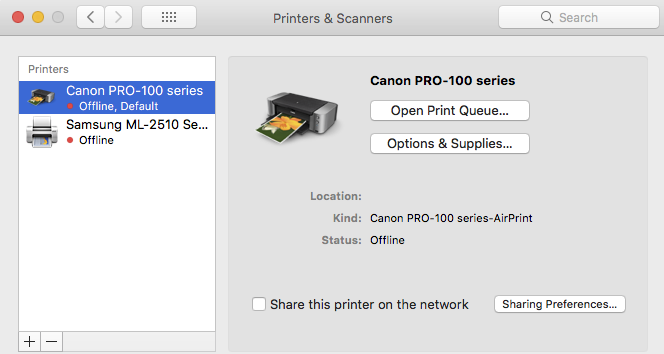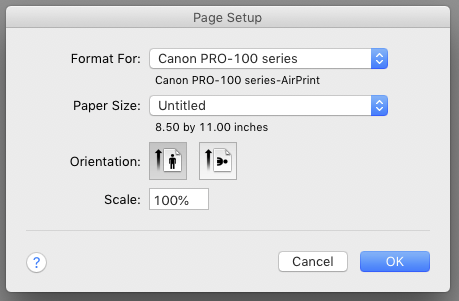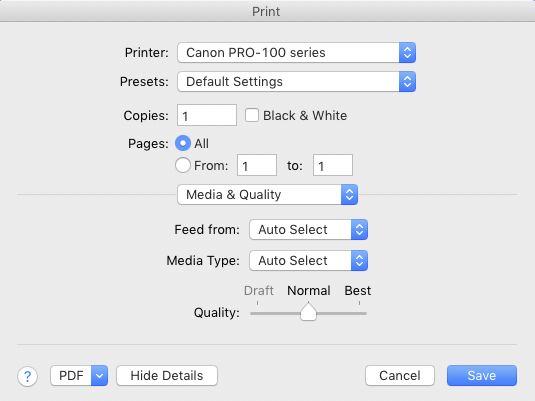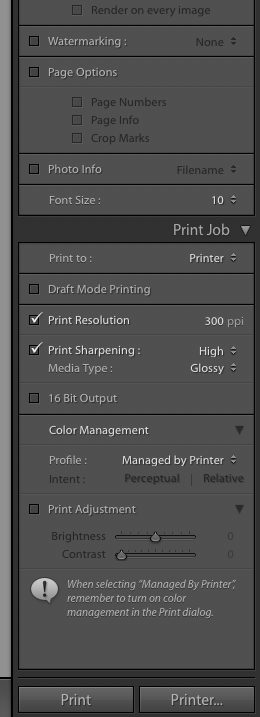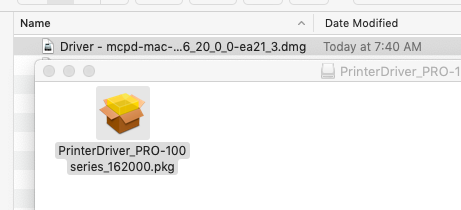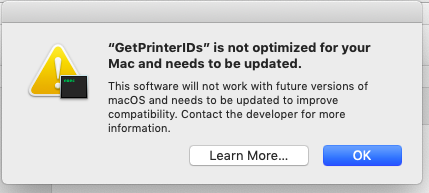- Canon Community
- Discussions & Help
- Printer
- Professional Photo Printers
- How to print using LR and PS for Pixma Pro-100
- Subscribe to RSS Feed
- Mark Topic as New
- Mark Topic as Read
- Float this Topic for Current User
- Bookmark
- Subscribe
- Mute
- Printer Friendly Page
How to print using LR and PS for Pixma Pro-100
- Mark as New
- Bookmark
- Subscribe
- Mute
- Subscribe to RSS Feed
- Permalink
- Report Inappropriate Content
09-01-2019 06:19 PM
Hi All,
I am using Canon Pixma Pro-100 with two types of papers: Photo paper Pro Luster and Photo Paper Plus Semi Gloss. Also, I am using Lightroom CC 2015.
When printing using the Print module in LR, I don't any option to select the type of papers. The same when I clicked on the Page Setup and Print Settings buttons in LR. I am curious what I am doing wrong?
I have installed the latest printer driver from Canon mpsp-mac-2_2_3-ea10_3.dmg. I was told to use the Print Studio Pro version 2.2.3 for Mac. However, when open/extract that package, there is nothing but an RTF file.
Lastly, I was told I need to download something called ICC profile for the individual paper type. I have been looking everywhere and still not able to locate the correct ICC profile for the two paper types mentioned above.
Any help is greatly appreciated.
Thank you,
LV
- Mark as New
- Bookmark
- Subscribe
- Mute
- Subscribe to RSS Feed
- Permalink
- Report Inappropriate Content
09-01-2019 06:46 PM
Hi LV.
"Canon mpsp-mac-2_2_3-ea10_3.dmg." is the download program file for Print Studi Pro. It is not the printer driver.
You need to System Properties->Printers & Scanners and be sure you have the Canon IJ Series driver for the Pro-100, not the AirPrint driver.
The Canon driver automatically installs ICC profiles for the Canon papers; no need to download anything special.
Since you have LRCC 2015 it must mean you have the subscription? If so, update to the current version.
Conway, NH
R6 Mark III, M200, Many lenses, Pixma PRO-100, Pixma TR8620a, Lr Classic
- Mark as New
- Bookmark
- Subscribe
- Mute
- Subscribe to RSS Feed
- Permalink
- Report Inappropriate Content
09-01-2019 08:18 PM
Hi John,
This is what I have downloaded and installed on my Mac
The software I got from canon's website is called mcpd-mac-pro_100-16_20_0_0-ea21_3.dmg.
I was under the impression when in LC Print Module, I would be able to select the media type to print to. I dont see that option anywhere. Are you saying I have to upgrade to the latest release of LR?
Thanks,
Lim
- Mark as New
- Bookmark
- Subscribe
- Mute
- Subscribe to RSS Feed
- Permalink
- Report Inappropriate Content
09-01-2019 08:23 PM
This is what I see in LC under Page Setup
And Print Settings
And in Print module
- Mark as New
- Bookmark
- Subscribe
- Mute
- Subscribe to RSS Feed
- Permalink
- Report Inappropriate Content
09-01-2019 09:04 PM
You have the AirPrint driver installed, which is an Apple driver with limited capability.
Go to the Canon support site and download the IJ Series driver. It should be a bunch of numbers 16.20 in it.
Install that driver into the computer. Then go to System Preferences->Printers & Scanners. Click the + icon and wait for the computer to find the Canon IJ Series driver; it could take a few minutes.
Once that is installed select the AirPrint driver and click the - icon to remove it.
Then you should see the following:
And in LR:
Conway, NH
R6 Mark III, M200, Many lenses, Pixma PRO-100, Pixma TR8620a, Lr Classic
- Mark as New
- Bookmark
- Subscribe
- Mute
- Subscribe to RSS Feed
- Permalink
- Report Inappropriate Content
09-02-2019 11:39 AM
Hi John,
Thank you for your help on this.
I think the issue here is that the driver version from Canon website is not fully compatible with the Mac OS. This is the copy I've downloaded
However, during the installation I would get this message
This tells me that the driver downloaded from Canon is not compatible. Unfortunately, there is'nt any other version or copy I could download from. Curious what version of Mac OS you are using? I am using the latest Mojave. I don't believe it is possible to down grade Mac OS, not that I really want to cause this could cause other issues.
Thanks,
LV
- Mark as New
- Bookmark
- Subscribe
- Mute
- Subscribe to RSS Feed
- Permalink
- Report Inappropriate Content
09-02-2019 12:28 PM - edited 09-02-2019 12:42 PM
Hi LV.
That's an error message involving 64-bit and 32-bit software. I believe starting with Catalina 32-bit software won't be supported. If you double click the open box icon and just wait (could be several minutes) the driver installation will complete sucessfully. I am using Mojave with the very latest update. I just re-downloaded the driver and reinstalled it just to be sure it works. Installed OK. I got a different message about something called "CompareVersions" or something like that.
I just printed a test image at it came out fine.
What do you see under Printers & Scanners?
I will post next the settings you need in Print Settings.
Conway, NH
R6 Mark III, M200, Many lenses, Pixma PRO-100, Pixma TR8620a, Lr Classic
- Mark as New
- Bookmark
- Subscribe
- Mute
- Subscribe to RSS Feed
- Permalink
- Report Inappropriate Content
09-02-2019 12:40 PM
Hi LV.
Here is what I do.
1. create a User Template in LR
Go to Print Settings and choose your parameters:
Go to the Template you created. Right click and select "Update with Current Settings"
Then, when you want to print just select that template
Conway, NH
R6 Mark III, M200, Many lenses, Pixma PRO-100, Pixma TR8620a, Lr Classic
- Mark as New
- Bookmark
- Subscribe
- Mute
- Subscribe to RSS Feed
- Permalink
- Report Inappropriate Content
09-02-2019 01:32 PM
Hi John,
Once again much appreciated your patience and help on this.
I think I've figured out what I've done wrong. During the installation of the driver, the system would default to the Airprint as supposed to manually selecting the IJ one. After I've deleted the Airprint and manually selecting IJ option, I was able to manually configure the printer and successfully test printed a couple of photos.
The photos came out a touch darker than what is showing on the screen, but that's mostly because I never bothered with calibrating it. Speaking of printing, I discovered that, I used all default settings with the exception of changing the print resolution to 300, and the prints came out amazingly sharp, considering the photos was taken with my iPhone XR. I am anxious to find out what the printer can do with photos from the Canon 5Ds.
Many thanks for your continuing support and help,
LV
- Mark as New
- Bookmark
- Subscribe
- Mute
- Subscribe to RSS Feed
- Permalink
- Report Inappropriate Content
09-02-2019 01:55 PM
Sounds great.
Yes, the general complaint of my prints are too dark usually means the monitor is too bright.
That is the advantage of the outback photo test image. It is a known correct image that will print correctly. If its darker than the monitor reduce monitor brightness (recognizing that there will never be exact match because monitor is transmited light while print is reflected light.)
http://www.outbackphoto.com/printinginsights/pi049/essay.html
Conway, NH
R6 Mark III, M200, Many lenses, Pixma PRO-100, Pixma TR8620a, Lr Classic
12/18/2025: New firmware updates are available.
12/15/2025: New firmware update available for EOS C50 - Version 1.0.1.1
11/20/2025: New firmware updates are available.
EOS R6 Mark III - Version 1.0.1
EOS R5 Mark II - Version 1.2.0
PowerShot G7 X Mark III - Version 1.4.0
PowerShot SX740 HS - Version 1.0.2
10/21/2025: Service Notice: To Users of the Compact Digital Camera PowerShot V1
10/15/2025: New firmware updates are available.
Speedlite EL-5 - Version 1.2.0
Speedlite EL-1 - Version 1.1.0
Speedlite Transmitter ST-E10 - Version 1.2.0
07/28/2025: Notice of Free Repair Service for the Mirrorless Camera EOS R50 (Black)
7/17/2025: New firmware updates are available.
05/21/2025: New firmware update available for EOS C500 Mark II - Version 1.1.5.1
02/20/2025: New firmware updates are available.
RF70-200mm F2.8 L IS USM Z - Version 1.0.6
RF24-105mm F2.8 L IS USM Z - Version 1.0.9
RF100-300mm F2.8 L IS USM - Version 1.0.8
RF50mm F1.4 L VCM - Version 1.0.2
RF24mm F1.4 L VCM - Version 1.0.3
01/22/2024: Canon Supports Disaster Relief Efforts in California
01/14/2025: Steps to resolve still image problem when using certain SanDisk SD cards with the Canon EOS R5 Mark II
- PIXMA G6020 not printing, colors are nearly invisible in Desktop Inkjet Printers
- [Canon PIXMA G4280] Three-to-five minute noise/delay before printing? in Desktop Inkjet Printers
- PIXMA TS9020 Cyan will not print despite all efforts in Desktop Inkjet Printers
- PIXMA TS7540a Copies print with page 3 on back of 1, page 2 on back of 4, etc. in Desktop Inkjet Printers
- PIXMA G7020 paper comes out blank, error code 5200 in Desktop Inkjet Printers
Canon U.S.A Inc. All Rights Reserved. Reproduction in whole or part without permission is prohibited.