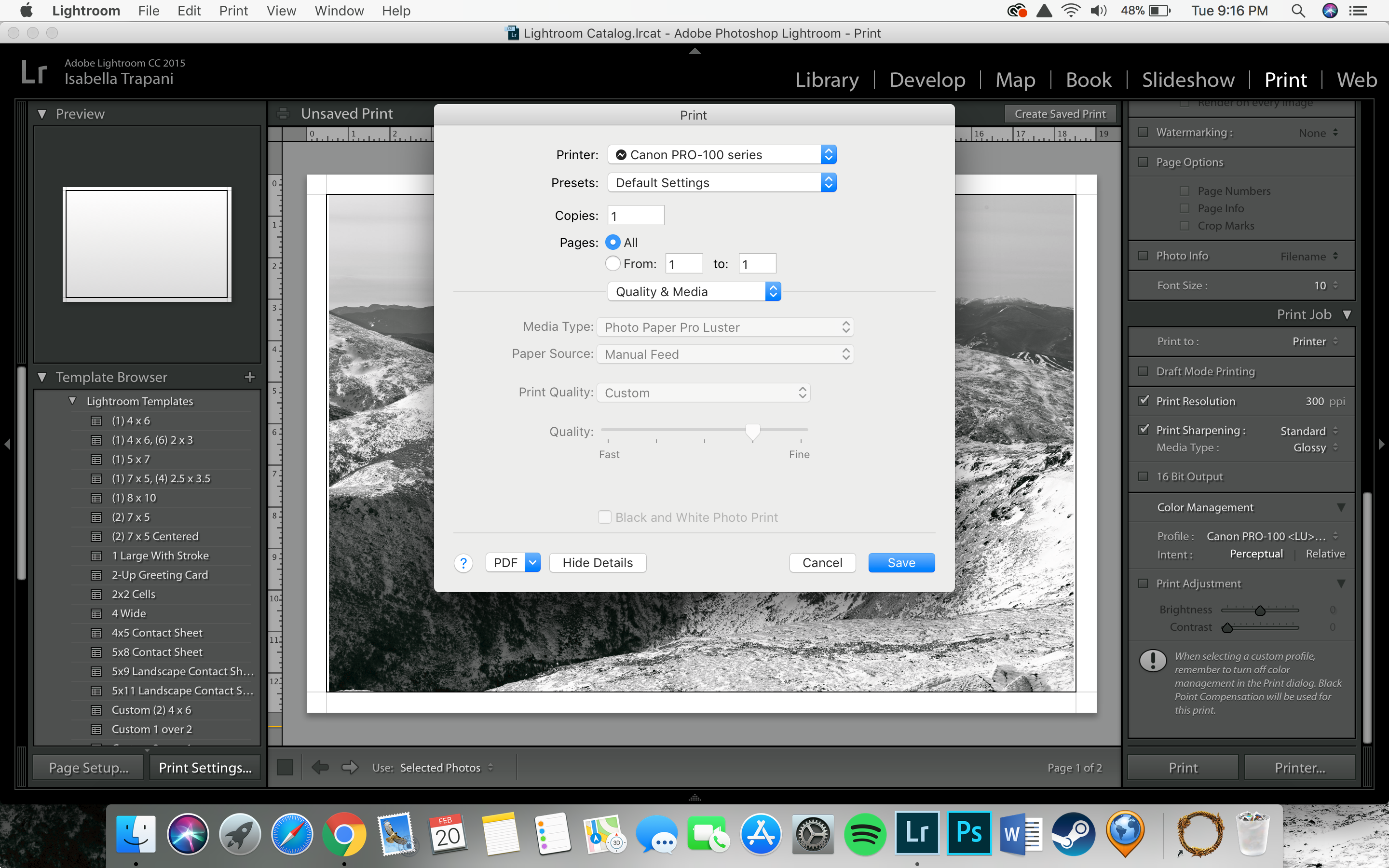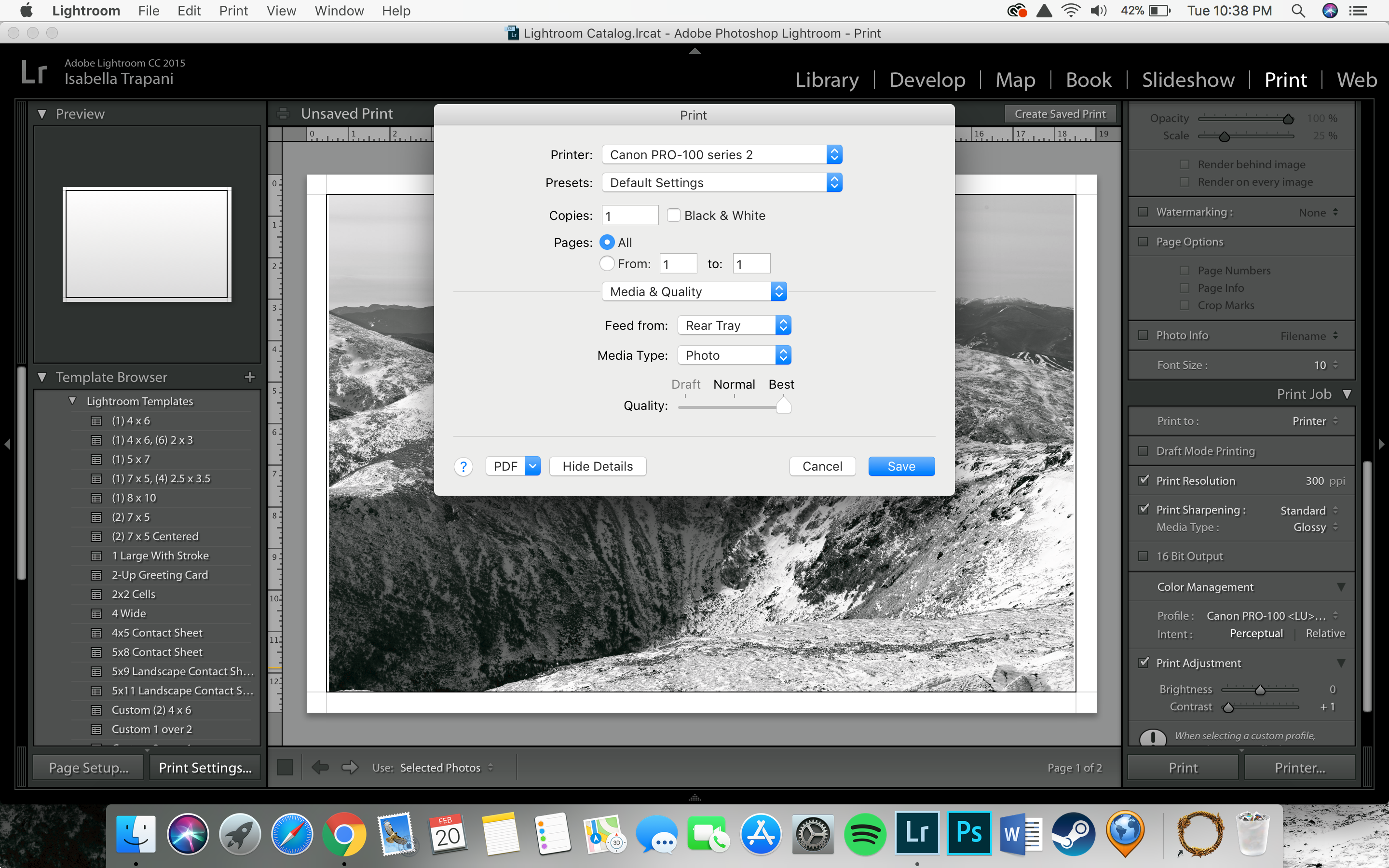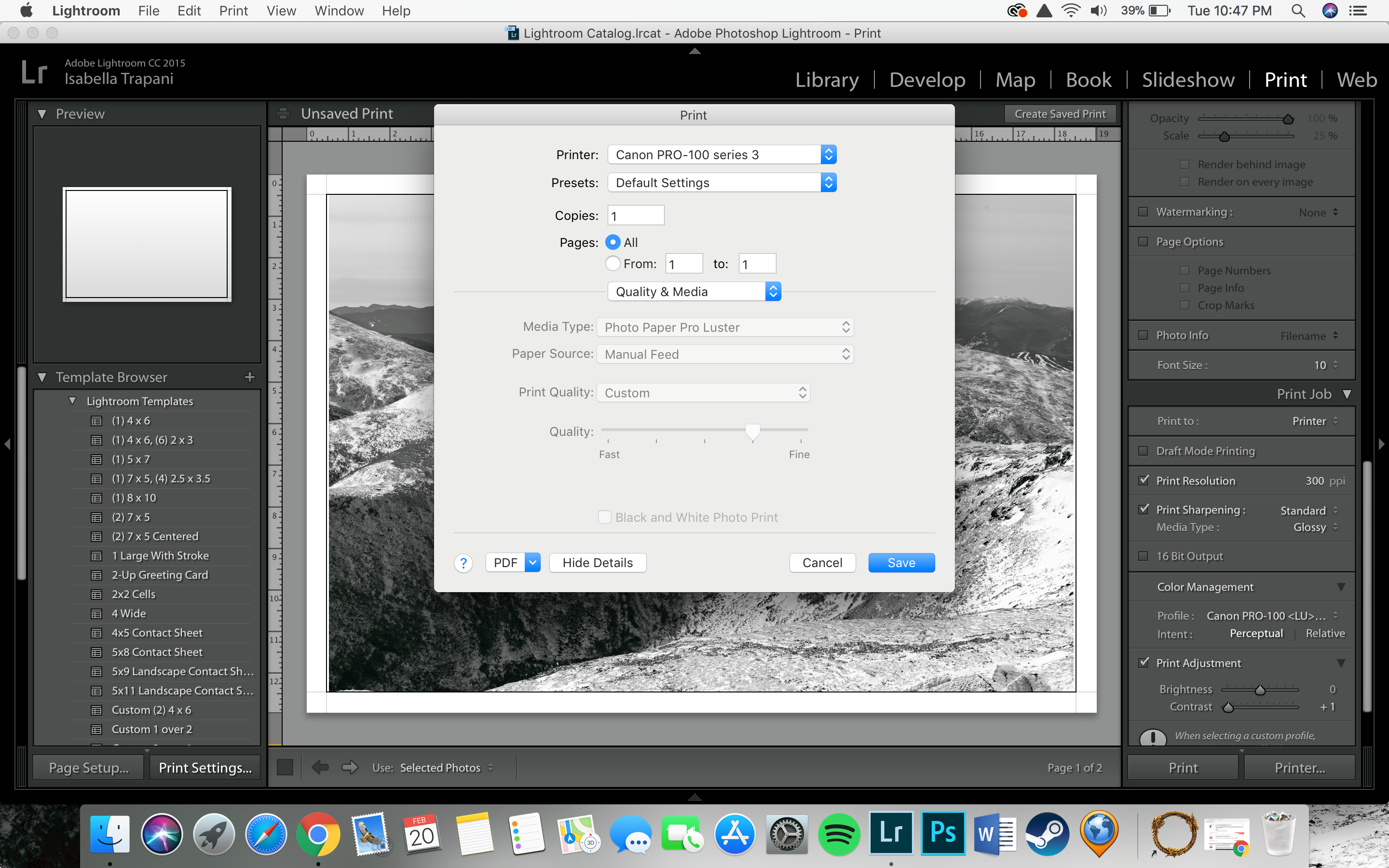- Canon Community
- Discussions & Help
- Printer
- Professional Photo Printers
- Canon Pixma Pro-100 "Greyed-Out" Settings
- Subscribe to RSS Feed
- Mark Topic as New
- Mark Topic as Read
- Float this Topic for Current User
- Bookmark
- Subscribe
- Mute
- Printer Friendly Page
Canon Pixma Pro-100 "Greyed-Out" Settings
- Mark as New
- Bookmark
- Subscribe
- Mute
- Subscribe to RSS Feed
- Permalink
- Report Inappropriate Content
02-20-2018 09:20 PM
I can't figure out how to adjust these settings, and it's driving me up a wall. I have read some things about disabling color management from the driver. I wish to do this but I can't figure out how, any help would be greatly appreciated.
- Mark as New
- Bookmark
- Subscribe
- Mute
- Subscribe to RSS Feed
- Permalink
- Report Inappropriate Content
02-20-2018 10:13 PM - edited 02-20-2018 10:23 PM
How is your printer configured? I have never seen the symbol before yor printer ID? The Mac system automatically disables color management, so that should be OK. It looks like the paper type in LR and the driver are the same, so you shouldn't need to change that, but I don't understand the printer symbol.
Conway, NH
1D X Mark III, M200, Many lenses, Pixma PRO-100, Pixma TR8620a, Lr Classic
- Mark as New
- Bookmark
- Subscribe
- Mute
- Subscribe to RSS Feed
- Permalink
- Report Inappropriate Content
02-20-2018 10:34 PM
- Mark as New
- Bookmark
- Subscribe
- Mute
- Subscribe to RSS Feed
- Permalink
- Report Inappropriate Content
02-20-2018 10:40 PM
My guess is that you are right on with me not configuring it right... but I'm not sure what I did wrong. I have this option as well, but the settings are different, limited, but accessible. Any thoughts would be appreciated.
- Mark as New
- Bookmark
- Subscribe
- Mute
- Subscribe to RSS Feed
- Permalink
- Report Inappropriate Content
02-20-2018 10:41 PM
Also, I live in Center Conway, NH. That image is taken from Mount Adams, small world it seems.
- Mark as New
- Bookmark
- Subscribe
- Mute
- Subscribe to RSS Feed
- Permalink
- Report Inappropriate Content
02-20-2018 10:50 PM
Reconfigured, same issue. I would just like to be able to select the black and white box, and make any necessary color adjustments if needed after soft proofing. What are your recommendations for color management?
- Mark as New
- Bookmark
- Subscribe
- Mute
- Subscribe to RSS Feed
- Permalink
- Report Inappropriate Content
02-20-2018 10:50 PM
Check for private message.
Conway, NH
1D X Mark III, M200, Many lenses, Pixma PRO-100, Pixma TR8620a, Lr Classic
- Mark as New
- Bookmark
- Subscribe
- Mute
- Subscribe to RSS Feed
- Permalink
- Report Inappropriate Content
02-21-2018 12:49 AM
It's possible to have Adobe Lightroom do the color management... or let Canon Print Studio Pro do the color management... or let your Mac do the color management.
But the really important thing is that you only do color management in ONE place... don't try to have Adobe do color management AND have the Mac do color management because that'll get you poor results.
The whole point of color management profiles (ICC profiles) is that they tweak the amount of ink that will be applied based on the type of paper and quality settings that you have selected. E.g. suppose the paper doesn't take red very well and needs to have the reds boosted to get appropriate color matching... the ICC profile tells the software what it needs to do. If you do this in Lightroom, it'll send output to the Mac's printer queue with adjusted color values to compensate for the printer/ink/paper/quality settings that you use... but if you ALSO tell the Mac to adjust color values, then it'll add even MORE tweaks to the already tweaked data... in other words it will go too far and you'll get a bad result.
I've noticed when I use Adobe Lightroom -or- Canon Print Studio Pro and ask either of them to handle the color correction... then when the image gets to the mac's print queue, the color management choices are grayed out. They seem to be able to notify the mac that the iamge data is pre-adjusted and this disables the mac's color management (which is a good thing).
I see in your screen shot, that you've set the "Color Management" section to have LIghtroom manage the color and you've picked the Canon PRO-100 <LU> ... (<LU> is "Luster" paper). I can't see if there's a quality setting... if you have more than one "<LU>" choice in your color management (in Lightroom) then you may see a number (1/2/3/4/5) and these are the quality settings (in fact in your print dialog window you can see the quality is one notch away from the finest quality... that's quality level 2 (1 is finest... 5 is fastest). Some ICC profiles have multiple quality choices because the amount of ink applied would be different at different print speeds.
You might want to install Canon Print Studio Pro plugin for Lightroom... which makes it easier to print.
5D III, 5D IV, 60Da
- Mark as New
- Bookmark
- Subscribe
- Mute
- Subscribe to RSS Feed
- Permalink
- Report Inappropriate Content
02-21-2018 09:47 AM
Thank you for the in depth reply, I really appreciate it. That makes perfect sense, that by letting Lightroom set the profile it tells the Mac printing not to do any adjustments. With that being said, I should basically just ignore all of those pages then? By soft proofing I will be doing all of the necessary adjustments beforehand is how I see it, I have the paper/quality set of 1/2 Pro Luster (highest quality as you said). My one concern is printing black and white then, in those greyed-out settings (and on Print Studio Pro), there is a little box that you check to tell it to print black and white, how does that work in these Lightroom settings? Sorry for the lengthy and confused response, but again I greatly appreciate your help. Thank you.
- Mark as New
- Bookmark
- Subscribe
- Mute
- Subscribe to RSS Feed
- Permalink
- Report Inappropriate Content
02-21-2018 09:55 AM - edited 02-21-2018 09:58 AM
Hi Tyler. As Tim states, it is Mac standard protocol that if you select application manages color in the app then color management in the driver is grayed out. But, I don't understand why the screen you are showing is grayed out, since you select profile in LR but the media type in the driver.
See my screenshot:
What driver are you seeing in Printers & Scanners?
Conway, NH
1D X Mark III, M200, Many lenses, Pixma PRO-100, Pixma TR8620a, Lr Classic
01/27/2025: New firmware updates are available.
01/22/2024: Canon Supports Disaster Relief Efforts in California
01/14/2025: Steps to resolve still image problem when using certain SanDisk SD cards with the Canon EOS R5 Mark II
12/18/2024: New firmware updates are available.
EOS C300 Mark III - Version 1..0.9.1
EOS C500 Mark II - Version 1.1.3.1
12/13/2024: EOS Webcam Utility Pro V2.3b is now available to support Windows on ARM PC users.
12/05/2024: New firmware updates are available.
EOS R5 Mark II - Version 1.0.2
11/14/2024: Windows V 2.3a installer for EOS Webcam Utility Pro is available for download
11/12/2024: EOS Webcam Utility Pro - Version 2.3 is available
09/26/2024: New firmware updates are available.
EOS R6 Mark II - Version 1.5.0
08/09/2024: Firmware update available for RC-IP1000 - Version 1.1.1
08/08/2024: Firmware update available for MS-500 - Version 2.0.0
- MX472 print issues in Desktop Inkjet Printers
- Selphy 1500 prints are flipped in Mobile & Compact Printers
- ImageCLASS MF4880dw: Computer cannot commuicate with printer / scanner error in Office Printers
- PIXMA TR8620a: Scanning error, set the PC to start scanning in Desktop Inkjet Printers
- imageCLASS MF753Cdw: Could Not Delete the Driver Packages in Printer Software & Networking
Canon U.S.A Inc. All Rights Reserved. Reproduction in whole or part without permission is prohibited.