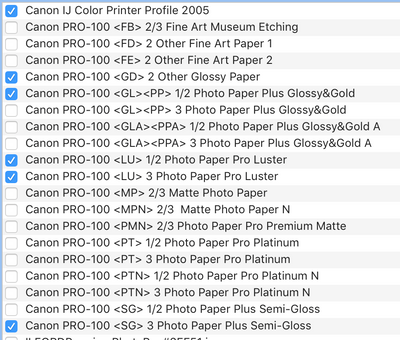- Canon Community
- Discussions & Help
- Printer
- Professional Photo Printers
- Re: Canon Pixma Pro-100 printing too green!
- Subscribe to RSS Feed
- Mark Topic as New
- Mark Topic as Read
- Float this Topic for Current User
- Bookmark
- Subscribe
- Mute
- Printer Friendly Page
Canon Pixma Pro-100 printing too green!
- Mark as New
- Bookmark
- Subscribe
- Mute
- Subscribe to RSS Feed
- Permalink
- Report Inappropriate Content
10-12-2016 08:38 PM
Hi everybody, I'm trying to make some fine art prints of my original paintings.
I had professional high resolution photos taken of my work, and have edited the colors in photoshop (with monitor set to medium brightness... I know that sometimes bright monitors are to blame for color discrepancies). I am printing from photoshop and set the colors to be managed by photoshop, yet in many of my paintings the colors are way too green. And yes, I've also downloaded the correct ICC profiles for the types of paper I'm using.
Is there any setting on the printer to help with this? Help!
- Mark as New
- Bookmark
- Subscribe
- Mute
- Subscribe to RSS Feed
- Permalink
- Report Inappropriate Content
08-10-2018 09:32 AM
I am not familiar with those papers. I use many different papers and always get excellent prints - Canon, Red River, Canson, Moab, Hahnemuehle. All the Canon papers I have used have had "named" media types and profiles, like Canon Photo Paper Pro Luster, Canon Photo Paper Plus Semi-gloss, etc.
I'm not sure the papers you named are the best to choice when trying to identify a problem - I don't know how accurate they are in printing. Maybe you could get the sampler pack and try that.
https://shop.usa.canon.com/shop/en/catalog/pro-paper-sampler
I'm probably telling you what you already know, but if the test print looks good but not like the monitor then you need to work on monitor calibration.
Conway, NH
1D X Mark III, M200, Many lenses, Pixma PRO-100, Pixma TR8620a, Lr Classic
- Mark as New
- Bookmark
- Subscribe
- Mute
- Subscribe to RSS Feed
- Permalink
- Report Inappropriate Content
08-10-2018 12:20 PM
below are the canon profiles that installed with the printer. I'll go to their website to see if I can find some specific paper profiles.
I have re-calibrated my monitor so many times I can't count them.
- Mark as New
- Bookmark
- Subscribe
- Mute
- Subscribe to RSS Feed
- Permalink
- Report Inappropriate Content
08-10-2018 12:41 PM
Right now Canon is giving a free Photo Paper Sampler pack if you buy 2 CLI-42 inks from their eStore.
https://shop.usa.canon.com/shop/en/catalog/cli-pro-series-inks
Conway, NH
1D X Mark III, M200, Many lenses, Pixma PRO-100, Pixma TR8620a, Lr Classic
- Mark as New
- Bookmark
- Subscribe
- Mute
- Subscribe to RSS Feed
- Permalink
- Report Inappropriate Content
08-10-2018 03:35 PM
@dlanier wrote:below are the canon profiles that installed with the printer. I'll go to their website to see if I can find some specific paper profiles.
I have re-calibrated my monitor so many times I can't count them.
A note on decoding what these mean...
It's the value in angle brackets that you look at. E.g. "<LU>" or "<PT>".
If you were to look at, say, Canon Pro Luster paper: https://shop.usa.canon.com/shop/en/catalog/photo-paper-pro-luster-13x19-50-sheets
Below the bold title "Luster" on the box, you'll see the words "Photo Paper Pro Luster" and "LU-101" It's that "LU" that matches to the printer profile. Regardless of what size sheet (e.g. 4x6", 5x7", 13x19", etc.) they will ALL be "LU-101". So you use the profile values for "LU" when using that paper.
But you'll also notice there are TWO profiles installed for that paper.
- Canon PRO-100 <LU> 1/2 Photo Paper Pro Luster
- Canon PRO-100 <LU> 3 Photo Paper Pro Luster
The difference is just the print QUALITY setting you select. (It's using the SAME paper ... but you changed the printer quality level). The first profile should used if you select quality 1 or 2. The second profile should be used if you select quality 3. (becuase changing quality changes how the printer applies ink so it changes the color profile).
I picked on Luster as an example, but you'll find this with several of the profiles (more than one profile entry per that same paper type.)
Hopefully this helps. I noticed (as did John) that you appear to using papers that don't exactly match your profiles and this can explain why you aren't getting good results.
5D III, 5D IV, 60Da
- Mark as New
- Bookmark
- Subscribe
- Mute
- Subscribe to RSS Feed
- Permalink
- Report Inappropriate Content
08-10-2018 06:21 PM
Thanks John and Tim. The clerification on the paper profiles is a big help. I kept thinking what the heck is 1/2 photo paper glossy! Now I see it's 1 and 2 glossy.
I tried Canon glossy photos paper with the 1/2 & 3 photo paper glossy profiiles and the Canon Pro Luster that came with the printer using the Canon Pro Luster profile and both had the same green color cast. I'll have to try some othe papers.
- Mark as New
- Bookmark
- Subscribe
- Mute
- Subscribe to RSS Feed
- Permalink
- Report Inappropriate Content
08-10-2018 10:43 PM
Conway, NH
1D X Mark III, M200, Many lenses, Pixma PRO-100, Pixma TR8620a, Lr Classic
- Mark as New
- Bookmark
- Subscribe
- Mute
- Subscribe to RSS Feed
- Permalink
- Report Inappropriate Content
08-11-2018 11:02 AM
Just did another print using Canon Print Studio Pro, Canon Pro Luster paper and the Canon 3 Pro Luster profile and still get a green color cast.
The test print pattern looks good but on my monitor the colors are way more saturated.
I also took an image file to a local retailer and had a print made. Got the same color cast which to me indicates a problem with my monitor calibration. I use a Spyder5 with Spyder 5Elite app. Any thoughts on this hardware and app?
- Mark as New
- Bookmark
- Subscribe
- Mute
- Subscribe to RSS Feed
- Permalink
- Report Inappropriate Content
08-11-2018 11:26 AM - edited 08-11-2018 01:57 PM
If I understand orrectly, when you print the OutbackPhoto test image without making any adjustments to it then it prints well, but doesn’t look like monitor. It’s when you edit an image based on monitor view that you get the color cast?
What monitor settings afe are you using for calibration? I use the Xrite i1, so I cant directly help with your Spyder.
My my settings are 80 cd/m^2, gamma 2.2, D65 Illuminant. I edit in a darker room. More normal lighting maybe 100-120 cd/m^2.
Does your monitor have any built in settings, such as sRGB or Adobe RGB that you could select?
Conway, NH
1D X Mark III, M200, Many lenses, Pixma PRO-100, Pixma TR8620a, Lr Classic
- Mark as New
- Bookmark
- Subscribe
- Mute
- Subscribe to RSS Feed
- Permalink
- Report Inappropriate Content
08-11-2018 03:04 PM
"If I understand orrectly, when you print the OutbackPhoto test image without making any adjustments to it then it prints well, but doesn’t look like monitor. It’s when you edit an image based on monitor view that you get the color cast?"
Yes that is correct
"What monitor settings afe are you using for calibration? I use the Xrite i1, so I cant directly help with your Spyder."
Gamma 2.2, D65, 65 cd/m^2 (to compensate for dark prints)
"Does your monitor have any built in settings, such as sRGB or Adobe RGB that you could select?"
Not that I'm aware of or using on purpose.
I just noticed something interesting. When I'm in Lightroom and send the image to Print Studio Pro the image is much darker. I have to add +15 to the brightness to match what I see in Lighroom.
- Mark as New
- Bookmark
- Subscribe
- Mute
- Subscribe to RSS Feed
- Permalink
- Report Inappropriate Content
08-11-2018 07:30 PM
I'm at a loss. I see you have the latest driver, but I had two friends who had printing issues that were resolved by re-installing the driver (the same version). It can't do any harm to try that.
There is also a new version of PSP just released. I am not getting the effect you are, so I don't think its a pervasive PSP problem - LR and PSP are same brightness - but once again, reinstalling can't do any harm.
Do you need 65 cd/m^2 to make the brightness of the Outback match your monitor or just images you process and print?
What happens if you right-click-save the Outback jpeg and open it with Apple Preview and just print it from Preview on plain paper? Besides being tiny, does it look good?
Conway, NH
1D X Mark III, M200, Many lenses, Pixma PRO-100, Pixma TR8620a, Lr Classic
02/20/2025: New firmware updates are available.
RF70-200mm F2.8 L IS USM Z - Version 1.0.6
RF24-105mm F2.8 L IS USM Z - Version 1.0.9
RF100-300mm F2.8 L IS USM - Version 1.0.8
RF50mm F1.4 L VCM - Version 1.0.2
RF24mm F1.4 L VCM - Version 1.0.3
01/27/2025: New firmware updates are available.
01/22/2024: Canon Supports Disaster Relief Efforts in California
01/14/2025: Steps to resolve still image problem when using certain SanDisk SD cards with the Canon EOS R5 Mark II
12/18/2024: New firmware updates are available.
EOS C300 Mark III - Version 1..0.9.1
EOS C500 Mark II - Version 1.1.3.1
12/13/2024: EOS Webcam Utility Pro V2.3b is now available to support Windows on ARM PC users.
12/05/2024: New firmware updates are available.
EOS R5 Mark II - Version 1.0.2
11/14/2024: Windows V 2.3a installer for EOS Webcam Utility Pro is available for download
11/12/2024: EOS Webcam Utility Pro - Version 2.3 is available
09/26/2024: New firmware updates are available.
- imageRUNNER ADVANCE DX C3935i Printing green tint issue in Production Printing
- Start button keeps flashing green on MG2450 Pixma and will not print in Desktop Inkjet Printers
- Canon PIXMA MP560 printer colors not right in Desktop Inkjet Printers
- PIXMA TS9500 Series: Colors are off after ink change in Desktop Inkjet Printers
- Canon Pro100 continous clicking and flahing back and fourth in Professional Photo Printers
Canon U.S.A Inc. All Rights Reserved. Reproduction in whole or part without permission is prohibited.