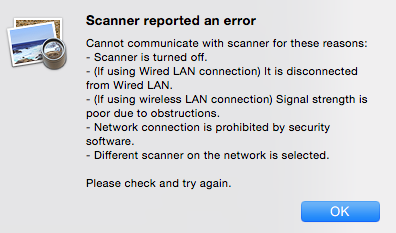- Canon Community
- Discussions & Help
- Printer
- Printer Software & Networking
- Re: Where, oh where, is my scanner?
- Subscribe to RSS Feed
- Mark Topic as New
- Mark Topic as Read
- Float this Topic for Current User
- Bookmark
- Subscribe
- Mute
- Printer Friendly Page
- Mark as New
- Bookmark
- Subscribe
- Mute
- Subscribe to RSS Feed
- Permalink
- Report Inappropriate Content
01-21-2017 07:09 PM
I just bought a Canon MG6821 printer/scanner. Although the Best Buy salesperson assured me that it "should be easy" to set it up, I spent an hour on the phone with a Geek Squad person. He got it set up wirelessly. I can print from my iMac (running Yosemite) and from my new iPad Pro. Today I discovered that I cannot scan. The computer cannot find the scanner and vice versa. Another hour online with the Geek Squad was of NO help. They suggest that someone come to my home. For a brand new device! Before I return it, any help would be appreciated. I am a senior citizen who needs EASY directions if there is a fix.
Here is the message I get....
Solved! Go to Solution.
Accepted Solutions
- Mark as New
- Bookmark
- Subscribe
- Mute
- Subscribe to RSS Feed
- Permalink
- Report Inappropriate Content
01-23-2017 03:29 PM
I was NOT able to scan. I called the Tech Support number and a WONDERFUL agent named Nick had me go through a bunch of things untl he discovered that the fix was relatively simple (now, after a total of over 2.5 hours on the phone with Best Buy...). The scanner LAN setting was for my 2G Wi-Fi network and my computer was set to the 5G network. For some reason, the printer communicated with my iMac, but not the scanner. Now everyone is speaking to each other! Thank you, Nick!
- Mark as New
- Bookmark
- Subscribe
- Mute
- Subscribe to RSS Feed
- Permalink
- Report Inappropriate Content
01-21-2017 07:26 PM
Hi sarahinpaca,
Welcome to the Canon Forums and thanks for your post!
Let's start by downloading the most up-to-date driver for the printer from our website. You can find it by clicking HERE.
Click on the 'Drivers and Downloads' tab and you'll see the Full Driver & Software Package. This should download everything you need to both print and scan.
We hope this helps! If this is a time-sensitive matter, our US-based technical support team is standing by, ready to help 24/7 via Email at http://bitly.com/CanonEmail or by phone at 1-800-OK-CANON (1-800-652-2666) weekdays between 10 AM and 10 PM ET (7 AM to 7 PM PT).
Thanks!
- Mark as New
- Bookmark
- Subscribe
- Mute
- Subscribe to RSS Feed
- Permalink
- Report Inappropriate Content
01-23-2017 02:02 PM
I went through all of this AGAIN and it still PRINTS, but cannot find the scanner. I got the same message box. I am VERY frustrated with this product.
- Mark as New
- Bookmark
- Subscribe
- Mute
- Subscribe to RSS Feed
- Permalink
- Report Inappropriate Content
01-23-2017 02:10 PM
Hi sarahinpaca,
Please try scanning using the IJ Scan Utility. To do this, please follow these steps:
1. From the Go menu of Finder, select Applications, then double-click the Canon Utilities folder, IJ Scan Utility folder, and then Canon IJ Scan Utility2 icon to start IJ Scan Utility.
2. At the top, next to Product Name, please make sure that the Canon MG6800 series Network is selected. If not, please select it from the drop down box.
3. Place an item face down on the scanner.
4. Click the Auto button in the IJ Scan Utility.
Are you able to scan?
If you continue to have difficulties, please contact our support group using the following link:
http://Canon.us/ContactLI
- Mark as New
- Bookmark
- Subscribe
- Mute
- Subscribe to RSS Feed
- Permalink
- Report Inappropriate Content
01-23-2017 03:29 PM
I was NOT able to scan. I called the Tech Support number and a WONDERFUL agent named Nick had me go through a bunch of things untl he discovered that the fix was relatively simple (now, after a total of over 2.5 hours on the phone with Best Buy...). The scanner LAN setting was for my 2G Wi-Fi network and my computer was set to the 5G network. For some reason, the printer communicated with my iMac, but not the scanner. Now everyone is speaking to each other! Thank you, Nick!
- Mark as New
- Bookmark
- Subscribe
- Mute
- Subscribe to RSS Feed
- Permalink
- Report Inappropriate Content
01-24-2017 12:33 PM
Hi sarahinpaca,
Thank you for posting the solution to the issue! I'm glad that you are able to scan again.
- Mark as New
- Bookmark
- Subscribe
- Mute
- Subscribe to RSS Feed
- Permalink
- Report Inappropriate Content
10-31-2020 02:54 PM
I had the same problem. I could print from my Windows 10 PC and my iPhone - but, I couldn't scan from my Windows 10 PC.
I checked my router and there was no issue with the Canon MG3620 printer being on the network... obviously, because everything had no problem printing to it.
Windows 10 Paint could not see the MG3620 scanner (but, it could see the printer).
Windows 10 Fax & Scan could print - but, could not see the scanner.
Windows 10 Scan... same problem.
I tried turning the Canon MG3620 off and then turning it back on. That did not change anything.
I wish I had thought to unplug the Canon MG3620 power-cord and then plugging it back in to see if that fixed the problem. If I see this happen again (it happens about 4 times per year)
What finaly fixed the problem was the old "re-boot the PC". So, I'm thinking it is a Windows 10 problem and not necessarily a Canon problem.
I only use drivers from Microsoft. For Windows 10 that is a 32-bit driver from 2006 that uses ksthunk.sys. That is probably the problem. I'm not sure why Microsoft is not using a current 64-bit driver to support Canon MG3620. I assume because that is what works best with Canons firmware?
Nothing looks odd on the MC3620 Network Configuration print-out. Sometimes the channel changes from 10 to 11 - which is weird.
I'll guess that it is the old 2006 32-bit driver that stops working for some random unknown reason.
12/18/2025: New firmware updates are available.
12/15/2025: New firmware update available for EOS C50 - Version 1.0.1.1
11/20/2025: New firmware updates are available.
EOS R5 Mark II - Version 1.2.0
PowerShot G7 X Mark III - Version 1.4.0
PowerShot SX740 HS - Version 1.0.2
10/21/2025: Service Notice: To Users of the Compact Digital Camera PowerShot V1
10/15/2025: New firmware updates are available.
Speedlite EL-5 - Version 1.2.0
Speedlite EL-1 - Version 1.1.0
Speedlite Transmitter ST-E10 - Version 1.2.0
07/28/2025: Notice of Free Repair Service for the Mirrorless Camera EOS R50 (Black)
7/17/2025: New firmware updates are available.
05/21/2025: New firmware update available for EOS C500 Mark II - Version 1.1.5.1
02/20/2025: New firmware updates are available.
RF70-200mm F2.8 L IS USM Z - Version 1.0.6
RF24-105mm F2.8 L IS USM Z - Version 1.0.9
RF100-300mm F2.8 L IS USM - Version 1.0.8
- Windows 11 doesn't see imageFORMULA DR-7550C in Scanners
- imageFORMULA DR-C230 CaptureOnTouch says "Cannot find scanner" in Scanners
- LIDE 400 Failed to make a connection to the device in Scanners
- How do I know if scanner driver was installed on initial set up? TR4720 in Printer Software & Networking
- imageCLASS MF642Cdw Scanner image doesn't come through in Office Printers
Canon U.S.A Inc. All Rights Reserved. Reproduction in whole or part without permission is prohibited.