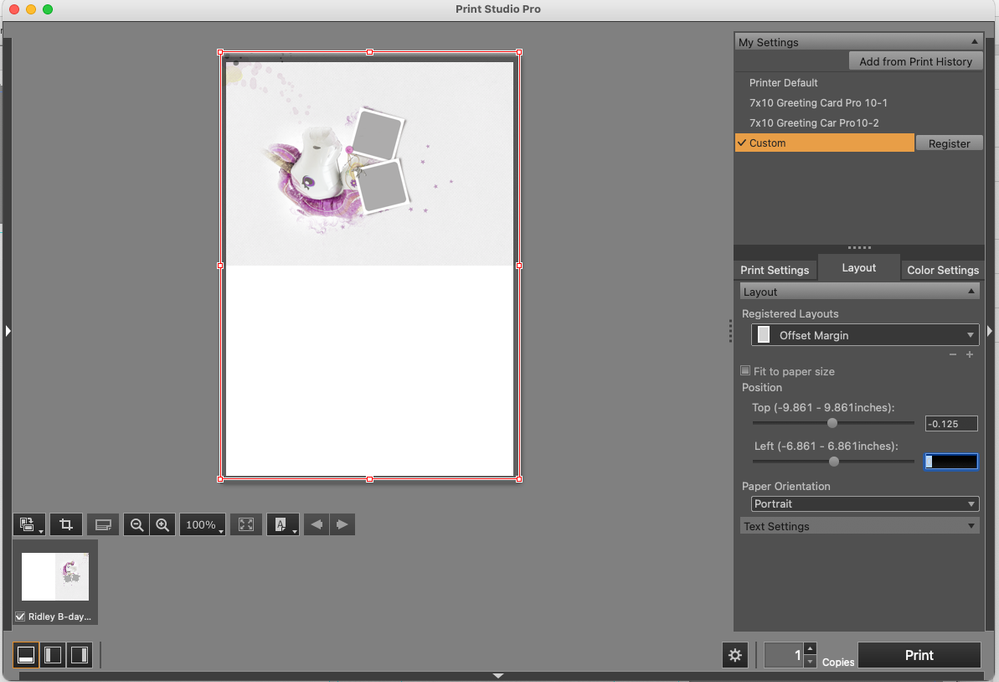- Canon Community
- Discussions & Help
- Printer
- Printer Software & Networking
- Re: Saving Settings in Print Studio Pro
- Subscribe to RSS Feed
- Mark Topic as New
- Mark Topic as Read
- Float this Topic for Current User
- Bookmark
- Subscribe
- Mute
- Printer Friendly Page
Saving Settings in Print Studio Pro
- Mark as New
- Bookmark
- Subscribe
- Mute
- Subscribe to RSS Feed
- Permalink
- Report Inappropriate Content
01-19-2022 02:41 PM
I have had an issue with saving print settings in PSP through many iterations of Photoshop and it is driving me crazy. I am on a mid-2015 MacBook Pro running Big Sur 11.3.1. I am using Photoshop 2022 v. 23.1.0, with Print Studio Pro v. 2.2.5. PSP is working just fine. My issue is that I do not understand how to save settings. Saving/Registering has never worked for me. I print a lot of greeting cards. I set up everything the way I want it and then save/register it and name it. When I come back into the program and click my saved setting nothing happens. I have to start all over. I finally wrote everything down the way I want it but I have to re-enter it every time. And, it keeps asking to register. I click on apply after a name of one of my saved settings and it asks me to register. I note that there are two spots for saved setting (I think). The box at the top says "My Settings." Under Layout there is a field for registered Layouts. I set it up in both but it is the Layout that is causing me the problems. It looks like the Print Setting Tab and Color Setting Tabs are holding. I cannot figure out how to save the Layout Tab. Should it be saving all my settings?
It is fine if I am doing the same thing over and over, but if I have another print job between one greeting card and the next one I can't get back to the saved setting. They continue to take on the profile of the print job in-between. I expect this whole process should work like a preset only it doesn't. Any help would be much appreciated.
- Mark as New
- Bookmark
- Subscribe
- Mute
- Subscribe to RSS Feed
- Permalink
- Report Inappropriate Content
01-19-2022 07:10 PM - edited 01-19-2022 07:15 PM
I don't know then.
I even closed down PSP and Ps and then re-opened. My custom setting was there in the dropdown with the name I gave it.
I tried on my Windows PC and it works the same way.
Maybe try reinstalling PSP. Hate to sound like "reboot" but reinstalling items seems to be a fix for a lot of macOS problems.
Conway, NH
R6 Mark III, M200, Many lenses, Pixma PRO-100, Pixma TR8620a, Lr Classic
- Mark as New
- Bookmark
- Subscribe
- Mute
- Subscribe to RSS Feed
- Permalink
- Report Inappropriate Content
01-19-2022 07:17 PM
Ugh. Just kidding. I’ll give it a try. I assume the latest version is the one I have - 2.2.5. It works well with PS 2022. I did write down my settings so at least I have that. I really do like the program. It does a better job than straight out of PS.
- Mark as New
- Bookmark
- Subscribe
- Mute
- Subscribe to RSS Feed
- Permalink
- Report Inappropriate Content
01-19-2022 07:23 PM
Since you have it installed you probably know that the auto install doesn't work:
- Install PSP 2.2..it will not work on CC 2018
- Now go to your Application->Canon Utilities->Print Studio Pro folder and launch the app Plug-In Install
- Select "Next" instead of auto installation
- Chose Adobe Photoshop from the compatible list and then select the folder where to install
- Chose as destination folder Application->Adobe Photoshop CC 2022->Plug-Ins and confirm the installation
Conway, NH
R6 Mark III, M200, Many lenses, Pixma PRO-100, Pixma TR8620a, Lr Classic
- Mark as New
- Bookmark
- Subscribe
- Mute
- Subscribe to RSS Feed
- Permalink
- Report Inappropriate Content
01-19-2022 08:08 PM
I guess the more pressing question is how do I uninstall PSP. Thanks.
- Mark as New
- Bookmark
- Subscribe
- Mute
- Subscribe to RSS Feed
- Permalink
- Report Inappropriate Content
01-19-2022 08:17 PM
Just reinstall over existing.
Conway, NH
R6 Mark III, M200, Many lenses, Pixma PRO-100, Pixma TR8620a, Lr Classic
- Mark as New
- Bookmark
- Subscribe
- Mute
- Subscribe to RSS Feed
- Permalink
- Report Inappropriate Content
01-19-2022 08:34 PM
It didn't work. Do you know where the settings files are located? All my previous settings are in the menus. I would have thought that by reinstalling I would have wiped out the memorized settings, but they were still there.
- Mark as New
- Bookmark
- Subscribe
- Mute
- Subscribe to RSS Feed
- Permalink
- Report Inappropriate Content
01-19-2022 08:54 PM
I’m not near my computer, but in the My Settings window there is an option to import from print history or something similar.
Select that and you will see all your settings. Select and delete.
Conway, NH
R6 Mark III, M200, Many lenses, Pixma PRO-100, Pixma TR8620a, Lr Classic
- Mark as New
- Bookmark
- Subscribe
- Mute
- Subscribe to RSS Feed
- Permalink
- Report Inappropriate Content
01-19-2022 09:27 PM
I am done for the night too. I’ll try that tomorrow. Thank you so much for all your help. I really appreciate the time you have spent helping me.
- Mark as New
- Bookmark
- Subscribe
- Mute
- Subscribe to RSS Feed
- Permalink
- Report Inappropriate Content
01-19-2022 11:08 PM
Ok I think I found the discrepancy. Every registered layout - even your test had the "Fit to paper size" box checked. I can't use four margins because margins affect the entire size of my card (7x10). In my scenario the "fit to paper size" is unchecked as I am shifting the entire image by -0.125. I am doing this to create an even border on the card face so technically I am trying to manipulate an image which is only on half the page. Margins are not going to help me. I don't know if I am explaining this very well. I think that is why it is not working. After this I will certainly have no problem remembering how much to offset!
- Mark as New
- Bookmark
- Subscribe
- Mute
- Subscribe to RSS Feed
- Permalink
- Report Inappropriate Content
01-20-2022 10:13 AM
Good catch.
Here is a link to PSP manual:
https://1drv.ms/b/s!ApNpngg2Z6dbhKZlcvh5vjIMUnRSbA?e=9HDRmg
Conway, NH
R6 Mark III, M200, Many lenses, Pixma PRO-100, Pixma TR8620a, Lr Classic
12/18/2025: New firmware updates are available.
12/15/2025: New firmware update available for EOS C50 - Version 1.0.1.1
11/20/2025: New firmware updates are available.
EOS R5 Mark II - Version 1.2.0
PowerShot G7 X Mark III - Version 1.4.0
PowerShot SX740 HS - Version 1.0.2
10/21/2025: Service Notice: To Users of the Compact Digital Camera PowerShot V1
10/15/2025: New firmware updates are available.
Speedlite EL-5 - Version 1.2.0
Speedlite EL-1 - Version 1.1.0
Speedlite Transmitter ST-E10 - Version 1.2.0
07/28/2025: Notice of Free Repair Service for the Mirrorless Camera EOS R50 (Black)
7/17/2025: New firmware updates are available.
05/21/2025: New firmware update available for EOS C500 Mark II - Version 1.1.5.1
02/20/2025: New firmware updates are available.
RF70-200mm F2.8 L IS USM Z - Version 1.0.6
RF24-105mm F2.8 L IS USM Z - Version 1.0.9
RF100-300mm F2.8 L IS USM - Version 1.0.8
- PIXMA PRO-100 Reds and oranges are off, prints are a bit muddy in Professional Photo Printers
- DPP and PSP not seeing my new TR4775i printer. in Printer Software & Networking
- CaptureOnTouch V5 Pro - Auto rotation issue with PDFs in Scanners
- imageCLASS MF750Cdw Series: Has to be powered off & on for users to print in Office Printers
- imageCLASS MF753Cdw Help on Rearranging Home Screen Buttons in Office Printers
Canon U.S.A Inc. All Rights Reserved. Reproduction in whole or part without permission is prohibited.