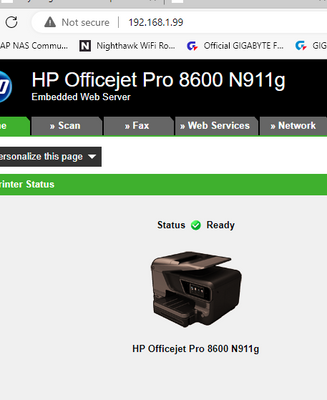- Canon Community
- Discussions & Help
- Printer
- Printer Software & Networking
- Re: Pixma TS6020 offline
- Subscribe to RSS Feed
- Mark Topic as New
- Mark Topic as Read
- Float this Topic for Current User
- Bookmark
- Subscribe
- Mute
- Printer Friendly Page
Pixma TS6020 offline
- Mark as New
- Bookmark
- Subscribe
- Mute
- Subscribe to RSS Feed
- Permalink
- Report Inappropriate Content
03-23-2021 08:53 PM
Suddenly my printer is offline for my PC connecting through the router. I don't know what I did to cause this. I may have changed a router setting or something on the printer but I reset the printer and re-ran the setup for the wifi. It appears connected in the router settings and I can go the IP address and I get the printer status page on the browser.
I can print from the PC directly connected to the USB and sometimes it comes back on line for the other PC. Its inconsistant - It seems as if after I've opened the queue eventually it comes on line and then prints fine. Waking it at the printer end has no effect.
I tried the wifi direct option and this connects to my ipad and android phone and prints okay but this is a pain to change wifi connection each time to print and doesn't help for the other PC that has no wifi and is on the network.
I suspect I turned off some setting in the router TP-link Archer C9 for security but I can't see what it could be. Bonjour is enabled on the printer but without this direct wifi connect the ipad and phone cannot find it on the network.
- Mark as New
- Bookmark
- Subscribe
- Mute
- Subscribe to RSS Feed
- Permalink
- Report Inappropriate Content
03-23-2021 09:39 PM
Update. If I power cycle the printer is appears on line. Ipad/ android /PC all find it. However after sleeping its gone again. Hardware issue or it needs some setting to wake it correctly ? Just waking it by pressing the power button doesn't seem to wake the wifi communication.
- Mark as New
- Bookmark
- Subscribe
- Mute
- Subscribe to RSS Feed
- Permalink
- Report Inappropriate Content
04-19-2021 01:30 PM
Hi mikepelham,
To resolve this issue, please follow these steps:
1. Press the Home button on your PIXMA TS6020.
2. Tap the gear icon at the bottom (to the left of the question mark).
3. Tap Settings.
4. Tap ECO.
5. Tap Energy saving settings.
6. Tap Next.
7. Tap Auto power off and select Never.
8. Tap Auto power on and select ON.
9.Tap OK.
Press the Home button.
- Mark as New
- Bookmark
- Subscribe
- Mute
- Subscribe to RSS Feed
- Permalink
- Report Inappropriate Content
04-19-2021 05:03 PM
Nop, that doesn't help. I set this, power cycled the printer and it prints fine.
Leave it for a while and then its offline and no response.
Workaround for the PCs is to connect it to the router and not the PC and add the windows add-on but that doesn't help the iPad see it over the wifi network. As I mentioned I can link the iPad directly to the router wifi and then its seen but then the iPad doesn't have internet access.
- Mark as New
- Bookmark
- Subscribe
- Mute
- Subscribe to RSS Feed
- Permalink
- Report Inappropriate Content
06-30-2022 09:12 AM
It still says it's Looking for printer. It has said that ever since I replaced my old router. I've tried unplugging, replugging, turning modem off and on, rebooting computer, reinstalling the driver, and following the above instructions. Now what?
- Mark as New
- Bookmark
- Subscribe
- Mute
- Subscribe to RSS Feed
- Permalink
- Report Inappropriate Content
06-30-2022 10:59 AM - edited 06-30-2022 11:01 AM
Greetings,
Both, please consider making the following changes. Assign your printer a static or reserved IP address on your network. Do this on your router.
Verify communication. Open a webrowser and enter the printers IP address. Its webserver should display.
or
Use a command prompt and ping the printer's IP address. It should reply.
Windows:
Open Settings > Control Panel > Device and Printers.
Find your Canon printer and right-click on it. Select Remove Device from the context menu.
Now use the Add Printer button above. Select My printer is not listed below the window (even if you see it there).
Select Add by TCP/IP address
Enter the IP address of the printer and select next. The printer will install.
Why do this. Once the router is told to give this IP address to your printer and no other device, it will never change. It doesn't matter if it goes to sleep, gets turned off or you go on vacation. When you return, the IP you set will still be assigned to the printer. Any network device, phone, iPAD, PC, MAC will always be able to find the printer at its static [destination] IP.
Example:
My printer's IP is 192.168.1.99
Results of ping command:
C:\Users\admin>ping 192.168.1.99
Pinging 192.168.1.99 with 32 bytes of data:
Reply from 192.168.1.99: bytes=32 time=4ms TTL=255
Reply from 192.168.1.99: bytes=32 time=2ms TTL=255
Reply from 192.168.1.99: bytes=32 time=3ms TTL=255
Reply from 192.168.1.99: bytes=32 time=2ms TTL=255
Example Browser:
Think of it in relative terms.
Your router has a pool of addresses (example)
192.168.1.1 ~ 192.168.1.255
.1 is the routers address so .2 ~ .255 are useable
I have mine limited to 50 available IP's
192.168.1.100 ~ 192.168.1.150 which means I can assign static or reserved IP's to any devices
above 192.168.1.150 ~ .255
or
Below 192.168.1.2 ~ .99 to a device connecting to my network. My router does not hand out IP's above or below this range. In this example, my printer is assigned 1.99, NAS1 1.4, NAS2 1.5 and a range extender 1.90. The router will never give other devices IP's in these ranges (above or below the pool of IP address I have allocated for DHCP.
Static IP's are a one and done set up. You will never have to wonder what a devices IP address on your network is again.
~Rick
Bay Area - CA
~R5 C (1.0.9.1) ~RF Trinity, ~RF 100 Macro, ~RF 100~400, ~RF 100~500, ~RF 200-800 +RF 1.4x TC, BG-R10, 430EX III-RT ~DxO PhotoLab Elite ~DaVinci Resolve Studio ~ImageClass MF644Cdw/MF656Cdw ~Pixel 8 ~CarePaks Are Worth It
- Mark as New
- Bookmark
- Subscribe
- Mute
- Subscribe to RSS Feed
- Permalink
- Report Inappropriate Content
06-30-2022 05:21 PM
Last night I decided to download the driver again. Reading the instructions I noticed that the download was only for old Mac OSs. I have the most recent. In that case it directs you to a page called Connecting the TS6020 to a wireless LAN via Manual Connect. <https://support.usa.canon.com/kb/index?page=content&id=ART170042>
Then I followed all the prompts in the printer's little window. It was easy except for pecking out the new router's password in that window.. It didn't take long and most important...
IT WORKED!
Immediately. No more offline alerts.
I highly recommend this solution for anyone with a new router.
- Mark as New
- Bookmark
- Subscribe
- Mute
- Subscribe to RSS Feed
- Permalink
- Report Inappropriate Content
07-16-2022 12:25 PM
Tried all these steps and nothing changes. Any other ideas?
02/20/2025: New firmware updates are available.
RF70-200mm F2.8 L IS USM Z - Version 1.0.6
RF24-105mm F2.8 L IS USM Z - Version 1.0.9
RF100-300mm F2.8 L IS USM - Version 1.0.8
RF50mm F1.4 L VCM - Version 1.0.2
RF24mm F1.4 L VCM - Version 1.0.3
01/27/2025: New firmware updates are available.
01/22/2024: Canon Supports Disaster Relief Efforts in California
01/14/2025: Steps to resolve still image problem when using certain SanDisk SD cards with the Canon EOS R5 Mark II
12/18/2024: New firmware updates are available.
EOS C300 Mark III - Version 1..0.9.1
EOS C500 Mark II - Version 1.1.3.1
12/13/2024: EOS Webcam Utility Pro V2.3b is now available to support Windows on ARM PC users.
12/05/2024: New firmware updates are available.
EOS R5 Mark II - Version 1.0.2
11/14/2024: Windows V 2.3a installer for EOS Webcam Utility Pro is available for download
11/12/2024: EOS Webcam Utility Pro - Version 2.3 is available
09/26/2024: New firmware updates are available.
- PIXMA TS6420a Wireless All-in-One Printer Black keeps going offline in Desktop Inkjet Printers
- PIXMA TS305 prints OK from phone but PC says printer is offline in Printer Software & Networking
- PIXMA TR4722 Scanning from printer to laptop - not connecting offline error in Desktop Inkjet Printers
- PIXMA MX492 update for MAC OS 15.3 in Printer Software & Networking
- PIXMA TS9521C Offline in Desktop Inkjet Printers
Canon U.S.A Inc. All Rights Reserved. Reproduction in whole or part without permission is prohibited.