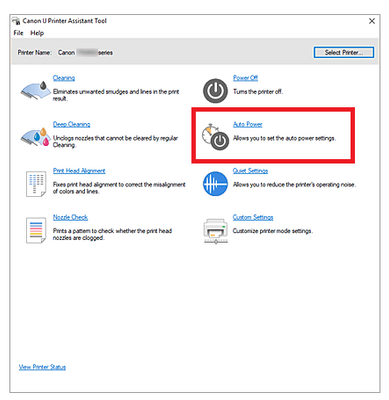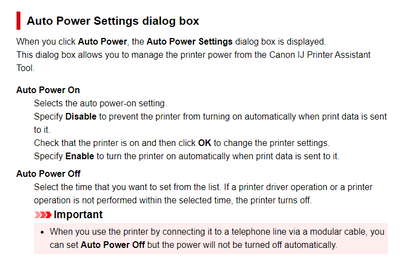- Canon Community
- Discussions & Help
- Printer
- Printer Software & Networking
- Re: PIxma TR4720 won't stay connected to network
- Subscribe to RSS Feed
- Mark Topic as New
- Mark Topic as Read
- Float this Topic for Current User
- Bookmark
- Subscribe
- Mute
- Printer Friendly Page
PIxma TR4720 won't stay connected to network
- Mark as New
- Bookmark
- Subscribe
- Mute
- Subscribe to RSS Feed
- Permalink
- Report Inappropriate Content
10-25-2022 05:35 PM
I set up the wireless connection manually on the little window on the printer (obnoxious). Now it is connected but in an hour or two it won't be or maybe tomorrow. It's like it times out. Any suggestions to make it available all the time on the network so my devices can access it?
Tired of running up and down a flight of stairs to fix it.
- Mark as New
- Bookmark
- Subscribe
- Mute
- Subscribe to RSS Feed
- Permalink
- Report Inappropriate Content
10-25-2022 06:07 PM
Hi, Birdecock!
To have a better understanding of your issue, please let everyone know the operating system on your computer.
One thing you can check is the signal strength of your network. This should register at 85% or better for best connectivity and can be affected by overall WIFI network strength as well as the distance between your WIFI router and the printer. Details here: https://canon.us/3swMVC8
Any other details you'd like to give will only help the Community better understand your issue.
If this is a time-sensitive matter, please check out your other support options here: https://canon.us/MyCanonAccount
Thanks!
- Mark as New
- Bookmark
- Subscribe
- Mute
- Subscribe to RSS Feed
- Permalink
- Report Inappropriate Content
10-25-2022 07:01 PM - edited 10-25-2022 07:01 PM
@Birdiecock,
Please provide an answer to Mike7's question when possible.
We will need to know if the printer is losing connection to the wireless network due to broadcast/signal strength, or if the printer is getting a different IP address after some period of inactivity or sleep.
We can advise on the best course of action once you reply.
~Rick
Bay Area - CA
~R5 C (1.0.9.1) ~RF Trinity, ~RF 100 Macro, ~RF 100~400, ~RF 100~500, ~RF 200-800 +RF 1.4x TC, BG-R10, 430EX III-RT ~DxO PhotoLab Elite ~DaVinci Resolve Studio ~ImageClass MF644Cdw/MF656Cdw ~Pixel 8 ~CarePaks Are Worth It
- Mark as New
- Bookmark
- Subscribe
- Mute
- Subscribe to RSS Feed
- Permalink
- Report Inappropriate Content
10-26-2022 09:14 AM
Thanks for the replies. No particular OS is connected but it is for all of my Android devices. Each device will connect and print for a short time. Understand that the printer is powering down as if a time out. The wireless connection is good.
- Mark as New
- Bookmark
- Subscribe
- Mute
- Subscribe to RSS Feed
- Permalink
- Report Inappropriate Content
10-27-2022 10:39 AM
@shadowsports. I did answer above. The issue may be why does it power down which causes loss of network connection. Is there a setting that keeps the printer in stand-by mode? I can't see one.
- Mark as New
- Bookmark
- Subscribe
- Mute
- Subscribe to RSS Feed
- Permalink
- Report Inappropriate Content
10-27-2022 12:28 PM
Greetings,
Let me be more specific.
A) Printer is having difficulty remaining connected to your network because of proximity to the router or access point. Signal strength is not adequate
B) After installing my printer, my router assigns an IP address. I can print successfully. Then after some period of inactivity, devices can no longer print. My devices report "printer is offline", Not found, etc? I have confirmed the IP of my printer has not changed. (Look in attached devices on your router). It wil show you what IP it has assigned to the printer. If this is changing, devices on your network are searching for a "moving target".
C) My printer is turning off, going to sleep, or entering a low power state. When I send a print job to it, it is turned off or does not "wake" from sleep or low power state. Printing fails?
Which best fits your situation?
A) We can probably rule out A since you stated the printer has consistent connectivity and a good signal from the router.
B) This requires a few minutes of investigation. After install and successful connection (printing) confirm the printer's IP address in the list of attached devices on your router. Now let the printer go to sleep or low power state. Waiting overnight might be a good idea. Now manually wake the device by pressing a button on its control panel. Now look at the list of attached devices on your router again. Does it have the same IP, or has the router given it a new IP address?
C) Printer is turned off, has gone to sleep or is in low power state. You send it a print job that fails. It doesn't "wake up" to print. A few possibilities here. Some Canon printers turn off after a specified amount of time or period of inactivity. They have to be turned on or "woken up" manually for printing to resume. This is a power saving option. Where you typically might see this would be in an office environment. Printer is used daily M~F. It turns off or goes to sleep and is not used over the weekend, on Monday morning the first print job sent to the device fails. Once it's turned on or manually woken up again, printing resumes.
Scenario two. Your router does not maintain its ARP table for extended periods. Print jobs sent to the network device fails because the "wake packets" being sent to the router are not passed to the "sleeping" device (printer in this case). Who's fault - the Router.
These scenarios can usually be mitigated by changing the printer's power settings. Please see the IJ Printer Assistant Tool
Canon : Inkjet Manuals : TR4700 series : Canon IJ Printer Assistant Tool Description
Select Auto Power. These are the options that can be modified.
Please let us know if this helps, or if one of the other scenarios better fits the behavior you are experiencing.
~Rick
Bay Area - CA
~R5 C (1.0.9.1) ~RF Trinity, ~RF 100 Macro, ~RF 100~400, ~RF 100~500, ~RF 200-800 +RF 1.4x TC, BG-R10, 430EX III-RT ~DxO PhotoLab Elite ~DaVinci Resolve Studio ~ImageClass MF644Cdw/MF656Cdw ~Pixel 8 ~CarePaks Are Worth It
- Mark as New
- Bookmark
- Subscribe
- Mute
- Subscribe to RSS Feed
- Permalink
- Report Inappropriate Content
10-27-2022 01:22 PM
Shadowsports, I found the auto power on/off settings on the printer display and set it to auto power on so hopefully this resolves the issue. It was under ECO settings. Thanks for the tip. Do you know if there is an app for my android phone, tablet or Chromebook that accesses the printer's setting when all is on line with the network?
03/18/2025: New firmware updates are available.
EOS R5 Mark II - Version 1.0.3
02/20/2025: New firmware updates are available.
RF70-200mm F2.8 L IS USM Z - Version 1.0.6
RF24-105mm F2.8 L IS USM Z - Version 1.0.9
RF100-300mm F2.8 L IS USM - Version 1.0.8
RF50mm F1.4 L VCM - Version 1.0.2
RF24mm F1.4 L VCM - Version 1.0.3
01/27/2025: New firmware updates are available.
01/22/2024: Canon Supports Disaster Relief Efforts in California
01/14/2025: Steps to resolve still image problem when using certain SanDisk SD cards with the Canon EOS R5 Mark II
12/18/2024: New firmware updates are available.
EOS C300 Mark III - Version 1..0.9.1
EOS C500 Mark II - Version 1.1.3.1
12/13/2024: EOS Webcam Utility Pro V2.3b is now available to support Windows on ARM PC users.
11/14/2024: Windows V 2.3a installer for EOS Webcam Utility Pro is available for download
11/12/2024: EOS Webcam Utility Pro - Version 2.3 is available
09/26/2024: New firmware updates are available.
- PIXMA TR4720 Unable to connect via Wi-Fi Direct in Printer Software & Networking
- Canon IR advance 4525i - Won't scan and send to user with Accesspoint connected in Production Printing
- PIXMA TS3355 Help needed connecting to Wi-Fi in Printer Software & Networking
- Canon MF743CDW Install driver stop, Could not install MF Port Monitor in Printer Software & Networking
- PIXMA TR4720 won't connect to computer via Wi-Fi in Printer Software & Networking
Canon U.S.A Inc. All Rights Reserved. Reproduction in whole or part without permission is prohibited.