- Canon Community
- Discussions & Help
- Printer
- Printer Software & Networking
- Re: Reset/Change WiFi Connection
- Subscribe to RSS Feed
- Mark Topic as New
- Mark Topic as Read
- Float this Topic for Current User
- Bookmark
- Subscribe
- Mute
- Printer Friendly Page
- Mark as New
- Bookmark
- Subscribe
- Mute
- Subscribe to RSS Feed
- Permalink
- Report Inappropriate Content
05-30-2019
04:12 PM
- last edited on
12-01-2022
01:49 PM
by
Danny
Hello Experts,
I have a friend with a Pixma MG3620 that was set up by someone else a few years ago on a wireless network. My friend changed ISPs a few months ago and now has a new router, but his printer was never set up to connect to the new access point.
Since the printer does not have a display panel, I can't quite figure out how to connect it to the new router. I looked at the documentation online, but I'm not seeing where those steps are.
How can I connect the printer wirelessly to the new access point/router? Can I change it, or do I need to manually reset the printer to its factory setting so that I'll be prompted to re-connect?
Thank you in advance for any assitance. ![]()
Solved! Go to Solution.
- Mark as New
- Bookmark
- Subscribe
- Mute
- Subscribe to RSS Feed
- Permalink
- Report Inappropriate Content
12-10-2020 06:21 AM
TS3160
i just purchased the new printer however someone has set an wifi password on the printer. How to remove it or reset it? I have tried to follow the steps but didn't work.
- Mark as New
- Bookmark
- Subscribe
- Mute
- Subscribe to RSS Feed
- Permalink
- Report Inappropriate Content
12-17-2020 03:56 PM
Hi jcg0324,
To connect your PIXMA MX922, please follow these steps:
1. Press the MENU button on your PIXMA MX922
2. Repeatedly press the down arrow to select the wrench and screwdriver icon and press OK
3. Use the left arrow to select Device settings and press OK
4. Use the down arrow to select LAN settings and press OK
5. Use the down arrow to select Wireless LAN setup and press OK
6. What appears? WPS info? press the STOP button 1 time (to select Other setup options). If not, continue to next step
7. Select Standard setup and press OK
8. Select your wireless network name from the list that appears and press OK
9. Press OK to access the on screen keyboard and enter in your wireless network password. Please note that this password is case sensitive and if it is entered incorrectly, your PIXMA MX922 will not connect to your network. To switch between upper case letters, lower case letters and special characters, please use the middle function button below the LCD of your PIXMA MX922.
10. Press the left function button under the word "Done" once the password is entered
11. Press the left function button under the word "End Setup"
12. Press OK once your PIXMA MX922 is connected to your wireless network
- Mark as New
- Bookmark
- Subscribe
- Mute
- Subscribe to RSS Feed
- Permalink
- Report Inappropriate Content
12-17-2020 03:58 PM
Hi Choyu90,
To connect your PIXMA TS3160 to your wireless network, please follow the steps on this page (the model is different, but the steps are the same):
https://support.usa.canon.com/kb/index?page=content&id=ART167967
- Mark as New
- Bookmark
- Subscribe
- Mute
- Subscribe to RSS Feed
- Permalink
- Report Inappropriate Content
12-17-2020 07:56 PM
OH MY GOD, Canon products have so much trouble with WiFi! No hair left because it's all on the floor. Have computers, another printer, previous printers, three computers, smart devices, an old security cam all on Wifi, no issues at all BUT if it's Canon... it loses wifi and won't be recognized until a router reboot (if lucky). Daily.
LBP654Cdw, yes, tried manual IP. Yes, reset everything on the printer. Yes, reinstalled drivers (but hey, it's the printer that is losing the wifi, so each computer has nothing to do with it), yes updated firmware. Every other device anywhere in the house, ever, works. Not the printer.
Feel so... defeated, Canon. Canon, you got me. I'm face down on the floor. Wake me when it's over.
- Mark as New
- Bookmark
- Subscribe
- Mute
- Subscribe to RSS Feed
- Permalink
- Report Inappropriate Content
12-23-2020 05:58 PM
Bruss... I hear you! All afternoon trying to find out how to change my wi-fi password on a TS8200. I do not want to do wireless direct. Even if I do, the password option is too short. I want to be able to change the password fro my new wi-fi modem..which it found.... all teh documentation says ensure your password is correct but it does not show you how to change it. As soon as I select the wireless router name, it tries to connect and then give me the error as it can't connect because the password needs to be updated.
Canon Support...I need your help... on my specific model. all teh otehr info is not applicable.
Thank you.
- Mark as New
- Bookmark
- Subscribe
- Mute
- Subscribe to RSS Feed
- Permalink
- Report Inappropriate Content
01-06-2021 01:51 AM
The Printer's wifi is not always visible. I connected to it and then it disappeared. Is there another way to connect my printer to the new wifi router I have.
Thank you
- Mark as New
- Bookmark
- Subscribe
- Mute
- Subscribe to RSS Feed
- Permalink
- Report Inappropriate Content
01-10-2021 05:57 AM
How do I know the password for Canon network?
- Mark as New
- Bookmark
- Subscribe
- Mute
- Subscribe to RSS Feed
- Permalink
- Report Inappropriate Content
01-15-2021 08:30 PM
Please help!
I've been at this for 3 days and no real luck. The Cannon MX922 is the hardest device I have ever had to change the wireless password for. I don't understand why this is so hard. The printer keeps trying to compare the old password that was originally typed into the printer with the new router I just got from my cable provider. I cannot find a place anywere to reset the password on the device itself. The reset functions seems like they should work, especially the LAN Reset function, but it does not get rid of the password from before so I can type in the new/correct password to my router.
What can I do?
Jason
- Mark as New
- Bookmark
- Subscribe
- Mute
- Subscribe to RSS Feed
- Permalink
- Report Inappropriate Content
01-15-2021 08:38 PM
Hi, Jason!
Try the following steps for a Manual reset of your WiFI password:
Connect your printer to a wireless network
To connect your printer to a wireless network (LAN), follow the steps below.
Press the Menu button on the printer.
Use the arrow keys to highlight WLAN setup, then press OK.
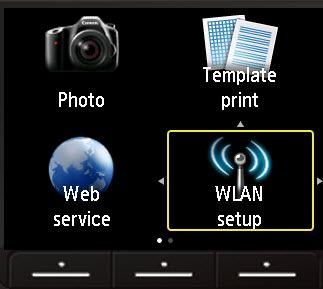
The printer searches for nearby networks.
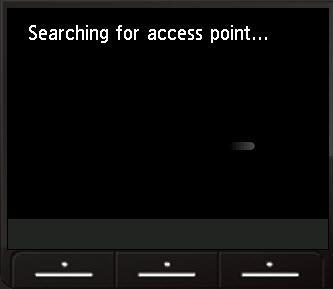
The screen below appears with Standard setup selected for you. Press OK.
 If a WPS-enabled wireless router is nearby, a message will appear on the screen telling you to press the WPS button on the router, then the OK button on the printer. If you don't want to connect to that WPS-enabled router, press the Stop button on the printer to bypass this message.
If a WPS-enabled wireless router is nearby, a message will appear on the screen telling you to press the WPS button on the router, then the OK button on the printer. If you don't want to connect to that WPS-enabled router, press the Stop button on the printer to bypass this message.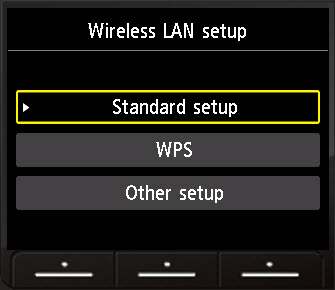
The printer searches for nearby networks and displays a list of nearby networks on the screen. Use the up / down arrow keys to select your network from the list. Then press OK.
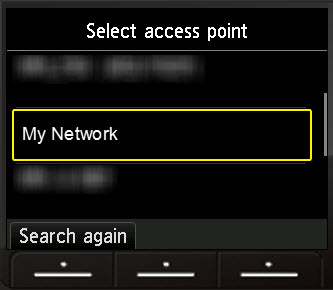
If your wireless router has a password, the Enter passphrase screen displays.
 If your wireless network doesn't have a password, the printer will attempt to connect to the network automatically. When it connects, press OK.
If your wireless network doesn't have a password, the printer will attempt to connect to the network automatically. When it connects, press OK.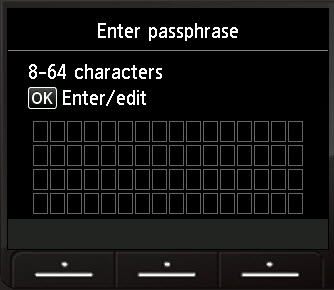
Press OK to go to the character entry screen.
On the character entry screen, use the arrows and the OK button to enter in the characters for your password.
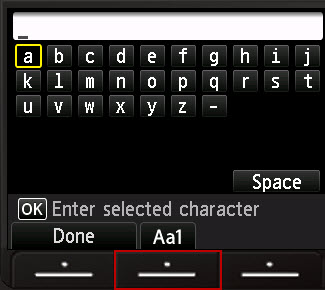
Lower case letters display by default. Press the middle Function button (below Aa1) to switch to upper case.
Press the middle Function button a second time to switch to numbers and symbols.
Press the right Function button (below Del. character) to erase an incorrect entry.
Refer to enter numbers, letters, and symbols for more information.
After you enter the password, press the left Function button (under Done).
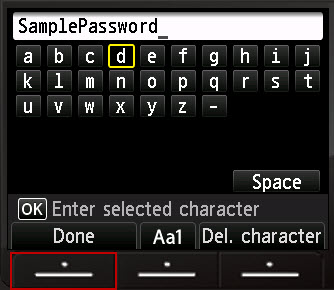
- You will return to the Enter passphrase screen. The password you entered displays. Press OK to make corrections. If the entry is correct, press the left Function key (under End setup).
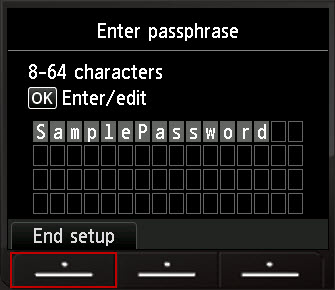
- The printer attempts to connect to the network.
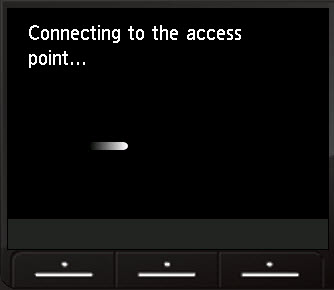
- When the printer connects to the network, press OK.
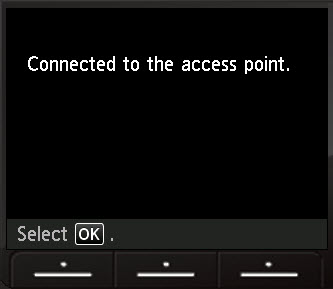
If the printer fails to connect to the wireless network
Press OK and verify that the password you have entered is correct.
Make any needed changes.
If the password is correct, unplug the router, wait 15 seconds and plug it back in. Try again to connect.
- Mark as New
- Bookmark
- Subscribe
- Mute
- Subscribe to RSS Feed
- Permalink
- Report Inappropriate Content
01-16-2021 07:45 AM - edited 01-16-2021 07:53 AM
The password is not the issue. It connects and works with WiFi but keeps dropping several times a day, and cannot get it back without restarts, etc. All other home devices work fine with WiFi. The printer does not. The problem is consistent with other customers complaints with this product. Already tried dynamic ip, static ip, etc., full printer reset, driver re-installs (but not really relevent, as the printer is the problem), firmware upgrade, etc.. (Original post is earlier in this thread.) Thank you!
12/18/2025: New firmware updates are available.
12/15/2025: New firmware update available for EOS C50 - Version 1.0.1.1
11/20/2025: New firmware updates are available.
EOS R5 Mark II - Version 1.2.0
PowerShot G7 X Mark III - Version 1.4.0
PowerShot SX740 HS - Version 1.0.2
10/21/2025: Service Notice: To Users of the Compact Digital Camera PowerShot V1
10/15/2025: New firmware updates are available.
Speedlite EL-5 - Version 1.2.0
Speedlite EL-1 - Version 1.1.0
Speedlite Transmitter ST-E10 - Version 1.2.0
07/28/2025: Notice of Free Repair Service for the Mirrorless Camera EOS R50 (Black)
7/17/2025: New firmware updates are available.
05/21/2025: New firmware update available for EOS C500 Mark II - Version 1.1.5.1
02/20/2025: New firmware updates are available.
RF70-200mm F2.8 L IS USM Z - Version 1.0.6
RF24-105mm F2.8 L IS USM Z - Version 1.0.9
RF100-300mm F2.8 L IS USM - Version 1.0.8
- Pixma TS9120 connection issue in Desktop Inkjet Printers
- PIXMA MG3620 Wireless NW Connection in Desktop Inkjet Printers
- PIXMA TR8620 intermittent printing over 6 months. in Printer Software & Networking
- USB not working in Professional Photo Printers
- PIXMA G3272 Not Connecting to Macbook in Desktop Inkjet Printers
Canon U.S.A Inc. All Rights Reserved. Reproduction in whole or part without permission is prohibited.

