- Canon Community
- Discussions & Help
- Printer
- Printer Software & Networking
- Re: My new Canon MF743C printer continuously becom...
- Subscribe to RSS Feed
- Mark Topic as New
- Mark Topic as Read
- Float this Topic for Current User
- Bookmark
- Subscribe
- Mute
- Printer Friendly Page
My new Canon MF743C printer continuously become inaccessible to all devices on our home network.
- Mark as New
- Bookmark
- Subscribe
- Mute
- Subscribe to RSS Feed
- Permalink
- Report Inappropriate Content
10-27-2020 06:17 AM
The MF743C connects fine to the wireless Eero network and is easy to connect to our Mac's and iPhones. But it becomes inaccessible to all devices randomly. The only solution appears to be removing ("-") the printer and fax from the network through system preferences and then readding ("+") it again and it then reconnects. The firmware is up-to-date. This is a real pain in the ass!
- Mark as New
- Bookmark
- Subscribe
- Mute
- Subscribe to RSS Feed
- Permalink
- Report Inappropriate Content
10-27-2020 10:54 PM - edited 10-27-2020 10:55 PM
Greetings,
Your printer's IP is probably changing frequently which is making it a moving target for devices on your network.
This would explain why restarting, and/or removing and reinstalling makes it temporarily avaialable again until the next time its IP changes.
Give it a static IP, or reserve its IP by MAC address on your network to keep this from happening.
~Rick
Bay Area - CA
~R5 C (1.0.7.1) ~RF Trinity, ~RF 100 Macro, ~RF 100~400, ~RF 100~500, ~RF 200-800 +RF 1.4x TC, BG-R10, 430EX III-RT ~DxO PhotoLab Elite ~DaVinci Resolve ~ImageClass MF644Cdw/MF656Cdw ~Pixel 8 ~CarePaks Are Worth It
- Mark as New
- Bookmark
- Subscribe
- Mute
- Subscribe to RSS Feed
- Permalink
- Report Inappropriate Content
01-05-2021 03:53 PM
Hey Rick,
Can you explain how to create the static IP address on the printer?
Thanks!
Brooks
- Mark as New
- Bookmark
- Subscribe
- Mute
- Subscribe to RSS Feed
- Permalink
- Report Inappropriate Content
11-04-2020 06:02 PM
Hello bborcherding,
I understand your Color imageCLASS MF743Cdw continuously becomes inaccessible to all devices on your home network. It sounds like you are using your MF743Cdw in a DHCP environment. In a DHCP environment, the IP address of the printer may be changed automatically (by your Eero network). When this happens, the connection is maintained as long as the printer and other devices belong to the same subnet. I recommend adding the printer that has Bonjour for "Kind" to resolve this issue (see example steps below).
1. Open your System Preferences folder and click on [Printers & Scanners] icon.
2. Click on the [+] sign in the lower left corner ot the screen to add a printer.
3. Click on the Add Printer or Scanner link. If you click on the other link at this point it may not load the Canon driver.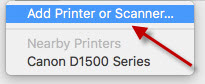
4.. Now select your printer.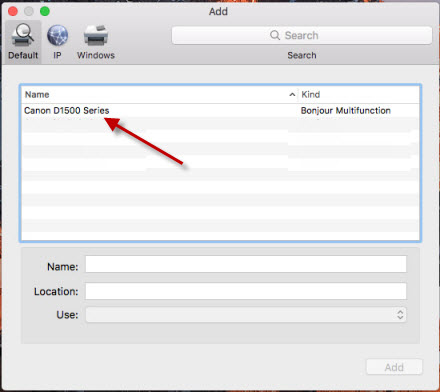
5. When you select your printer the Name and Use lines at the bottom should automatically fill in. Make sure the Use line does not say AirPrint. If it does please change it to the name of your printer. Now click [Add]. 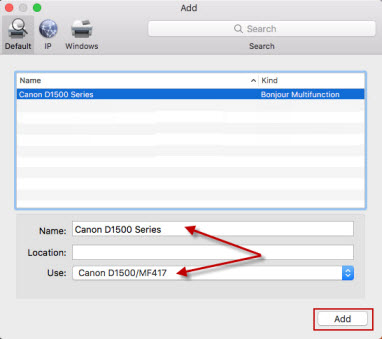
6. You should now be able to see your printer in the Printers & Scanners screen.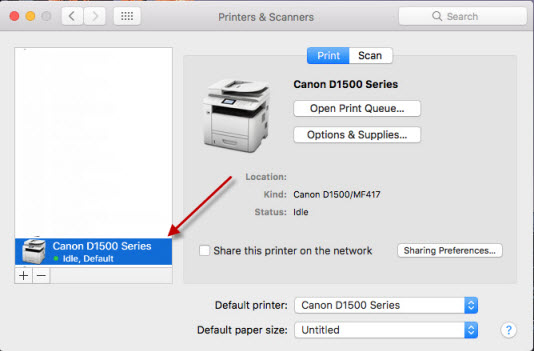
If you need immediate assistance and you're in the USA, please click http://Canon.us/ContactCF for our US-based support. If you're outside of the US, please click http://Canon.us/4xf7 for support options.
Did this answer your question? Please click the Accept as Solution button so that others may find the answer as well.
11/12/2024: EOS Webcam Utility Pro - Version 2.3 is available
10/01/2024: Firmware update available for EOS C400 - Version 1.0.1.1
09/26/2024: New firmware updates are available.
EOS R5 Mark II - Version 1.0.1
EOS R6 Mark II - Version 1.5.0
08/09/2024: Firmware update available for RC-IP1000 - Version 1.1.1
08/08/2024: Firmware update available for MS-500 - Version 2.0.0
07/01/2024: New firmware updates are available.
05/15/2024: COMING SOON!
The EOS R1
04/16/2024: New firmware updates are available.
RF100-300mm F2.8 L IS USM - Version 1.0.6
RF400mm F2.8 L IS USM - Version 1.0.6
RF600mm F4 L IS USM - Version 1.0.6
RF800mm F5.6 L IS USM - Version 1.0.4
RF1200mm F8 L IS USM - Version 1.0.4
03/27/2024: RF LENS WORLD Launched!
- imageCLASS MF726Cdw suddenly won't print or copy in Office Printers
- PIXMA TR4722: Printer will not stay connected to network in Printer Software & Networking
- Canon TS3120 Printer suddenly triangle flashing and power button flashing HELP in Desktop Inkjet Printers
- No printer found when installing driver in Printer Software & Networking
- My new Canon MF743C printer continuously become inaccessible to all devices on our home network. in Printer Software & Networking
Canon U.S.A Inc. All Rights Reserved. Reproduction in whole or part without permission is prohibited.


