You can download the driver from the below link.
- Canon Community
- Discussions & Help
- Printer
- Printer Software & Networking
- MG5200 wireless lan setup: no characters appear fo...
- Subscribe to RSS Feed
- Mark Topic as New
- Mark Topic as Read
- Float this Topic for Current User
- Bookmark
- Subscribe
- Mute
- Printer Friendly Page
MG5200 wireless lan setup: no characters appear for entering password
- Mark as New
- Bookmark
- Subscribe
- Mute
- Subscribe to RSS Feed
- Permalink
- Report Inappropriate Content
01-08-2018 11:17 AM
The MG5200 sees my network, but after I select it, I can get no further.
No characters appear on the screen when it is time to enter the wireless access point password.
The screen says "ok to enter edit", and no characters show on the screen.
I hit the ok button and rotated the wheel, but still no characters appear on the screen.
I must be missing something.
- Mark as New
- Bookmark
- Subscribe
- Mute
- Subscribe to RSS Feed
- Permalink
- Report Inappropriate Content
05-02-2018 03:56 PM
Hi memeboy,
This machine allows you to enter characters when an on-screen keyboard is displayed.
Follow the procedure below.
Press the right function button (under "Enter/Edit) to display the keyboard.
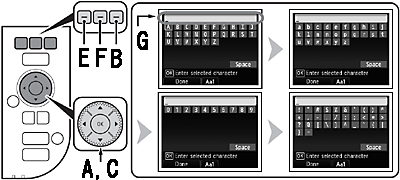
1) When an on-screen keyboard shown above is displayed, press the center FUNCTION button (F) to switch to a keyboard having characters you want to use.



buttons (A) (C),then press the OK button to enter it.
3) Repeat (1) and (2) to enter more characters.
4) After you enter all characters you need, press the left FUNCTION button (E).
* To insert a space, select Space on the on-screen keyboard and press the OK button.* To insert characters, select the section (G) of the screen using theor
button, move the cursor to the character on the right of the target position using the
or
button, then enter characters.
* To delete a character, select the section (G) of the screen using theor
button, move the cursor to the target character using the
or
button, then press the right FUNCTION button (B).
This didn't answer your question or issue? Please call or email us at one of the methods on the Contact Us page for further assistance.
Did this answer your question? Please click the Accept as Solution button so that others may find the answer as well.
- Mark as New
- Bookmark
- Subscribe
- Mute
- Subscribe to RSS Feed
- Permalink
- Report Inappropriate Content
05-11-2018 07:02 PM
You can download the driver from the below link.
12/18/2025: New firmware updates are available.
12/15/2025: New firmware update available for EOS C50 - Version 1.0.1.1
11/20/2025: New firmware updates are available.
EOS R5 Mark II - Version 1.2.0
PowerShot G7 X Mark III - Version 1.4.0
PowerShot SX740 HS - Version 1.0.2
10/21/2025: Service Notice: To Users of the Compact Digital Camera PowerShot V1
10/15/2025: New firmware updates are available.
Speedlite EL-5 - Version 1.2.0
Speedlite EL-1 - Version 1.1.0
Speedlite Transmitter ST-E10 - Version 1.2.0
07/28/2025: Notice of Free Repair Service for the Mirrorless Camera EOS R50 (Black)
7/17/2025: New firmware updates are available.
05/21/2025: New firmware update available for EOS C500 Mark II - Version 1.1.5.1
02/20/2025: New firmware updates are available.
RF70-200mm F2.8 L IS USM Z - Version 1.0.6
RF24-105mm F2.8 L IS USM Z - Version 1.0.9
RF100-300mm F2.8 L IS USM - Version 1.0.8
- PIXMA MG5220 won't connect to new network Tmobile modem TMO-G4AR in Printer Software & Networking
- PIXMA TR4720 will not let me start to enter password in Desktop Inkjet Printers
- LBP632Cdw Printer - Home WiFi password is 6 characters and the printer requires 8 to connect. in Printer Software & Networking
- New wi-fi password, where to enter on the MAXIFY MB5420 in Printer Software & Networking
- Unable to connect MX532 printer to new wireless network. Worked fine previously. in Printer Software & Networking
Canon U.S.A Inc. All Rights Reserved. Reproduction in whole or part without permission is prohibited.

