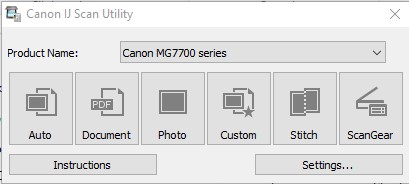- Canon Community
- Discussions & Help
- Printer
- Printer Software & Networking
- Re: How do I remove Canon " My Image Garden&q...
- Subscribe to RSS Feed
- Mark Topic as New
- Mark Topic as Read
- Float this Topic for Current User
- Bookmark
- Subscribe
- Mute
- Printer Friendly Page
How do I remove Canon " My Image Garden" from the desktop when turning on my computer ?
- Mark as New
- Bookmark
- Subscribe
- Mute
- Subscribe to RSS Feed
- Permalink
- Report Inappropriate Content
06-12-2015 07:37 AM
How do I remove Canon " My Image Garden" from the desktop when turning on my computer ? I have the icon but the program starts up and I have to delete it manually from the desktop to clear my screen for other work...
- Mark as New
- Bookmark
- Subscribe
- Mute
- Subscribe to RSS Feed
- Permalink
- Report Inappropriate Content
07-14-2015 08:59 PM - edited 07-14-2015 09:00 PM
- Mark as New
- Bookmark
- Subscribe
- Mute
- Subscribe to RSS Feed
- Permalink
- Report Inappropriate Content
07-07-2016 09:50 PM
I have no idea where it came from but it is impossible to get rid of it. ANY suggestions would be appreciated. It is most annoying.
- Mark as New
- Bookmark
- Subscribe
- Mute
- Subscribe to RSS Feed
- Permalink
- Report Inappropriate Content
07-17-2016 07:32 PM
I just tried using task master. It has a choice for the quick menu and for the image display. I clicked on both and they aren't showing up now.
- Mark as New
- Bookmark
- Subscribe
- Mute
- Subscribe to RSS Feed
- Permalink
- Report Inappropriate Content
07-17-2016 07:37 PM
I just used task master to close the display. It has a choice for the quick menu and for the garder display. I clicked on both and they are not showing up any more.
- Mark as New
- Bookmark
- Subscribe
- Mute
- Subscribe to RSS Feed
- Permalink
- Report Inappropriate Content
01-12-2017 01:53 AM
When I scan an image on my Canon MX494, "my image garden" automatically appears on the desktop,
I prefer the scanned image to be saved in one of my DOCUMENTS files. My preferences has been configured to save the scanned image in a file in MY DOCUMENTS, and MY IMAGE GARDEN is just a nucance as it pops up on my desktop and I have to remove it every time before I can access the imange in MY DOCUMENTS.
I don't need MY IMAGE GARDEN
- Mark as New
- Bookmark
- Subscribe
- Mute
- Subscribe to RSS Feed
- Permalink
- Report Inappropriate Content
04-21-2017 09:14 AM
I am another one with a new canon printer who cannot switch off *My Image garden.* It keeps slowing up my computer. It is very annoying.
- Mark as New
- Bookmark
- Subscribe
- Mute
- Subscribe to RSS Feed
- Permalink
- Report Inappropriate Content
07-03-2018 05:48 PM
@napafloyd wrote:How do I remove Canon " My Image Garden" from the desktop when turning on my computer ? I have the icon but the program starts up and I have to delete it manually from the desktop to clear my screen for other work...
- Mark as New
- Bookmark
- Subscribe
- Mute
- Subscribe to RSS Feed
- Permalink
- Report Inappropriate Content
07-21-2019 03:47 PM
me too, and, no help from cannon?
there does not seem to be a way to turn this dinosaur off and it locks up everything on my computer until it opens...
- Mark as New
- Bookmark
- Subscribe
- Mute
- Subscribe to RSS Feed
- Permalink
- Report Inappropriate Content
10-30-2021 07:53 PM - edited 11-01-2021 06:38 PM
to remove from desk top, delete shortcut
to stop it from starting up with use of the scanner...
I have a MG7720
open IJ scan Utility
open settings in the left low corner of the IJ scan Utility window
go to every option and chose to send to a windows folder instead of myimage garden
I'm sure there is a format for it but canon won't share
I just made sure that my imagegarden was not any option
prevents myimagetorture from opening and sends scanned images to a windows folder for trouble free use
disappointed in this printer, can't handle odd size papers and envelopes, jams more than my previous pixma, takes forever to get ready to print... and, poor instruction...
should be easy to answer a queston like this
I was laughing a couple years ago when website challanges meant it took me 25 minutes to order cartridges and then, the order wouldn't process because canon was out of the "free photo paper" I didn't want or need...
and, there was no option to decline it
and, when I spoke to canon reps, they couldn't understand why I found that to be a problem or, why I was not willing to wait on hold for 40 minutes to order cartridges as I did the time before...
good for a laugh but not for customer service
11/20/2025: New firmware updates are available.
EOS R6 Mark III - Version 1.0.1
EOS R5 Mark II - Version 1.2.0
PowerShot G7 X Mark III - Version 1.4.0
PowerShot SX740 HS - Version 1.0.2
10/21/2025: Service Notice: To Users of the Compact Digital Camera PowerShot V1
10/15/2025: New firmware updates are available.
Speedlite EL-5 - Version 1.2.0
Speedlite EL-1 - Version 1.1.0
Speedlite Transmitter ST-E10 - Version 1.2.0
07/28/2025: Notice of Free Repair Service for the Mirrorless Camera EOS R50 (Black)
07/24/2025: New firmware updates are available.
07/23/2025: New firmware updates are available.
7/17/2025: New firmware updates are available.
05/21/2025: New firmware update available for EOS C500 Mark II - Version 1.1.5.1
02/20/2025: New firmware updates are available.
RF70-200mm F2.8 L IS USM Z - Version 1.0.6
RF24-105mm F2.8 L IS USM Z - Version 1.0.9
RF100-300mm F2.8 L IS USM - Version 1.0.8
RF50mm F1.4 L VCM - Version 1.0.2
RF24mm F1.4 L VCM - Version 1.0.3
01/22/2024: Canon Supports Disaster Relief Efforts in California
01/14/2025: Steps to resolve still image problem when using certain SanDisk SD cards with the Canon EOS R5 Mark II
- No internet setup in Desktop Inkjet Printers
- PIXMA TR4722 IJ Status Monitor Shows Printer online, ink levels, print queue nothing prints in Desktop Inkjet Printers
- New PIXMA TR8720a won't connect to Mac from 2011 in Desktop Inkjet Printers
- imageCLASS LBP646Cdw scaling down my prints in Office Printers
- MF663MFC artifacts on feeder scans in Office Printers
Canon U.S.A Inc. All Rights Reserved. Reproduction in whole or part without permission is prohibited.