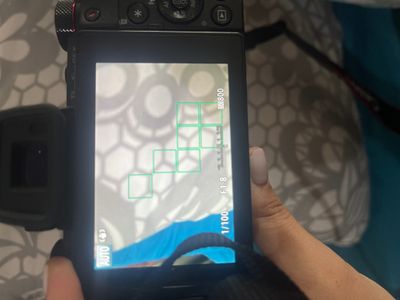- Canon Community
- Discussions & Help
- Camera
- Point & Shoot Digital Cameras
- G5x its touchscreen has green squares and it is no...
- Subscribe to RSS Feed
- Mark Topic as New
- Mark Topic as Read
- Float this Topic for Current User
- Bookmark
- Subscribe
- Mute
- Printer Friendly Page
G5x its touchscreen has green squares and it is not working. The zoom is not working.
- Mark as New
- Bookmark
- Subscribe
- Mute
- Subscribe to RSS Feed
- Permalink
- Report Inappropriate Content
02-19-2024 01:18 PM
About two weeks ago I was in a very sunny and humid place. Suddenly the cameras zoom was not working, and when I turn it on the touch screen has green squares, no buttons are working, except for the shutter button and the button to see all pictures I have tried leaving it to rest removing the batter and SD card and nothing works. What should I do?
- Mark as New
- Bookmark
- Subscribe
- Mute
- Subscribe to RSS Feed
- Permalink
- Report Inappropriate Content
02-21-2024 06:21 PM
Greetings Elena2,
The green squares are focus boxes that the camera will show when auto focusing, but there would be an issue if they do not move when pressing the shutter button halfway down to focus on a specific subject within the frame.
The first thing I would suggest to do is to clean the front of the lens element with a dry microfiber cloth while the camera is powered on since debris on the lens may affect the focusing system of the camera.
For the other issues, let's reset the camera to see if this helps resolve these problems. You may follow the steps on page 165 of the user guide for the PowerShot G5 X camera for resetting the camera.
https://gdlp01.c-wss.com/gds/3/0300020273/01/psg5x-cu-en.pdf
In case the camera is still not functioning correctly, then we recommend on sending it to our facility for service.
Canon U.S.A., Inc. has created a new online repair portal that allows you to set up service in a few simple steps. The repair portal gives you the ability to set up service for multiple pieces of equipment at once, and to receive a repair estimate in the majority of cases, depending on your model and issue. The portal also allows you to upload images or videos that will assist us in repairing your product. You can also select how you wish to be notified of the progress of your repair. The portal's service history section allows you to view all services that have been performed on any of your camera or video products since January 7, 2020.
Please follow the link below to access our online repair portal to arrange for service:
https://mycanon.usa.canon.com/signin
Instructions for Accessing and Using the Online Repair Portal.
You will need to access or create your My Canon Account.
If you already have a My Canon Account and your product is already registered, simply click on the “Get Repair Services” link on the left menu and follow the onscreen instructions to arrange for service for your product.
If you have a My Canon Account and your product is not registered, you must register your product first. Click on the “Get Repair Services” link on the left menu, then click on the “Register Product” link on the right. After your product is registered, click on the “Get Repair Service” link on the left menu and follow the onscreen instructions to arrange for service for your product.
If you do not have a My Canon Account, you will need to create one. After you create your account, click on the “Add Product” link to register your first product. After your product is registered, click on the “Get Repair Service” link on the left menu and follow the onscreen instructions to arrange for service for your product.
Once you have completed the repair request, you will have an opportunity to print a copy of the request for your records. This request form will also contain shipping instructions and an address label that you will attach to the outside of your shipping box when mailing your equipment for repair.
- Mark as New
- Bookmark
- Subscribe
- Mute
- Subscribe to RSS Feed
- Permalink
- Report Inappropriate Content
02-22-2024 06:37 PM
Hello thank you, but I did not buy my camera through canon, I bought it through amazon refurbished so I dont have the date It was bought.
12/18/2024: New firmware updates are available.
EOS C300 Mark III - Version 1..0.9.1
EOS C500 Mark II - Version 1.1.3.1
12/13/2024: EOS Webcam Utility Pro V2.3b is now available to support Windows on ARM PC users.
12/05/2024: New firmware updates are available.
EOS R5 Mark II - Version 1.0.2
11/14/2024: Windows V 2.3a installer for EOS Webcam Utility Pro is available for download
11/12/2024: EOS Webcam Utility Pro - Version 2.3 is available
09/26/2024: New firmware updates are available.
EOS R6 Mark II - Version 1.5.0
08/09/2024: Firmware update available for RC-IP1000 - Version 1.1.1
08/08/2024: Firmware update available for MS-500 - Version 2.0.0
- Help: R100 Auto Rotate not working when turned on and working when turned off in EOS DSLR & Mirrorless Cameras
- TIMECODE with Canon EOS R in EOS DSLR & Mirrorless Cameras
- Canon Powershot G7 mic not working in Point & Shoot Digital Cameras
- EOS R1 Trouble getting manual focus guide to work in AF mode in EOS DSLR & Mirrorless Cameras
- Canon R3 autofocus no longer working with EF lenses/adapter in EOS DSLR & Mirrorless Cameras
Canon U.S.A Inc. All Rights Reserved. Reproduction in whole or part without permission is prohibited.