- Canon Community
- Discussions & Help
- Printer
- Office Printers
- multiple error codes MF735Cdw
- Subscribe to RSS Feed
- Mark Topic as New
- Mark Topic as Read
- Float this Topic for Current User
- Bookmark
- Subscribe
- Mute
- Printer Friendly Page
multiple error codes MF735Cdw
- Mark as New
- Bookmark
- Subscribe
- Mute
- Subscribe to RSS Feed
- Permalink
- Report Inappropriate Content
01-18-2021 03:49 PM
When trying to scan using the MF scan utility, I get mutiple error codes and am unable to scan:
600007
600104
2100009
2100010
I have confirmed the printer is on and connected to WIFI. I have deleted and re-registered the scanner.
Any advice would be greatly appreciated. We also had this happen with our last Canon MF printer that we just replaced.
Thanks!
- Mark as New
- Bookmark
- Subscribe
- Mute
- Subscribe to RSS Feed
- Permalink
- Report Inappropriate Content
01-18-2021 04:04 PM
Hi Jennyms.
Please delete the scanner from the MF Scan Utility Network Scanner window, and then re-register the scanner. To delete the scanner, please follow the steps below:
1. Display [Applications] in the operating system → select [Canon MF Scan Utility] in the [Canon MF Utilities] folder.
2. Select [Network Scanner Settings] from [Canon MF Scan Utility] in the menu bar.
3. Select the MF730 Series, and then click [-] at the bottom of the [Canon MF Scan Utility - Network Scanner] dialog box.
1. Click [+] at the bottom of the [Canon MF Scan Utility - Network Scanner] dialog box.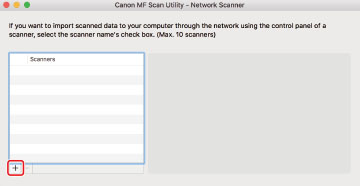
2. Register the scanner.
For a TCP/IP connection
Display the [IP] tab → select the IP address of the scanner → click [Add].
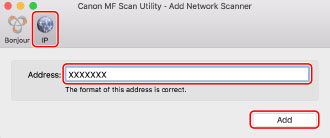
5. Start the MF Scan Utility.
6. Check that the registered scanner name is displayed in the main dialog box of [Canon MF Scan Utility].
If the scanner name is not displayed, reinstall the driver.
If you continue to experience an issue, please call us at 1-800-OK-CANON (652-2666), Monday - Friday 10:00 a.m. to 6:30 p.m. ET (excluding holidays).
We hope this helps!
- Mark as New
- Bookmark
- Subscribe
- Mute
- Subscribe to RSS Feed
- Permalink
- Report Inappropriate Content
01-18-2021 04:09 PM
I have done this and it did not help
12/18/2025: New firmware updates are available.
12/15/2025: New firmware update available for EOS C50 - Version 1.0.1.1
11/20/2025: New firmware updates are available.
EOS R5 Mark II - Version 1.2.0
PowerShot G7 X Mark III - Version 1.4.0
PowerShot SX740 HS - Version 1.0.2
10/21/2025: Service Notice: To Users of the Compact Digital Camera PowerShot V1
10/15/2025: New firmware updates are available.
Speedlite EL-5 - Version 1.2.0
Speedlite EL-1 - Version 1.1.0
Speedlite Transmitter ST-E10 - Version 1.2.0
07/28/2025: Notice of Free Repair Service for the Mirrorless Camera EOS R50 (Black)
7/17/2025: New firmware updates are available.
05/21/2025: New firmware update available for EOS C500 Mark II - Version 1.1.5.1
02/20/2025: New firmware updates are available.
RF70-200mm F2.8 L IS USM Z - Version 1.0.6
RF24-105mm F2.8 L IS USM Z - Version 1.0.9
RF100-300mm F2.8 L IS USM - Version 1.0.8
- Pixma PRO-100 K Tray options no longer working in Professional Photo Printers
- imagePROGRAF TM-300 - Multiple error code in a single day in Production Printing
- imageRUNNER ADVANCE C3830 Errors with M365 Direct Send to Multiple Users in Production Printing
- CaptureOnTouch V5 Pro QR Code Detection String fails when multiple QR codes are present in Printer Software & Networking
- PIXMA TR4722 Cannot Use Scan Feature Via Wireless (can print via wireless just fine) in Desktop Inkjet Printers
Canon U.S.A Inc. All Rights Reserved. Reproduction in whole or part without permission is prohibited.

