- Canon Community
- Discussions & Help
- Printer
- Office Printers
- Re: My MX410 won't print in color anymore! Help!
- Subscribe to RSS Feed
- Mark Topic as New
- Mark Topic as Read
- Float this Topic for Current User
- Bookmark
- Subscribe
- Mute
- Printer Friendly Page
My MX410 won't print in color anymore! Help!
- Mark as New
- Bookmark
- Subscribe
- Mute
- Subscribe to RSS Feed
- Permalink
- Report Inappropriate Content
03-01-2013 04:41 PM
Does anyone know how to turn on some setting I have apparently turned off that will make my Canon MX410 printer print again with color?
Thank you!
- Mark as New
- Bookmark
- Subscribe
- Mute
- Subscribe to RSS Feed
- Permalink
- Report Inappropriate Content
03-02-2013 05:33 AM
you might have disabled the print in color ability from your computer....check under the Properties tab when you click on the Print button.
- Mark as New
- Bookmark
- Subscribe
- Mute
- Subscribe to RSS Feed
- Permalink
- Report Inappropriate Content
03-05-2013 12:12 AM
Hello nanshazz,
You can select which ink cartridge the printer uses within the printer driver. If you have it selected to Black Only, the color ink will not print. To change the ink cartridge setting, please follow these steps:
FOR WINDOWS
- Select the command you perform printing on the application software in use. In general, select 'Print' on the Filemenu to open the Print dialog box.
- Select your printer model name and click 'Preferences' (or 'Properties'). The printer driver setup window appears.
- On the Maintenance tab, click the 'Ink Cartridge Settings' icon.

- On the Ink Cartridge Settings window, check the 'Ink Cartridge' drop-down to see what it is it set to.

- To change Ink Cartridge, click the 'Ink Cartridge' drop-down and select the option. If you want the printer to print in both black and color, select the BOTH BLACK AND COLOR option.

- Click 'OK' on the Ink Cartridge Settings window.
- Click 'OK' or the applicable button to print.
FOR MAC OS X
The procedure for specifying the ink cartridge is as follows:
- At the top of the message window (for the queued job), click 'Pause Printer' and then click the 'Utility' icon.

- Select Ink Cartridge Settings from the pop-up (dropdown) menu.

- In the Ink Cartridge pop-up menu, select Color Only or Both Black and Color and then click 'Apply'.

Note: To print using only the black ink cartridge, select Black Only. - Click 'Quit' to return to the queued print job.
- At the queued print window, click 'Resume'.
Hope this helps!
This didn't answer your question or issue? Find more help at Contact Us.
- Mark as New
- Bookmark
- Subscribe
- Mute
- Subscribe to RSS Feed
- Permalink
- Report Inappropriate Content
04-11-2016
09:04 AM
- last edited on
04-11-2016
09:29 AM
by
Danny
@nanshazz wrote:Does anyone know how to turn on some setting I have apparently turned off that will make my Canon MX410 printer print again with color?
Thank you!
So this is like being held hostage. My MX410 has worked fine for 2-3 years. Now, all of the sudden, when I put new Cannon Brand replacement ink cartridges in the printer, it automatically says "Ink is Low". WHAT? They are new!! A week later, "Out of Ink". Practically new cartridges. I noticed that the label on the "New" cartridges was a cross-referenced version. It seems like I am being forced to upgrade from my current printer to a new one because they have engineered the cartridges to no longer work in the old printer even though they are suppose to work. It s like they are trying to win by attrition. They seem to want us to just get so frustrated that we give up and buy a new machine.
Source(s):
[link removed per forum guidelines]
- Mark as New
- Bookmark
- Subscribe
- Mute
- Subscribe to RSS Feed
- Permalink
- Report Inappropriate Content
11-21-2017 11:13 AM
I did what was instructed and the printer still will not print in color when the ink Cartridge setting is on "Both black and color". So I then clicked on color only and it did not print anything/blank page came out. I know I have a good color cartridge in the machine because I just installed it before trying this. Can someone help with this issue?
- Mark as New
- Bookmark
- Subscribe
- Mute
- Subscribe to RSS Feed
- Permalink
- Report Inappropriate Content
02-07-2020 04:58 PM
Did you ever find a fix to this?my MG3650 wont print colour at all... ive checked all settings and tried new ink. it just wont print colour
- Mark as New
- Bookmark
- Subscribe
- Mute
- Subscribe to RSS Feed
- Permalink
- Report Inappropriate Content
03-20-2020 01:36 PM
- Mark as New
- Bookmark
- Subscribe
- Mute
- Subscribe to RSS Feed
- Permalink
- Report Inappropriate Content
03-20-2020 01:37 PM
- Mark as New
- Bookmark
- Subscribe
- Mute
- Subscribe to RSS Feed
- Permalink
- Report Inappropriate Content
03-20-2020 01:41 PM
- Mark as New
- Bookmark
- Subscribe
- Mute
- Subscribe to RSS Feed
- Permalink
- Report Inappropriate Content
03-23-2020 01:43 PM
Hi Synorman,
Please remove the color ink cartridge from your PIXMA MX410. Inspect it to make sure that there is no orange tape or cellphane on the cartridge. Once done, please reinsert the ink cartridge back into your PIXMA MX410.
Next, please perform a test page:
1. Press the MENU button repeatedly until MAINTENANCE is displayed in the LCD of your PIXMA MX410.
2. Press the arrow buttons until NOZZLE CHECK is displayed in the LCD, and then press OK.
A test page will print. Does your test page look like the example below?
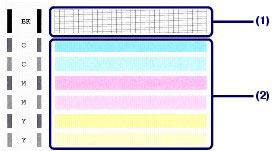
If not, please perform a few cleanings. To do this, please:
1. Press the MENU button repeatedly until Maintenance appears.
2. Use the arrow buttons to select CLEANING and press OK.
Once the cleaning is complete, please print another test page.
02/20/2025: New firmware updates are available.
RF70-200mm F2.8 L IS USM Z - Version 1.0.6
RF24-105mm F2.8 L IS USM Z - Version 1.0.9
RF100-300mm F2.8 L IS USM - Version 1.0.8
RF50mm F1.4 L VCM - Version 1.0.2
RF24mm F1.4 L VCM - Version 1.0.3
01/27/2025: New firmware updates are available.
01/22/2024: Canon Supports Disaster Relief Efforts in California
01/14/2025: Steps to resolve still image problem when using certain SanDisk SD cards with the Canon EOS R5 Mark II
12/18/2024: New firmware updates are available.
EOS C300 Mark III - Version 1..0.9.1
EOS C500 Mark II - Version 1.1.3.1
12/13/2024: EOS Webcam Utility Pro V2.3b is now available to support Windows on ARM PC users.
12/05/2024: New firmware updates are available.
EOS R5 Mark II - Version 1.0.2
11/14/2024: Windows V 2.3a installer for EOS Webcam Utility Pro is available for download
11/12/2024: EOS Webcam Utility Pro - Version 2.3 is available
09/26/2024: New firmware updates are available.
- Canon G620 Matte Photo Inconsistency in Desktop Inkjet Printers
- PIXMA MG3620 - won't align in Desktop Inkjet Printers
- PIXMA Pro9000 - Faded and off color photo in Professional Photo Printers
- Inkjet prints curling up! in Desktop Inkjet Printers
- Printer recommendations for heat transfers in Office Printers
Canon U.S.A Inc. All Rights Reserved. Reproduction in whole or part without permission is prohibited.


