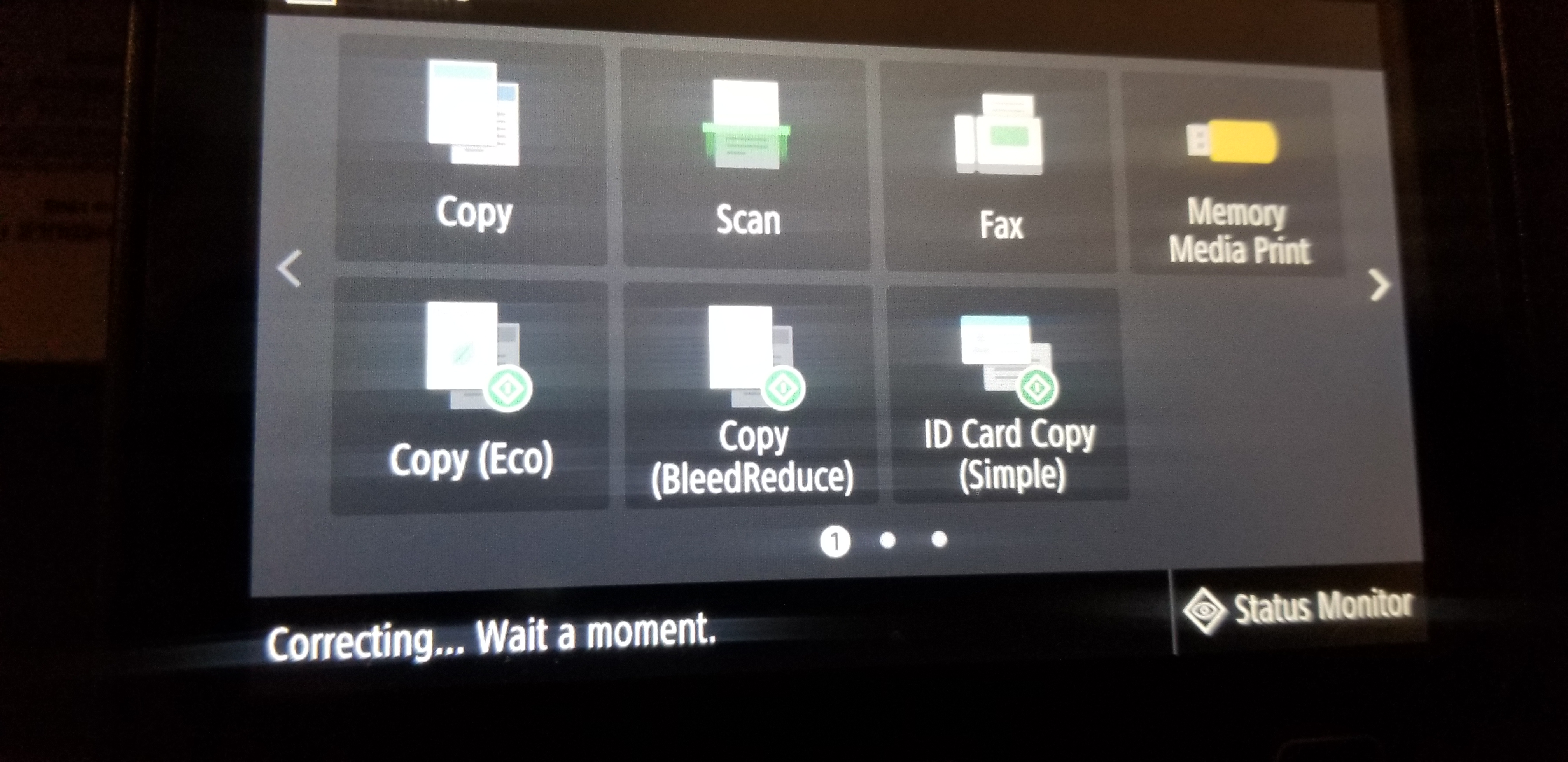- Canon Community
- Discussions & Help
- Printer
- Office Printers
- Re: MF733Cdw Message: "Correcting... Wait a momen...
- Subscribe to RSS Feed
- Mark Topic as New
- Mark Topic as Read
- Float this Topic for Current User
- Bookmark
- Subscribe
- Mute
- Printer Friendly Page
MF733Cdw Message: "Correcting... Wait a moment."
- Mark as New
- Bookmark
- Subscribe
- Mute
- Subscribe to RSS Feed
- Permalink
- Report Inappropriate Content
10-19-2017 05:14 PM
I have a brand new MF733Cdw. Probably less than 10 pages printed.
I've seen this message at least 3 times after printing a document.
"Correcting... Wait a moment."
Is that anything I should be concerned with?
If it's indicative of a problem or pending problem, I'd like to exchange it witin the period alloed by the venfor I purchased fom.
Thanks.
Tom
- Mark as New
- Bookmark
- Subscribe
- Mute
- Subscribe to RSS Feed
- Permalink
- Report Inappropriate Content
10-20-2017 07:38 PM
I'll answer my own post since Canon can't seem to do it within 24 hours. I know this is a user community, but I'd assume Canon would monitor and respond if they know the answer.
After no response, I first emailed my original message to Canon support and a person emailed back this morning instructing me to run a gradation correction procedure. This the first thing that comes up in a knowledge base search for model MF733cdw and the word 'correcting'. I didn't believe this would solve the issue and it did not.
The next instruction was to call the support line, which I did.
I was told that this is a normal message and just means the 'toner levels are being adjusted to get the best possibe print quality for the next job'. That comforted me at first but not so much after thinking about it more.
1.This device is brand new and all the toner levels read 100% on the display panel when checked.
2. If a device goes through some kind of adjustment after each print job as a matter of normal routine, is there a need to inform the user every time?
3. If this is truly normal, why use the term "Correcting"? To correct something would tend to imply there's a problem requiring correction.
I'm now at 70 or 80 pages printed and it displays this message 9 out 10 times. Interesting that it hasn't displayed the message when I did copies.
Unfortunately I'm still not feeling confident everything's OK and there's not a looming issue.
Has anyone else experienced this?
I see only one other mention of it in the forums and that customer was told "The printer sensed a bottleneck in the communications setup and corrected for that. It is not clear what caused the bottleneck but when you print or scan many pages, it is possible that memory and/or virtual memory on the computer can fill up and cause the slowdown."
That answer is also unsatisfactory because in my case the message is displayed after printing is complete and when only 1 page is printed. So it's unlikely a network or resource issue.
- Mark as New
- Bookmark
- Subscribe
- Mute
- Subscribe to RSS Feed
- Permalink
- Report Inappropriate Content
10-21-2017 11:25 AM
I just got a LBP612CDW and am having the exact same issue. I've only printed four pages so far, and I've seen that message twice (it's possible that the message happened the other times as well, and I just didn't happen to look at the display at the time). It is disconcerting, and likewise would like to know if it's normal, or if I should return the printer.
- Mark as New
- Bookmark
- Subscribe
- Mute
- Subscribe to RSS Feed
- Permalink
- Report Inappropriate Content
10-22-2017 07:39 AM
Really like my 733 but setup can be very frustrating to impossible. It does 90% of what I need so I will most likely keep it. As you said I have 45 days to take it back to BB and then its my problem. LOL
- Mark as New
- Bookmark
- Subscribe
- Mute
- Subscribe to RSS Feed
- Permalink
- Report Inappropriate Content
10-24-2017 09:58 AM
Hi etp
If you are having trouble with setup, It is recommended that you contact one of Canon's Technical Support Representatives. To contact a Technical Support Representative, please use the link below:
http://Canon.us/ContactLI
- Mark as New
- Bookmark
- Subscribe
- Mute
- Subscribe to RSS Feed
- Permalink
- Report Inappropriate Content
09-15-2019 10:55 PM
I bought Canon MF733CDW a few weeks ago for home use. I do not use it daily and it sits switched off most of the time. I turn it on once a week mostly. I recently noticed I get Correcting... Wait a moment message every time I print a page. I tested it by using various different applications (word, paint, adobe etc.). I tried various settings ( B&W, duplex etc.) with no change. Most probably I am out of return period to Walmart. Overall, I am very happy with the product. I have no connectivity issues because it is hard-wired to router using CAT 6 cable. I love print quality and the scanner works fine too. I spent about $400 on this item and trusted Canon for their quality products. The message makes me feel uneasy every time. I searched online and found no answer or solution to this issue. I searched online help and PDF manual of this item and found no reference to this message. Why would Canon not explain messages displaying on their machine? I hope someone else can share their experience. The original post is from 2017. Is this issue due to ink cartridges? Any possible issues due to this message? I hope Canon can answer this post instead of just asking customers to call.
- Mark as New
- Bookmark
- Subscribe
- Mute
- Subscribe to RSS Feed
- Permalink
- Report Inappropriate Content
09-16-2019 12:19 AM
I still get the message. Canon doesn’t seem to care. I’m disappointed in the sloppy customer service and, apparently firmware programming.
However, I’m happy with the quality and operation of the hardware as well, after two years. My suggestion would be to ignore it and be happy. 😀
Tom
- Mark as New
- Bookmark
- Subscribe
- Mute
- Subscribe to RSS Feed
- Permalink
- Report Inappropriate Content
09-16-2019 08:44 AM
Hi there, ThomasCakalic!
We invite you to review the FORUM GUIDELINES. These forums aren't intended for immediate support. If you find that you're in need of support, we encourage you to visit our site at usa.canon.com to discover your direct support options, or call us at 1-800-OK-CANON (1-800-652-2666). Support at Canon USA is right here in the United States.
We hope this helps clarify!
- Mark as New
- Bookmark
- Subscribe
- Mute
- Subscribe to RSS Feed
- Permalink
- Report Inappropriate Content
09-16-2019 04:24 PM
Hi jatinder.
By default the the machine is set to correct the color mismatch after every print job; however, you can change this setting to only have it performed when the machine is turned on from the main power switch. Please follow the steps below to adjust the setting:
<Menu> /b_key_arrow_right.gif) <Adjustment/Maintenance>
<Adjustment/Maintenance> /b_key_arrow_right.gif) <Adjust Image Quality>
<Adjust Image Quality> /b_key_arrow_right.gif) <Auto Correction Settings>
<Auto Correction Settings> /b_key_arrow_right.gif) <Correct Print Color Mismatch>
<Correct Print Color Mismatch> /b_key_arrow_right.gif) Select <After Printing First Job> or <When Turning Main Power ON>
Select <After Printing First Job> or <When Turning Main Power ON> /b_key_arrow_right.gif)
/b_key_home18.gif)
If you have any other questions, please contact us at 1-800-OK-CANON (652-2666), Monday - Friday 10:00 a.m. to 6:30 p.m. ET (excluding holidays).
- Mark as New
- Bookmark
- Subscribe
- Mute
- Subscribe to RSS Feed
- Permalink
- Report Inappropriate Content
04-11-2020 12:20 PM
03/18/2025: New firmware updates are available.
EOS R5 Mark II - Version 1.0.3
02/20/2025: New firmware updates are available.
RF70-200mm F2.8 L IS USM Z - Version 1.0.6
RF24-105mm F2.8 L IS USM Z - Version 1.0.9
RF100-300mm F2.8 L IS USM - Version 1.0.8
RF50mm F1.4 L VCM - Version 1.0.2
RF24mm F1.4 L VCM - Version 1.0.3
01/27/2025: New firmware updates are available.
01/22/2024: Canon Supports Disaster Relief Efforts in California
01/14/2025: Steps to resolve still image problem when using certain SanDisk SD cards with the Canon EOS R5 Mark II
12/18/2024: New firmware updates are available.
EOS C300 Mark III - Version 1..0.9.1
EOS C500 Mark II - Version 1.1.3.1
12/13/2024: EOS Webcam Utility Pro V2.3b is now available to support Windows on ARM PC users.
11/14/2024: Windows V 2.3a installer for EOS Webcam Utility Pro is available for download
11/12/2024: EOS Webcam Utility Pro - Version 2.3 is available
09/26/2024: New firmware updates are available.
- imageCLASS MF733Cdw & imageCLASS MF743Cdw: Fax to Scan Function Stopped Working. in Office Printers
- imageCLASS MF733Cdw - Can Print Using Wi-Fi BUT Will Not Scan to MacBook in Office Printers
- ImageCLASS MF733Cdw - error messages E198-0000 and E733-000 in Office Printers
- imageCLASS MF733Cdw Scan to Email Error in Office Printers
- MF733CDW printer random horizontal yellow bands in Office Printers
Canon U.S.A Inc. All Rights Reserved. Reproduction in whole or part without permission is prohibited.