- Canon Community
- Discussions & Help
- Printer
- Office Printers
- MF236n will not scan to pc
- Subscribe to RSS Feed
- Mark Topic as New
- Mark Topic as Read
- Float this Topic for Current User
- Bookmark
- Subscribe
- Mute
- Printer Friendly Page
MF236n will not scan to pc
- Mark as New
- Bookmark
- Subscribe
- Mute
- Subscribe to RSS Feed
- Permalink
- Report Inappropriate Content
01-06-2018 08:12 AM
Everything else works. The PC recognizes the printer and the printer sees the PC, but I can't scan from the printer. I keep getting "an error occured" message. However I can go to the PC, find the printer in devices and remotely scan from the PC. latest driver is installed.
- Mark as New
- Bookmark
- Subscribe
- Mute
- Subscribe to RSS Feed
- Permalink
- Report Inappropriate Content
01-09-2018 10:11 AM
Hi waterbound,
In order to properly assist you, I will just need to know what operating system you are running? Additionally, is the unit being connected via USB or via ethernet cable?
Please note, Canon's Forum is not intended for immediate help, but a place to allow for the Community to give you assistance and feedback. If this is an urgent support need, please use the link below to reach our friendly Technical Support Team:
http://Canon.us/ContactLI
- Mark as New
- Bookmark
- Subscribe
- Mute
- Subscribe to RSS Feed
- Permalink
- Report Inappropriate Content
01-09-2018 04:33 PM
Windows 10 and USB.
- Mark as New
- Bookmark
- Subscribe
- Mute
- Subscribe to RSS Feed
- Permalink
- Report Inappropriate Content
05-03-2018 04:36 AM
Hi waterbound,
In order for us to better assist you, we will need some additional information. Do you mind answering a few questions so we can get a better picture of your situation?
1. Can a copy be made?
2. Did you install using the disk or download the software from Canons website?
3. Can you scan using the steps when you click HERE?
4. What operating system are you running?
Please note, Canon's Forum is not intended for immediate help, but a place to allow for the Community to give you assistance and feedback. If this is an urgent support need, please use the link below to reach our friendly Technical Support Team:
http://Canon.us/ContactLI
- Mark as New
- Bookmark
- Subscribe
- Mute
- Subscribe to RSS Feed
- Permalink
- Report Inappropriate Content
11-02-2018 10:53 AM
- Mark as New
- Bookmark
- Subscribe
- Mute
- Subscribe to RSS Feed
- Permalink
- Report Inappropriate Content
11-15-2018 10:47 AM
Hi Atheros167.
The driver package for the Linux operating system includes code components that were not written by Canon USA or its affiliates. In addition, Linux exists in many different versions, and the driver cannot be tested against all of them. Thus, Canon USA is not able to provide a support for this driver software.
It is recommended that you contact the Ubuntu 16.04 support group for further assistance.
- Mark as New
- Bookmark
- Subscribe
- Mute
- Subscribe to RSS Feed
- Permalink
- Report Inappropriate Content
05-09-2019 10:31 PM
1) I can make a copy
2) I installed software from the Canon website
3) Scan steps mentioned do not help
4) I am using Windows 10
- Mark as New
- Bookmark
- Subscribe
- Mute
- Subscribe to RSS Feed
- Permalink
- Report Inappropriate Content
05-10-2019 02:01 PM
Hi DavidMc.
Are you able to start the scan from the computer by following the steps at this link:
Scanning a Document (MF Scan Utility)
If the scan is successful, please turn the printer off and restart the computer. Once the computer is back on, turn on the printer, and then try to start the scan from the control panel again. If you continue to experience an issue, and the printer is connected to the network, please verify that the scanner is selected in the network scanner selector by following the steps below:
 in the system tray.
in the system tray.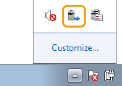

If the scan is unsuccessful, please reply with the exact error message that you receive.
We look forward to your reply. If you need immediate assistance with this issue, please call us at 1-800-OK-CANON (652-2666), Monday - Friday 10:00 a.m. to 6:30 p.m. ET (excluding holidays).
- Mark as New
- Bookmark
- Subscribe
- Mute
- Subscribe to RSS Feed
- Permalink
- Report Inappropriate Content
05-13-2019 10:27 PM
When I attempt the Scanning a Document step, I receive the following message even though the USB cable is connected and the printer/scanner is on:
Cannot communicate with the scanner.
The cable may be disconnected, or the scanner may be turned off.
Check the scanner status and try again.
Scanner driver will be terminated.
- Mark as New
- Bookmark
- Subscribe
- Mute
- Subscribe to RSS Feed
- Permalink
- Report Inappropriate Content
05-16-2019 12:18 PM - edited 05-16-2019 12:18 PM
Thank you for your reply.
Please uninstall and reinstall the drivers by following the instructions below:
1. Disconnect the printer from the computer.
2. Type Control Panel into the Windows search bar, and then open Control Panel > Devices and Printers.
3. Select the MF Scan Utility, and then click Uninstall. Follow the prompts to uninstall the files.
4. Select the MF230 Series, and then click Uninstall. Follow the prompts to uninstall the files.
5. Restart the computer.
Once the computer is back on, and leaving the USB cable disconnected, click the links below to download and reinstall the drivers and software:
MF230SeriesMFDriverV2175W64usEN.exe
Please restart the computer after the files have been reinstalled. Once the computer is back on, reconnect the printer to the computer, wait a few minutes, and then scan a document.
If the issue persists, please call us at 1-800-OK-CANON (652-2666), Monday - Friday 10:00 a.m. to 6:30 p.m. ET (excluding holidays).
03/18/2025: New firmware updates are available.
EOS R5 Mark II - Version 1.0.3
02/20/2025: New firmware updates are available.
RF70-200mm F2.8 L IS USM Z - Version 1.0.6
RF24-105mm F2.8 L IS USM Z - Version 1.0.9
RF100-300mm F2.8 L IS USM - Version 1.0.8
RF50mm F1.4 L VCM - Version 1.0.2
RF24mm F1.4 L VCM - Version 1.0.3
01/27/2025: New firmware updates are available.
01/22/2024: Canon Supports Disaster Relief Efforts in California
01/14/2025: Steps to resolve still image problem when using certain SanDisk SD cards with the Canon EOS R5 Mark II
12/18/2024: New firmware updates are available.
EOS C300 Mark III - Version 1..0.9.1
EOS C500 Mark II - Version 1.1.3.1
12/13/2024: EOS Webcam Utility Pro V2.3b is now available to support Windows on ARM PC users.
11/14/2024: Windows V 2.3a installer for EOS Webcam Utility Pro is available for download
11/12/2024: EOS Webcam Utility Pro - Version 2.3 is available
09/26/2024: New firmware updates are available.
- Issues with Scanning Quality on Canon ImageFORMULA Scanner – Any Solutions? in Scanners
- MF4350d scanning in win 11 in Office Printers
- OAuth 2.0 Microsoft Token Error after power or Internet outage in Scanners
- image class d570 won't scan in Office Printers
- PIXMA MG7500 stopped scanning when Sequoia upgraded. Prints fine. Connected via wifi, all cables, in Desktop Inkjet Printers
Canon U.S.A Inc. All Rights Reserved. Reproduction in whole or part without permission is prohibited.

