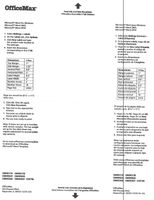- Canon Community
- Discussions & Help
- Printer
- Office Printers
- How do I clean out the document feeder so no black...
- Subscribe to RSS Feed
- Mark Topic as New
- Mark Topic as Read
- Float this Topic for Current User
- Bookmark
- Subscribe
- Mute
- Printer Friendly Page
- Mark as New
- Bookmark
- Subscribe
- Mute
- Subscribe to RSS Feed
- Permalink
- Report Inappropriate Content
01-18-2017 10:18 AM - edited 01-18-2017 01:06 PM
We have a Canon MF8300C and it works fine, but when I feed paper through the document feeder to scan, two black lines run down the page. These line run completely down the page, but when I place a page on the glass and scan it, there are no black lines.
I have tried cleaning top, where the feeder opens, but nothing has changed. Is there a specific place where it needs to be cleaned? How? Can I use a air brush, or would that not do any good?
Thanks for any help.
Below is just an example to show what I am refering to. The line on the right is not on the page, but appears on every scan that is done by feeding to page in.
Solved! Go to Solution.
Accepted Solutions
- Mark as New
- Bookmark
- Subscribe
- Mute
- Subscribe to RSS Feed
- Permalink
- Report Inappropriate Content
01-19-2017 11:32 AM
Just to let others know, I read another message with the same problem and it talked about cleaning. Well, I did, but it did nothing.
I was waiting a couple of days for some reply, but received nothing. I then read an answer for another printer and it fixed it. I know not all scanners/printers are the same, but when it comes to the automatic feeding for scanning, most of them are.
What I miss understood is not to clean anything to do with the cover that the paper feeds into, but the actual glass that under the top.
At the very front of the glass bed there should be a separate thin strip of glass that has a plastic strip over it for protection. That's the strip of glass that scans the paper fed into the scanner from the top. So what you need to do is lift the corner of the plastic, to get under it, and run a cloth or something under the plastic strip and over the glass. You can use almost anything under it to clear the glass/plastic strip. I used a moist cleaning wipe. Not a good idea because of the moisture. I could see the moisture from the wipe clinging the plastic strip to the glass after I wiped it, so I had to go under it again with on of those computer screen cleaners and everything was dry.
I scanned a blank page and the page scanned blank. Perfect!
I hope this helps.
- Mark as New
- Bookmark
- Subscribe
- Mute
- Subscribe to RSS Feed
- Permalink
- Report Inappropriate Content
01-19-2017 11:32 AM
Just to let others know, I read another message with the same problem and it talked about cleaning. Well, I did, but it did nothing.
I was waiting a couple of days for some reply, but received nothing. I then read an answer for another printer and it fixed it. I know not all scanners/printers are the same, but when it comes to the automatic feeding for scanning, most of them are.
What I miss understood is not to clean anything to do with the cover that the paper feeds into, but the actual glass that under the top.
At the very front of the glass bed there should be a separate thin strip of glass that has a plastic strip over it for protection. That's the strip of glass that scans the paper fed into the scanner from the top. So what you need to do is lift the corner of the plastic, to get under it, and run a cloth or something under the plastic strip and over the glass. You can use almost anything under it to clear the glass/plastic strip. I used a moist cleaning wipe. Not a good idea because of the moisture. I could see the moisture from the wipe clinging the plastic strip to the glass after I wiped it, so I had to go under it again with on of those computer screen cleaners and everything was dry.
I scanned a blank page and the page scanned blank. Perfect!
I hope this helps.
- Mark as New
- Bookmark
- Subscribe
- Mute
- Subscribe to RSS Feed
- Permalink
- Report Inappropriate Content
09-11-2023 10:25 AM
Thank you for this!
A teacher at school copied a new piece of child artwork and it left a smudge on that little piece of glass that I could not see and reading this made me go back and really look and clean the area and it worked perfectly. Such an easy fix. This was for my Canon GX7021 maxify
03/18/2025: New firmware updates are available.
EOS R5 Mark II - Version 1.0.3
02/20/2025: New firmware updates are available.
RF70-200mm F2.8 L IS USM Z - Version 1.0.6
RF24-105mm F2.8 L IS USM Z - Version 1.0.9
RF100-300mm F2.8 L IS USM - Version 1.0.8
RF50mm F1.4 L VCM - Version 1.0.2
RF24mm F1.4 L VCM - Version 1.0.3
01/27/2025: New firmware updates are available.
01/22/2024: Canon Supports Disaster Relief Efforts in California
01/14/2025: Steps to resolve still image problem when using certain SanDisk SD cards with the Canon EOS R5 Mark II
12/18/2024: New firmware updates are available.
EOS C300 Mark III - Version 1..0.9.1
EOS C500 Mark II - Version 1.1.3.1
12/13/2024: EOS Webcam Utility Pro V2.3b is now available to support Windows on ARM PC users.
11/14/2024: Windows V 2.3a installer for EOS Webcam Utility Pro is available for download
11/12/2024: EOS Webcam Utility Pro - Version 2.3 is available
09/26/2024: New firmware updates are available.
- PIXMA TS5360a Document feeder not working for printing or scanning in Desktop Inkjet Printers
- Imageformula R40 scanner scans back of page first in Scanners
- ImageCLASS D1550 prints black bands on entire page in Office Printers
- imageCLASS MF4150 - Cutting off 1/2in of the right side of scans with feeder and glass in Office Printers
- Scanning 2 Sided on ImageCLASS MF743Cdw using MF Utility Scanner in Office Printers
Canon U.S.A Inc. All Rights Reserved. Reproduction in whole or part without permission is prohibited.