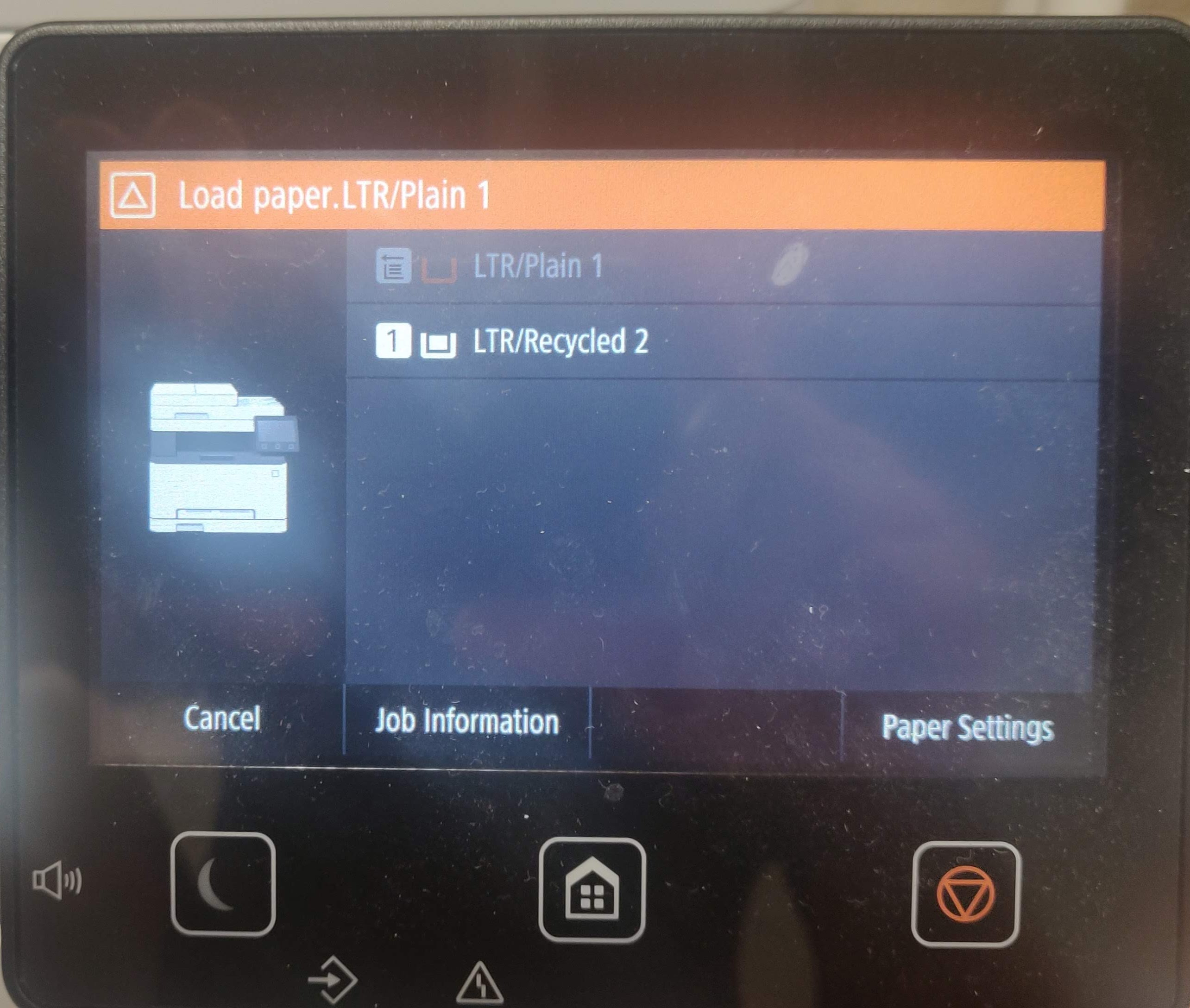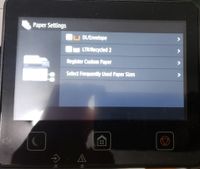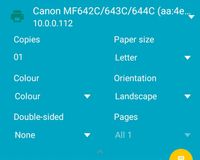- Canon Community
- Discussions & Help
- Printer
- Office Printers
- Canon MF642Cdw Asks me to load paper into tray 1 e...
- Subscribe to RSS Feed
- Mark Topic as New
- Mark Topic as Read
- Float this Topic for Current User
- Bookmark
- Subscribe
- Mute
- Printer Friendly Page
- Mark as New
- Bookmark
- Subscribe
- Mute
- Subscribe to RSS Feed
- Permalink
- Report Inappropriate Content
08-12-2021 12:02 PM - edited 08-12-2021 12:25 PM
Every time I try to print to the printer, an error pops up that says "Load Paper. LTR/Plain 1". I have to manually select the second option to get it to print. I've tried setting the deflaut paper tray several times, but the error still pops up. I print from windows and android. Please help me.
Thanks
Solved! Go to Solution.
Accepted Solutions
- Mark as New
- Bookmark
- Subscribe
- Mute
- Subscribe to RSS Feed
- Permalink
- Report Inappropriate Content
07-02-2023 04:21 PM
Seems to be a bit of shared pain out there on this topic of late. In my case, my wife's new Lenovo Laptop (Win 11) generated this behavior (where the printer wants to use the slot load above the tray and requires one to alter that default at the printer), whereas my Win 10 Desktop did not. Both running with the printer on the network with a static IP.
As my fix turned out to be different that what I believe I've see here, thought I'd report it: Here's the path to my fix, standing at the printer:
Menu\Function Settings\printer\printer settings\prioritize driver\
When you get there, set the setting for the paper drawer to "on," and you may have a fix.
These printers are reliable and feature laden. I like ours very much. But this needs work Cannon. There seemingly ought to be a setting both immediately available at the Driver or at the Machine -- and they should talk to one another if at all possible, so that a fix in either location works, and doesn't get overridden or countermanded.
Still, I suppose I should take some satisfaction in once again proving to be the household admin -- after about an hour plus of guessing aimlessly. Not really what we're looking for here. Hope this helps somebody else save time.
- Mark as New
- Bookmark
- Subscribe
- Mute
- Subscribe to RSS Feed
- Permalink
- Report Inappropriate Content
08-12-2021 02:56 PM
- Mark as New
- Bookmark
- Subscribe
- Mute
- Subscribe to RSS Feed
- Permalink
- Report Inappropriate Content
08-14-2021 09:53 AM - edited 08-14-2021 09:56 AM
Greetings,
There are 2 spots where the default paper size can be selected. One is one the printer, the other is in the printer driver.
If you are repeatedly being prompted to select the paper size the default setting in one of these spots doesn't match.
The easiest way to check on the printer is by using the Webserver, you need to set a access PIN on the printer the first time your access the remotee UI from a web browser.
The second method is in the printer driver itself. This is accessed by selectiong "Properties" on the printer, which opens the driver. There you will see selectable preferences.
These should help both of you:
Set up Remote UI access:
Set Paper Size:
~Rick
Bay Area - CA
~R5 C (1.0.9.1) ~RF Trinity, ~RF 100 Macro, ~RF 100~400, ~RF 100~500, ~RF 200-800 +RF 1.4x TC, BG-R10, 430EX III-RT ~DxO PhotoLab Elite ~DaVinci Resolve Studio ~ImageClass MF644Cdw/MF656Cdw ~Pixel 8 ~CarePaks Are Worth It
- Mark as New
- Bookmark
- Subscribe
- Mute
- Subscribe to RSS Feed
- Permalink
- Report Inappropriate Content
10-22-2021 03:38 PM
Hello Dainouye,
If checking the driver/menu settings using the post above did not resolve the issue, you can also try downloading and installing the UFR printer driver using the link HERE. The issue you are describing can also be caused if you are not using the correct driver for the printer and it is not sending the correct paper size/paper tray information.
- Mark as New
- Bookmark
- Subscribe
- Mute
- Subscribe to RSS Feed
- Permalink
- Report Inappropriate Content
12-20-2022 10:55 AM
The problem is that after you have set the paper type on both trays, it still prompts you to select which tray you want.
Settings: Multi tray: selected to envelope, Tray 1: selected to letter size.
Expected behaviour: printing a letter page, the printer should see that tray one is set to letter and automatically select that tray and proceed directly to printing.
Actual behaviour: printing a letter size document, the printer beeps and prompts you to select which tray, even though you have set both paper types on both trays.
Please be very specific - your response " The second method is in the printer driver itself. This is accessed by selectiong "Properties" on the printer, which opens the driver. There you will see selectable preferences." is far too vague. Specifically, which setting in which menu needs to be configured, and what is the setting?
From a word document on a pc, it functions as expected. When printing a photo or other document, intermittently forces a manual select, even though the paper size is selected as Letter.
- Mark as New
- Bookmark
- Subscribe
- Mute
- Subscribe to RSS Feed
- Permalink
- Report Inappropriate Content
01-22-2023 04:33 PM
I remoted in and didn't see any mismatch I still have the same issue. Where exactly should the change made.
- Mark as New
- Bookmark
- Subscribe
- Mute
- Subscribe to RSS Feed
- Permalink
- Report Inappropriate Content
01-22-2023 05:48 PM
I have the same issue and I just got this today and set it up. My only thought now is to pack it back up and return this as it is not worth the hassle to deal with. And there is literally no help to resolve the issue from anyone. Also, there are better options out there other than Canon.
- Mark as New
- Bookmark
- Subscribe
- Mute
- Subscribe to RSS Feed
- Permalink
- Report Inappropriate Content
01-26-2023 09:41 PM
I think this issue is a windows issue not a canon issue. I don't have the issue when printing from Ipad it is only my newer windows devices I solved the issue by uninstalling and reinstalling the printer.
- Mark as New
- Bookmark
- Subscribe
- Mute
- Subscribe to RSS Feed
- Permalink
- Report Inappropriate Content
02-24-2023 04:20 PM
Hello ahoward93,
The changes would need to be made in the driver. The driver settings for the paper type and paper size will need to be adjusted so they match on both the printer and computer. The original image that started the forum post shows that the print request was setup for letter plain paper, but the tray 1 setting on the printer is set to letter sized recycled paper.
- Mark as New
- Bookmark
- Subscribe
- Mute
- Subscribe to RSS Feed
- Permalink
- Report Inappropriate Content
04-08-2023 08:52 PM
I had same problem, verfied driver and printer had same paper type and size. Finally solved the problem by removing the requirement to "Specify When Loading Paper:" for the multi-purpose tray on the printer. It now works as it should and pulls from the Drawer paper tray.
02/20/2025: New firmware updates are available.
RF70-200mm F2.8 L IS USM Z - Version 1.0.6
RF24-105mm F2.8 L IS USM Z - Version 1.0.9
RF100-300mm F2.8 L IS USM - Version 1.0.8
RF50mm F1.4 L VCM - Version 1.0.2
RF24mm F1.4 L VCM - Version 1.0.3
01/27/2025: New firmware updates are available.
01/22/2024: Canon Supports Disaster Relief Efforts in California
01/14/2025: Steps to resolve still image problem when using certain SanDisk SD cards with the Canon EOS R5 Mark II
12/18/2024: New firmware updates are available.
EOS C300 Mark III - Version 1..0.9.1
EOS C500 Mark II - Version 1.1.3.1
12/13/2024: EOS Webcam Utility Pro V2.3b is now available to support Windows on ARM PC users.
12/05/2024: New firmware updates are available.
EOS R5 Mark II - Version 1.0.2
11/14/2024: Windows V 2.3a installer for EOS Webcam Utility Pro is available for download
11/12/2024: EOS Webcam Utility Pro - Version 2.3 is available
09/26/2024: New firmware updates are available.
- Pixma TS3722 paper roller not working properly in Desktop Inkjet Printers
- PIXMA MG2500 no black ink in Desktop Inkjet Printers
- Pixma Pro-100 print size in Professional Photo Printers
- Blue line down right side of color page in Office Printers
- MG3620 not printing to 3 x 5 cards in Desktop Inkjet Printers
Canon U.S.A Inc. All Rights Reserved. Reproduction in whole or part without permission is prohibited.