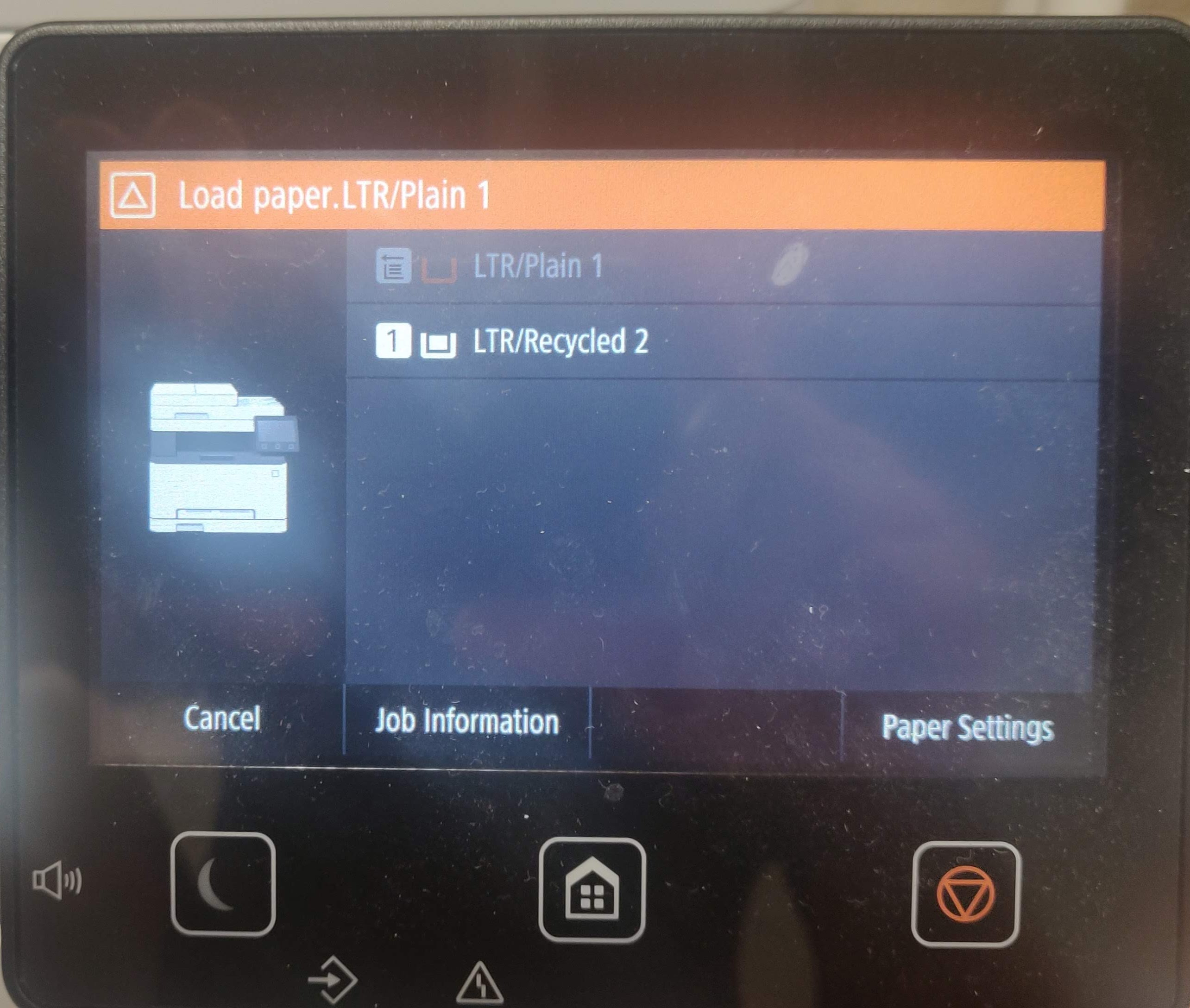- Canon Community
- Discussions & Help
- Printer
- Office Printers
- Re: Canon MF642Cdw Asks me to load paper into tray...
- Subscribe to RSS Feed
- Mark Topic as New
- Mark Topic as Read
- Float this Topic for Current User
- Bookmark
- Subscribe
- Mute
- Printer Friendly Page
- Mark as New
- Bookmark
- Subscribe
- Mute
- Subscribe to RSS Feed
- Permalink
- Report Inappropriate Content
08-12-2021 12:02 PM - edited 08-12-2021 12:25 PM
Every time I try to print to the printer, an error pops up that says "Load Paper. LTR/Plain 1". I have to manually select the second option to get it to print. I've tried setting the deflaut paper tray several times, but the error still pops up. I print from windows and android. Please help me.
Thanks
Solved! Go to Solution.
- Mark as New
- Bookmark
- Subscribe
- Mute
- Subscribe to RSS Feed
- Permalink
- Report Inappropriate Content
07-02-2023 04:21 PM
Seems to be a bit of shared pain out there on this topic of late. In my case, my wife's new Lenovo Laptop (Win 11) generated this behavior (where the printer wants to use the slot load above the tray and requires one to alter that default at the printer), whereas my Win 10 Desktop did not. Both running with the printer on the network with a static IP.
As my fix turned out to be different that what I believe I've see here, thought I'd report it: Here's the path to my fix, standing at the printer:
Menu\Function Settings\printer\printer settings\prioritize driver\
When you get there, set the setting for the paper drawer to "on," and you may have a fix.
These printers are reliable and feature laden. I like ours very much. But this needs work Cannon. There seemingly ought to be a setting both immediately available at the Driver or at the Machine -- and they should talk to one another if at all possible, so that a fix in either location works, and doesn't get overridden or countermanded.
Still, I suppose I should take some satisfaction in once again proving to be the household admin -- after about an hour plus of guessing aimlessly. Not really what we're looking for here. Hope this helps somebody else save time.
- Mark as New
- Bookmark
- Subscribe
- Mute
- Subscribe to RSS Feed
- Permalink
- Report Inappropriate Content
07-04-2023 10:53 AM
nice find! Finally!!!
- Mark as New
- Bookmark
- Subscribe
- Mute
- Subscribe to RSS Feed
- Permalink
- Report Inappropriate Content
11-16-2023 02:36 AM
Bless you for posting this. It seems to be a problem with multiple models of Canon printers.
I have an MF656Cdw I bought a couple months ago. Never had this problem until today. Might be related to a power outage earlier, not sure.
Went to print something and it started complaining about the paper tray, which it never has before. Tried all the normal troubleshooting, power cycling, etc. No option to select paper tray in the driver.
Finally started Googling stuff, stumbled across this answer, which worked perfectly for me. That setting is absolutely buried in there. And it should just be like that by default. WTF Canon. Starting to regret just not getting a Brother. Touch screen sucks and overall not terribly pleased for what I spent.
Anyway, thanks again for posting this. Fixed it for me and my MF656Cdw.
- Mark as New
- Bookmark
- Subscribe
- Mute
- Subscribe to RSS Feed
- Permalink
- Report Inappropriate Content
11-26-2023 11:34 PM
This should be listed as the correct answer, so thanks!
The issue isn't with selecting the proper tray, it's figuring out which paper type the driver is sending to the printer, and making sure the printer tray is configured with the same paper type. I had "Plain Paper" selected in the driver, but had my printer tray configured for paper type 2. I switched the tray to paper type 1, and that solved the problem for me.
I don't know why Canon uses different paper terminology between the driver and the printer. There's nothing telling a user that "Plain Paper" is the same as paper type 1, so that really makes things unnecessarily complicated and frustrating.
BTW - selecting "Auto Select" as the paper type in the driver, with paper type 1 configured in the printer also worked for me, but "Auto Select" in the driver did not work with paper type 2 in the printer.
- Mark as New
- Bookmark
- Subscribe
- Mute
- Subscribe to RSS Feed
- Permalink
- Report Inappropriate Content
11-27-2023 10:07 PM - edited 11-29-2023 10:39 PM
Hello, Thank you for this post. Same issue as well. I wanted to share the setting where this setting was enabled to allow to print without prompting with beep to select a tray.
from Web UI for MF650C Series / MF650C Series
1)Settings/Registration
2)Printer Settings
3)Customer Settings
4)Edit , click on "Drawer 1:", OK
- Mark as New
- Bookmark
- Subscribe
- Mute
- Subscribe to RSS Feed
- Permalink
- Report Inappropriate Content
11-29-2023 05:23 PM
Where do I find the custom setttings you are referring to? I have win 10 and MF644 printer. It just started this asking me to select paper tray 2 manually on the printer recently after 4 years of working fine. Thank you.
- Mark as New
- Bookmark
- Subscribe
- Mute
- Subscribe to RSS Feed
- Permalink
- Report Inappropriate Content
11-29-2023 05:40 PM
Problem solved. I followed previous person's instructions of going on the printer to Menu\Function Settings\printer\printer settings\prioritize driver\ and then I was able to see where your custom setting example started. I changed drawer 1 to on and problem solved. Thanks to everyone.
- Mark as New
- Bookmark
- Subscribe
- Mute
- Subscribe to RSS Feed
- Permalink
- Report Inappropriate Content
11-29-2023 08:34 PM
OMG This worked! Finally, I don't have to tell it which tray and paper size to use every time I print. Thank you so much.
- Mark as New
- Bookmark
- Subscribe
- Mute
- Subscribe to RSS Feed
- Permalink
- Report Inappropriate Content
12-04-2023 10:31 AM - edited 12-04-2023 10:31 AM
Thanks so much!!! I was having this problem printing from a second PC. Seemed to work fine on my original PC. You saved me some serious time and frustration
- Mark as New
- Bookmark
- Subscribe
- Mute
- Subscribe to RSS Feed
- Permalink
- Report Inappropriate Content
12-05-2023 05:17 AM
thanks, i had the same issue and its solved
02/20/2025: New firmware updates are available.
RF70-200mm F2.8 L IS USM Z - Version 1.0.6
RF24-105mm F2.8 L IS USM Z - Version 1.0.9
RF100-300mm F2.8 L IS USM - Version 1.0.8
RF50mm F1.4 L VCM - Version 1.0.2
RF24mm F1.4 L VCM - Version 1.0.3
01/27/2025: New firmware updates are available.
01/22/2024: Canon Supports Disaster Relief Efforts in California
01/14/2025: Steps to resolve still image problem when using certain SanDisk SD cards with the Canon EOS R5 Mark II
12/18/2024: New firmware updates are available.
EOS C300 Mark III - Version 1..0.9.1
EOS C500 Mark II - Version 1.1.3.1
12/13/2024: EOS Webcam Utility Pro V2.3b is now available to support Windows on ARM PC users.
12/05/2024: New firmware updates are available.
EOS R5 Mark II - Version 1.0.2
11/14/2024: Windows V 2.3a installer for EOS Webcam Utility Pro is available for download
11/12/2024: EOS Webcam Utility Pro - Version 2.3 is available
09/26/2024: New firmware updates are available.
Canon U.S.A Inc. All Rights Reserved. Reproduction in whole or part without permission is prohibited.