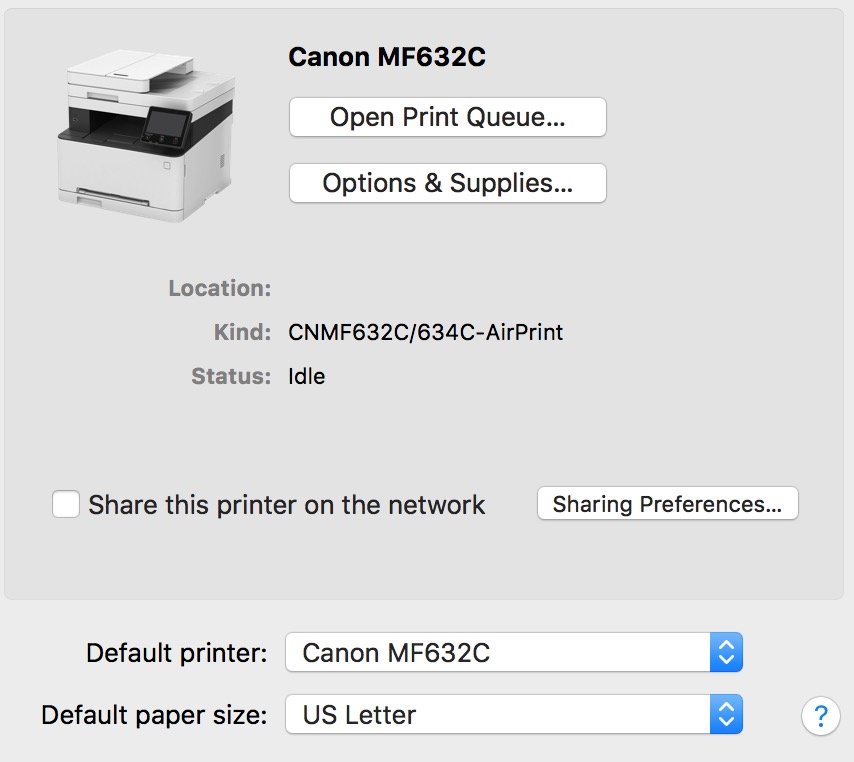- Canon Community
- Discussions & Help
- Printer
- Office Printers
- Canon MF632cdw AirPrint Scanning Unavailable
- Subscribe to RSS Feed
- Mark Topic as New
- Mark Topic as Read
- Float this Topic for Current User
- Bookmark
- Subscribe
- Mute
- Printer Friendly Page
Canon MF632cdw AirPrint Scanning Unavailable
- Mark as New
- Bookmark
- Subscribe
- Mute
- Subscribe to RSS Feed
- Permalink
- Report Inappropriate Content
11-18-2018 07:12 PM
In the recent weeks, my imageClass MF632cdw has lost the ability to scan to a network connected Mac (Mac OS 10.12.8, same LAN as printer) via AirPrint. I was able to until a few weeks ago and no changes have been made to the printer or the computer since that time. Is this a known unsolved issue, a known issue with a solution, or an unknown issue?
Currently, the scanner page in Mac OS Settings appears as:
However, previously, just above the printer name there were two tabs for selection, shown below, that are no longer present:
- Mark as New
- Bookmark
- Subscribe
- Mute
- Subscribe to RSS Feed
- Permalink
- Report Inappropriate Content
11-21-2018 01:46 PM
Hi rekent.
Although I know you are trying to scan via AirPrint, may I have you add the printer in the Canon MF Scan Utility program and verify if you receive an errors when scanning? To add the scanner, please follow the instructions below:
1. Display [Applications] in the operating system → select [Canon MF Scan Utility] in the [Canon MF Utilities] folder.
MF Scan Utility starts.
When you start MF Scan Utility for the first time or if no scanners are registered, a message indicating that no scanners are registered is displayed. Close the message and proceed to step 3..
2. Select [Network Scanner Settings] from [Canon MF Scan Utility] in the menu bar.
3. Click [+] at the bottom of the [Canon MF Scan Utility - Network Scanner] dialog box.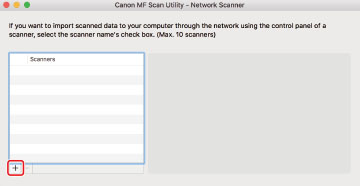
4. Register the scanner.
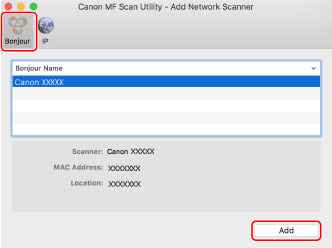
For a TCP/IP connection
Display the [IP] tab → select the IP address of the scanner → click [Add].
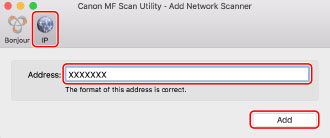
5. Start the MF Scan Utility.
6. Check that the registered scanner name is displayed in the main dialog box of [Canon MF Scan Utility].
If the scanner name is not displayed, reinstall the driver.
I look forward to your reply.
03/18/2025: New firmware updates are available.
EOS R5 Mark II - Version 1.0.3
02/20/2025: New firmware updates are available.
RF70-200mm F2.8 L IS USM Z - Version 1.0.6
RF24-105mm F2.8 L IS USM Z - Version 1.0.9
RF100-300mm F2.8 L IS USM - Version 1.0.8
RF50mm F1.4 L VCM - Version 1.0.2
RF24mm F1.4 L VCM - Version 1.0.3
01/27/2025: New firmware updates are available.
01/22/2024: Canon Supports Disaster Relief Efforts in California
01/14/2025: Steps to resolve still image problem when using certain SanDisk SD cards with the Canon EOS R5 Mark II
12/18/2024: New firmware updates are available.
EOS C300 Mark III - Version 1..0.9.1
EOS C500 Mark II - Version 1.1.3.1
12/13/2024: EOS Webcam Utility Pro V2.3b is now available to support Windows on ARM PC users.
11/14/2024: Windows V 2.3a installer for EOS Webcam Utility Pro is available for download
11/12/2024: EOS Webcam Utility Pro - Version 2.3 is available
09/26/2024: New firmware updates are available.
- PIMA MX922 Won't Print From Apple Mobile Devices in Printer Software & Networking
- Adding ICC Profiles in Print and Layout Manager in Printer Software & Networking
- Where's my scanner - PIXMA MG2522 scan function unavailable in Desktop Inkjet Printers
- MF269DW Will not connect to iMac in Office Printers
- scan settings ts6020 vs IJ Scan Utility2 - 1200 dpi unavailable in Printer Software & Networking
Canon U.S.A Inc. All Rights Reserved. Reproduction in whole or part without permission is prohibited.