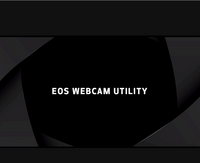- Canon Community
- Discussions & Help
- EOS Webcam Utility Pro
- EOS Webcam Utility Pro - Discussions
- Can't Connect M50 to EOS Webcam Utility Pro Softwa...
- Subscribe to RSS Feed
- Mark Topic as New
- Mark Topic as Read
- Float this Topic for Current User
- Bookmark
- Subscribe
- Mute
- Printer Friendly Page
Can't Connect M50 to EOS Webcam Utility Pro Software
- Mark as New
- Bookmark
- Subscribe
- Mute
- Subscribe to RSS Feed
- Permalink
- Report Inappropriate Content
06-25-2023 11:31 PM
I recently learned that I could connect my EOS M50 camera to my Mac computer Silicon M1 Chip, Mac Mini 2020(listed as compatible device) with the Webcam Utility Pro. I'm running IOS Venture 13.4.1 (the most recent) and downloaded the following: EOS Webcam Utility Pro 2.0.30 (macOS) TypeSoftware Date05.22.23 from the Canon Website.
I've been consuming content on youtube, rereading the instructions, and reading the threads on here with still no luck. Some of the things I've done already are: 1) Update Firmware to Ver.1.1.0, 2) Turn off the wifi functions on the camera, and 3) Make sure that the EOS Utility Application is not launched/in use on Mac Mini. I have also tried three different mini USB to regular USB, mini USB to Thunderbolt, and a combination of both with an adaptor but nothing has worked.
I have tried it with the following software: OBS, Zoom, and Google Meets got the following screen. All the videos I saw online had a screen with a red icon to demonstrate that the camera was not on, but I have never gotten that.
Another important thing to note is that the "computer icon" that is supposed to show on the camera screen when linked to the computer does not show up. It's just the regular view from the lens. I feel this is probably a problem with the computer not reading the camera. However, what's interesting is when the camera is on and connected to the computer, if I try to toggle to the settings, the camera won't let me and prompts me with the words "busy." As soon as I unplug it, I'm able to use the camera like normal. Is there something I am doing wrong? I feel like giving up but I feel like I am so close. If anyone has any tips on how to troubleshoot this problem, I'd greatly appreciate it!
- Mark as New
- Bookmark
- Subscribe
- Mute
- Subscribe to RSS Feed
- Permalink
- Report Inappropriate Content
06-26-2023 03:53 AM
Is the M50 supported?
I have not used the v2.0 of the Webcam Utility. The original version does what I need.
It is my understanding that the device driver has two operating modes. It should provide two camera selections. One camera mode is “free” to use, while the more advanced camera mode requires a subscription. You select the operating mode by selecting the appropriate camera.
"Enjoying photography since 1972."
- Mark as New
- Bookmark
- Subscribe
- Mute
- Subscribe to RSS Feed
- Permalink
- Report Inappropriate Content
06-26-2023 09:15 PM
Yes, the M50 should be supported. Is there an instance when it would not be supported if it were listed?
I tried to see if I could download the original version, but it was not listed on the M50 website. Do you have a link of where I could download that? With the v.20, I also don't see any options between toggling between advanced and free.
- Mark as New
- Bookmark
- Subscribe
- Mute
- Subscribe to RSS Feed
- Permalink
- Report Inappropriate Content
06-26-2023 09:15 PM
Yes, the M50 should be supported. Is there an instance when it would not be supported if it were listed?
I tried to see if I could download the original version, but it was not listed on the M50 website. Do you have a link to where I could download that? With the v.20, I also don't see any options between toggling between advanced and free.
- Mark as New
- Bookmark
- Subscribe
- Mute
- Subscribe to RSS Feed
- Permalink
- Report Inappropriate Content
06-27-2023 05:04 AM
@cwhelman wrote:Yes, the M50 should be supported. Is there an instance when it would not be supported if it were listed?
I tried to see if I could download the original version, but it was not listed on the M50 website. Do you have a link of where I could download that? With the v.20, I also don't see any options between toggling between advanced and free.
“ You select the operating mode by selecting the appropriate camera. “
"Enjoying photography since 1972."
12/18/2025: New firmware updates are available.
12/15/2025: New firmware update available for EOS C50 - Version 1.0.1.1
11/20/2025: New firmware updates are available.
EOS R5 Mark II - Version 1.2.0
PowerShot G7 X Mark III - Version 1.4.0
PowerShot SX740 HS - Version 1.0.2
10/21/2025: Service Notice: To Users of the Compact Digital Camera PowerShot V1
10/15/2025: New firmware updates are available.
Speedlite EL-5 - Version 1.2.0
Speedlite EL-1 - Version 1.1.0
Speedlite Transmitter ST-E10 - Version 1.2.0
07/28/2025: Notice of Free Repair Service for the Mirrorless Camera EOS R50 (Black)
7/17/2025: New firmware updates are available.
05/21/2025: New firmware update available for EOS C500 Mark II - Version 1.1.5.1
02/20/2025: New firmware updates are available.
RF70-200mm F2.8 L IS USM Z - Version 1.0.6
RF24-105mm F2.8 L IS USM Z - Version 1.0.9
RF100-300mm F2.8 L IS USM - Version 1.0.8
- EOS M50 mark ii Will not connect to EOS Utility Pro in EOS Webcam Utility Pro - Discussions
- Canon M50 won't connect to EOS Webcam Utility Pro in EOS Webcam Utility Pro - Discussions
- EOS Webcam Utility Pro Shuts Down in EOS Webcam Utility Pro - Discussions
- EOS Webcam Uility Pro blocks EOS Utility 3 from connecting to camera in EOS Webcam Utility Pro - Discussions
- EOS Webcam Utility only shows app logo; How to get 1080p via USB from EOS Rebel T7 in EOS Webcam Utility Pro - Discussions
Canon U.S.A Inc. All Rights Reserved. Reproduction in whole or part without permission is prohibited.