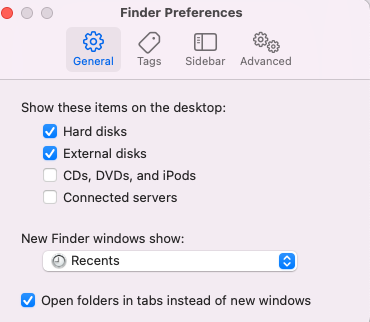- Canon Community
- Discussions & Help
- Camera
- EOS DSLR & Mirrorless Cameras
- Re: EOS r6: Firmware 1.5 dmg file will not open un...
- Subscribe to RSS Feed
- Mark Topic as New
- Mark Topic as Read
- Float this Topic for Current User
- Bookmark
- Subscribe
- Mute
- Printer Friendly Page
- Mark as New
- Bookmark
- Subscribe
- Mute
- Subscribe to RSS Feed
- Permalink
- Report Inappropriate Content
12-04-2021 04:52 AM
Hi Everyone,
I'm new here and posting for the first time. I have a Canon EOS r6 and was trying to update the firmware to version 1.5. I successfully downloaded the firmware from Canon site, but when I try to open the dmg file on my Mac, both M1 and Intel units (both have MacOS 12.01 Monterey), the dmg file will not open.
On the canon site, I had to choose MacOS 11 just to download the file. It seems that Canon released the firmware without support for MacOS 12 Monterey.
Has anyone else experienced this or has successfully update their EOS R5/R6 cameras using MacOS 12.01?
Thanks for your help.
Solved! Go to Solution.
- Mark as New
- Bookmark
- Subscribe
- Mute
- Subscribe to RSS Feed
- Permalink
- Report Inappropriate Content
04-21-2022 10:20 AM
Problem resolved. the following needs to be done in the Finder Preferences->General
- Mark as New
- Bookmark
- Subscribe
- Mute
- Subscribe to RSS Feed
- Permalink
- Report Inappropriate Content
04-21-2022 08:54 PM
Hi fpelletier,
Looking at the comment chain are you still having the issue with the .dmg file not opening? The firmware file should be able to open in OS 12 with Intel or M1 chips. If it still isn't opening one more thing to try would be to bring up the file directly in Finder. When you bring it up switch Finder to either column or list view, navigate to the .dmg file, and when you open it the contents should be listed below or to the side of the .dmg file.
I also see a Me Too note under your post about the camera not reading the firmware update.
There are a few things to check when updating the firmware. When you transfer the firmware file to your SD card you only transfer the file ending in .fir. If you transferred anything else the camera will not be able to read it. The only one that should be put on the memory card is the .fir file.
The other thing is to double check the location of the .fir file on the memory card. If it is in the root folder it should be listed with the DCIM and MISC folders on the memory card. If it is inside of either of those folders the camera will not be able to read it. Instructions on checking those two items are included in with the firmware file you downloaded. In the folder will be the .fir file and a folder with the instructions.
- Mark as New
- Bookmark
- Subscribe
- Mute
- Subscribe to RSS Feed
- Permalink
- Report Inappropriate Content
07-25-2022 09:41 AM
Having the same problem again with new firmware. Amazing that Canon don't allow you to update on a Mac!
- Mark as New
- Bookmark
- Subscribe
- Mute
- Subscribe to RSS Feed
- Permalink
- Report Inappropriate Content
08-03-2022 11:23 AM
Thanks. Did the trick
- Mark as New
- Bookmark
- Subscribe
- Mute
- Subscribe to RSS Feed
- Permalink
- Report Inappropriate Content
12-09-2022 09:57 AM
I'm having the same issue for the last two firmware updates I have not been able to dismount the .dmg file. I double click the file as I normally do with a .dmg file but nothing happens. I have a macbook pro with the M1Max chip. Canon needs to make sure these files work on everyone's computers especially the new Macbooks. Now there are two updates that I can't load on my R6 camera's because of not being able to open your files. Please Canon fix your files so we can all enjoy the updates!!! Thank you.
- Mark as New
- Bookmark
- Subscribe
- Mute
- Subscribe to RSS Feed
- Permalink
- Report Inappropriate Content
12-09-2022 10:04 AM
I tested on MBP, M1. Ventura. No issues opening .dmg
FYI FW v1.7.0 for the R6 is available as of 12-7-2022
~Rick
Bay Area - CA
~R5 C (1.0.9.1), ~R50v (1.1.1) ~RF Trinity, ~RF 100 Macro, ~RF 100~400, ~RF 100~500, ~RF 200-800 +RF 1.4x TC, BG-R10, 430EX III-RT ~DxO PhotoLab Elite ~DaVinci Resolve Studio ~ImageClass MF644Cdw/MF656Cdw ~Pixel 8 ~CarePaks Are Worth It
- Mark as New
- Bookmark
- Subscribe
- Mute
- Subscribe to RSS Feed
- Permalink
- Report Inappropriate Content
12-09-2022 10:08 AM
That is very odd that it would work on your M1 but not on mine that has the exact same specs. I have opened other .dmg files with no problems but the ones from Canon don't open. Computers ughhhhhh!!!!!!
- Mark as New
- Bookmark
- Subscribe
- Mute
- Subscribe to RSS Feed
- Permalink
- Report Inappropriate Content
02-23-2023 04:24 AM
It appears on desktop but doesn't decompress when double clicked
- Mark as New
- Bookmark
- Subscribe
- Mute
- Subscribe to RSS Feed
- Permalink
- Report Inappropriate Content
02-23-2023 08:05 AM
A .DMG file is an executable. It does mount and will appear on your desktop when clicked as long as you have hard disk selected in Finder preferences. You then copy the .FIR file to the root of your SD card to perform the firmware update.
This difference was caused by changes Apple made to it's OS. The CPU type M series or Intel does not matter. You just need to enable the hard disk option in Finder before clicking the .DMG file.
~Rick
Bay Area - CA
~R5 C (1.0.9.1), ~R50v (1.1.1) ~RF Trinity, ~RF 100 Macro, ~RF 100~400, ~RF 100~500, ~RF 200-800 +RF 1.4x TC, BG-R10, 430EX III-RT ~DxO PhotoLab Elite ~DaVinci Resolve Studio ~ImageClass MF644Cdw/MF656Cdw ~Pixel 8 ~CarePaks Are Worth It
- Mark as New
- Bookmark
- Subscribe
- Mute
- Subscribe to RSS Feed
- Permalink
- Report Inappropriate Content
04-05-2023 12:13 PM
Hi Rick, I appreciate your confidence in your answer but i still have not gotten the .dmg to mount despite doing all the things. Hard disk is clicked and it does NOT mount. M1 Max running 13.2.1.
11/20/2025: New firmware updates are available.
EOS R6 Mark III - Version 1.0.1
EOS R5 Mark II - Version 1.2.0
PowerShot G7 X Mark III - Version 1.4.0
PowerShot SX740 HS - Version 1.0.2
10/21/2025: Service Notice: To Users of the Compact Digital Camera PowerShot V1
10/15/2025: New firmware updates are available.
Speedlite EL-5 - Version 1.2.0
Speedlite EL-1 - Version 1.1.0
Speedlite Transmitter ST-E10 - Version 1.2.0
07/28/2025: Notice of Free Repair Service for the Mirrorless Camera EOS R50 (Black)
07/24/2025: New firmware updates are available.
07/23/2025: New firmware updates are available.
7/17/2025: New firmware updates are available.
05/21/2025: New firmware update available for EOS C500 Mark II - Version 1.1.5.1
02/20/2025: New firmware updates are available.
RF70-200mm F2.8 L IS USM Z - Version 1.0.6
RF24-105mm F2.8 L IS USM Z - Version 1.0.9
RF100-300mm F2.8 L IS USM - Version 1.0.8
RF50mm F1.4 L VCM - Version 1.0.2
RF24mm F1.4 L VCM - Version 1.0.3
01/22/2024: Canon Supports Disaster Relief Efforts in California
01/14/2025: Steps to resolve still image problem when using certain SanDisk SD cards with the Canon EOS R5 Mark II
- Canon R6 Mark II freezing with BUSY screen when in slower shutter speeds in EOS DSLR & Mirrorless Cameras
- 5D Mark III and Cam Link 4k - lack of clean hdmi in EOS DSLR & Mirrorless Cameras
- Canon R5 to PC / Canon IFC-400U USB-C to USB-C Connectivity in EOS DSLR & Mirrorless Cameras
- View Assist custom button for R6 Mark iii in EOS DSLR & Mirrorless Cameras
- Sollutions uploading Firmware EOS R5 in EOS DSLR & Mirrorless Cameras
Canon U.S.A Inc. All Rights Reserved. Reproduction in whole or part without permission is prohibited.