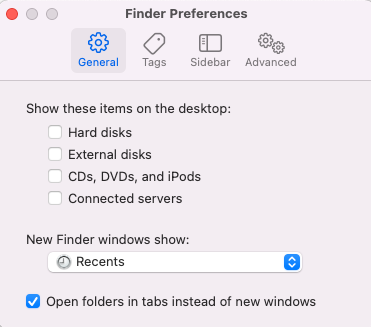- Canon Community
- Discussions & Help
- Camera
- EOS DSLR & Mirrorless Cameras
- EOS r6: Firmware 1.5 dmg file will not open under ...
- Subscribe to RSS Feed
- Mark Topic as New
- Mark Topic as Read
- Float this Topic for Current User
- Bookmark
- Subscribe
- Mute
- Printer Friendly Page
- Mark as New
- Bookmark
- Subscribe
- Mute
- Subscribe to RSS Feed
- Permalink
- Report Inappropriate Content
12-04-2021 04:52 AM
Hi Everyone,
I'm new here and posting for the first time. I have a Canon EOS r6 and was trying to update the firmware to version 1.5. I successfully downloaded the firmware from Canon site, but when I try to open the dmg file on my Mac, both M1 and Intel units (both have MacOS 12.01 Monterey), the dmg file will not open.
On the canon site, I had to choose MacOS 11 just to download the file. It seems that Canon released the firmware without support for MacOS 12 Monterey.
Has anyone else experienced this or has successfully update their EOS R5/R6 cameras using MacOS 12.01?
Thanks for your help.
Solved! Go to Solution.
Accepted Solutions
- Mark as New
- Bookmark
- Subscribe
- Mute
- Subscribe to RSS Feed
- Permalink
- Report Inappropriate Content
12-07-2021 08:17 AM
You need to look under Finder preferences, general. You should see a popup like this. Once you click on hard disk, it will appear on your desktop.
- Mark as New
- Bookmark
- Subscribe
- Mute
- Subscribe to RSS Feed
- Permalink
- Report Inappropriate Content
04-05-2023 12:29 PM
SOLVED: I called Canon - they suggested i try the zip file instead. That worked like a charm.
- Mark as New
- Bookmark
- Subscribe
- Mute
- Subscribe to RSS Feed
- Permalink
- Report Inappropriate Content
12-04-2021 08:04 AM - edited 12-04-2021 08:05 AM
I don't have an R6, but I was able to both download and mount Canon's eosr6-v150-mac.dmg file on my iMac Pro (Intel) with macOS 12.0.1. I did note that mounting the disk image file didn't automatically create a Finder window for it. So are you sure it's not mounting for you? Do you see a "eos6-v150-mac" icon on your desktop?
If your Mac isn't configured to show disks in Finder, go to Finder | Preferences. Then under the "General" section, ensure that "Hard Disks" is checked (enabled).
Ricky
Camera: EOS R5 II, RF 50mm f/1.2L, RF 135mm f/1.8L
Lighting: Profoto Lights & Modifiers
- Mark as New
- Bookmark
- Subscribe
- Mute
- Subscribe to RSS Feed
- Permalink
- Report Inappropriate Content
12-04-2021 09:57 AM
Thank you so much, its the first time that a finder window did not appear so I assumed it did not mount the disk. On my intel Mac, yes, it is on the desktop. However, on my M1 Mac, it is not. My first attempt was on my M1 Mac and when that failed, I tried it on the Intel Mac. It showed the same symptom so I did not think to look on my desktop.
Now the problem is resolved. Works on 12.01 Intel Macs only.
I'm surprised Canon does not make an effort to have this work on all Macs. The M1's have now been around for over a year.
Thanks again for your help.
- Mark as New
- Bookmark
- Subscribe
- Mute
- Subscribe to RSS Feed
- Permalink
- Report Inappropriate Content
12-04-2021 10:03 AM
Correction on the M1 Mac. I was able to mount it there also by turning on show disks in finder, which I thought was on, but was actually off.
- Mark as New
- Bookmark
- Subscribe
- Mute
- Subscribe to RSS Feed
- Permalink
- Report Inappropriate Content
12-07-2021 08:09 AM
There doesn't seem to be a hard disks option visible in preferences, general
- Mark as New
- Bookmark
- Subscribe
- Mute
- Subscribe to RSS Feed
- Permalink
- Report Inappropriate Content
12-07-2021 08:17 AM
You need to look under Finder preferences, general. You should see a popup like this. Once you click on hard disk, it will appear on your desktop.
- Mark as New
- Bookmark
- Subscribe
- Mute
- Subscribe to RSS Feed
- Permalink
- Report Inappropriate Content
12-07-2021 08:23 AM
Ah, I was looking under system prefs. Thank you
- Mark as New
- Bookmark
- Subscribe
- Mute
- Subscribe to RSS Feed
- Permalink
- Report Inappropriate Content
12-07-2021 08:26 AM
The .dmg file still doesn't seem to open on a double click. Nothing is showing on desktop
- Mark as New
- Bookmark
- Subscribe
- Mute
- Subscribe to RSS Feed
- Permalink
- Report Inappropriate Content
04-07-2022 03:04 PM
Did you ever resolve this or get an answer? I'm having the same problem four months after you wrote your question.
- Mark as New
- Bookmark
- Subscribe
- Mute
- Subscribe to RSS Feed
- Permalink
- Report Inappropriate Content
04-21-2022 08:43 AM
I'm trying to upgrade my firmware to 1.52 and it will not mount again. I'm running Intel MacOS 12.3.1. On the finder preferences, I have everything check off including Hard Drive, still not mounting. Anyone else having this issue.
11/20/2025: New firmware updates are available.
EOS R6 Mark III - Version 1.0.1
EOS R5 Mark II - Version 1.2.0
PowerShot G7 X Mark III - Version 1.4.0
PowerShot SX740 HS - Version 1.0.2
10/21/2025: Service Notice: To Users of the Compact Digital Camera PowerShot V1
10/15/2025: New firmware updates are available.
Speedlite EL-5 - Version 1.2.0
Speedlite EL-1 - Version 1.1.0
Speedlite Transmitter ST-E10 - Version 1.2.0
07/28/2025: Notice of Free Repair Service for the Mirrorless Camera EOS R50 (Black)
07/24/2025: New firmware updates are available.
07/23/2025: New firmware updates are available.
7/17/2025: New firmware updates are available.
05/21/2025: New firmware update available for EOS C500 Mark II - Version 1.1.5.1
02/20/2025: New firmware updates are available.
RF70-200mm F2.8 L IS USM Z - Version 1.0.6
RF24-105mm F2.8 L IS USM Z - Version 1.0.9
RF100-300mm F2.8 L IS USM - Version 1.0.8
RF50mm F1.4 L VCM - Version 1.0.2
RF24mm F1.4 L VCM - Version 1.0.3
01/22/2024: Canon Supports Disaster Relief Efforts in California
01/14/2025: Steps to resolve still image problem when using certain SanDisk SD cards with the Canon EOS R5 Mark II
- Canon R6 Mark II freezing with BUSY screen when in slower shutter speeds in EOS DSLR & Mirrorless Cameras
- 5D Mark III and Cam Link 4k - lack of clean hdmi in EOS DSLR & Mirrorless Cameras
- Canon R5 to PC / Canon IFC-400U USB-C to USB-C Connectivity in EOS DSLR & Mirrorless Cameras
- View Assist custom button for R6 Mark iii in EOS DSLR & Mirrorless Cameras
- Sollutions uploading Firmware EOS R5 in EOS DSLR & Mirrorless Cameras
Canon U.S.A Inc. All Rights Reserved. Reproduction in whole or part without permission is prohibited.