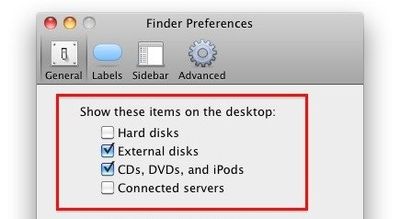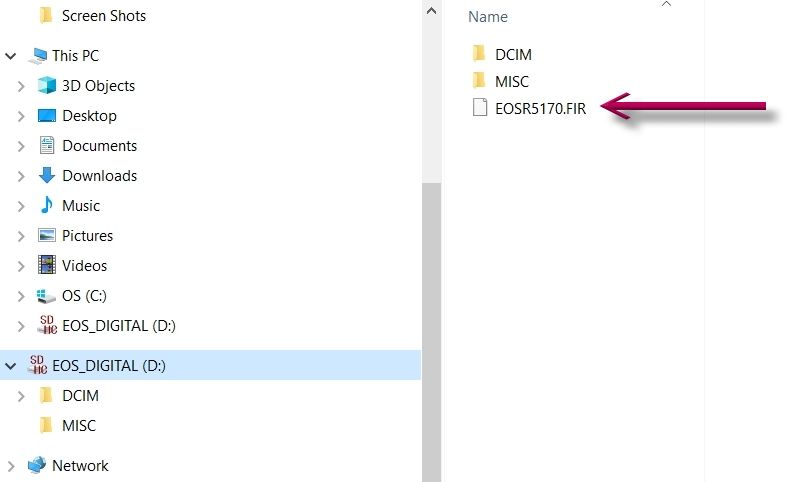- Canon Community
- Discussions & Help
- Camera
- EOS DSLR & Mirrorless Cameras
- Re: Memory card with firmware is required to updat...
- Subscribe to RSS Feed
- Mark Topic as New
- Mark Topic as Read
- Float this Topic for Current User
- Bookmark
- Subscribe
- Mute
- Printer Friendly Page
- Mark as New
- Bookmark
- Subscribe
- Mute
- Subscribe to RSS Feed
- Permalink
- Report Inappropriate Content
12-09-2022
10:56 AM
- last edited on
12-09-2022
11:11 AM
by
Danny
I'm trying to update my Canon R5 to the latest version - V1.7. I have formatted the card, copied the update to the card at the DCIM level. When I insert into the camera and go to the next step - update camera firmware I get this message:
Memory card with firmware is required to update
I have tried different cards with no luck. Any suggestions?
Solved! Go to Solution.
Accepted Solutions
- Mark as New
- Bookmark
- Subscribe
- Mute
- Subscribe to RSS Feed
- Permalink
- Report Inappropriate Content
12-09-2022 11:14 AM - edited 12-09-2022 11:16 AM
Oh, you are on a MAC. No problem. You need to run the .dmg and unpack the contents of the download.
On newer versions of MAC OS, Finder does not mount the drive, so you need to tell it to show "hard disk" on the desktop. Now you will see the folder and can grab the .fir file out of it. Yes, if you put it next to the DCIM folder, thats top level. 🙂
~Rick
Bay Area - CA
~R5 C (1.1.2.1), ~R50v (1.1.1) ~RF Trinity, ~RF 100 Macro, ~RF 100~400, ~RF 100~500, ~RF 200-800 +RF 1.4x TC, BG-R10, 430EX III-RT ~DxO PhotoLab Elite ~DaVinci Resolve Studio ~ImageClass MF644Cdw/MF656Cdw ~Pixel 8 ~CarePaks Are Worth It
- Mark as New
- Bookmark
- Subscribe
- Mute
- Subscribe to RSS Feed
- Permalink
- Report Inappropriate Content
12-09-2022 11:00 AM - edited 12-09-2022 11:08 AM
Greetings,
The .fir file should be in the root (top level directory) on the card. If you put it anywhere else, the camera will not see it.
EOSR5170.FIR
**You put in our your SD card correct?
~Rick
Bay Area - CA
~R5 C (1.1.2.1), ~R50v (1.1.1) ~RF Trinity, ~RF 100 Macro, ~RF 100~400, ~RF 100~500, ~RF 200-800 +RF 1.4x TC, BG-R10, 430EX III-RT ~DxO PhotoLab Elite ~DaVinci Resolve Studio ~ImageClass MF644Cdw/MF656Cdw ~Pixel 8 ~CarePaks Are Worth It
- Mark as New
- Bookmark
- Subscribe
- Mute
- Subscribe to RSS Feed
- Permalink
- Report Inappropriate Content
12-09-2022 11:04 AM
Its no an .fir file - its a.dmg. is that the problem? And is the DCIM not the root level?
- Mark as New
- Bookmark
- Subscribe
- Mute
- Subscribe to RSS Feed
- Permalink
- Report Inappropriate Content
12-09-2022 11:14 AM - edited 12-09-2022 11:16 AM
Oh, you are on a MAC. No problem. You need to run the .dmg and unpack the contents of the download.
On newer versions of MAC OS, Finder does not mount the drive, so you need to tell it to show "hard disk" on the desktop. Now you will see the folder and can grab the .fir file out of it. Yes, if you put it next to the DCIM folder, thats top level. 🙂
~Rick
Bay Area - CA
~R5 C (1.1.2.1), ~R50v (1.1.1) ~RF Trinity, ~RF 100 Macro, ~RF 100~400, ~RF 100~500, ~RF 200-800 +RF 1.4x TC, BG-R10, 430EX III-RT ~DxO PhotoLab Elite ~DaVinci Resolve Studio ~ImageClass MF644Cdw/MF656Cdw ~Pixel 8 ~CarePaks Are Worth It
- Mark as New
- Bookmark
- Subscribe
- Mute
- Subscribe to RSS Feed
- Permalink
- Report Inappropriate Content
12-09-2022 11:18 AM
OMG. This is way beyond my technical knowledge! How do I unpack the contents or show the hard disk? I right click and say open but nothing happens.
- Mark as New
- Bookmark
- Subscribe
- Mute
- Subscribe to RSS Feed
- Permalink
- Report Inappropriate Content
12-09-2022 11:18 AM
The DCIM is not the root folder. There should have been instructions on the same web page that you downloaded the file.
You should also have only one memory card in the camera when you do the update. I always format the memory card, which wipes away everything, including any DCIM folder. I only use the card for firmware updates. There should only be one firmware file on the memory card.
Once you are done, re-install your regular memory cards. Double check that the camera is writing to the memory cards in the order that you want.
"Enjoying photography since 1972."
- Mark as New
- Bookmark
- Subscribe
- Mute
- Subscribe to RSS Feed
- Permalink
- Report Inappropriate Content
12-09-2022 11:28 AM
Ok so I removed the second card so the camera now has only 1 card. I formatted an SD card but DCIM still showed up so I manually deleted it on my MAC. Then I copied the .dmg file over to the SD card and it appeared as a .FIR. Proceeded with the steps on the camera and still get the same message! What am I doing wrong?
- Mark as New
- Bookmark
- Subscribe
- Mute
- Subscribe to RSS Feed
- Permalink
- Report Inappropriate Content
12-09-2022 03:38 PM
@Terrij wrote:OMG. This is way beyond my technical knowledge! How do I unpack the contents or show the hard disk? I right click and say open but nothing happens.
Try a google search for “how to open a DMG file on a MAC.”
Can you take a screenshot of your SD card root directory before you put it in the camera?
"Enjoying photography since 1972."
- Mark as New
- Bookmark
- Subscribe
- Mute
- Subscribe to RSS Feed
- Permalink
- Report Inappropriate Content
12-09-2022 11:48 PM - edited 12-10-2022 02:13 AM
I guess everyone has their preferred method, but I find it unnecessary to only use one card and remove the other. The camera will search both cards and find the firmware. This has worked for me with dual slot DSLR's and the dual slot R5 and R6. I also don't bother with formatting, even though it takes only a second, depending on the formatting method selected. I do, however, make sure I have a fresh battery. Been doing this for 20 years with nary a hitch. I did have a problem once by having two f/w versions on the card, but that was on the 5D mark IV. I still make it a habit of deleting the old version, but have been given options with the R5 when I forgot to delete the old version.
*EDIT* I forgot to add that it is important to "eject" the card properly before removing it from your computer. Not sure how you Mac guys do it, maybe "dismount"? In Windows you just right click the drive and select Eject. That makes sure your computer is finished writing any data to the card and insures the FAT will be intact.
This is a screeny from Windows, but it should look the same on your Mac. Note where the FIR file is. The camera will not search the DCIM or MISC folders.
Newton
- Mark as New
- Bookmark
- Subscribe
- Mute
- Subscribe to RSS Feed
- Permalink
- Report Inappropriate Content
12-10-2022 08:50 AM
Thanks to all of you. With a mix of everyone’s replies I figured it out!
12/18/2025: New firmware updates are available.
12/15/2025: New firmware update available for EOS C50 - Version 1.0.1.1
11/20/2025: New firmware updates are available.
EOS R5 Mark II - Version 1.2.0
PowerShot G7 X Mark III - Version 1.4.0
PowerShot SX740 HS - Version 1.0.2
10/21/2025: Service Notice: To Users of the Compact Digital Camera PowerShot V1
10/15/2025: New firmware updates are available.
Speedlite EL-5 - Version 1.2.0
Speedlite EL-1 - Version 1.1.0
Speedlite Transmitter ST-E10 - Version 1.2.0
07/28/2025: Notice of Free Repair Service for the Mirrorless Camera EOS R50 (Black)
7/17/2025: New firmware updates are available.
05/21/2025: New firmware update available for EOS C500 Mark II - Version 1.1.5.1
02/20/2025: New firmware updates are available.
RF70-200mm F2.8 L IS USM Z - Version 1.0.6
RF24-105mm F2.8 L IS USM Z - Version 1.0.9
RF100-300mm F2.8 L IS USM - Version 1.0.8
- Need help with Canon EOS R-7 firmware update in EOS DSLR & Mirrorless Cameras
- EOS R6 Mark III Third-party battery not working in Camera Accessories
- Firmware update for EOS 90D: Do I need it? How to do it? in EOS DSLR & Mirrorless Cameras
- DPP can't establish a connection for remote shooting with EOS 5D Mark III in Camera Software
- Canon R5 to PC / Canon IFC-400U USB-C to USB-C Connectivity in EOS DSLR & Mirrorless Cameras
Canon U.S.A Inc. All Rights Reserved. Reproduction in whole or part without permission is prohibited.