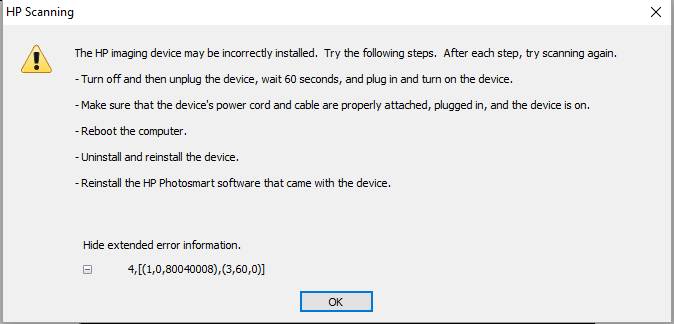- Canon Community
- Discussions & Help
- Printer
- Desktop Inkjet Printers
- scanner not working
- Subscribe to RSS Feed
- Mark Topic as New
- Mark Topic as Read
- Float this Topic for Current User
- Bookmark
- Subscribe
- Mute
- Printer Friendly Page
scanner not working
- Mark as New
- Bookmark
- Subscribe
- Mute
- Subscribe to RSS Feed
- Permalink
- Report Inappropriate Content
02-28-2013 12:19 PM
I have a Pixma MG6220 and I can't scan documents to my computer. I was able to do it earlier but now I don't have "use scanner" icon in my main menu and quick menu. Do I have to install some extra driver or what I can do? Because I lost my CD I installed it from Canon website, it has all same features, right?
- Mark as New
- Bookmark
- Subscribe
- Mute
- Subscribe to RSS Feed
- Permalink
- Report Inappropriate Content
08-09-2015 11:52 AM
Good morning.
My english is bad. I know. I am trying to not use google translate anymore if not necessary.
I was bored from this issue too, and the strange was that it happened after a cleen OS reinstal. Finaly i managed this in unexpeted way.
No driver or software issue like all people on net that i have seen are trying to solve.
The aiming of driver was good to the network printer.
But not the aiming of the printer to the pc.
1 Turn on the printer
2 Select scan section
3 Pressed the left button( Save/send to button for my italian printer)
4 On the printer display was showed a menu to select the destination of the scanning.
5 Naturaly i choosed the network pc and it worked.
I do not know why before the OS reinstal this was not necessary.
I hope this may save time to someone.
- Mark as New
- Bookmark
- Subscribe
- Mute
- Subscribe to RSS Feed
- Permalink
- Report Inappropriate Content
12-02-2015 12:20 AM
sedano's suggestion does work.
However, you MUST have the correct MP Navigator version for your printer installed, otherwise you will receive MP Navigator error messages.
So first go to the Canon downloads site, locate your printer and ONLY download the MP Navigator version that's for your printer. DON'T go to the Canon download website and download MP Navigator from there.
- Mark as New
- Bookmark
- Subscribe
- Mute
- Subscribe to RSS Feed
- Permalink
- Report Inappropriate Content
01-09-2016 04:41 PM
I have uninstalled my Canon MG5320 from my Windows 10 Acer Laptop becuase I couldnt get the computer to recognize the printer. Now it prints fine but I have no way of scanning. When I go to scanning it says "Set your computer tostart scanning" but Im not sure where to do that. Help please.
Floyd
- Mark as New
- Bookmark
- Subscribe
- Mute
- Subscribe to RSS Feed
- Permalink
- Report Inappropriate Content
01-10-2016 09:26 PM
On my Canon printer, it's hidden away on the Scan menu, in the "Save/Foward" section.
- Mark as New
- Bookmark
- Subscribe
- Mute
- Subscribe to RSS Feed
- Permalink
- Report Inappropriate Content
04-01-2016 03:25 PM
- Mark as New
- Bookmark
- Subscribe
- Mute
- Subscribe to RSS Feed
- Permalink
- Report Inappropriate Content
07-13-2016 07:14 PM
Hi all,
I just installed Windows 10 and I am having issues connecting my Canon imageFORMULA P-150 scanner. I am using the program PaperPort. When I load PaperPort and select the P-150, I get the following error message, which is very strange to me, since it is coming from HP...
I've tried to uninstall and reinstall - that hasn't worked. I deleted and updated drivers - that also hasn't worked.
Any ideas?
Thanks!
- Mark as New
- Bookmark
- Subscribe
- Mute
- Subscribe to RSS Feed
- Permalink
- Report Inappropriate Content
08-09-2016 08:36 PM
Hi there,
I have a canon MF4550d printer and scanner but I can no longer scan documents to my computer. The message I get is "Connect computer"
Can you please help
- Mark as New
- Bookmark
- Subscribe
- Mute
- Subscribe to RSS Feed
- Permalink
- Report Inappropriate Content
08-18-2016 09:44 PM - edited 08-18-2016 09:45 PM
I have an MX490 printer that I bought August 2015. It is connected to the wifi and can wirelessly print, but when I go to scan I get a message on the printer saying "PC NOT CONNECTED." I have a Mac with OS el capitan, and nothing pops up on my computer when I try to scan. My only other option to scan is to a USB, but I can't even find a port on my printer to attach a USB thumbdrive.
- Mark as New
- Bookmark
- Subscribe
- Mute
- Subscribe to RSS Feed
- Permalink
- Report Inappropriate Content
10-24-2016 04:40 PM
I have the same problem with my MX492 using Windows 7. I was able to place my docs in the ADF and scan wirelessly with no problem ever since I purchased the printer. Suddenly I too received the message of PC NOT CONNECTED. Any suggestions on how to fix this woukd be great.
- Mark as New
- Bookmark
- Subscribe
- Mute
- Subscribe to RSS Feed
- Permalink
- Report Inappropriate Content
10-26-2016 09:23 AM
Mindyrose and nikkijo9,
Are you able to scan with our IJ Scan Utility program on your computer?
For faster assistance, find more help at Contact Us.
12/18/2025: New firmware updates are available.
12/15/2025: New firmware update available for EOS C50 - Version 1.0.1.1
11/20/2025: New firmware updates are available.
EOS R5 Mark II - Version 1.2.0
PowerShot G7 X Mark III - Version 1.4.0
PowerShot SX740 HS - Version 1.0.2
10/21/2025: Service Notice: To Users of the Compact Digital Camera PowerShot V1
10/15/2025: New firmware updates are available.
Speedlite EL-5 - Version 1.2.0
Speedlite EL-1 - Version 1.1.0
Speedlite Transmitter ST-E10 - Version 1.2.0
07/28/2025: Notice of Free Repair Service for the Mirrorless Camera EOS R50 (Black)
7/17/2025: New firmware updates are available.
05/21/2025: New firmware update available for EOS C500 Mark II - Version 1.1.5.1
02/20/2025: New firmware updates are available.
RF70-200mm F2.8 L IS USM Z - Version 1.0.6
RF24-105mm F2.8 L IS USM Z - Version 1.0.9
RF100-300mm F2.8 L IS USM - Version 1.0.8
- PIXMA TS6420 can no longer scan using Image Capture on Mac in Printer Software & Networking
- imageCLASS MF753cdw won't wake up from sleep mode without power cycle in Office Printers
- Pixma Gm 6050 have to have both ink cartriges inserted for the Printer to work ? in Desktop Inkjet Printers
- How To Install Canon CanoScan 500F on windows 10 and 11. I installed on Windows 11 Here is how in Scanners
- Canon DR-G1100 scanning noise in Scanners
Canon U.S.A Inc. All Rights Reserved. Reproduction in whole or part without permission is prohibited.