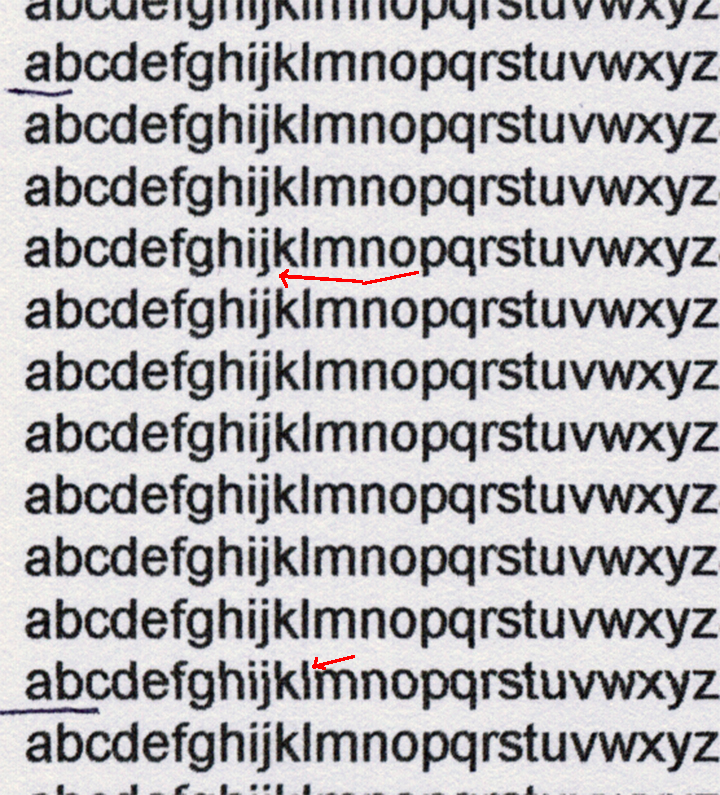- Canon Community
- Discussions & Help
- Printer
- Desktop Inkjet Printers
- Re: iP4700 Pixma - Distorted Lines of Text When Pr...
- Subscribe to RSS Feed
- Mark Topic as New
- Mark Topic as Read
- Float this Topic for Current User
- Bookmark
- Subscribe
- Mute
- Printer Friendly Page
iP4700 Pixma - Distorted Lines of Text When Printing
- Mark as New
- Bookmark
- Subscribe
- Mute
- Subscribe to RSS Feed
- Permalink
- Report Inappropriate Content
05-02-2017 04:52 PM
I am having problems with distorted text printing with our IP4700. It is more prounounced when 'fast printing ' is set in preferencs, but is beginning to occur with normal printing as well.
Here is a test Word document (Arial 10 pt) with 0.5" margins all around, 2 equal columns of 3.6" with 0.3" spacing. This allows the 26 letters of the alphabet to exactly fit across the width of the column so the document is 'uniform' in appearance on the monitor. Both columns are similar and fit on one page if the final paragraph mark is selected and set to 2 pt.
I've placed a scan of the page in Imgur at this address:
I selected a small portion in PSE and circled examples of a 'perfect' letter 'l' and a distorted one and placed it here:
Also look at the bottom line of text in this detail and observe the 'offset to the right' of the descender portions of the letters 'j,' 'p,' and 'q.'
Can any one tell me what is wrong with our printer? Is there a 'fix' that I can apply?
thanks,
baumgrenze
- Mark as New
- Bookmark
- Subscribe
- Mute
- Subscribe to RSS Feed
- Permalink
- Report Inappropriate Content
05-03-2017 02:35 AM
Hi baumgrenze,
You can try performing a print head alignment on the printer to see if this will resolve the issue being experienced. To do this, please follow the steps shown here. Should you continue to experience difficulty, we ask that you please contact a Canon technical support representative here for further assistance. A representative will be happy to assist you free of charge.
- Mark as New
- Bookmark
- Subscribe
- Mute
- Subscribe to RSS Feed
- Permalink
- Report Inappropriate Content
05-05-2017 12:14 AM
Ramona,
Thank you for your reply. I did both the 'automatic' and the manual print head alignment. The results are much improved. I still see problems which I have marked with red arrows in the image below.
Should I repeat the manual alignment multiple times, or are repeated tries pointless?
Help me understand. I know the printer is fast. Does the print head print multiple lines at a time or is each line of text composed of multiple passes? Is there perhaps not a correlation between 'lines of text' and print head passes on the page? Are the discontinuities I marked created by separate passes where there is a slight print head alignment error?
I know it is Canon's business to sell new printers, introduce new technology, but I like this printer and would like to keep it running. It prints lovely pictures.
As you can see there are black lines to the left. My wife made them for me to help me know where to look for problems.
My eyes naturally distort text and any distortion added by misaligned printing really hinders my ability to read so I'm trying hard to get as good a print job as I can.
Thank you in advance for your further explanation.
baumgrenze
- Mark as New
- Bookmark
- Subscribe
- Mute
- Subscribe to RSS Feed
- Permalink
- Report Inappropriate Content
05-05-2017 12:50 AM
Since I posted the above reply, I realized that I had missed a linked knowledge base document in your reply.
Please consider a more contrasting color (Word uses blue vs black) to help those of us who do not see so clearly that there is a link. I should have realized it was implied in the words of the text, but I missed it the first 2 times I read the paragraph.
It is late for me to run through the test tonight. I will try it tomorrow.
What I did yesterday was to recall that I'd seen this menu before and that 'Printer Properties' contains a 'Maintenance' page and that the color pages weren't just an 'automatic process' but an interactive one.
In the end, I did the manual alignment twice because it seemed to be having a positive effect on PGBK text printing.
Just some suggestions.
I will report my experience once I have time.
thanks
baumgrenze
- Mark as New
- Bookmark
- Subscribe
- Mute
- Subscribe to RSS Feed
- Permalink
- Report Inappropriate Content
05-07-2017 12:44 AM
Today I finally found time to run through the alignment properly. My alphabet test printed cleanly with the printer properties set to 'normal' but showed the abnormalities I described above when I selected "Fast (Speed Priority) in the properties (upper right corner of the Print menu.) Should I anticipate encountering this tradeoff if and when I elect speed (and ink savings) over quality?
Once this question is answered, I consider this help request to be Solved!
thanks
baumgrenze
- Mark as New
- Bookmark
- Subscribe
- Mute
- Subscribe to RSS Feed
- Permalink
- Report Inappropriate Content
05-07-2017 09:13 AM
Hi baumgrenze,
Selecting "Fast" should not cause the issue that you are experiencing to occur.
Please try cleaning the encoder/timing strip of your PIXMA iP4700. To clean this part, please follow the steps outlined in the Knowledgebase Article below. The article is for a different model, but the steps to clean the encoder/timing strip are similar:
https://support.usa.canon.com/kb/index?page=content&id=ART143651
After cleaning the encoder/timing strip, please print again.
If the text still does not print correctly, please contact our support group using the following link:
http://Canon.us/ContactLI
- Mark as New
- Bookmark
- Subscribe
- Mute
- Subscribe to RSS Feed
- Permalink
- Report Inappropriate Content
05-11-2017 01:34 PM
Patrick,
Thanks for your reply. I looked at the KB article and want to confirm that I have found the "encoder/timing strip" so I took some photos. They are grouped, in order, at this url on Imgur:
The first two images show what I have concluded is the "encoder/timing strip." Please confirm. Also confirm that what might be a logo is in fact 'dirt' that should be cleaned off.
In the KB I am told to use a 'neutral detergent' to clean the strip. Does a pH 8 +/- 0.1 dishwashing detergent qualify? Would something like Woolite be better?
The third image is of what I believe is the 'rail' mentioned in the KB. Where the carriage for the print head and the ink tanks passes sideways across the printer it seems to 'ride' against the 'rail.' I see what is either a black lubricant or gummy black ink that needs to be cleaned off. Which is it?
In the photos I noticed that the white paper transport rollers are dirty. They are featured in the fourth photo. Can they, should they be cleaned? Would rubbing alcohol on a swab be appropriate?
Finally, in the past I've seen suggestions that I monitor the 'sump' or 'ink dump' where the priming ink from head cleaning is deposited and also the 'parking place' which I believe the head contacts when it is not printing so that the ink does not dry out. The last image I think I see both of these. Is the one farthest to the right the 'parking place' and the larger, nearer one the 'sump or dump' for waste ink? Do these need maintenance? is there a KB covering this topic?
thanks
baumgrenze
- Mark as New
- Bookmark
- Subscribe
- Mute
- Subscribe to RSS Feed
- Permalink
- Report Inappropriate Content
05-11-2017 03:54 PM
Hello.
Gently clean the encoder strip shown in the first image.
Dawn is considered to be a pH neutral detergent. Use 2-3 drops in a 1/4 cup of water.
Avoid any contact with the rail whatsoever.
You can try cleaning off the white rollers. However, avoid touching the rest of the pads or sponges.
If you experience any difficulties or have more questions, please contact our support group using the "Contact Us" link below for additional assistance with this issue.
This didn't answer your question or issue? Find more help at Contact Us.
11/20/2025: New firmware updates are available.
EOS R6 Mark III - Version 1.0.1
EOS R5 Mark II - Version 1.2.0
PowerShot G7 X Mark III - Version 1.4.0
PowerShot SX740 HS - Version 1.0.2
10/21/2025: Service Notice: To Users of the Compact Digital Camera PowerShot V1
10/15/2025: New firmware updates are available.
Speedlite EL-5 - Version 1.2.0
Speedlite EL-1 - Version 1.1.0
Speedlite Transmitter ST-E10 - Version 1.2.0
07/28/2025: Notice of Free Repair Service for the Mirrorless Camera EOS R50 (Black)
07/24/2025: New firmware updates are available.
07/23/2025: New firmware updates are available.
7/17/2025: New firmware updates are available.
05/21/2025: New firmware update available for EOS C500 Mark II - Version 1.1.5.1
02/20/2025: New firmware updates are available.
RF70-200mm F2.8 L IS USM Z - Version 1.0.6
RF24-105mm F2.8 L IS USM Z - Version 1.0.9
RF100-300mm F2.8 L IS USM - Version 1.0.8
RF50mm F1.4 L VCM - Version 1.0.2
RF24mm F1.4 L VCM - Version 1.0.3
01/22/2024: Canon Supports Disaster Relief Efforts in California
01/14/2025: Steps to resolve still image problem when using certain SanDisk SD cards with the Canon EOS R5 Mark II
- PIXMA MG5650 Printing distorted and uneven black in Desktop Inkjet Printers
- PIXMA TS6420 - Randomly Prints Lines Of Faint And Broken Text in Desktop Inkjet Printers
- Pixma Pro-200: Prints are suddenly oversaturated in Professional Photo Printers
- GX6020 Distortion in Print in Office Printers
- Canon IP8750 colour correction in Desktop Inkjet Printers
Canon U.S.A Inc. All Rights Reserved. Reproduction in whole or part without permission is prohibited.