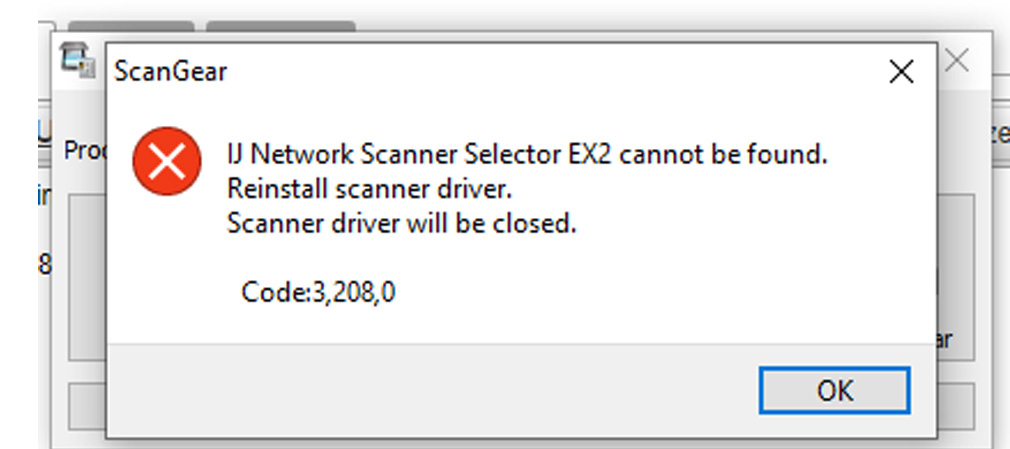- Canon Community
- Discussions & Help
- Printer
- Desktop Inkjet Printers
- TRS8520 suddenly stopped scanning--?
- Subscribe to RSS Feed
- Mark Topic as New
- Mark Topic as Read
- Float this Topic for Current User
- Bookmark
- Subscribe
- Mute
- Printer Friendly Page
- Mark as New
- Bookmark
- Subscribe
- Mute
- Subscribe to RSS Feed
- Permalink
- Report Inappropriate Content
03-23-2021 09:43 PM
My TRS8520 has done a great job scanning for years. As of today, "IJ Network Scanner Selector EX2 cannot be found." When I open the Scanner Selector EX2, it says "Select the scanner you want to use from this computer," but it does not list any--it is blank.
I reinstalled the software and other functions work fine (no problem printing). And if I go to the Control Panel, right-click the TRS8520 icon, and click "Start Scan," it scans!
But how can I get the Scan Utility to work again? It was great. Very handy.
Solved! Go to Solution.
Accepted Solutions
- Mark as New
- Bookmark
- Subscribe
- Mute
- Subscribe to RSS Feed
- Permalink
- Report Inappropriate Content
04-19-2021 01:36 PM
Hi fredericamg,
Please follow these steps to resolve this issue:
1. Press the Windows key on your keyboard and the letter R, then let both go.
2. In the Run window, please type CONTROL PANEL and click OK.
3. Click on View devices and printers (or Devices and printers, depending on your view).
4. Right click the Canon TR8500 series and left click on Remove device. Repeat until all TR8500's are removed.
5. Click 1 time on one of the other printers installed.
6. At the top, click on Print Server Properties.
7. Click on the Driver tab.
8. Click on the TR8500 in the list. Click the Remove button at the bottom.
9. Choose Remove driver and driver package and click OK.
10. Click Yes and then Delete.
11. Repeat until all TR8500s are removed from the list.
12. Click Close to close that window.
13. In the upper left corner, click on Control Panel (or the Back button).
14. In Control Panel, click on Uninstall a program (or Programs and features, depending on your view).
15. Click once on "Canon TR8500 series MP Drivers" and then click Uninstall at the top.
16. Follow the on screen prompts to uninstall the driver. When you click Complete, the driver is uninstalled.
17. Click once on "IJ Scan Utility'. Click Uninstall at the top and follow the on screen prompts to uninstall.
18. Click once on "IJ Scanner Selector EX". Click Uninstall at the top and follow the on screen prompts to uninstall.
19. Once done, please reboot your computer.
When your computer restarts, we will reinstall:
1. Please use the following link:
2. Click the Select button next to "TR8500 series MP Drivers Ver.1.02 (Windows)".
3. Click the Download button. The drivers will download.
4. Once the download is complete, open your downloads folder. To access this, press CTRL and J, then let both go.
5. Double click "mpnp-win-tr8500-1_02-ea34_2.exe" to begin the installation.
6. Follow the on screen prompts to reinstall.
Once the installation has completed, please attempt to scan using the IJ Scan Utility.
- Mark as New
- Bookmark
- Subscribe
- Mute
- Subscribe to RSS Feed
- Permalink
- Report Inappropriate Content
03-24-2021 11:41 AM
PSn When I click the Scan Utility icon in my taskbar, I'm seeing this error message:
- Mark as New
- Bookmark
- Subscribe
- Mute
- Subscribe to RSS Feed
- Permalink
- Report Inappropriate Content
03-24-2021 11:44 AM
Hi, fredericamg!
Thanks for posting on our forum! This community is designed for your fellow Canon owners to help each other out with any problems they may encounter. If this is a time-sensitive matter, click HERE search our knowledge base or find additional support options HERE.
Thanks and have a great day!
- Mark as New
- Bookmark
- Subscribe
- Mute
- Subscribe to RSS Feed
- Permalink
- Report Inappropriate Content
04-19-2021 01:36 PM
Hi fredericamg,
Please follow these steps to resolve this issue:
1. Press the Windows key on your keyboard and the letter R, then let both go.
2. In the Run window, please type CONTROL PANEL and click OK.
3. Click on View devices and printers (or Devices and printers, depending on your view).
4. Right click the Canon TR8500 series and left click on Remove device. Repeat until all TR8500's are removed.
5. Click 1 time on one of the other printers installed.
6. At the top, click on Print Server Properties.
7. Click on the Driver tab.
8. Click on the TR8500 in the list. Click the Remove button at the bottom.
9. Choose Remove driver and driver package and click OK.
10. Click Yes and then Delete.
11. Repeat until all TR8500s are removed from the list.
12. Click Close to close that window.
13. In the upper left corner, click on Control Panel (or the Back button).
14. In Control Panel, click on Uninstall a program (or Programs and features, depending on your view).
15. Click once on "Canon TR8500 series MP Drivers" and then click Uninstall at the top.
16. Follow the on screen prompts to uninstall the driver. When you click Complete, the driver is uninstalled.
17. Click once on "IJ Scan Utility'. Click Uninstall at the top and follow the on screen prompts to uninstall.
18. Click once on "IJ Scanner Selector EX". Click Uninstall at the top and follow the on screen prompts to uninstall.
19. Once done, please reboot your computer.
When your computer restarts, we will reinstall:
1. Please use the following link:
2. Click the Select button next to "TR8500 series MP Drivers Ver.1.02 (Windows)".
3. Click the Download button. The drivers will download.
4. Once the download is complete, open your downloads folder. To access this, press CTRL and J, then let both go.
5. Double click "mpnp-win-tr8500-1_02-ea34_2.exe" to begin the installation.
6. Follow the on screen prompts to reinstall.
Once the installation has completed, please attempt to scan using the IJ Scan Utility.
- Mark as New
- Bookmark
- Subscribe
- Mute
- Subscribe to RSS Feed
- Permalink
- Report Inappropriate Content
04-20-2021 12:38 PM
Thank you! This worked!
12/18/2025: New firmware updates are available.
12/15/2025: New firmware update available for EOS C50 - Version 1.0.1.1
11/20/2025: New firmware updates are available.
EOS R5 Mark II - Version 1.2.0
PowerShot G7 X Mark III - Version 1.4.0
PowerShot SX740 HS - Version 1.0.2
10/21/2025: Service Notice: To Users of the Compact Digital Camera PowerShot V1
10/15/2025: New firmware updates are available.
Speedlite EL-5 - Version 1.2.0
Speedlite EL-1 - Version 1.1.0
Speedlite Transmitter ST-E10 - Version 1.2.0
07/28/2025: Notice of Free Repair Service for the Mirrorless Camera EOS R50 (Black)
7/17/2025: New firmware updates are available.
05/21/2025: New firmware update available for EOS C500 Mark II - Version 1.1.5.1
02/20/2025: New firmware updates are available.
RF70-200mm F2.8 L IS USM Z - Version 1.0.6
RF24-105mm F2.8 L IS USM Z - Version 1.0.9
RF100-300mm F2.8 L IS USM - Version 1.0.8
- Can't find "Full Driver & Software Package" for PIXMA iP110 in Printer Software & Networking
- MX922 not printing in Desktop Inkjet Printers
- imageCLASS MF462dw - not working on 2.4 network in Printer Software & Networking
- Canoscan LiDE400 scan return suddenly slow in Scanners
- imageCLASS MF634Cdw Windows 11 scans single sided from feeder but not double sided in Office Printers
Canon U.S.A Inc. All Rights Reserved. Reproduction in whole or part without permission is prohibited.