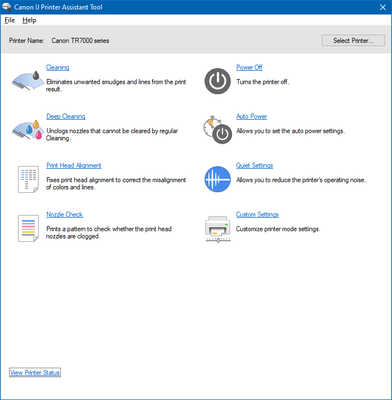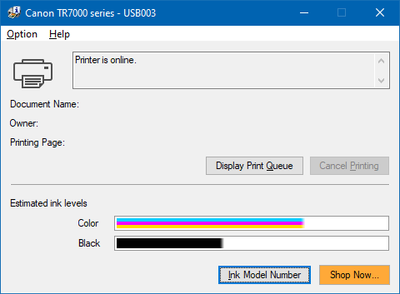- Canon Community
- Discussions & Help
- Printer
- Desktop Inkjet Printers
- Re: TR7022a doesn't show ink levels
- Subscribe to RSS Feed
- Mark Topic as New
- Mark Topic as Read
- Float this Topic for Current User
- Bookmark
- Subscribe
- Mute
- Printer Friendly Page
- Mark as New
- Bookmark
- Subscribe
- Mute
- Subscribe to RSS Feed
- Permalink
- Report Inappropriate Content
01-10-2023 08:59 PM
With 2 previous PIXMA printers, I'd get an onscreen pop-up showing ink levels on PC monitor when printing. Seems like it also happened when I first got the current TR7022a. Now, I have no way of seeing ink levels. Couldn't find a way to look without printing either. Any ideas?
OS = Win10
Solved! Go to Solution.
Accepted Solutions
- Mark as New
- Bookmark
- Subscribe
- Mute
- Subscribe to RSS Feed
- Permalink
- Report Inappropriate Content
01-12-2023 08:27 PM
Hi Brad! Thanks for posting in the Canon Community Forum. I see that you are unable to see the ink levels for your PIXMA TR7022a on your computer.
You should be able to see the ink levels through the Printer Status window if the TR7000 series MP Driver is installed on your computer. To access this window, please follow these steps:
- Right-click on the Windows symbol (normally the left-most symbol on the bottom bar of the computer screen) and select RUN from the window that opens.
- In the Run window, type “Control Printers” without the quotation marks and then click OK.
- When the Devices and Printers window opens, Right-click on the icon for the TS7000 series and select PRINTING PREFERENCES.
- Click on the Maintenance tab in the top of the Preferences window.
- Click on VIEW PRINTER STATUS.
- Check the ink levels in the Status window.
If you are unable to find and open the Printing Preference window for your printer or find the Printer Status option in the Maintenance tab, I recommend that you reinstall the TR7000/TS7400 series MP Driver Ver. 1.02. It is available on the following website.
https://www.usa.canon.com/support/p/pixma-tr7022a
When the website opens, click on the SOFTWARE & DRIVERS option to the right of the picture of the printer. Then, make sure the website is detecting the proper Operating System and Version. After that, scroll down and click on the LOAD MORE option to find the TR7000/TS7400 series MP Driver Ver. 1.02 (last one listed).
If you are unable to install the MP Driver on your computer, I recommend you check the ink levels on the printer’s display. You’ll find instructions for that in the following section of the manual:
https://ij.manual.canon/ij/webmanual/Manual/All/TR7000%20series/EN/UG/ug-128.html
Information about checking the ink levels on a Windows computer can be found in the following section of the manual:
https://ij.manual.canon/ij/webmanual/PrinterDriver/W/TR7000%20series/1.0/EN/PPG/dg-c_ink.html
If you need more help, please tell us how the printer is connected to your computer. Is it connected wirelessly or with a USB cable?
I hope this information helps. Thanks for choosing Canon.
- Mark as New
- Bookmark
- Subscribe
- Mute
- Subscribe to RSS Feed
- Permalink
- Report Inappropriate Content
02-09-2023 06:45 PM - edited 02-09-2023 06:50 PM
I also put Canon TR7000 Series shortcut on my desktop.
I just realized I didn't look down far enough in the IJ Printer Assistant Tool. View Printer Status is lower left:
- Mark as New
- Bookmark
- Subscribe
- Mute
- Subscribe to RSS Feed
- Permalink
- Report Inappropriate Content
01-12-2023 08:27 PM
Hi Brad! Thanks for posting in the Canon Community Forum. I see that you are unable to see the ink levels for your PIXMA TR7022a on your computer.
You should be able to see the ink levels through the Printer Status window if the TR7000 series MP Driver is installed on your computer. To access this window, please follow these steps:
- Right-click on the Windows symbol (normally the left-most symbol on the bottom bar of the computer screen) and select RUN from the window that opens.
- In the Run window, type “Control Printers” without the quotation marks and then click OK.
- When the Devices and Printers window opens, Right-click on the icon for the TS7000 series and select PRINTING PREFERENCES.
- Click on the Maintenance tab in the top of the Preferences window.
- Click on VIEW PRINTER STATUS.
- Check the ink levels in the Status window.
If you are unable to find and open the Printing Preference window for your printer or find the Printer Status option in the Maintenance tab, I recommend that you reinstall the TR7000/TS7400 series MP Driver Ver. 1.02. It is available on the following website.
https://www.usa.canon.com/support/p/pixma-tr7022a
When the website opens, click on the SOFTWARE & DRIVERS option to the right of the picture of the printer. Then, make sure the website is detecting the proper Operating System and Version. After that, scroll down and click on the LOAD MORE option to find the TR7000/TS7400 series MP Driver Ver. 1.02 (last one listed).
If you are unable to install the MP Driver on your computer, I recommend you check the ink levels on the printer’s display. You’ll find instructions for that in the following section of the manual:
https://ij.manual.canon/ij/webmanual/Manual/All/TR7000%20series/EN/UG/ug-128.html
Information about checking the ink levels on a Windows computer can be found in the following section of the manual:
https://ij.manual.canon/ij/webmanual/PrinterDriver/W/TR7000%20series/1.0/EN/PPG/dg-c_ink.html
If you need more help, please tell us how the printer is connected to your computer. Is it connected wirelessly or with a USB cable?
I hope this information helps. Thanks for choosing Canon.
- Mark as New
- Bookmark
- Subscribe
- Mute
- Subscribe to RSS Feed
- Permalink
- Report Inappropriate Content
01-12-2023 08:36 PM
Just letting you know - I use printer via USB from PC and wireless from my phone.
- Mark as New
- Bookmark
- Subscribe
- Mute
- Subscribe to RSS Feed
- Permalink
- Report Inappropriate Content
02-09-2023 06:34 PM - edited 02-09-2023 06:46 PM
Thank you to @JayC1 for reply above. At first, I took this path: Start menu > Settings > Devices > Devices and printers > Canon TR7000 series > Display printer properties > Maintenance > View Printer Status
After typing, I realized my path is longer. I tried it because of low confidence with certain windows, like system commands. But I didn't have to use system command window.
If I go the path JayC1 left, I get this window that not only shows Maintenance, it shows Quick Setup:
I knew I saw this window before and found ink levels, but couldn't remember how I did it. Thought I found it in the Print tab > Printer Properties in Word, but now I don't see it. May be I did go my long-winded path.
I want to note for other users it's easy to find the correct ink for your printer, see button that says Ink Model Number:
- Mark as New
- Bookmark
- Subscribe
- Mute
- Subscribe to RSS Feed
- Permalink
- Report Inappropriate Content
02-09-2023 06:45 PM - edited 02-09-2023 06:50 PM
I also put Canon TR7000 Series shortcut on my desktop.
I just realized I didn't look down far enough in the IJ Printer Assistant Tool. View Printer Status is lower left:
02/20/2025: New firmware updates are available.
RF70-200mm F2.8 L IS USM Z - Version 1.0.6
RF24-105mm F2.8 L IS USM Z - Version 1.0.9
RF100-300mm F2.8 L IS USM - Version 1.0.8
RF50mm F1.4 L VCM - Version 1.0.2
RF24mm F1.4 L VCM - Version 1.0.3
01/27/2025: New firmware updates are available.
01/22/2024: Canon Supports Disaster Relief Efforts in California
01/14/2025: Steps to resolve still image problem when using certain SanDisk SD cards with the Canon EOS R5 Mark II
12/18/2024: New firmware updates are available.
EOS C300 Mark III - Version 1..0.9.1
EOS C500 Mark II - Version 1.1.3.1
12/13/2024: EOS Webcam Utility Pro V2.3b is now available to support Windows on ARM PC users.
12/05/2024: New firmware updates are available.
EOS R5 Mark II - Version 1.0.2
11/14/2024: Windows V 2.3a installer for EOS Webcam Utility Pro is available for download
11/12/2024: EOS Webcam Utility Pro - Version 2.3 is available
09/26/2024: New firmware updates are available.
- TR7022a doesn't show ink levels in Desktop Inkjet Printers
- PRO-1000 5100 error in Professional Photo Printers
- Maxify MB2320 -Black ink color malfunction even after cleaning & replacement in Office Printers
- Pixma MG7720 - No Color / Misaligned / Error during Head Alignment in Desktop Inkjet Printers
- printing horizontal ink lines in Desktop Inkjet Printers
Canon U.S.A Inc. All Rights Reserved. Reproduction in whole or part without permission is prohibited.