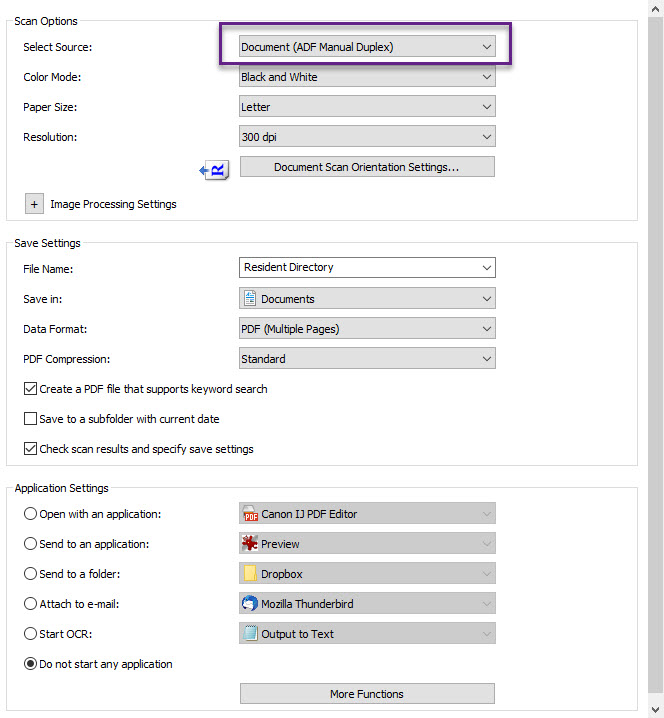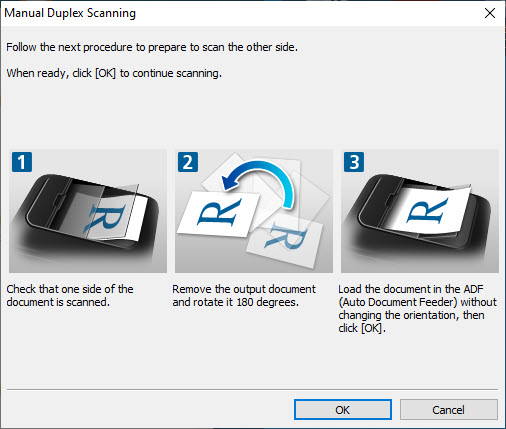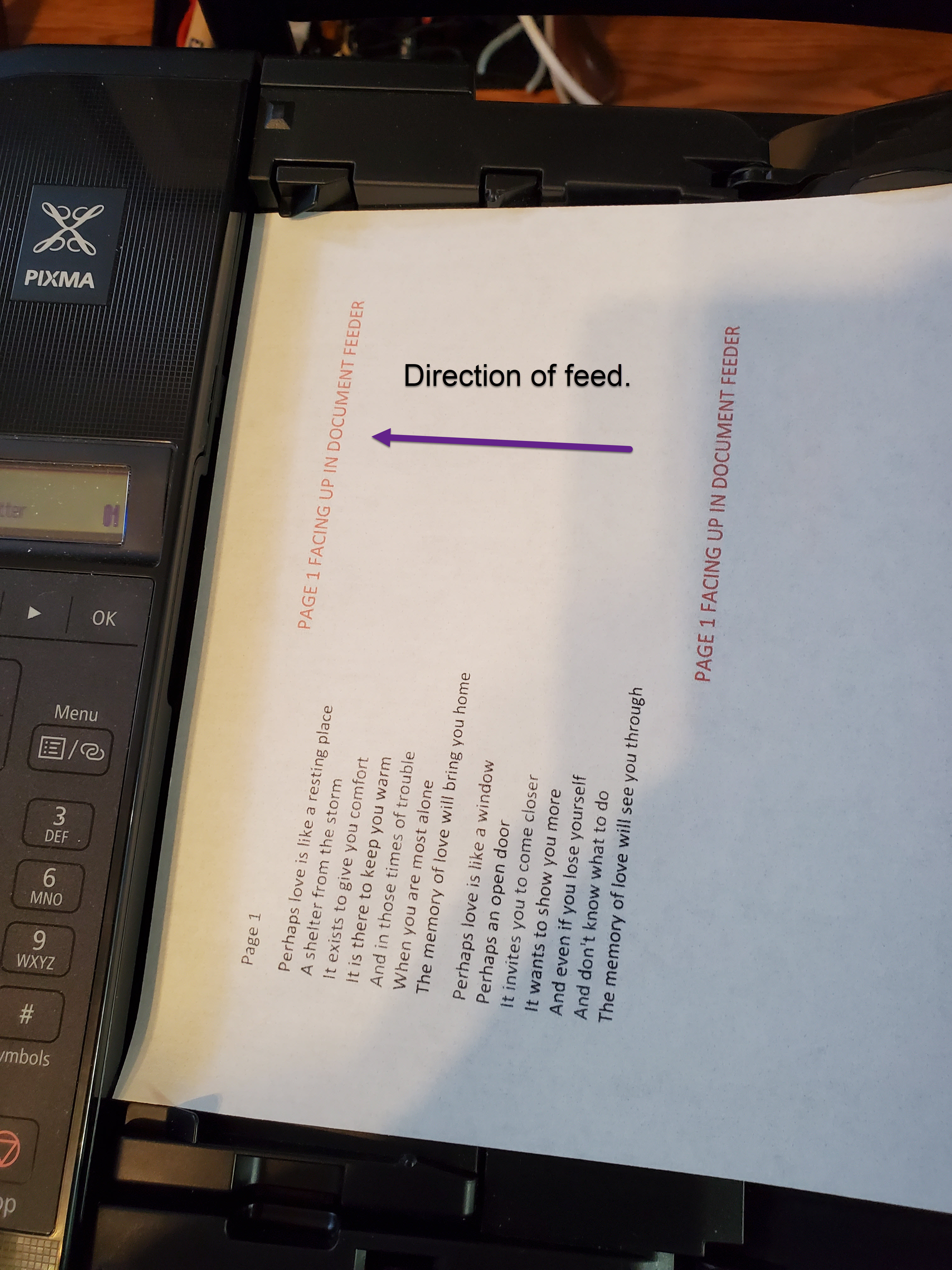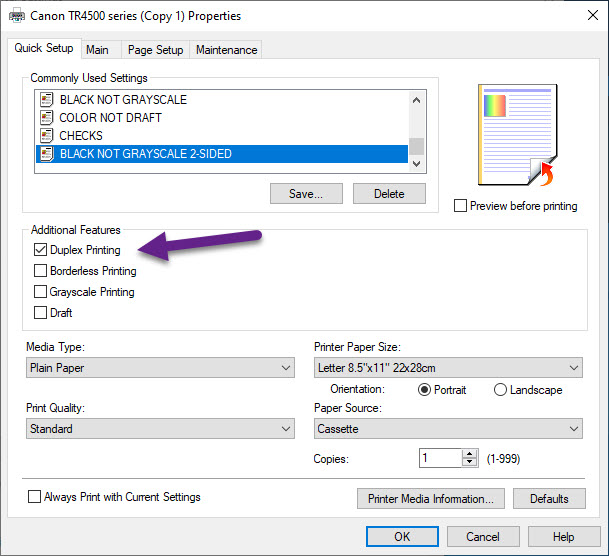- Canon Community
- Discussions & Help
- Printer
- Desktop Inkjet Printers
- TR4520 Scan-to-pdf does not scan backs of pages pr...
- Subscribe to RSS Feed
- Mark Topic as New
- Mark Topic as Read
- Float this Topic for Current User
- Bookmark
- Subscribe
- Mute
- Printer Friendly Page
TR4520 Scan-to-pdf does not scan backs of pages properly. How to fix.
- Mark as New
- Bookmark
- Subscribe
- Mute
- Subscribe to RSS Feed
- Permalink
- Report Inappropriate Content
11-26-2021 12:49 AM - edited 11-26-2021 04:11 PM
Problem: I have a 16-page document with printing on the front and the back. It scans the fronts properly. I rotate the documents and re-load them into the document feeder. The output pdf does not have the back-side prints on the backs of the pages.
The steps shown here have been extracted from the replies of shadowsports and Danny.
The steps assume a 4-page document, not the 16 page document referred to above.
1. Define the scan settings
2. After scanning the first side, it will display this:
Remember that the example documents has 4 pages. Page 1 is the first page, page 4 is the last page. Pages 2 and 3 are not relevant to these instructions.
3. These images show what you would see in the document feed:
a. After scanning the first side completes.
b.What you would see after you rotate for the second pass.
4. After the scanning completes and is saved to a pdf, the necessary printer settings are shown here:
The Commonly Used Settings>Grayscale show will vary depending upon what you have defined fo your printer. The Duplex Printing setting prints the contents of the front and back of each page on a single sheet of paper.
- Mark as New
- Bookmark
- Subscribe
- Mute
- Subscribe to RSS Feed
- Permalink
- Report Inappropriate Content
12-27-2021 03:57 PM
Hi pwrichcreek,
When you are finished scanned all pages, the Canon IJ PDF Editor should appear. Do all of your pages appear correctly scanned in that application?
- Mark as New
- Bookmark
- Subscribe
- Mute
- Subscribe to RSS Feed
- Permalink
- Report Inappropriate Content
12-27-2021 07:07 PM
This time all the pages look good. I didn't knowingly change the steps I took to do the canning. It's possible that I had not been rotating the pages properly. There is, however another issue that I posted, it is... ('m getrting the name of the other post), stay tuned
12/18/2025: New firmware updates are available.
12/15/2025: New firmware update available for EOS C50 - Version 1.0.1.1
11/20/2025: New firmware updates are available.
EOS R5 Mark II - Version 1.2.0
PowerShot G7 X Mark III - Version 1.4.0
PowerShot SX740 HS - Version 1.0.2
10/21/2025: Service Notice: To Users of the Compact Digital Camera PowerShot V1
10/15/2025: New firmware updates are available.
Speedlite EL-5 - Version 1.2.0
Speedlite EL-1 - Version 1.1.0
Speedlite Transmitter ST-E10 - Version 1.2.0
07/28/2025: Notice of Free Repair Service for the Mirrorless Camera EOS R50 (Black)
7/17/2025: New firmware updates are available.
05/21/2025: New firmware update available for EOS C500 Mark II - Version 1.1.5.1
02/20/2025: New firmware updates are available.
RF70-200mm F2.8 L IS USM Z - Version 1.0.6
RF24-105mm F2.8 L IS USM Z - Version 1.0.9
RF100-300mm F2.8 L IS USM - Version 1.0.8
- Possible IPP Everywhere firmware bug on MF275dw and other models in Office Printers
- Canon Pro-1100 Accounting Manager Paper setup in Printer Software & Networking
- Envelopes will not feed through imageCLASS MF654Cdw in Office Printers
- Canon 3200 - 2 of 3 colors not printing in Desktop Inkjet Printers
- PIXMA TS6520 Chromebook says printer unreachable in Desktop Inkjet Printers
Canon U.S.A Inc. All Rights Reserved. Reproduction in whole or part without permission is prohibited.