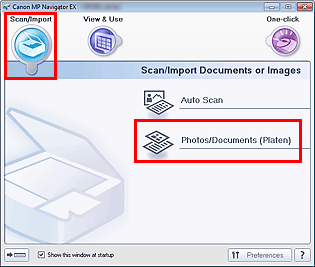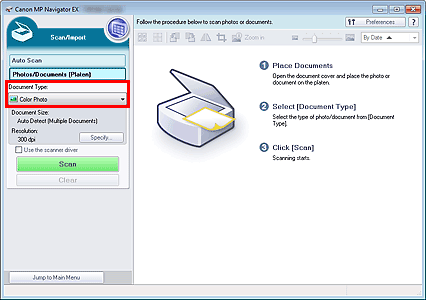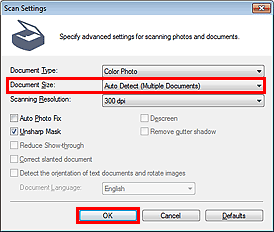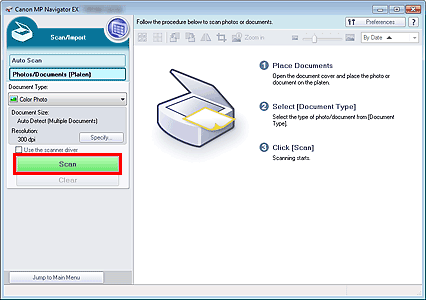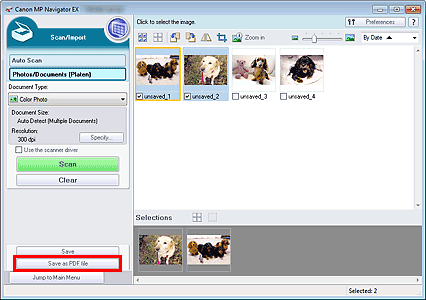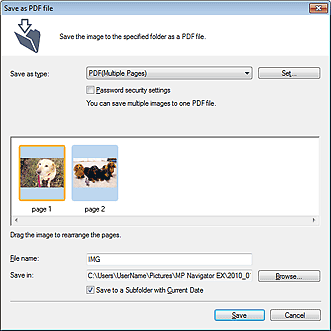- Canon Community
- Discussions & Help
- Printer
- Desktop Inkjet Printers
- Scanning Multiple Documents
- Subscribe to RSS Feed
- Mark Topic as New
- Mark Topic as Read
- Float this Topic for Current User
- Bookmark
- Subscribe
- Mute
- Printer Friendly Page
Scanning Multiple Documents
- Mark as New
- Bookmark
- Subscribe
- Mute
- Subscribe to RSS Feed
- Permalink
- Report Inappropriate Content
02-13-2021 04:03 PM - edited 02-13-2021 04:17 PM
I have the Canon Pixma MP495 and I'm hoping someone can help me. I'm a very organized person when it comes to files and folders on my computer and prefer to have as few as possible. When I scan a document it doesn't give me an option to scan multiple pages. It only scans 1 page at a time and it has to be imported and saved before I can scan a second page. Creating a saved file for each page. I have multiple documents with multiple pages each that I need to have as 1 file to make communication through the computer easier with fewer files to share/send when needed. I want to be able to have multiple scanned pages as 1 saved file. Is there a setting I can change so I can scan multiple pages and save as 1 file? Am I missing it somewhere? I would think that would be an option. Is there a way to, merge? or combine?, all the pages or saved files? Without creating an extra folder as the document name and multiple files in that folder for each page. That's the only option my scanner is giving me.
- Mark as New
- Bookmark
- Subscribe
- Mute
- Subscribe to RSS Feed
- Permalink
- Report Inappropriate Content
02-15-2021 04:55 PM
We're not allowed to post off-site links on the forum here, but I think if you do a Google or similar search for "bulk scanning utility" or "bulk scanning software" you'll find something to simplify the scanning of multiple files. In not completely sure but I think you may be able to batch scan in Irfanview (freeware) and maybe do a batch conversion to save multiple scans.
- Mark as New
- Bookmark
- Subscribe
- Mute
- Subscribe to RSS Feed
- Permalink
- Report Inappropriate Content
02-16-2021 01:24 PM
Hi BillyKeen,
The MP Navigator EX can scan your pages and save then as a single PDF file. To do this, please follow these steps:
1. Open the MP Navigator EX.
2. Place the first page face down on the scan glass of your PIXMA MP495.
3. In Scan/Import, click on Photos/Documents (Platen).
4. Select Document Type according to the document to be scanned.
5. Click Specify and select Auto Detect (Multiple Documents) and click OK.
6. Click the green Scan button.
When scanning is completed, the Scan Complete dialog box opens. Select Scan or Exit. Select Scan to scan the next document, or select Exit to end.
The scanned images appear in the Thumbnail window.
7. Once the page are scanned and you have clicked EXIT, click Save as PDF file.
8. You can give file a name and specify the location where to save it.
9. Click the Save button and the PDF will be created and saved in the location with the name that you specified.
- Mark as New
- Bookmark
- Subscribe
- Mute
- Subscribe to RSS Feed
- Permalink
- Report Inappropriate Content
02-16-2021 03:40 PM
I tried the MP Navigator EX. I dounloaded it and installed it but couldn't find it anywhere on the computer after the install
- Mark as New
- Bookmark
- Subscribe
- Mute
- Subscribe to RSS Feed
- Permalink
- Report Inappropriate Content
02-23-2021 02:51 PM
Hi BillyKeen,
On your keyboard, hold down the Windows key and press the letter Q, then let both go.
In the search window, type MP Navigator EX. Click on that application in the results that appear above.
12/18/2025: New firmware updates are available.
12/15/2025: New firmware update available for EOS C50 - Version 1.0.1.1
11/20/2025: New firmware updates are available.
EOS R5 Mark II - Version 1.2.0
PowerShot G7 X Mark III - Version 1.4.0
PowerShot SX740 HS - Version 1.0.2
10/21/2025: Service Notice: To Users of the Compact Digital Camera PowerShot V1
10/15/2025: New firmware updates are available.
Speedlite EL-5 - Version 1.2.0
Speedlite EL-1 - Version 1.1.0
Speedlite Transmitter ST-E10 - Version 1.2.0
07/28/2025: Notice of Free Repair Service for the Mirrorless Camera EOS R50 (Black)
7/17/2025: New firmware updates are available.
05/21/2025: New firmware update available for EOS C500 Mark II - Version 1.1.5.1
02/20/2025: New firmware updates are available.
RF70-200mm F2.8 L IS USM Z - Version 1.0.6
RF24-105mm F2.8 L IS USM Z - Version 1.0.9
RF100-300mm F2.8 L IS USM - Version 1.0.8
- my imageCLASS MF4880dw keeps sending me error code 200010, how to solve it? in Office Printers
- PIXMA TS3522 Thick Black Line on scanned documents. Problem never fixed by Canon in Desktop Inkjet Printers
- PIXMA G6020 How can I scan multiple pages into one file? in Desktop Inkjet Printers
- MFC455dw - will not feed document loaded on automatic document feeder, scan function enabled in Office Printers
- CanoScan LIDE 300 How to scan multiple pages in Scanners
Canon U.S.A Inc. All Rights Reserved. Reproduction in whole or part without permission is prohibited.