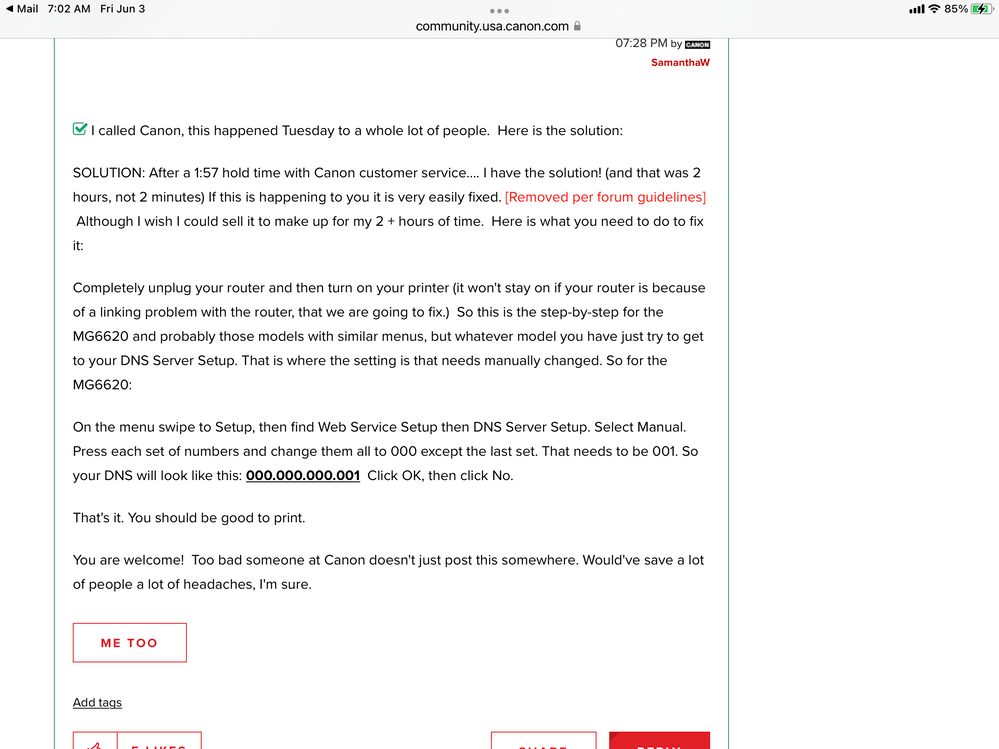- Canon Community
- Discussions & Help
- Printer
- Desktop Inkjet Printers
- Re: Pixma MG7520 will Not Turn On
- Subscribe to RSS Feed
- Mark Topic as New
- Mark Topic as Read
- Float this Topic for Current User
- Bookmark
- Subscribe
- Mute
- Printer Friendly Page
- Mark as New
- Bookmark
- Subscribe
- Mute
- Subscribe to RSS Feed
- Permalink
- Report Inappropriate Content
05-31-2022 10:16 AM
Hello, I have the Pixma MG7520. All of a sudden it just stopped printing in the middle of a job this morning and turned off. I since have not been able to get the printer to turn back on. I have unplugged several times and also moved to a different outlet. It starts to look like it's booting up, but then just shuts off. I have had the printer several years but it does not get heavy use; not sure if it's just age or if there is something else to try and get the printer to turn on. TIA
Solved! Go to Solution.
- Mark as New
- Bookmark
- Subscribe
- Mute
- Subscribe to RSS Feed
- Permalink
- Report Inappropriate Content
06-05-2022 09:20 PM
I did use your solution and it worked fine, and there were no pimples or wart hogs harmed when I did it. I am just disqusted that Canon did not come forward with this solution as soon as the problem started happening and also say they were working on a permanent solution
- Mark as New
- Bookmark
- Subscribe
- Mute
- Subscribe to RSS Feed
- Permalink
- Report Inappropriate Content
06-05-2022 09:43 PM
- « Previous
- Next »
- « Previous
- Next »
12/18/2025: New firmware updates are available.
12/15/2025: New firmware update available for EOS C50 - Version 1.0.1.1
11/20/2025: New firmware updates are available.
EOS R5 Mark II - Version 1.2.0
PowerShot G7 X Mark III - Version 1.4.0
PowerShot SX740 HS - Version 1.0.2
10/21/2025: Service Notice: To Users of the Compact Digital Camera PowerShot V1
10/15/2025: New firmware updates are available.
Speedlite EL-5 - Version 1.2.0
Speedlite EL-1 - Version 1.1.0
Speedlite Transmitter ST-E10 - Version 1.2.0
07/28/2025: Notice of Free Repair Service for the Mirrorless Camera EOS R50 (Black)
7/17/2025: New firmware updates are available.
05/21/2025: New firmware update available for EOS C500 Mark II - Version 1.1.5.1
02/20/2025: New firmware updates are available.
RF70-200mm F2.8 L IS USM Z - Version 1.0.6
RF24-105mm F2.8 L IS USM Z - Version 1.0.9
RF100-300mm F2.8 L IS USM - Version 1.0.8
- Pixma TS3722 doesn’t turn on anymore but green light still shows in Desktop Inkjet Printers
- PIXMA G7020 printer repeatedly keeps turning on and off about every 10 seconds. in Desktop Inkjet Printers
- Pixma MG5150 makes a very loud noise after turning it on every time in Desktop Inkjet Printers
- PIXMA G6020 - Turns itself off in Desktop Inkjet Printers
- PIXMA MG7520 Printing stopped, loose piece of rubber in Desktop Inkjet Printers
Canon U.S.A Inc. All Rights Reserved. Reproduction in whole or part without permission is prohibited.