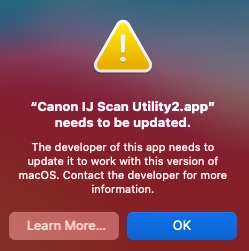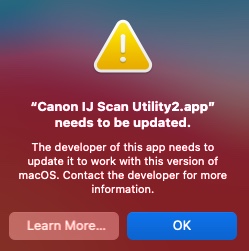- Canon Community
- Discussions & Help
- Printer
- Desktop Inkjet Printers
- Re: New MAC OS System Now Scanner Doesn't Work
- Subscribe to RSS Feed
- Mark Topic as New
- Mark Topic as Read
- Float this Topic for Current User
- Bookmark
- Subscribe
- Mute
- Printer Friendly Page
- Mark as New
- Bookmark
- Subscribe
- Mute
- Subscribe to RSS Feed
- Permalink
- Report Inappropriate Content
09-07-2021
10:16 AM
- last edited on
09-12-2024
12:03 PM
by
Danny
I've recently updated my MAC OS system on a MacBook Air. Now the the Canon IJ Scan Utility App doesn't work. I can still print, but when I try to open the app to scan it says that Canon needs to provide an updated app to support this function. Any help? I need the scanner and I've already try to go back to the old MAC OS and it won't allow it. Thanks!
Solved! Go to Solution.
- Mark as New
- Bookmark
- Subscribe
- Mute
- Subscribe to RSS Feed
- Permalink
- Report Inappropriate Content
09-07-2021 04:48 PM
I don't believe that Canon has updated IJ Scanner to work with newer OS' (I believe it is 32 bit). You will need to try some other way such as Image Cpature, as mentioned, or something like the (paid) Hamrick Vuescan.
- Mark as New
- Bookmark
- Subscribe
- Mute
- Subscribe to RSS Feed
- Permalink
- Report Inappropriate Content
09-07-2021 11:42 AM
I am new to macOS. I have only used "image capture" app which came with the operating system to run my scanner. Does that work for you? My multi function printer scanner is connected by ethernet cable through a switch.
- Mark as New
- Bookmark
- Subscribe
- Mute
- Subscribe to RSS Feed
- Permalink
- Report Inappropriate Content
09-07-2021 12:38 PM
I have the ability to connect through a cable as well, but I click to scan and the following error occurs:
- Mark as New
- Bookmark
- Subscribe
- Mute
- Subscribe to RSS Feed
- Permalink
- Report Inappropriate Content
09-07-2021 12:20 PM
To add to John's advice, you can access the image capture scan functions via Preview.
- Mark as New
- Bookmark
- Subscribe
- Mute
- Subscribe to RSS Feed
- Permalink
- Report Inappropriate Content
09-07-2021 12:47 PM
Hi, gebhart23!
So that the Community can help you better, we need to know exactly which Canon printer model you're using. That, and any other details you'd like to give will help the Community better understand your issue!
If this is a time-sensitive matter, click HERE search our knowledge base or find additional support options HERE.
Thanks and have a great day!
- Mark as New
- Bookmark
- Subscribe
- Mute
- Subscribe to RSS Feed
- Permalink
- Report Inappropriate Content
09-07-2021 12:55 PM
I have a PIXMA MG3500 Series combo printer/scanner. Printing works just fine after the MacOS update to my computer. The app used to scan documents that came with the device (Canon IJ Scan Utility 2) shows this error message when trying to scan. I used the advice from above and can scan through the Preview tab, but I can only scan one page. It doesn't allow for multi page scanning unless I'm missing something there. Thanks!
- Mark as New
- Bookmark
- Subscribe
- Mute
- Subscribe to RSS Feed
- Permalink
- Report Inappropriate Content
09-07-2021 04:48 PM
I don't believe that Canon has updated IJ Scanner to work with newer OS' (I believe it is 32 bit). You will need to try some other way such as Image Cpature, as mentioned, or something like the (paid) Hamrick Vuescan.
- Mark as New
- Bookmark
- Subscribe
- Mute
- Subscribe to RSS Feed
- Permalink
- Report Inappropriate Content
09-07-2021 07:26 PM
Thank you!
- Mark as New
- Bookmark
- Subscribe
- Mute
- Subscribe to RSS Feed
- Permalink
- Report Inappropriate Content
09-09-2021 03:51 AM
I tried the image capture app and I and I am still getting the same error (-21345). I have an MG3660 and new Macbook Air OS 11.5.1
- Mark as New
- Bookmark
- Subscribe
- Mute
- Subscribe to RSS Feed
- Permalink
- Report Inappropriate Content
09-09-2021 07:17 AM - edited 09-09-2021 07:20 AM
@sms1411 wrote:I tried the image capture app and I and I am still getting the same error (-21345). I have an MG3660 and new Macbook Air OS 11.5.1
I am guessing and googling, so this might not be right. It might work to remove the scanner from the list of devices and then add it again.
https://support.apple.com/guide/mac-help/set-up-a-scanner-to-use-with-mac-mh28039/mac
You can add a scanner to the list of devices in Printers & Scanners preferences.
Reset the Mac printing system to solve a problem
If you can’t print to your printer and you’ve tried all other solutions, reset the printing system. This process deletes all printers from your list of printers, deletes information about all completed print jobs, and deletes all printer presets.
Important: First, try other troubleshooting techniques in Solve printing problems on Mac.
On your Mac, choose Apple menu
 > System Preferences, then click Printers & Scanners.
> System Preferences, then click Printers & Scanners.Press and hold the Control key as you click in the list at the left, then choose “Reset printing system” from the menu that appears.
After you reset the printing system, the list of printers in Printers & Scanners preferences is empty.
01/14/2025: Steps to resolve still image problem when using certain SanDisk SD cards with the Canon EOS R5 Mark II
12/18/2024: New firmware updates are available.
EOS C300 Mark III - Version 1..0.9.1
EOS C500 Mark II - Version 1.1.3.1
12/13/2024: EOS Webcam Utility Pro V2.3b is now available to support Windows on ARM PC users.
12/05/2024: New firmware updates are available.
EOS R5 Mark II - Version 1.0.2
11/14/2024: Windows V 2.3a installer for EOS Webcam Utility Pro is available for download
11/12/2024: EOS Webcam Utility Pro - Version 2.3 is available
09/26/2024: New firmware updates are available.
EOS R6 Mark II - Version 1.5.0
08/09/2024: Firmware update available for RC-IP1000 - Version 1.1.1
08/08/2024: Firmware update available for MS-500 - Version 2.0.0
- Imageclass MF465DW "error cannot communicate with scanner" in Office Printers
- Can't Scan With Canon LIDE 400 And Mac Sequoia in Scanners
- MP700 drivers for Win11 in Printer Software & Networking
- No drivers for MacOS Sequoia for the imageFORMULA R50 in Scanners
- Océ TDS450 How to set up on Windows XP in Production Printing
Canon U.S.A Inc. All Rights Reserved. Reproduction in whole or part without permission is prohibited.