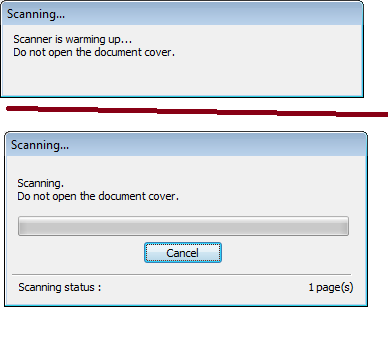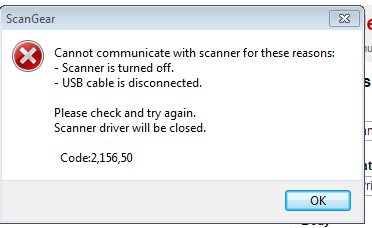- Canon Community
- Discussions & Help
- Printer
- Desktop Inkjet Printers
- MX922 Scanner stopped working all of a sudden.
- Subscribe to RSS Feed
- Mark Topic as New
- Mark Topic as Read
- Float this Topic for Current User
- Bookmark
- Subscribe
- Mute
- Printer Friendly Page
- Mark as New
- Bookmark
- Subscribe
- Mute
- Subscribe to RSS Feed
- Permalink
- Report Inappropriate Content
03-05-2015 10:50 AM
I have a Canon PIXMA MX-922 and the scanner stopped working (right in the middle of something important). It was working fine for like two years, now it's kaput. It prints fine on USB.
I've googled this and see lots of similar questions but nothing I've tried works. I re-installed the software from scratch, and printer again works, but not the scanner.
When I start the scan from the machine, it says "Processing, Please wait momentarily", then it just stops and stills there mocking me . . .
When I start from the computer, it starts out well, sucking the paper into the scanner, then it fails.
Solved! Go to Solution.
Accepted Solutions
- Mark as New
- Bookmark
- Subscribe
- Mute
- Subscribe to RSS Feed
- Permalink
- Report Inappropriate Content
03-09-2015 03:16 AM
Hi williampeck1958,
To see if the scanner can scan at all from the computer, I would like to have you try and scan from the Microsoft Paint program. To attempt to scan from Microsoft Paint, please follow these steps:
1. Go to your START Menu, select ALL PROGRAMS, then ACCESSORIES, then MICROSOFT PAINT.
2. Once inside of Paint, in the upper left corner you will see a blue square; please click on that and select FROM SCANNER OR CAMERA. A window will appear asking you what device you want to use. Please select the PIXMA MX922, then press the OK button.
3. In the next window, you should have the option of selecting a document type; please select one, then press the SCAN button in the window.
Were you able to scan successfully using Microsoft Paint? Also, are you able to make a photocopy directly from the unit successfully?
If this is a time-sensitive matter, additional support options are available at Contact Us.
- Mark as New
- Bookmark
- Subscribe
- Mute
- Subscribe to RSS Feed
- Permalink
- Report Inappropriate Content
03-05-2015 11:23 AM
Hi, williampeck1958!
So that the Community can help you better, we will need to know exactly which operating system is running on your computer. Also, you mentioned that it prints properly via USB. Is this how your printer is normally connected to your computer, or do you normally use a wireless connection?
If this is a time-sensitive matter, our US-based technical support team is standing by, ready to help 24/7 via Email at http://bit.ly/EmailCanon or by phone at 1-800-OK-CANON (1-800-652-2666) weekdays between 10 AM and 10 PM ET (7 AM to 7 PM PT).
Thanks and have a great day!
- Mark as New
- Bookmark
- Subscribe
- Mute
- Subscribe to RSS Feed
- Permalink
- Report Inappropriate Content
03-07-2015 05:05 PM
I'm using Windows 7 Enterprise, SP-1.
I don't use a wireless connection (because that never worked). So it's been USB for a good long while.
As mentioned, it worked fine until last Tuesday. I scanned 3 documents fine, then on Weds its dead. I tried again today. From the printer, it sucked in the paper, then it croaked.
- Mark as New
- Bookmark
- Subscribe
- Mute
- Subscribe to RSS Feed
- Permalink
- Report Inappropriate Content
03-09-2015 03:16 AM
Hi williampeck1958,
To see if the scanner can scan at all from the computer, I would like to have you try and scan from the Microsoft Paint program. To attempt to scan from Microsoft Paint, please follow these steps:
1. Go to your START Menu, select ALL PROGRAMS, then ACCESSORIES, then MICROSOFT PAINT.
2. Once inside of Paint, in the upper left corner you will see a blue square; please click on that and select FROM SCANNER OR CAMERA. A window will appear asking you what device you want to use. Please select the PIXMA MX922, then press the OK button.
3. In the next window, you should have the option of selecting a document type; please select one, then press the SCAN button in the window.
Were you able to scan successfully using Microsoft Paint? Also, are you able to make a photocopy directly from the unit successfully?
If this is a time-sensitive matter, additional support options are available at Contact Us.
- Mark as New
- Bookmark
- Subscribe
- Mute
- Subscribe to RSS Feed
- Permalink
- Report Inappropriate Content
03-09-2015 12:06 PM - edited 03-09-2015 12:06 PM
Never heard of this, but interesting. I will try this tonight.
- Mark as New
- Bookmark
- Subscribe
- Mute
- Subscribe to RSS Feed
- Permalink
- Report Inappropriate Content
03-09-2015 05:23 PM
very interesting . . . it worked from paint, but only if the paper was on the glass. Then I saved it as .png. Now it's working by scanning to .pdf from the printer. Hmmm . . . I would never have guessed this. Good, but why ?
- Mark as New
- Bookmark
- Subscribe
- Mute
- Subscribe to RSS Feed
- Permalink
- Report Inappropriate Content
08-25-2017 12:17 AM
- Mark as New
- Bookmark
- Subscribe
- Mute
- Subscribe to RSS Feed
- Permalink
- Report Inappropriate Content
04-01-2018 07:50 PM
Same thing happened to me. After trying everyone's suggestions and working on it myself, I fixed it. first problem I also had was that my wifi disconnected. Once I did the Standard WiFi set up including putting in the passcode instiead of via Wifi which wasn't working, I found that I was still able to print from my computer. If you can print docs from your computer than, it's likely this one simple thing that somehow reset. Click on your SCAN button, then look at the 2 top lines on your Canon MX922 screen. It shows what your scan will be sent to. Then, click on the Save/Forward button on the bottom left of your Canon screen. 3 choices will appear, Click OK on the "PC" picture. On the next screen, you'll get 2 lines again. Select whichever one is your PC or DESKTOP. Mine was, "my name DESKTOP-a set of number & letters". All of a sudden the scanner began working perfectly again with the Image Garden.
- Mark as New
- Bookmark
- Subscribe
- Mute
- Subscribe to RSS Feed
- Permalink
- Report Inappropriate Content
04-02-2018 08:28 AM
CynthiaH - thanks for posting your solution, glad you got it working.
- Mark as New
- Bookmark
- Subscribe
- Mute
- Subscribe to RSS Feed
- Permalink
- Report Inappropriate Content
04-02-2018 12:57 PM
Williampeck1958 - It's the strangest thing, but my printer began acting up after a recent Windows 10 update. The printmode is still slow to go, but at least it works. Scanning still works like before. But, when it cut off the wifi that was very frustrating given that it's a wifi printer. I did it all to get this printer back up and running and even reinstalled the disk that came with it. So, I hope my post helps others. They just have to look 1-step beyond directing their scanner to their PC to direct it to a location in the PC for some reason.
03/18/2025: New firmware updates are available.
EOS R5 Mark II - Version 1.0.3
02/20/2025: New firmware updates are available.
RF70-200mm F2.8 L IS USM Z - Version 1.0.6
RF24-105mm F2.8 L IS USM Z - Version 1.0.9
RF100-300mm F2.8 L IS USM - Version 1.0.8
RF50mm F1.4 L VCM - Version 1.0.2
RF24mm F1.4 L VCM - Version 1.0.3
01/27/2025: New firmware updates are available.
01/22/2024: Canon Supports Disaster Relief Efforts in California
01/14/2025: Steps to resolve still image problem when using certain SanDisk SD cards with the Canon EOS R5 Mark II
12/18/2024: New firmware updates are available.
EOS C300 Mark III - Version 1..0.9.1
EOS C500 Mark II - Version 1.1.3.1
12/13/2024: EOS Webcam Utility Pro V2.3b is now available to support Windows on ARM PC users.
11/14/2024: Windows V 2.3a installer for EOS Webcam Utility Pro is available for download
11/12/2024: EOS Webcam Utility Pro - Version 2.3 is available
09/26/2024: New firmware updates are available.
- selphy cp10 - Stuck on start screen in Mobile & Compact Printers
- PIXMA G3260 - not printing color in Desktop Inkjet Printers
- Using my PIXMA MG6220 as a scanner no longer works in Printer Software & Networking
- MF635cx Blank Screen in Office Printers
- imageCLASS MF232w has stopped printing in Office Printers
Canon U.S.A Inc. All Rights Reserved. Reproduction in whole or part without permission is prohibited.