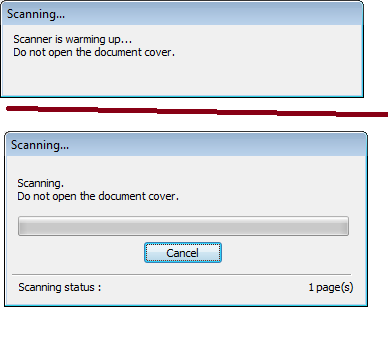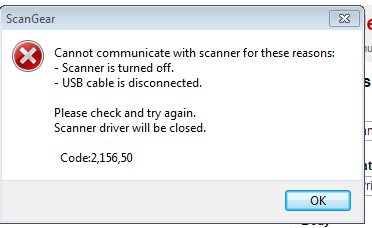- Canon Community
- Discussions & Help
- Printer
- Desktop Inkjet Printers
- Re: MX922 Scanner stopped working all of a sudden.
- Subscribe to RSS Feed
- Mark Topic as New
- Mark Topic as Read
- Float this Topic for Current User
- Bookmark
- Subscribe
- Mute
- Printer Friendly Page
- Mark as New
- Bookmark
- Subscribe
- Mute
- Subscribe to RSS Feed
- Permalink
- Report Inappropriate Content
03-05-2015 10:50 AM
I have a Canon PIXMA MX-922 and the scanner stopped working (right in the middle of something important). It was working fine for like two years, now it's kaput. It prints fine on USB.
I've googled this and see lots of similar questions but nothing I've tried works. I re-installed the software from scratch, and printer again works, but not the scanner.
When I start the scan from the machine, it says "Processing, Please wait momentarily", then it just stops and stills there mocking me . . .
When I start from the computer, it starts out well, sucking the paper into the scanner, then it fails.
Solved! Go to Solution.
- Mark as New
- Bookmark
- Subscribe
- Mute
- Subscribe to RSS Feed
- Permalink
- Report Inappropriate Content
03-09-2015 03:16 AM
Hi williampeck1958,
To see if the scanner can scan at all from the computer, I would like to have you try and scan from the Microsoft Paint program. To attempt to scan from Microsoft Paint, please follow these steps:
1. Go to your START Menu, select ALL PROGRAMS, then ACCESSORIES, then MICROSOFT PAINT.
2. Once inside of Paint, in the upper left corner you will see a blue square; please click on that and select FROM SCANNER OR CAMERA. A window will appear asking you what device you want to use. Please select the PIXMA MX922, then press the OK button.
3. In the next window, you should have the option of selecting a document type; please select one, then press the SCAN button in the window.
Were you able to scan successfully using Microsoft Paint? Also, are you able to make a photocopy directly from the unit successfully?
If this is a time-sensitive matter, additional support options are available at Contact Us.
- Mark as New
- Bookmark
- Subscribe
- Mute
- Subscribe to RSS Feed
- Permalink
- Report Inappropriate Content
07-23-2019 06:42 PM
WOW!!!! My scanner just stopped working again, but I used the fix that I sent in a while back again, and it started working again! I'm so glad that it's recorded here in the Canon Community pages.
- Mark as New
- Bookmark
- Subscribe
- Mute
- Subscribe to RSS Feed
- Permalink
- Report Inappropriate Content
07-28-2019 06:57 PM
I thought I had my scanner working, but it would only scan 1 page at a time after many hours of working with it. So, I found a new way to FIX it and get it to scan multiple pages (slowly, but it gets it done). Go to your Programs list from your computer's main menu on the left bottom of your screen. Scroll to & click on Canon Utilities. Then Click on My Printer, and then, click on Diagnose and Repair Printer. It works! Thank goodness! I was ready to throw in the hat if it didn't.
- Mark as New
- Bookmark
- Subscribe
- Mute
- Subscribe to RSS Feed
- Permalink
- Report Inappropriate Content
08-24-2020 01:17 PM
Thank you! This fixed it quickly!
- Mark as New
- Bookmark
- Subscribe
- Mute
- Subscribe to RSS Feed
- Permalink
- Report Inappropriate Content
08-25-2020 04:42 AM
nice! (The 5-year thread that keeps on ticking!) ![]()
- Mark as New
- Bookmark
- Subscribe
- Mute
- Subscribe to RSS Feed
- Permalink
- Report Inappropriate Content
08-25-2017 12:17 AM
- Mark as New
- Bookmark
- Subscribe
- Mute
- Subscribe to RSS Feed
- Permalink
- Report Inappropriate Content
04-01-2018 07:50 PM
Same thing happened to me. After trying everyone's suggestions and working on it myself, I fixed it. first problem I also had was that my wifi disconnected. Once I did the Standard WiFi set up including putting in the passcode instiead of via Wifi which wasn't working, I found that I was still able to print from my computer. If you can print docs from your computer than, it's likely this one simple thing that somehow reset. Click on your SCAN button, then look at the 2 top lines on your Canon MX922 screen. It shows what your scan will be sent to. Then, click on the Save/Forward button on the bottom left of your Canon screen. 3 choices will appear, Click OK on the "PC" picture. On the next screen, you'll get 2 lines again. Select whichever one is your PC or DESKTOP. Mine was, "my name DESKTOP-a set of number & letters". All of a sudden the scanner began working perfectly again with the Image Garden.
- Mark as New
- Bookmark
- Subscribe
- Mute
- Subscribe to RSS Feed
- Permalink
- Report Inappropriate Content
04-02-2018 08:28 AM
CynthiaH - thanks for posting your solution, glad you got it working.
- Mark as New
- Bookmark
- Subscribe
- Mute
- Subscribe to RSS Feed
- Permalink
- Report Inappropriate Content
04-02-2018 12:57 PM
Williampeck1958 - It's the strangest thing, but my printer began acting up after a recent Windows 10 update. The printmode is still slow to go, but at least it works. Scanning still works like before. But, when it cut off the wifi that was very frustrating given that it's a wifi printer. I did it all to get this printer back up and running and even reinstalled the disk that came with it. So, I hope my post helps others. They just have to look 1-step beyond directing their scanner to their PC to direct it to a location in the PC for some reason.
- « Previous
-
- 1
- 2
- Next »
01/27/2025: New firmware updates are available.
01/22/2024: Canon Supports Disaster Relief Efforts in California
01/14/2025: Steps to resolve still image problem when using certain SanDisk SD cards with the Canon EOS R5 Mark II
12/18/2024: New firmware updates are available.
EOS C300 Mark III - Version 1..0.9.1
EOS C500 Mark II - Version 1.1.3.1
12/13/2024: EOS Webcam Utility Pro V2.3b is now available to support Windows on ARM PC users.
12/05/2024: New firmware updates are available.
EOS R5 Mark II - Version 1.0.2
11/14/2024: Windows V 2.3a installer for EOS Webcam Utility Pro is available for download
11/12/2024: EOS Webcam Utility Pro - Version 2.3 is available
09/26/2024: New firmware updates are available.
EOS R6 Mark II - Version 1.5.0
08/09/2024: Firmware update available for RC-IP1000 - Version 1.1.1
08/08/2024: Firmware update available for MS-500 - Version 2.0.0
- PIXMA TS3522 Error code E03 in Desktop Inkjet Printers
- imagePROGRAF PRO-1100 won't print from Windows 11 desktop, OK from Surface Pro in Professional Photo Printers
- MAXify MB2720 - Mail server Error 3423 in Printer Software & Networking
- MF656Cdw scanner driver not working in Printer Software & Networking
- My ImageFormula RS40 'cannot find driver. Confirm whether it was installed properly' in Scanners
Canon U.S.A Inc. All Rights Reserved. Reproduction in whole or part without permission is prohibited.