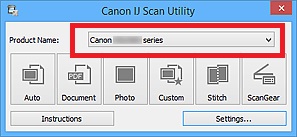- Canon Community
- Discussions & Help
- Printer
- Desktop Inkjet Printers
- How Do I Get an MG2922 Recognized by My Image Gard...
- Subscribe to RSS Feed
- Mark Topic as New
- Mark Topic as Read
- Float this Topic for Current User
- Bookmark
- Subscribe
- Mute
- Printer Friendly Page
How Do I Get an MG2922 Recognized by My Image Garden?
- Mark as New
- Bookmark
- Subscribe
- Mute
- Subscribe to RSS Feed
- Permalink
- Report Inappropriate Content
10-05-2020 04:47 PM
I bought an MG2922 years ago. It was installed to an ASUS laptop, which died out of state in TX. I bought a new HP laptop, and a new MG2522 printer. Installed software for MG2522 on HP laptop. Left MG2522 in TX but brought up HP laptop to my NH residence, hoping to use MG2922 here. "My Image Garden" is NOT communicating with the MG2922; the only printer on the settings menu is the MG2522, in spite of the fact that the HP recognizes the MG2922 currently connected. I can print using the MG2922 with WORD, POWERPOINT, and Firefox. I need to scan, and "My Image Garden" is the tool I'm used to using.
That all said, my question: How do I use the MG2922 to scan since the MG2522 is 2.000 miles away? Thanks in advance.
MGbert
- Mark as New
- Bookmark
- Subscribe
- Mute
- Subscribe to RSS Feed
- Permalink
- Report Inappropriate Content
10-19-2020 04:20 PM
Hi MGbert,
Please make sure that the MG2900 series is selected in the scanning software:
1. Click on the Windows Start button and then the Canon Utilities folder.
2. Click on the IJ Scan Utility to open that application.
3. Make sure that the Canon MG2900 series is selected next to Product Name and attempt to scan.
If it is not listed, reinstalling the driver will resolve this issue. To do this, please follow these steps:
1. Press the Windows key on your keyboard and the letter R, then let both go.
2. In the Run window, please type CONTROL PANEL and click OK.
3. Click on View devices and printers (or Devices and printers, depending on your view).
4. Right click the Canon MG2900 series and left click on Remove device. Repeat until all MG2900's are removed.
5. In the upper left corner, click on Control Panel (or the Back button).
6. In Control Panel, click on Uninstall a program (or Programs and features, depending on your view).
7. Click once on "Canon MG2900 series MP Drivers" and then click Uninstall at the top.
8. Follow the on screen prompts to uninstall the driver. When you click Complete, the driver is uninstalled.
9. Once done, please reboot your computer.
When your computer restarts, we will reinstall:
1. Please use the following link:
2. Click the Select button next to "MG2900 series MP Drivers Ver. 1.01".
3. Click the Download button. The drivers will download.
4. Once the download is complete, open your downloads folder. To access this, press CTRL and J, then let both go.
5. Double click "mp68-win-mg2900-1_01-ejs.exe" to begin the installation.
6. Follow the on screen prompts to reinstall.
Once the installation has completed, please attempt to scan using the IJ Scan Utility.
03/18/2025: New firmware updates are available.
EOS R5 Mark II - Version 1.0.3
02/20/2025: New firmware updates are available.
RF70-200mm F2.8 L IS USM Z - Version 1.0.6
RF24-105mm F2.8 L IS USM Z - Version 1.0.9
RF100-300mm F2.8 L IS USM - Version 1.0.8
RF50mm F1.4 L VCM - Version 1.0.2
RF24mm F1.4 L VCM - Version 1.0.3
01/27/2025: New firmware updates are available.
01/22/2024: Canon Supports Disaster Relief Efforts in California
01/14/2025: Steps to resolve still image problem when using certain SanDisk SD cards with the Canon EOS R5 Mark II
12/18/2024: New firmware updates are available.
EOS C300 Mark III - Version 1..0.9.1
EOS C500 Mark II - Version 1.1.3.1
12/13/2024: EOS Webcam Utility Pro V2.3b is now available to support Windows on ARM PC users.
11/14/2024: Windows V 2.3a installer for EOS Webcam Utility Pro is available for download
11/12/2024: EOS Webcam Utility Pro - Version 2.3 is available
09/26/2024: New firmware updates are available.
- PIXMA MG2922 not recognized over USB when installing driver in Desktop Inkjet Printers
- PIXMA MG2922 Secondhand; won't connect through wireless or USB. in Printer Software & Networking
- computer doesn't recognize printer since changed ink cartridges in Desktop Inkjet Printers
- My Image Garden only recognizes one printer in Desktop Inkjet Printers
Canon U.S.A Inc. All Rights Reserved. Reproduction in whole or part without permission is prohibited.