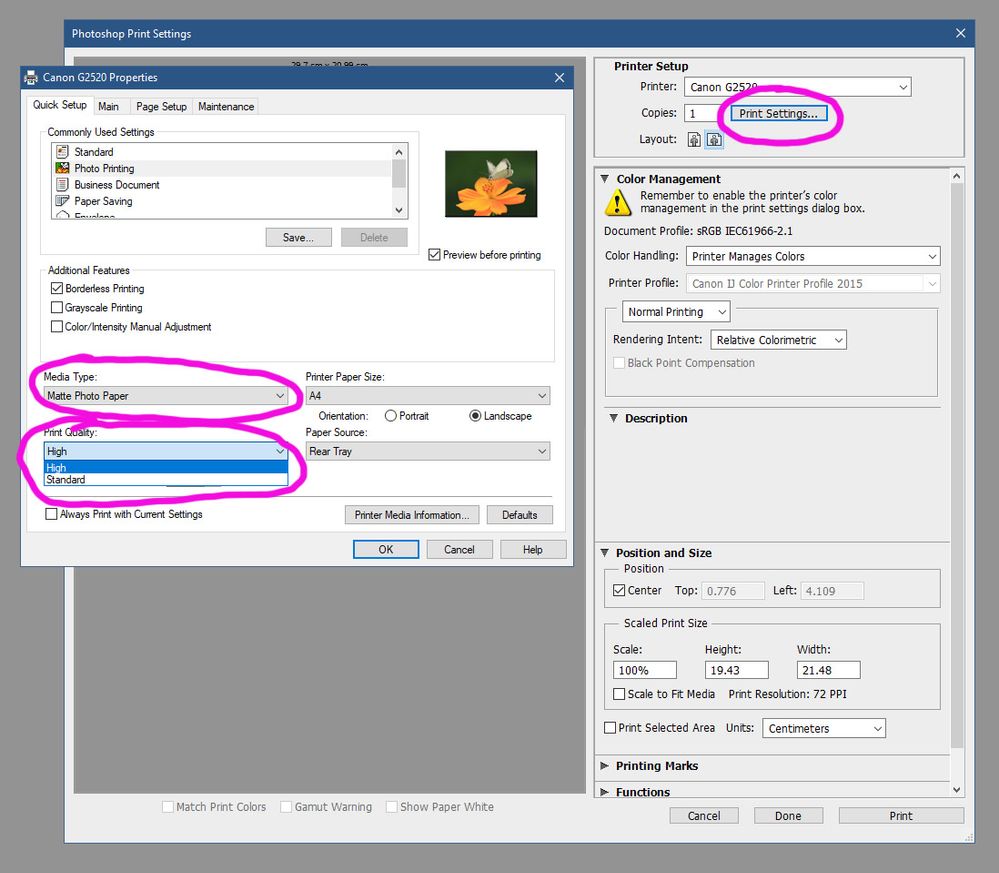- Canon Community
- Discussions & Help
- Printer
- Desktop Inkjet Printers
- Re: HELP PLEASE! blurry BLACK text printing PIXMA...
- Subscribe to RSS Feed
- Mark Topic as New
- Mark Topic as Read
- Float this Topic for Current User
- Bookmark
- Subscribe
- Mute
- Printer Friendly Page
- Mark as New
- Bookmark
- Subscribe
- Mute
- Subscribe to RSS Feed
- Permalink
- Report Inappropriate Content
07-19-2015 12:18 AM
My Pixma MG7120 Printer is printing all black text in blurry fashion. I have cleaned in every way and even replaced the black ink. Not sure what I am doing wrong or how to fix.
Solved! Go to Solution.
- Mark as New
- Bookmark
- Subscribe
- Mute
- Subscribe to RSS Feed
- Permalink
- Report Inappropriate Content
04-12-2021 03:20 PM
I just wanted to add that I followed the original instructions by Canon Support and it worked for me right away.
- Mark as New
- Bookmark
- Subscribe
- Mute
- Subscribe to RSS Feed
- Permalink
- Report Inappropriate Content
09-26-2021 05:25 AM
This also worked on a PIxma 4250. I do little printing, but when I do it needs to look good. This made a huge difference, Thank you.
- Mark as New
- Bookmark
- Subscribe
- Mute
- Subscribe to RSS Feed
- Permalink
- Report Inappropriate Content
10-15-2021 05:26 PM
We have two identical MG5750 printers, one working badly and the other working well. I tried swapping the heads to see where the cause of the problem is, whether the head or the printer. Well, I shouldn't have done that! Because I transferred the same problem to the second head. Now they are both working badly. Even after returning the heads to the original printers. I don't understand it, I only printed one single test page and good head broke down. I am adding my experience here because no one has tried something like this. Maybe someone will find a solution.
- Mark as New
- Bookmark
- Subscribe
- Mute
- Subscribe to RSS Feed
- Permalink
- Report Inappropriate Content
06-09-2022 07:40 PM
That might work, however, I'm done with canon printers. I've used them for almost 20 years, but always have to replace them every 3 years. I switched to an epson ecotank with photo black and have never looked back. They have a swapable ink waste tank and can print up to 13x19. the images look almost as good as my canon pro 9000 with 8 inks, but that ink is so expensive, i don't use the printer as often. so switch to the Epson ET-8550 13x19 or et 8500 8.5x11
- Mark as New
- Bookmark
- Subscribe
- Mute
- Subscribe to RSS Feed
- Permalink
- Report Inappropriate Content
02-23-2023 05:14 PM
Where do you change the paper setting to Photo Matte?
- Mark as New
- Bookmark
- Subscribe
- Mute
- Subscribe to RSS Feed
- Permalink
- Report Inappropriate Content
02-24-2023 04:34 AM
It may be different in your printer, but for mine I go into 'Printer Settings', then in the Printer Settings window I change Media Type to 'Matte Photo Paper', then Print Quality to 'High'. If you leave the Media Type as 'Standard', you don't get the High option in Print Quality.
- Mark as New
- Bookmark
- Subscribe
- Mute
- Subscribe to RSS Feed
- Permalink
- Report Inappropriate Content
10-20-2023 03:25 PM
I have 2 MG5750. The first one stopped functioning a year ago. It looked like the nozzles were clogged. I've had this with other Canon printers in the past, but with this one I couldn't fix it. Luckily I had the 2nd one, but that started to print every black texts double. I found this community and also this work-around, which helps indeed. But it isn't a solution like others already mention. Not only does it require more ink and does it take a lot more time to print, for me the biggest issue with the work-around is that it's no longer possible to use the double sided printing option. Because I started to be really annoyed with being forced to replace Canon printers every few years because of problems, I decided to buy an Epson Workforce WF-2840DWF. But I have to admit that I missed my Canon from day 1. The Canon can auto shutdown, but wake up automatically too, which I find great. The Epson has to be powered on by hand every time I want to use it. But the worst part is that it hasn't worked like it should from day 1. I guess there's a problem with the paperfeed mechanism, which makes use of the ADF impossible. Also double sided printing is impossible. After struggling for 6 months I decided to send it back for a repair and yesterday I reinstalled the MG5750. Again: I think everything about this thing is superior to the Epson (even assuming that the Epson didn't have a problem), but it's a shame that Canon doesn't want printers to last longer than a couple of years.
- Mark as New
- Bookmark
- Subscribe
- Mute
- Subscribe to RSS Feed
- Permalink
- Report Inappropriate Content
01-15-2024 06:41 AM
My Pixma MG6851 has started doing this blurry black text thing every few lines of print. I have cleaned the strip, but it still does it. Might it be the paper surface being too slippy?
- Mark as New
- Bookmark
- Subscribe
- Mute
- Subscribe to RSS Feed
- Permalink
- Report Inappropriate Content
01-15-2024 06:44 AM
Just tried different paper. Same thing.
- Mark as New
- Bookmark
- Subscribe
- Mute
- Subscribe to RSS Feed
- Permalink
- Report Inappropriate Content
01-15-2024 07:47 AM
Does it still print blurry if the print quality is set to 'high'?
02/20/2025: New firmware updates are available.
RF70-200mm F2.8 L IS USM Z - Version 1.0.6
RF24-105mm F2.8 L IS USM Z - Version 1.0.9
RF100-300mm F2.8 L IS USM - Version 1.0.8
RF50mm F1.4 L VCM - Version 1.0.2
RF24mm F1.4 L VCM - Version 1.0.3
01/27/2025: New firmware updates are available.
01/22/2024: Canon Supports Disaster Relief Efforts in California
01/14/2025: Steps to resolve still image problem when using certain SanDisk SD cards with the Canon EOS R5 Mark II
12/18/2024: New firmware updates are available.
EOS C300 Mark III - Version 1..0.9.1
EOS C500 Mark II - Version 1.1.3.1
12/13/2024: EOS Webcam Utility Pro V2.3b is now available to support Windows on ARM PC users.
12/05/2024: New firmware updates are available.
EOS R5 Mark II - Version 1.0.2
11/14/2024: Windows V 2.3a installer for EOS Webcam Utility Pro is available for download
11/12/2024: EOS Webcam Utility Pro - Version 2.3 is available
09/26/2024: New firmware updates are available.
- TS9520a - Photo Prints are Blurry and Tone is Awful in Desktop Inkjet Printers
- Canon Pixma Pro-10 Blurry Images in Professional Photo Printers
- Color imageCLASS MF654Cdw toner shade issue in Office Printers
- PIXMA MG7120 spits out blank pages when printing from computer, copies are OK in Desktop Inkjet Printers
- imageCLASS MF8350Cdn - blurry on first sheet in Office Printers
Canon U.S.A Inc. All Rights Reserved. Reproduction in whole or part without permission is prohibited.