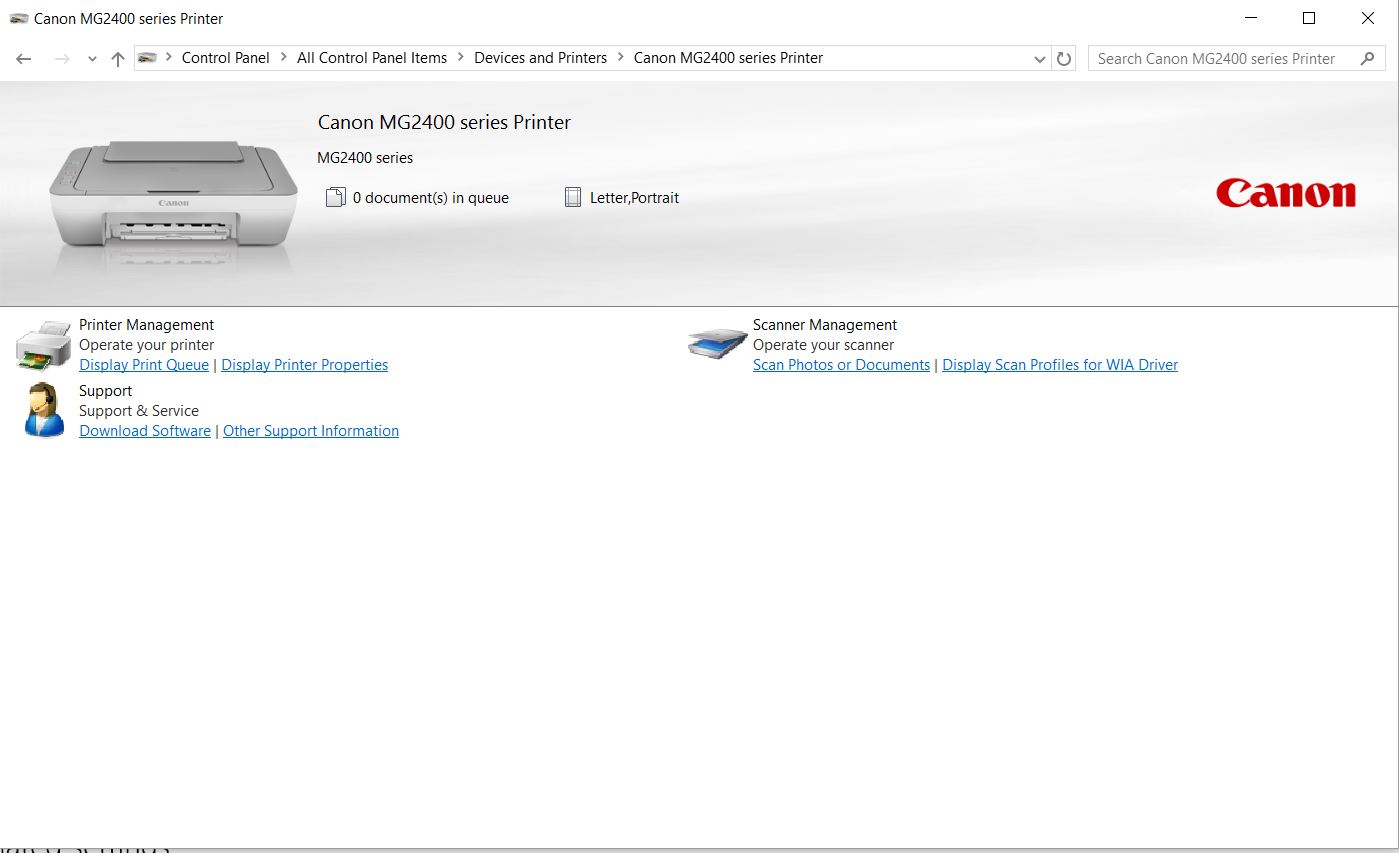- Canon Community
- Discussions & Help
- Printer
- Desktop Inkjet Printers
- Error Code 5 156 69
- Subscribe to RSS Feed
- Mark Topic as New
- Mark Topic as Read
- Float this Topic for Current User
- Bookmark
- Subscribe
- Mute
- Printer Friendly Page
Error Code 5 156 69
- Mark as New
- Bookmark
- Subscribe
- Mute
- Subscribe to RSS Feed
- Permalink
- Report Inappropriate Content
05-08-2014 12:37 AM
The scanner is not working. I keep getting an error saying that the Scanner is turned off and the USB is disconnected. Neither are true. The printing function works and it's connected by a USB cable. I've tried multiple USB ports, I've deleted extra folders in the TWAIN_32 folder besides the MX390 Series folder. and the wiatwain.ds file. I am running Windows 7. Thanks for any suggestions.
- Mark as New
- Bookmark
- Subscribe
- Mute
- Subscribe to RSS Feed
- Permalink
- Report Inappropriate Content
11-13-2014 02:03 AM
I already tried all of this before coming to support forum, I am not an idiot and I am very tech saavy, In Fact this was one of the first things I did, after just restarting and rebooting my computer and printer a few times. I have re-installed the drivers over 5 times ... I'm done with it. Please give me something else to try.
- Mark as New
- Bookmark
- Subscribe
- Mute
- Subscribe to RSS Feed
- Permalink
- Report Inappropriate Content
11-13-2014 08:20 AM
Hi catalsit4182!
Your next option would be to contact us for further troubleshooting.
Thanks and have a great day!
- Mark as New
- Bookmark
- Subscribe
- Mute
- Subscribe to RSS Feed
- Permalink
- Report Inappropriate Content
09-24-2015 11:23 PM
Me too.....
This bloody thing has been used about 10 times ~ and is about as useful as **bleep** on a bull!
- Mark as New
- Bookmark
- Subscribe
- Mute
- Subscribe to RSS Feed
- Permalink
- Report Inappropriate Content
10-11-2015 10:16 PM
Same problem here. After much frustration and repeatedly following all recommended "solutions," uninstalling, reinstalling printer and all drivers, etc. I finally resolved by going to Control Panel and in Devices and Printers changed the default printer to the "first" instance of apparently two of the same printer installations. What a headache.
- Mark as New
- Bookmark
- Subscribe
- Mute
- Subscribe to RSS Feed
- Permalink
- Report Inappropriate Content
05-14-2016 10:32 AM
- Mark as New
- Bookmark
- Subscribe
- Mute
- Subscribe to RSS Feed
- Permalink
- Report Inappropriate Content
05-16-2016 02:19 PM
Fixed mine by Downloading the latest software and drivers. My operating system is Windows 10.
Using Control panel I deleted the Canon Printer.
Then plugged the printer into the mains and connected USB to Laptop.
Then in Control Panel All Control Panel Items Devices and Printers I double clicked the Canon Printer icon.
In the subsequent window Clicked on Scan Photos or Documents.
IT SCANNED.
Opened Image Garden and clicked the Photo Icon (Scan placed items as Photos)
- Mark as New
- Bookmark
- Subscribe
- Mute
- Subscribe to RSS Feed
- Permalink
- Report Inappropriate Content
11-07-2016 03:14 PM
So, I've been wrestling with the same issue since being coerced into upgrading to windows 10. I have a Pixma mg7150 that had worked without any real issues up to that point. So I finally decided that I would like to scan some documents at home only to realize that after the upgrade the wireless scan function from the printer's touch screen wasn't working q.Q.
After troubleshooting everything under the sun one by one following restarts of the computer and printer upon each test (uninstalling printers, reinstalling printers, resetting the printer to factory settings, reinstalling software for the printer from the full install package, reinstalling software from individual downloads of each specific tool, checking router settings, checking the printer network settings, etc.) it came down to actually checking off the XPS drivers on the install after finding that this was never even included in any sort of "troubleshooting" by default... and one would think that XPS drivers wouldn't relate to what are, seemingly, network issues. Don't ask why I didn't just install everything from the start... I think it was one of those moments where you go "ehhh, am i reallllllly going to need that?"
As soon as I ran that (thinking it can't be something so simple or potentially unrelated to connectivity / network issues) the printer was able to do the following:
1. connect up to try to update its firmware (it didn't need to since i did that manually)
2. detect my computer when using the printer's touch screen menu in the scan function
3. scan wirelessly from the printer's touch screen scan function
::sigh::
It was either what I did here or the cookie i spilled into my cooling fan that fed the magical computer gnomes and made them help the wireless scanning function on my pixma mg7150 work again.
- Mark as New
- Bookmark
- Subscribe
- Mute
- Subscribe to RSS Feed
- Permalink
- Report Inappropriate Content
08-09-2017 03:11 PM
I HAVE INSTALLED THIS DRIVER WHICH U TOLD FROMM WEBSITE BUT WHEN I AM OPENING THAT DOWNLOADED FILE FIRST IT IS EXTRACTING THEN ONE ERROR COME AND THAT ERROR ISS "INFORMATION ACQUISTION ERROR and in this error it is written that failed to acquire information on the driver and software.please check your network connection"
BUT MY NETWORK CONNECTION IS WORKING PROPERLY
SO PLEASE WORK ON THIS MATTER BECAUSE I AM NOT ABLE TO USE SCANNER IN THIS PRINTER
- Mark as New
- Bookmark
- Subscribe
- Mute
- Subscribe to RSS Feed
- Permalink
- Report Inappropriate Content
09-16-2017 03:26 PM
My Lide 120 definetively does not work on my Windows 10.
I had to download VueScan to make it work
It's so sad that the original software just doesn't work!
- Mark as New
- Bookmark
- Subscribe
- Mute
- Subscribe to RSS Feed
- Permalink
- Report Inappropriate Content
10-15-2017 04:00 PM
Thanks Fodder 5.Your post was the only post that helped me!! But I didn't install anything. I simply went to "Control Panel"-"Devices and printers" and double clicked the canon printer. And as you say through this way IT SCANNED!! So thanks a lot as I wasted some time on this.
12/18/2025: New firmware updates are available.
12/15/2025: New firmware update available for EOS C50 - Version 1.0.1.1
11/20/2025: New firmware updates are available.
EOS R5 Mark II - Version 1.2.0
PowerShot G7 X Mark III - Version 1.4.0
PowerShot SX740 HS - Version 1.0.2
10/21/2025: Service Notice: To Users of the Compact Digital Camera PowerShot V1
10/15/2025: New firmware updates are available.
Speedlite EL-5 - Version 1.2.0
Speedlite EL-1 - Version 1.1.0
Speedlite Transmitter ST-E10 - Version 1.2.0
07/28/2025: Notice of Free Repair Service for the Mirrorless Camera EOS R50 (Black)
7/17/2025: New firmware updates are available.
05/21/2025: New firmware update available for EOS C500 Mark II - Version 1.1.5.1
02/20/2025: New firmware updates are available.
RF70-200mm F2.8 L IS USM Z - Version 1.0.6
RF24-105mm F2.8 L IS USM Z - Version 1.0.9
RF100-300mm F2.8 L IS USM - Version 1.0.8
- Canon Printer cartridge in Desktop Inkjet Printers
- MegaTank PIXMA G6020 not scanning - error message "failed to open a connection to the device" in Desktop Inkjet Printers
- Canon MF 750 CDW keep getting 806 when trying to scan to email in Office Printers
- Installing a Pro9000 Mark II on Win11 in Printer Software & Networking
- GX4200 1300 Code in Office Printers
Canon U.S.A Inc. All Rights Reserved. Reproduction in whole or part without permission is prohibited.