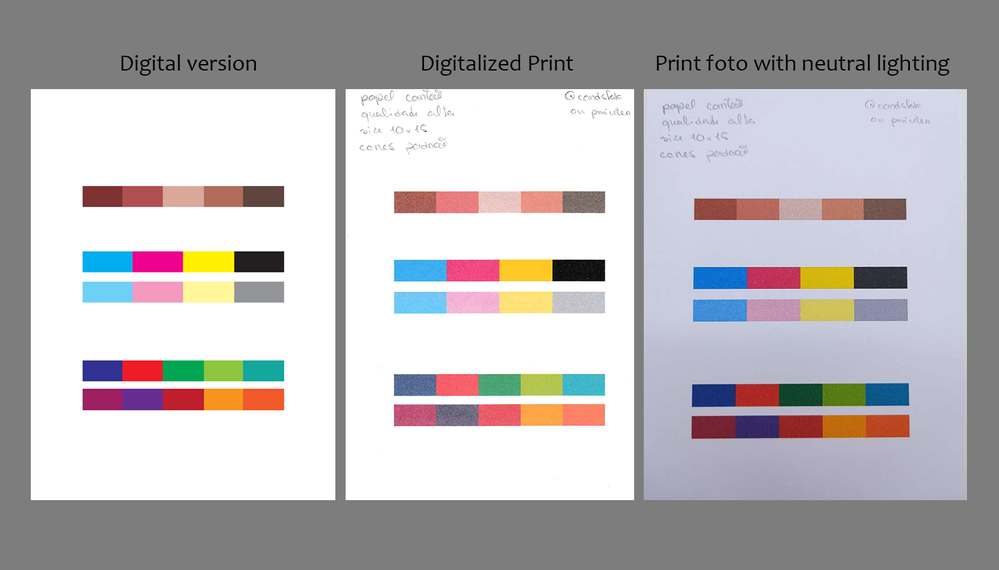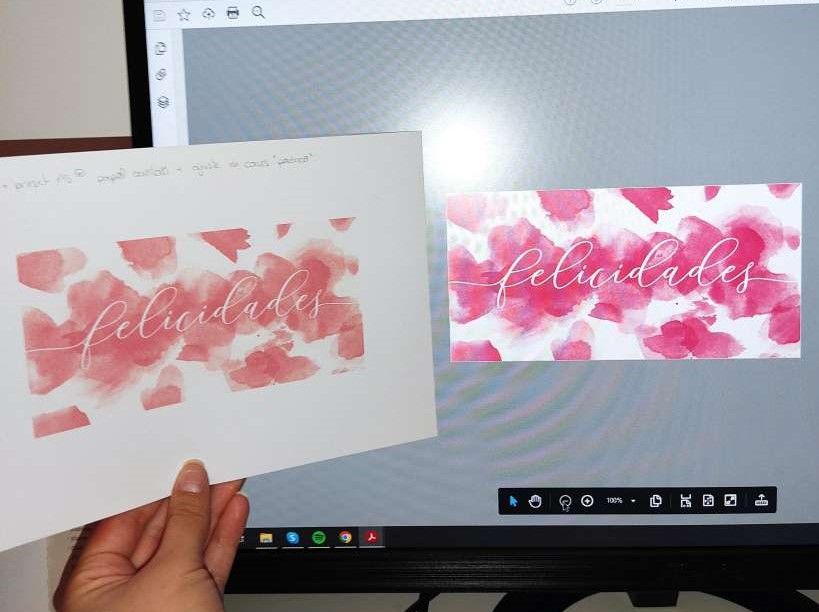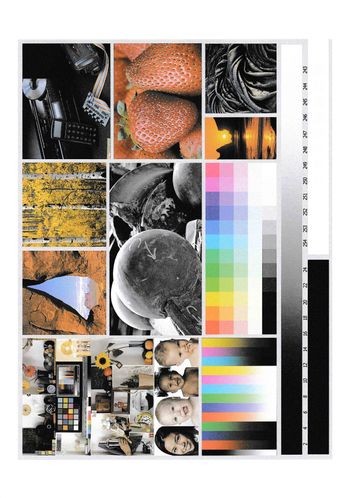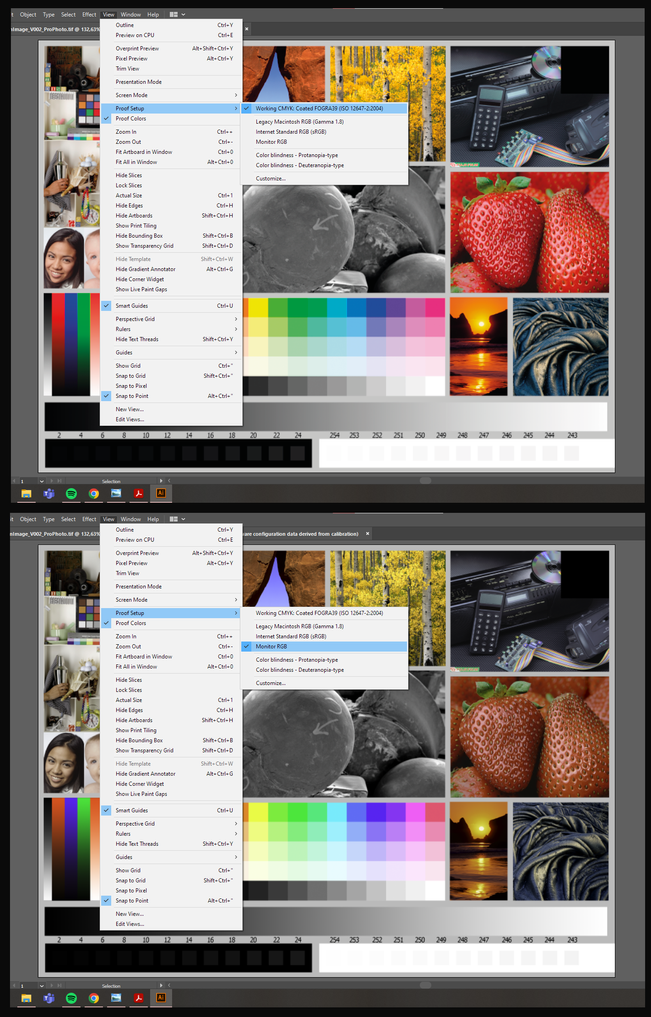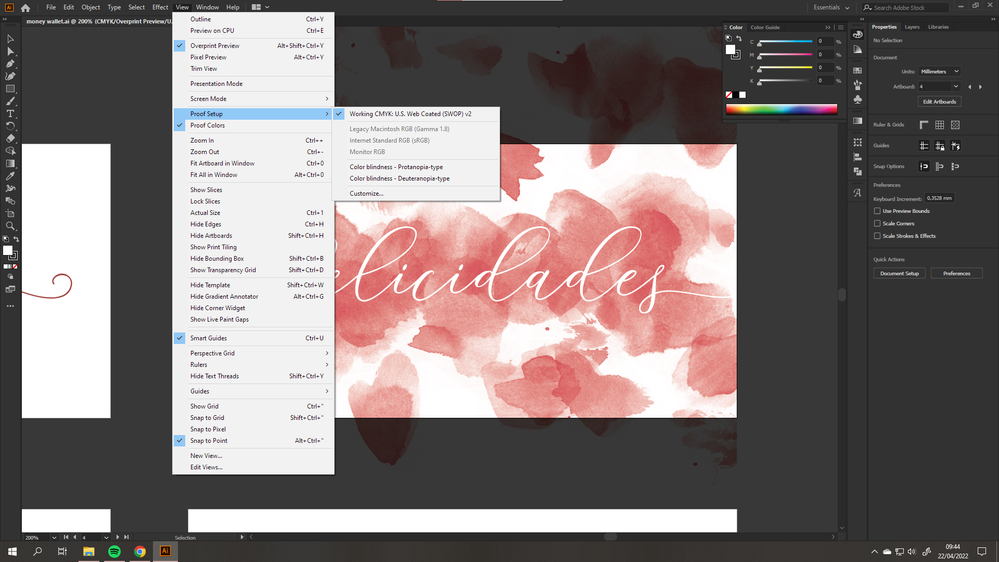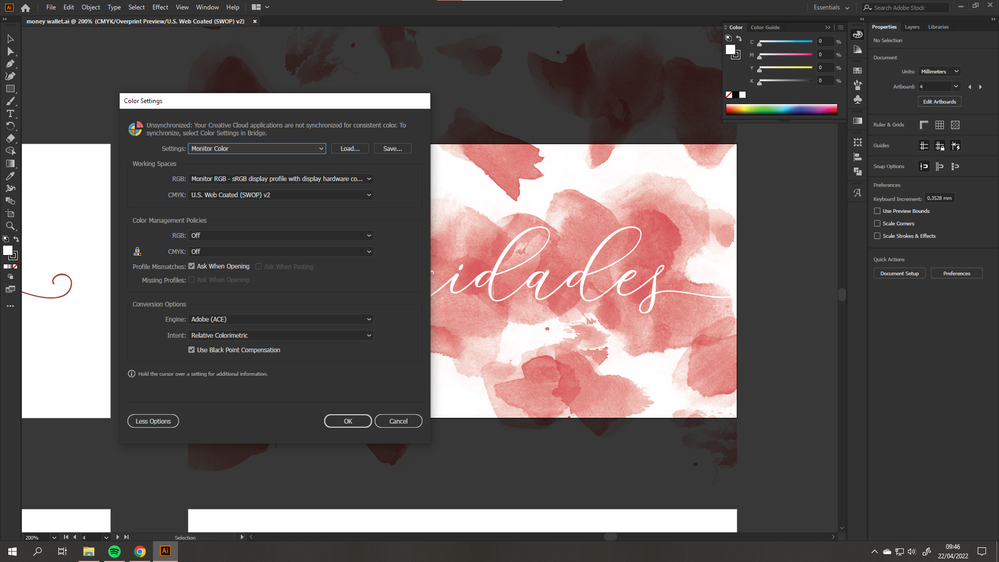- Canon Community
- Discussions & Help
- Printer
- Desktop Inkjet Printers
- Re: Canon Pixma TS6350 printing colors wrong. help...
- Subscribe to RSS Feed
- Mark Topic as New
- Mark Topic as Read
- Float this Topic for Current User
- Bookmark
- Subscribe
- Mute
- Printer Friendly Page
Canon Pixma TS6350 printing colors wrong. help.
- Mark as New
- Bookmark
- Subscribe
- Mute
- Subscribe to RSS Feed
- Permalink
- Report Inappropriate Content
04-13-2022 09:39 AM
I know its expected that a print will never be the same as the image as seen in a monitor but my prints are coming out very different from what I see in my screen.
This is a project that I was working on that really highlighted the problem.
I have tried everything I can.
I recalibrated the printer and the monitor, I have run color checks, cleaned the nozzles. Tried to fiddle with the manual color adjustment and other advanced settings but most of them seem to not make a difference.
The closest I have been to making the print look like what I see on the monitor was with the manual color adjustment but adjusting it a specific project ruins the print for other projects.
This is a color palette that i printed while trying to figure out what is wrong.
These prints I am sharing were done the manual color adjustment on default values. The only stettings changed were the type of paper (as I was using cardstock) and i was using high quality print.
Anyone knows how I can at least minimize this problem?
- Mark as New
- Bookmark
- Subscribe
- Mute
- Subscribe to RSS Feed
- Permalink
- Report Inappropriate Content
04-13-2022 09:55 AM
Hi Malfalda!
Welcome to The Canon Forums!
We appreciate your participation, though we need to let you know that your product appears to be a model that is not supported by our team here at Canon USA. While the community is welcome to chime in, the Canon Community Forum is hosted and moderated within the United States by Canon USA. We are only able to provide support for Canon products manufactured for and used within the US market.
If you live outside the United States, please click HERE and select your country to find support in your part of the world.
- Mark as New
- Bookmark
- Subscribe
- Mute
- Subscribe to RSS Feed
- Permalink
- Report Inappropriate Content
04-13-2022 10:02 AM
I am confused as to why the background on the print foto is not white.
If the base stock is really that color then it will affect your image.
Conway, NH
R6 Mark III, M200, Many lenses, Pixma PRO-100, Pixma TR8620a, Lr Classic
- Mark as New
- Bookmark
- Subscribe
- Mute
- Subscribe to RSS Feed
- Permalink
- Report Inappropriate Content
04-14-2022 07:58 AM
Thanks for responding.
I uderstand the confusion, it does look gray in the foto but the paper used to print is white.
I dont have a good lighting setup at home and didn't want to use strong lights like the camera´s flash so everything is a little darker.
Here is a foto of the print side by side with what see in my monitor.
The digital version is an intense pink but it came out of the printer less saturated and more to the red side
And to add more confusion to the situation when I digitalized the print it appears desaturated pink.
- Mark as New
- Bookmark
- Subscribe
- Mute
- Subscribe to RSS Feed
- Permalink
- Report Inappropriate Content
04-14-2022 08:24 AM
Is your monitor calibrated/adjusted properly?
Download and print this test image. Do not make any adjustments to the image before you print it.
https://1drv.ms/u/s!ApNpngg2Z6dbhIYEVaNQBuYp2nUaWg?e=0kEoFK
The image has many "memory colors" in it, so you can judge how good the actual print is. If you are getting a good print then you know your print pipeline is working properly.
Then compare to your monitor.
Conway, NH
R6 Mark III, M200, Many lenses, Pixma PRO-100, Pixma TR8620a, Lr Classic
- Mark as New
- Bookmark
- Subscribe
- Mute
- Subscribe to RSS Feed
- Permalink
- Report Inappropriate Content
04-21-2022 11:23 AM
I have already calibrated the monitor to the best of my abilites, so it should be. But at this point I dont know.
I printed the image you linked and the results were bad. Here is a digitalized image of the print.
I noticed when printing directly from the image veiwer that it showed a preview window of the print and what it shows on that window is in fact what is printed. (with a little less contrast). Here is what a saw.
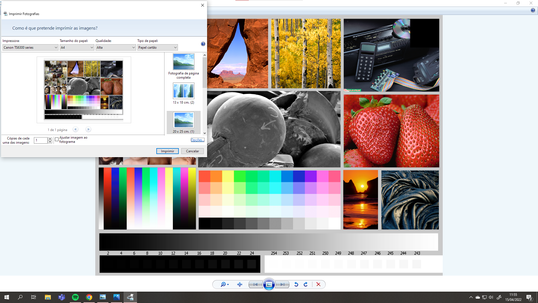
So the problem shouldn't be with the printer itself but how the computer is sending the image to the printer?
I don't know but i tested some things and realised that if I changed the proof setup on ilustrator the colors matched better with the print. I have been working with cmyk in ilustrator but i seems monitor RGB is better.
Still i feel like this is just a workaround to the problem, because as soon as I save from ilustrator to PNG or PDF the image is saved with the tones and colors seen in the CMYK mode.
My best guess right now is that the printer and computer aren't comunicating properly, i will keep digging.
- Mark as New
- Bookmark
- Subscribe
- Mute
- Subscribe to RSS Feed
- Permalink
- Report Inappropriate Content
04-21-2022 04:55 PM
Maybe I'm not understanding your screenshot correctly, but Monitor RGB is a monitor profile, not a printing profile.
You should be soft proofing using your paper profile.
Can you post a screenshot of your print dialogue from your editing software.
Conway, NH
R6 Mark III, M200, Many lenses, Pixma PRO-100, Pixma TR8620a, Lr Classic
- Mark as New
- Bookmark
- Subscribe
- Mute
- Subscribe to RSS Feed
- Permalink
- Report Inappropriate Content
04-26-2022 04:16 AM
So, I’ve been experimenting with various proof setups in illustrator and the closest I’ve found to the actual print is “Working CMYK: U.S. Web Coated (SWOP) v2” with the “Overprint preview” mode on.
Furthermore, I’ve set the color settings to “Monitor Color” as recommended by the content I found during research about proofing with Illustrator.
The paper I’m using does not have a specific profile as some photography papers do. I’m using Xerox Colotech+ 250gsm uncoated – I searched online for an ICC profile but found nothing.
To print I’m currently using this setup. In “Color Management” I’ve tried to print with other printer profiles available, but it made no difference I most cases (in some cases the print was completely off/way too dark). I’ve also tried printing with all the different rendering intents with little to no difference between the final prints.
In the printing preferences (preferências de impressão) I am using cardstock type media on high quality (I have also tried “plain paper”, “inkjet paper”, and “matte photography paper”).
- Mark as New
- Bookmark
- Subscribe
- Mute
- Subscribe to RSS Feed
- Permalink
- Report Inappropriate Content
04-27-2022 12:55 AM
What does it mean if the image printed came out hazy-looking? The colors are not fully vibrant.
- Mark as New
- Bookmark
- Subscribe
- Mute
- Subscribe to RSS Feed
- Permalink
- Report Inappropriate Content
03-19-2023 03:31 AM
Simple answer: RGB and CYMK. Real world colors are limited to CYMK, whereas the digital world can show colors in RGB. RGB has more color availability than CYMK. If you try to print something brightly portrayed in RGB, especially bright magentas/pinks/true blues, it will come out very dull in CYMK. The only way to work around this problem is to convert your image color profile from RGB to CYMK on your computer and this can be done in many ways. (if you use Photoshop or any other art/editing software, there should be tutorials on how to convert RGB -> CYMK) Once you convert your image to CYMK digitally, adjust the colors and saturation on your screen to fit the RGB colors as close as possible. Hope this helps!
12/18/2025: New firmware updates are available.
12/15/2025: New firmware update available for EOS C50 - Version 1.0.1.1
11/20/2025: New firmware updates are available.
EOS R5 Mark II - Version 1.2.0
PowerShot G7 X Mark III - Version 1.4.0
PowerShot SX740 HS - Version 1.0.2
10/21/2025: Service Notice: To Users of the Compact Digital Camera PowerShot V1
10/15/2025: New firmware updates are available.
Speedlite EL-5 - Version 1.2.0
Speedlite EL-1 - Version 1.1.0
Speedlite Transmitter ST-E10 - Version 1.2.0
07/28/2025: Notice of Free Repair Service for the Mirrorless Camera EOS R50 (Black)
7/17/2025: New firmware updates are available.
05/21/2025: New firmware update available for EOS C500 Mark II - Version 1.1.5.1
02/20/2025: New firmware updates are available.
RF70-200mm F2.8 L IS USM Z - Version 1.0.6
RF24-105mm F2.8 L IS USM Z - Version 1.0.9
RF100-300mm F2.8 L IS USM - Version 1.0.8
- Canon Pixma G620 – Cannot install Canon driver and defaulting to Airprint in Printer Software & Networking
- PIXMA PRO-100 Reds and oranges are off, prints are a bit muddy in Professional Photo Printers
- G3270 despite deep cleaning still printing single color in Desktop Inkjet Printers
- PIXMA G6020 not printing, colors are nearly invisible in Desktop Inkjet Printers
- Canon 3200 - 2 of 3 colors not printing in Desktop Inkjet Printers
Canon U.S.A Inc. All Rights Reserved. Reproduction in whole or part without permission is prohibited.