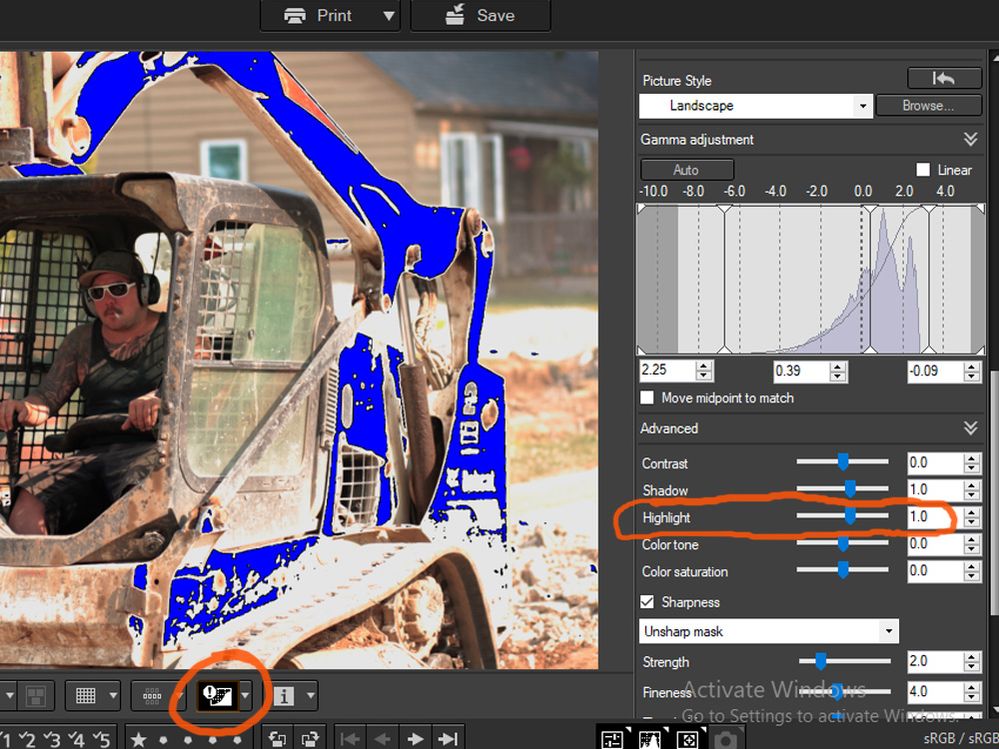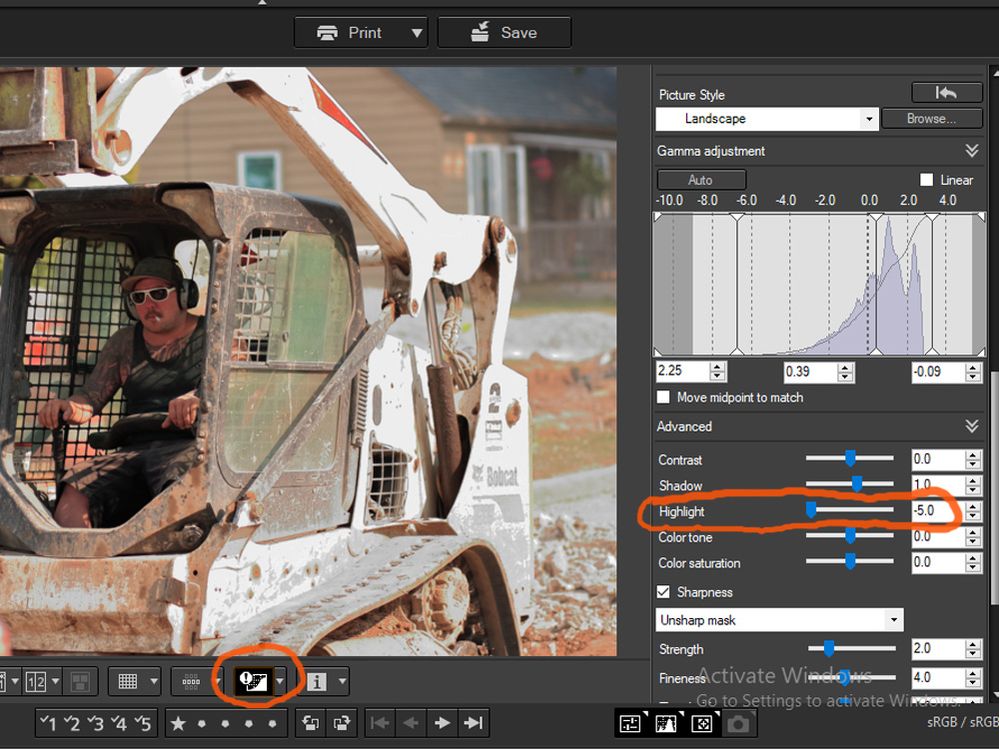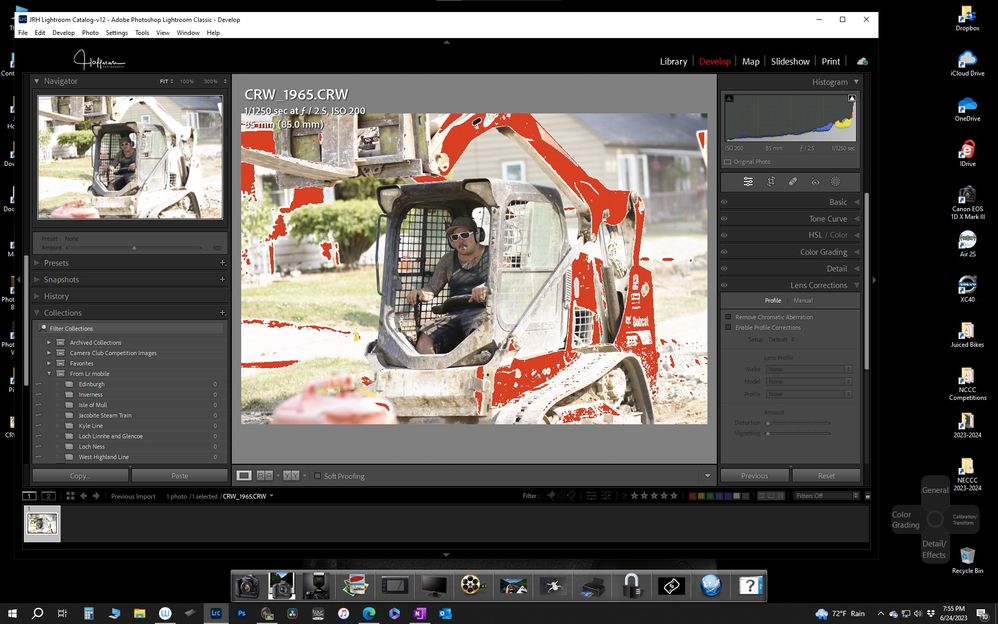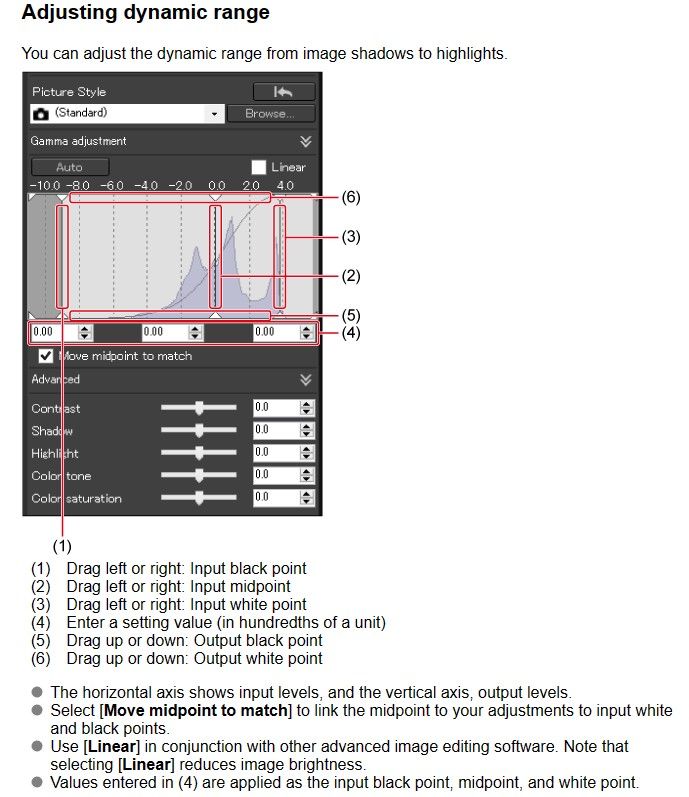- Canon Community
- Discussions & Help
- Camera
- Camera Software
- Strange Results Editing .CRW Files In DPP4
- Subscribe to RSS Feed
- Mark Topic as New
- Mark Topic as Read
- Float this Topic for Current User
- Bookmark
- Subscribe
- Mute
- Printer Friendly Page
- Mark as New
- Bookmark
- Subscribe
- Mute
- Subscribe to RSS Feed
- Permalink
- Report Inappropriate Content
06-24-2023 01:46 AM - edited 06-24-2023 01:58 AM
Here's a strange phenomenon that I somehow uncovered in DPP4 (V4.17.10.0) while editing some .CRW raw files from an old Canon Digital Rebel.
After making some adjustments (which are somewhat limited compared to what I can do with .CR2 files) I did a Batch Process to a group of shots to convert to .JPGs and save. No hiccups there as best as I can recall. But a few days later when reviewing the .JPGs this one, single, odd image in the batch showed up. In some areas that appeared overexposed, the blown-out highlights displayed as solid black in the JPGs, the same as seen in this first screen-shot of my saved .CRW file
I can't imagine missing that while editing the raw images, but maybe I dozed off for a few seconds. Or I got distracted when the phone rang. Or more likely, I pasted a recipe from a previous file and for some reason it took longer than normal for the adjustments to show up onscreen.
So I opened the .CRW file with the saved changes in DPP4 again and with the Highlights/Shadows warning enabled, this is what I see. Which wasn't all that surprising to me except for the fact that I didn't see it this way while doing the original editing. Also, what are obviously blown Highlights are displayed in blue instead of red because the adjustments I made rendered them as black, as shown in this second screen-shot.
In this final screenshot I disabled the Highlights/Shadows warning and backed down the Highlight slider to -5.0 from +1.0 and what do you know? The previously black highlight areas disappeared and I started to pull up at least a tiny bit more detail in the highlights. Saved my raw edits and converted to a .JPG again and the results look just like the re-edited .CRW this time.
What I'm figuring is that all this strange behavior is probably due to operator error on my part. But just in case, I'm curious if there might be some other distinct differences between .CRW and .CR2 files that I'm not aware of. Maybe something in the areas of dynamic range or sensor designs or in-camera processor types. I know I wasn't doing myself any favors by starting off with an overexposed image. But does it mean that this Digital Rebel is showing its age by "misbehaving" in a more evil, permanent way? Everything else about it seems to still be working properly, though I have no intentions of using it as a substitute for my 60D.
Solved! Go to Solution.
Accepted Solutions
- Mark as New
- Bookmark
- Subscribe
- Mute
- Subscribe to RSS Feed
- Permalink
- Report Inappropriate Content
06-24-2023 08:13 PM - edited 06-24-2023 08:25 PM
I played with the brightness adjustment in DPP. When I moved it off "0" the black disappeared and the highlight warning was red. The RGB was 255,255,255. If I then started reducing the brightness the black appeared at -.10.
I deleted and redownloaded the file to start anew. In DPP I set the Brightness to "0" and used the Auto Gamma tool. It did a decent job of adjusting the image. In that tool the Highlights were set to -4.
Then I reset the Gamma tool and varied the brightness. It worked fine with no black appearing.
Conway, NH
R6 Mark III, M200, Many lenses, Pixma PRO-100, Pixma TR8620a, Lr Classic
- Mark as New
- Bookmark
- Subscribe
- Mute
- Subscribe to RSS Feed
- Permalink
- Report Inappropriate Content
06-24-2023 02:17 AM
Upload an affected raw file and we can see if it is possible to recreate in DPP. Use a file host.
- Mark as New
- Bookmark
- Subscribe
- Mute
- Subscribe to RSS Feed
- Permalink
- Report Inappropriate Content
06-24-2023 07:40 PM
Thanks for the quick reply!
- Mark as New
- Bookmark
- Subscribe
- Mute
- Subscribe to RSS Feed
- Permalink
- Report Inappropriate Content
06-24-2023 08:03 PM - edited 06-24-2023 08:15 PM
@BurnUnit wrote:Thanks for the quick reply!
Something seems to have happened in DPP that is only readable by DPP.
I opened the file in Lightroom (LrC) and the white region shows as white with an RGB of 100,100,100, (totally burned out) with red highlight warning when triggered. LrC displays RGB as percent.
Conway, NH
R6 Mark III, M200, Many lenses, Pixma PRO-100, Pixma TR8620a, Lr Classic
- Mark as New
- Bookmark
- Subscribe
- Mute
- Subscribe to RSS Feed
- Permalink
- Report Inappropriate Content
06-24-2023 08:13 PM - edited 06-24-2023 08:25 PM
I played with the brightness adjustment in DPP. When I moved it off "0" the black disappeared and the highlight warning was red. The RGB was 255,255,255. If I then started reducing the brightness the black appeared at -.10.
I deleted and redownloaded the file to start anew. In DPP I set the Brightness to "0" and used the Auto Gamma tool. It did a decent job of adjusting the image. In that tool the Highlights were set to -4.
Then I reset the Gamma tool and varied the brightness. It worked fine with no black appearing.
Conway, NH
R6 Mark III, M200, Many lenses, Pixma PRO-100, Pixma TR8620a, Lr Classic
- Mark as New
- Bookmark
- Subscribe
- Mute
- Subscribe to RSS Feed
- Permalink
- Report Inappropriate Content
06-25-2023 03:35 AM - edited 06-25-2023 03:37 AM
Thanks for experimenting with it a bit in DPP4. You seem to be getting the kind of results I would have expected on my set-up in DPP4. But now I don't remember if I originally had made any Gamma adjustments. When I get some time I'll investigate further. I'm also behind some on updating my copy of DPP4 to the latest version, but I\d be surprised if the updates made any changes that affected working with old CRW files.
About the only other thing I noticed is that I couldn't make any lens correction adjustments, even with the Canon EF 85mm f1.8 lens that I used for this shot. But maybe that's the standard operating procedure with an older Digital Rebel and the CRW files. Maybe I'll try a few raw shots from my old G5 and see how they work. I think they were CRWs as well.
- Mark as New
- Bookmark
- Subscribe
- Mute
- Subscribe to RSS Feed
- Permalink
- Report Inappropriate Content
06-25-2023 04:50 AM - edited 06-25-2023 05:10 AM
I hit Revert to shot settings and everything went normal. Seems like a bug in DPP about clipped highlights. All three channels in your raw file are clipped.
About lens identification I own 300D (same camera) and EF 85/1.8 and there is no LensType or LensModel in Exif.
Exif.CanonCs.LensType n/a
Exif.CanonCs.Lens 85.0 mm
Exif.CanonCs.MaxAperture F1.8
Exif.CanonCs.MinAperture F22
To identify the right lens you need to guess and have a list of lenses with the right focal length and the right max/min aperture values. For a lens like EF 85/1.8 that is not a problem because there is only one. But for something like 75-300 with all versions....
- Mark as New
- Bookmark
- Subscribe
- Mute
- Subscribe to RSS Feed
- Permalink
- Report Inappropriate Content
06-25-2023 08:54 PM
I reopened the file in DPP4 and clicked the AUTO Gamma button like you did. You're right. It did a much better job than I expected! Usually I avoid using it because the results aren't pleasing. But I had made some manual gamma and brightness adjustments and think I may have been a little heavy-handed. In other words, I think I created at least part of my problems. Wouldn't be the first time. . . And I wish DPP4 had a "Midtone" slider in addition Highlights and Shadows.
My expectations going in were probably over-optimistic.I'm often amazed at the amount of improvement I can make with the newer CR2 files. But looking back I think that usually tends to be from opening up the shadows and futzing around with the midtones a bit. For something that's this over-exposed, the highlights just don't have enough image information to manipulate very much. I'm chalking the weirdness up to that and a bit of glitchy behavior from DPP4.
- Mark as New
- Bookmark
- Subscribe
- Mute
- Subscribe to RSS Feed
- Permalink
- Report Inappropriate Content
06-25-2023 09:12 PM
Yep. It just looks like the Rebel/300D doesn't support any lens I.D. in the EXIF data. Though it reports the focal length and aperture that was used. The only other CRW files I've worked with were from a G5 which used a fixed lens.
Now if I can only figure out how to register my name into the Rebel's EXIF info . . .
Thanks for lending a hand!
- Mark as New
- Bookmark
- Subscribe
- Mute
- Subscribe to RSS Feed
- Permalink
- Report Inappropriate Content
06-25-2023 09:13 PM
@BurnUnit wrote:I reopened the file in DPP4 and clicked the AUTO Gamma button like you did. You're right. It did a much better job than I expected! Usually I avoid using it because the results aren't pleasing. But I had made some manual gamma and brightness adjustments and think I may have been a little heavy-handed. In other words, I think I created at least part of my problems. Wouldn't be the first time. . . And I wish DPP4 had a "Midtone" slider in addition Highlights and Shadows.
My expectations going in were probably over-optimistic.I'm often amazed at the amount of improvement I can make with the newer CR2 files. But looking back I think that usually tends to be from opening up the shadows and futzing around with the midtones a bit. For something that's this over-exposed, the highlights just don't have enough image information to manipulate very much. I'm chalking the weirdness up to that and a bit of glitchy behavior from DPP4.
You can move the middle slider in the gamma histogram as a midpoint slider. I don't really understand that tool but from what I read a number of years ago in a forum posting ( maybe DPR) that tool is very popular in Japan.
Conway, NH
R6 Mark III, M200, Many lenses, Pixma PRO-100, Pixma TR8620a, Lr Classic
12/18/2025: New firmware updates are available.
12/15/2025: New firmware update available for EOS C50 - Version 1.0.1.1
11/20/2025: New firmware updates are available.
EOS R5 Mark II - Version 1.2.0
PowerShot G7 X Mark III - Version 1.4.0
PowerShot SX740 HS - Version 1.0.2
10/21/2025: Service Notice: To Users of the Compact Digital Camera PowerShot V1
10/15/2025: New firmware updates are available.
Speedlite EL-5 - Version 1.2.0
Speedlite EL-1 - Version 1.1.0
Speedlite Transmitter ST-E10 - Version 1.2.0
07/28/2025: Notice of Free Repair Service for the Mirrorless Camera EOS R50 (Black)
7/17/2025: New firmware updates are available.
05/21/2025: New firmware update available for EOS C500 Mark II - Version 1.1.5.1
02/20/2025: New firmware updates are available.
RF70-200mm F2.8 L IS USM Z - Version 1.0.6
RF24-105mm F2.8 L IS USM Z - Version 1.0.9
RF100-300mm F2.8 L IS USM - Version 1.0.8
- Audio crackle/scratch only when using clean HDMI out with a long cable from mic to 90D in EOS DSLR & Mirrorless Cameras
- EOS R5 Mark II tracking feature not working well on wildlife in EOS DSLR & Mirrorless Cameras
- For Windows 11 users with slow DPP performance in Camera Software
- new to me gimp3 in Camera Software
- Using DPP and stacked telephoto extenders in Camera Software
Canon U.S.A Inc. All Rights Reserved. Reproduction in whole or part without permission is prohibited.