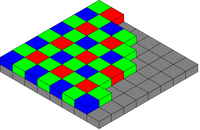- Canon Community
- Discussions & Help
- Camera
- Camera Software
- Re: Is it possible to stitch panoramas AND process...
- Subscribe to RSS Feed
- Mark Topic as New
- Mark Topic as Read
- Float this Topic for Current User
- Bookmark
- Subscribe
- Mute
- Printer Friendly Page
Is it possible to stitch panoramas AND process in RAW
- Mark as New
- Bookmark
- Subscribe
- Mute
- Subscribe to RSS Feed
- Permalink
- Report Inappropriate Content
10-17-2014 08:57 AM
Hi,
i'm trying to get to grips with my first photos in RAW, which I took because they were high contrast landscape scenes with bright highlights and dark shadows.
It seems the simplest way in Digital Photo Professional is to use the highlights slider, and then the shadow slider, then save a jpegs for printing.
However, some viewpoints I took several shots to stitch as panoramics and there doesn't seem to be a stitching facility in DPP for RAW, but there does in Image Browser EX, so I guess I can only stitch jpegs. I've stitched these into panoramas but then obviously can't process to improve the shadows and highlights separately in opposite directions (I can only change the brightness of the whole image). Presumably I'm trying to do something that's impossible?
Is the only way to improve exposure on a panoramic to first process the shadows/highlights in each individual RAW file separately first, then to convert these to jpegs, and then to stitch my "improved" jpegs? My only concer with this is that I might not get all the shadows and highlights matching so the panorama stitch might be weird and obviously a stitch.
- Mark as New
- Bookmark
- Subscribe
- Mute
- Subscribe to RSS Feed
- Permalink
- Report Inappropriate Content
10-17-2014 09:20 AM
There is software that I think might meet your needs. See personal message.
Conway, NH
R6 Mark III, M200, Many lenses, Pixma PRO-100, Pixma TR8620a, Lr Classic
- Mark as New
- Bookmark
- Subscribe
- Mute
- Subscribe to RSS Feed
- Permalink
- Report Inappropriate Content
10-17-2014 10:23 AM
You may not want to go this route but this is a simple job for Photoshop.
EOS 1D, EOS 1D MK IIn, EOS 1D MK III, EOS 1Ds MK III, EOS 1D MK IV and EOS 1DX and many lenses.
- Mark as New
- Bookmark
- Subscribe
- Mute
- Subscribe to RSS Feed
- Permalink
- Report Inappropriate Content
10-17-2014 12:11 PM
My first question would by, why? Even if you shoot the pano using different exposures (next time lock your exposure), you can eye it close enough that the 16-bit TIFF that you generate from the RAW file has enough leeway that you can fine tune the exposures in Photoshop without seeing any photo degredation (relative to doing it in RAW) once you finally export to an 8-bit JPG.
There might be programs out there that figured out a way to do it, can't say I know much about it. I just don't understand fundamentally how it would work. You have to demosaic the RAW data in order to do any pixel-level editing (such as stitching), so it would have to convert it, stitch it, then re-convert it back to RAW? I suppose it's possible, but I'm going to guess that it's really just a TIFF that you're editing.
- Mark as New
- Bookmark
- Subscribe
- Mute
- Subscribe to RSS Feed
- Permalink
- Report Inappropriate Content
10-17-2014 01:49 PM
Thanks for the replies so far.
Skirball, Once I'd converted a RAW file, so that I can stitch the jpegs into a panoramic, you mentioned converting it back to RAW. I didn't realise you could convert back - is that a jpeg being converted back to RAW.
Excuse me if my terminology isn't always correct I'm just starting on the road of processing (I've not used photoshop, only played around with the Digital Photo Professional and ImageBrowser Ex that came with my 6D), so have just read lots of websites.
If I understand right RAW files can be TIFFs, but using the Canon software they each have CR2 after them.
- Mark as New
- Bookmark
- Subscribe
- Mute
- Subscribe to RSS Feed
- Permalink
- Report Inappropriate Content
10-17-2014 02:27 PM
There are a few things to note:
First, you cannot merge RAW images together into a Panoramic format and still keep the RAW format. This is not possible (at least not yet). All merging software right now demosaic your RAW file first then merge them together. And you can only save the output file as JPG or TIFF or PSD but never RAW.
So you can process each of your photo individually for the best outcome possible. Then merge them together. A good software can take care of some of the exposure mis-match (to a certain degree, that's why it's crucial that you don't use auto-exposure when capturing photos for panorama). There is Photoshop, PTGUI, AutoPano. Photoshop is more automatic and works great most of the time. For complex panorama, PTGUI and AutoPano just work better.
There is no point of converting JPG back to RAW (even if you can), you will gain nothing out of it. So just forget it.
RAW file can be converted to many different format. But I recommend using TIFF because it is lossless and universal format so almost any software can recognize it.
Weekend Travelers Blog | Eastern Sierra Fall Color Guide
- Mark as New
- Bookmark
- Subscribe
- Mute
- Subscribe to RSS Feed
- Permalink
- Report Inappropriate Content
10-17-2014 02:40 PM
@RossK wrote:
Skirball, Once I'd converted a RAW file, so that I can stitch the jpegs into a panoramic, you mentioned converting it back to RAW. I didn't realise you could convert back - is that a jpeg being converted back to RAW.
If I understand right RAW files can be TIFFs, but using the Canon software they each have CR2 after them.
No, you certainly can't convert a jpg back to RAW. I'm questioning whether it's possible to edit a RAW file at a pixel layer, as would be required for stitching. John seems to think it is, and he seems to know his stuff. I don't do a whole lot of panos, and when I do using the same exposure settings and converting TIFF has worked fine for me, so I haven't really looked into using RAWs. I've never heard of it, and based on my knowledge of RAW and photo editing it seems difficult, but there's a lot of people out there a lot smarter than I am, so who knows.
RAW files need to be demosaiced. Each pixel in a sensor can only sense one color, Red, Green, or Blue. So a pattern known as a bayer arrangement is used and a demosaic process is run during RAW conversion so that the full spectrum can be used for every pixel (based on the colors in the pixels surrounding it).
When you manipulate a RAW image in an editor you're actually looking at a jpg preview of what the image would look like with the settings applied. The RAW file isn't a usable image until those presets, and the demosaic, is applied. So editors use a smaller preview so it can seamlessly show you roughly what it should look like as you adjust settings.
So, if an editor can do that, it theoretically should be able to show you previews of a couple of RAW files, let you stitch them together, and yet maintain the RAW so you can still adjust based on the stitched preview. Once everything is set the program then crunches the numbers and computes a final raster image, most likely TIFF, for viewing. It seems reasonable to me, I just don't know that editing programs such as Photoshop have that capability yet.
Photoshop has something called Smart Objects, which allows you to an object (be it a vector image or RAW file or whatnot) into a layer and still preserve the ability to go back and edit that base object. But I don't know that you have the ability to do something to the level of a photomerge. You could probably manually mask the photos together, if that's what you're trying to do. But again, I don't think it gains you anything, other than complexity, over just using a TIFF. Tiff is lossless, and at 16 bits it contains a ton of information you have to toss out just to look at it on your monitor anyway. It will suffice for what you're trying to do.
- Mark as New
- Bookmark
- Subscribe
- Mute
- Subscribe to RSS Feed
- Permalink
- Report Inappropriate Content
10-17-2014 04:41 PM
If I understand right, my Canon 6D's RAW files are CR2 ones which, being RAW, wouldn't degrade until I start saving changes, which can be done into a JPEG or a TIFF, and whereas a jPeg degrades, a TIFF does not.
However, it seems that converting the RAW CR2 using Canon's included software - Digital Photo Professional - can only be done into a jpeg. It can't be converted/saved into a TIFF unless I use other software.
However, presumably the 16-Bit advantage of TIFF over 8-bit jPeg is not really necessary if I've already played around with the exposure/saturation/highlights etc in DPP with the RAW CR2 file to how I want it, and I'm then just converting it so that I can send it off for printing. Or am I wrong here, and as soon as I've made my first changes to the RAW file, saving into the 16-bit TIFF will provide a better image straight away compared to saving to a jpeg, regardless of if I might or might not ever make future changes later with that TIFF or jpeg.
And lastly I've heard a lot about jpegs degrading whereas you can keep changing TIFF and they never degrade. Does the degradation happen just every time you make a change to a jpeg and save it or send it on somewhere, or is it every time you even look at the picture file, or even click on the folder of pictures that it is in and then close it down?
(I'm not really sure why Canon ever bothered with Digital Photo Professional for processing their RAW CR2 files, when no-one seems to use DPP - everyone seems to use Photoshop Lightroom.)
- Mark as New
- Bookmark
- Subscribe
- Mute
- Subscribe to RSS Feed
- Permalink
- Report Inappropriate Content
10-17-2014 05:12 PM
Conway, NH
R6 Mark III, M200, Many lenses, Pixma PRO-100, Pixma TR8620a, Lr Classic
- Mark as New
- Bookmark
- Subscribe
- Mute
- Subscribe to RSS Feed
- Permalink
- Report Inappropriate Content
10-19-2014 09:57 AM - edited 10-19-2014 10:48 AM
"Is the only way to improve exposure on a panoramic to first process the shadows/highlights in each individual RAW file separately first, then to convert these to jpegs, and then to stitch my "improved" jpegs?"
If this is your question, kinda hard to know with all the various replies, Photoshop can. It has layers. Each layer is adjustable by using the layer mask feature. Nothing is coverted to jpg until you tell PS to. The PS native file is a PSD and it keeps all the adjustment and layers as you make them. When you convert that PSD into a jpg, you lose this ability. But before hand all the PS tools can be used on each part, layer, of the photomerge. You can watch as you adjust exposue, or what ever, to see if it matches the layer next to it.
There will be a pretty abrupt break between where PS merged the images, so you must use this carefully.
EOS 1D, EOS 1D MK IIn, EOS 1D MK III, EOS 1Ds MK III, EOS 1D MK IV and EOS 1DX and many lenses.
12/18/2025: New firmware updates are available.
12/15/2025: New firmware update available for EOS C50 - Version 1.0.1.1
11/20/2025: New firmware updates are available.
EOS R5 Mark II - Version 1.2.0
PowerShot G7 X Mark III - Version 1.4.0
PowerShot SX740 HS - Version 1.0.2
10/21/2025: Service Notice: To Users of the Compact Digital Camera PowerShot V1
10/15/2025: New firmware updates are available.
Speedlite EL-5 - Version 1.2.0
Speedlite EL-1 - Version 1.1.0
Speedlite Transmitter ST-E10 - Version 1.2.0
07/28/2025: Notice of Free Repair Service for the Mirrorless Camera EOS R50 (Black)
7/17/2025: New firmware updates are available.
05/21/2025: New firmware update available for EOS C500 Mark II - Version 1.1.5.1
02/20/2025: New firmware updates are available.
RF70-200mm F2.8 L IS USM Z - Version 1.0.6
RF24-105mm F2.8 L IS USM Z - Version 1.0.9
RF100-300mm F2.8 L IS USM - Version 1.0.8
- Firmware update for EOS 90D: Do I need it? How to do it? in EOS DSLR & Mirrorless Cameras
- EOS 90D Night time (dark) focussing advice in EOS DSLR & Mirrorless Cameras
- RF 100mm f2.8 macro lens serious focusing issues in EF & RF Lenses
- ImageBrowser EX - tags added not shown in other programs in Camera Software
- EF-S APS-C lens on Full Frame ? in EF & RF Lenses
Canon U.S.A Inc. All Rights Reserved. Reproduction in whole or part without permission is prohibited.