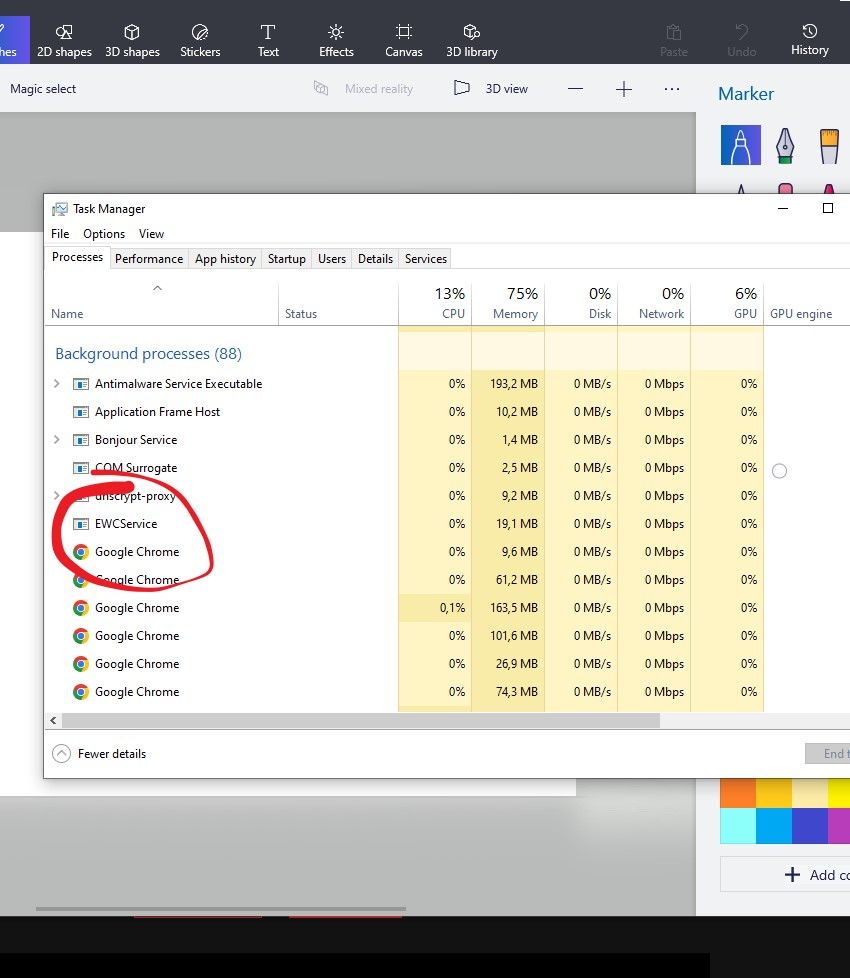- Canon Community
- Discussions & Help
- EOS Webcam Utility Pro
- EOS Webcam Utility Pro - Discussions
- EOS webcam utility doesnt work
- Subscribe to RSS Feed
- Mark Topic as New
- Mark Topic as Read
- Float this Topic for Current User
- Bookmark
- Subscribe
- Mute
- Printer Friendly Page
- Mark as New
- Bookmark
- Subscribe
- Mute
- Subscribe to RSS Feed
- Permalink
- Report Inappropriate Content
10-23-2022 03:09 PM
I HAD a problem when install mine EWC (Eos WebCam)
the problem starts from EOS Webcam do not pop up on my screen (basically a logo or something i remember)
but in background the service EWC.service was running
so i open my obs to test what happend, and as u can expect, just blank fill with the logo not connected sometimes.
i try reinstall as many time it doesnt work, change on service, and restart and reinstall many time doesnt work
the popup clearly not appear.
when i test on EOS utility it work basically, they detect and view my camera, but not the webcam.
i use the newest version from EOS webcam (updated sept 19 2022) , and mine WIN 10 x64, 60D
thanks before
Solved! Go to Solution.
- Mark as New
- Bookmark
- Subscribe
- Mute
- Subscribe to RSS Feed
- Permalink
- Report Inappropriate Content
10-23-2022 05:26 PM
When you say that the EOS Utility for downloading files works, I assume that you are using the same USB cable for the Webcam Utility. So, that would suggest your cable and USB ports are working properly.
Your issue seems to be one of configuration. What installation and setup instructions are you following? The Webcam Utility is a device driver, which means it does not launch a window when it starts up like the EOS Utility. It runs in the background, just like the device driver for webcam that is built into a laptop.
The EOS Utility and the Webcam Utility cannot be running at the same time. It has to be one or the other. If the EOS Utility opens up after you connect via USB and turn on the camera, you need to close the EOS Utility.
Next, you need to disable or shutdown the EOS Utility Launcher Service. You should see what looks like a camera icon in the System Tray in the row of icons near the System Clock. Right click on the camera icon, and select “Exit”.
The next time you turn on your camera it should work as a webcam via the USB cable.
"The right mouse button is your friend."
- Mark as New
- Bookmark
- Subscribe
- Mute
- Subscribe to RSS Feed
- Permalink
- Report Inappropriate Content
10-23-2022 03:16 PM
- Mark as New
- Bookmark
- Subscribe
- Mute
- Subscribe to RSS Feed
- Permalink
- Report Inappropriate Content
10-23-2022 05:26 PM
When you say that the EOS Utility for downloading files works, I assume that you are using the same USB cable for the Webcam Utility. So, that would suggest your cable and USB ports are working properly.
Your issue seems to be one of configuration. What installation and setup instructions are you following? The Webcam Utility is a device driver, which means it does not launch a window when it starts up like the EOS Utility. It runs in the background, just like the device driver for webcam that is built into a laptop.
The EOS Utility and the Webcam Utility cannot be running at the same time. It has to be one or the other. If the EOS Utility opens up after you connect via USB and turn on the camera, you need to close the EOS Utility.
Next, you need to disable or shutdown the EOS Utility Launcher Service. You should see what looks like a camera icon in the System Tray in the row of icons near the System Clock. Right click on the camera icon, and select “Exit”.
The next time you turn on your camera it should work as a webcam via the USB cable.
"The right mouse button is your friend."
- Mark as New
- Bookmark
- Subscribe
- Mute
- Subscribe to RSS Feed
- Permalink
- Report Inappropriate Content
10-23-2022 07:33 PM
Greetings mudauu260899,
I agree with the information that Waddizzle has provided and to recommend on following their steps.
If the red "X" with a symbol of a white USB cable is appearing on the video conferencing software when trying to use the EOS Webcam Utility with your camera, then it may be an issue with the USB connection between the camera and your computer. Please check that your camera’s USB cable is properly connected both the camera-side and the computer. I would also suggest checking the battery or power adapter that provides power to the camera. Let's also make sure that your camera is powered on.
We would recommend connecting the camera directly to the USB port on your computer in case you are using a USB hub where different devices connect to the computer. If possible, try testing a different USB cable and a different USB port on the computer. I would also suggest testing the EOS Webcam Utility on a different computer.
If you're seeing an icon of a white camera with a red triangle, then it means that the camera's LiveView function and video signal is being used by another application or software.
We would recommend exiting and close any applications that may be running on your computer, or in your task tray that may be connected to your camera or using the camera’s LiveView video signal. For example: Canon's EOS Utility or an application connected to the camera like another video conferencing app.
- Mark as New
- Bookmark
- Subscribe
- Mute
- Subscribe to RSS Feed
- Permalink
- Report Inappropriate Content
06-27-2023 05:13 AM
Hi,
I also have a problem using EOS Webcam Utility. Currently, I don't have any of the 2 symbols, I only have a black screen with "EOS WEBCAM UTILITY" written in white on it. How can I troubleshoot ?
Thanks
- Mark as New
- Bookmark
- Subscribe
- Mute
- Subscribe to RSS Feed
- Permalink
- Report Inappropriate Content
10-28-2022 08:35 AM
thanks for reply! it added to spam, i didnt get notification .so i cant reply immidiately,
I was mistake to popup webcam utilty, may im forgot . theres no app files just drive (appreciate by correction) for the utility , i already close from tray and check manager for sure theres no running and still not working. (basically this problem beginner, i mean more of that)
i forget to tell i ever turn on the webcam before that prob happn, n i knew the webcam n utility cant running at same time
i try to insert memory, mode video on dial, updating firmware, restart my pcs, use old new ver (webcam), its not working.
GOD PLS HELPPPPP
i was to give up
- Mark as New
- Bookmark
- Subscribe
- Mute
- Subscribe to RSS Feed
- Permalink
- Report Inappropriate Content
01-30-2023 01:19 PM - edited 01-30-2023 01:25 PM
I tried that, it does not work. Sorry. I am really annoyed that the webcam beta version worked with Zoom for years and now they installed an upgrade that not only requests a subscription, but also does not work.
- Mark as New
- Bookmark
- Subscribe
- Mute
- Subscribe to RSS Feed
- Permalink
- Report Inappropriate Content
01-30-2023 01:41 PM
Since you're having so many problems with your setup, we recommend contacting phone support for one-on-one help. They're at 1-800-OK-CANON (800-652-2666). You may find it helpful if your camera is registered at canon.us/account before calling.
- Mark as New
- Bookmark
- Subscribe
- Mute
- Subscribe to RSS Feed
- Permalink
- Report Inappropriate Content
01-28-2024 05:21 AM
Honestly, I really don't understand why this has to be so complicated.
Why do I have to learn how to use the command line in order to stop the webcam utility from running and restarting in order to use my camera in live view?!
There should an easy and straightforward way to switch between webcam & live view mode. It makes me mad how much time this is taking me.
@CANON Please do something about this.
Also, the fact that I can't have Google Drive running while using your software is ridiculous.
We all know there must be a better way.
- Mark as New
- Bookmark
- Subscribe
- Mute
- Subscribe to RSS Feed
- Permalink
- Report Inappropriate Content
03-05-2024 11:51 PM
Worked for me but only when I completely uninstalled EOSUtility. Neither works if both are installed on MacOS Sonoma.
04/16/2024: New firmware updates are available.
RF100-300mm F2.8 L IS USM - Version 1.0.6
RF400mm F2.8 L IS USM - Version 1.0.6
RF600mm F4 L IS USM - Version 1.0.6
RF800mm F5.6 L IS USM - Version 1.0.4
RF1200mm F8 L IS USM - Version 1.0.4
03/27/2024: RF LENS WORLD Launched!
03/26/2024: New firmware updates are available.
EOS 1DX Mark III - Version 1.9.0
03/22/2024: Canon Learning Center | Photographing the Total Solar Eclipse
02/29/2024: New software version 2.1 available for EOS WEBCAM UTILITY PRO
02/01/2024: New firmware version 1.1.0.1 is available for EOS C500 Mark II
12/05/2023: New firmware updates are available.
EOS R6 Mark II - Version 1.3.0
11/13/2023: Community Enhancements Announced
09/26/2023: New firmware version 1.4.0 is available for CN-E45-135mm T 2.4 L F
08/18/2023: Canon EOS R5 C training series is released.
07/31/2023: New firmware updates are available.
06/30/2023: New firmware version 1.0.5.1 is available for EOS-R5 C
- EOS WebCam Pro not finding R5C (Mac Sonoma) in EOS Webcam Utility Pro - Discussions
- EOS Webcam Utility does not work for Canon Rebel T5 as streaming in EOS Webcam Utility Pro - Discussions
- Missing EOS Webcam as a camera option [Canon T5i + EOS Webcam Utility Pro (2.1.18) + macOS Sonoma] in EOS Webcam Utility Pro - Discussions
- Can't Connect Canon Rebel T3 As a Webcam (Black Logo Screen) in EOS Webcam Utility Pro - Discussions
- EOS R: EOS Webcam Utility Pro does not work with Apple Silicon / Sonoma in EOS Webcam Utility Pro - Discussions
Canon U.S.A Inc. All Rights Reserved. Reproduction in whole or part without permission is prohibited.