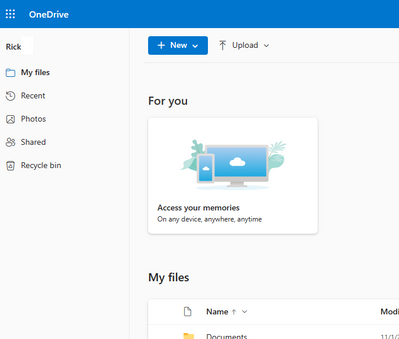- Canon Community
- Discussions & Help
- Camera
- Camera Software
- Digital Photo Pro 4 Unusable on Windows 11
- Subscribe to RSS Feed
- Mark Topic as New
- Mark Topic as Read
- Float this Topic for Current User
- Bookmark
- Subscribe
- Mute
- Printer Friendly Page
Digital Photo Pro 4 Unusable on Windows 11
- Mark as New
- Bookmark
- Subscribe
- Mute
- Subscribe to RSS Feed
- Permalink
- Report Inappropriate Content
01-05-2023 02:03 PM - edited 01-05-2023 04:06 PM
I'm running Windows 11x64 Pro (22H2) on a Surface Pro 8 i7 running at 3 GHz with 32 GB RAM and 1 TB SSD. Unfortunately. Digital Photo Pro (4.17.10) takes 10-15 minutes to load, and even then goes "out to lunch" whenever I try to do anything with it. At first I thought that might be due to using OneDrive for many of my files, but when I changed the default to use a local drive the problem continues. Additionally, when I try to change the directories in the "Preferences | General", I see only the directories in the OneDrive Desktop folder. I like DPP; I've used it since it first came out, but if it no longer works on Windows I may have to use something else. Anyone able to get this latest version to work?
Edited to add: If I revert to 4.12.20.3, it opens promptly, snappily. However, I can't edit directory paths under Preferences. I can't manually type a new path, can't paste the new path into the field, and the "Browse" button only brings up the "Desktop" folder in OneDrive. This last (showing only the "Desktop" folder) appears to be a Windows 11-related bug, as on another machine running Windows 10 Pro, I see the full directory tree. Still can't type into the fields though.
- Mark as New
- Bookmark
- Subscribe
- Mute
- Subscribe to RSS Feed
- Permalink
- Report Inappropriate Content
01-07-2023 05:18 PM
Hi Jon,
Version 4.17.10 of Digital Photo Professional 4 is compatible with Windows 11 and it should be able to access folders on the computer that haven't been protected or hidden. Since the computer is only showing the One Drive folders it may be good to check the security on the other folders on the computer. If you need assistance with checking that you will need to contact Microsoft.
There are a few things that can cause Digital Photo Professional to slow down. One is if it is accessing cloud or external drives. It takes longer for it to access those types of drives, so we recommend using folders that are on the computer itself. One other thing that can cause it to be slower is if there is a large number of photos in the folder. Typically it runs best when there are 100 or less photos in the folder you are currently viewing.
Digital Photo Professional 4 version 4.12.20.3 was released before Windows 11 came out, so that version might not work correctly on Windows 11. That is likely why that version is unable to use the Browse function.
- Mark as New
- Bookmark
- Subscribe
- Mute
- Subscribe to RSS Feed
- Permalink
- Report Inappropriate Content
01-08-2023 05:49 PM
Please note - I am running 4.17.10 on both Windows 10 and Windows 11, using the same Microsoft account, not local accounts exclusive to one or the other machine.
Unfortunately, the default configuration on first install for DPP is to look in the user's Pictures library (C:\users\%USERNAME%\Pictures), which Microsoft urges people to set to back up to OneDrive. So you can't even start the app the first time without waiting a quarter hour or more if you're using OneDrive to back up your important files.
The issue with setting Preferences isn't a case of file permissions. DPP sees all my folders; I can choose any of them from the main Folders tab in the application. However, when I open the Preferences dialog under the Tools window in Windows 11 (or Windows 10) I cannot enter (by typing) a path to the Startup Folder. When I click on the Browse button to select a different folder it only shows one OneDrive folder, the Desktop folder. It doesn't allow me to select any of my other OneDrive folders, let alone local folders on the computer. Accessing the same OneDrive account on my Windows 10 machine, I have free run of ALL my OneDrive folders and ALL my local drives, whether fixed or removable. This happens on 4.17.10 on Windows 10, but not Windows 11. It's the Tools | Preferences browse feature that is broken under Windows 11. If you allowed manual entry of the desired path this would be an annoying, but not critical, problem. But under neither Windows 10 nor Windows 11 can I type in a specified folder for t he startup folder. Similarly, I cannot specify, by typing, a Destination directory path for Temporary Files. In Windows 11 here too the Browse button only brings me to my OneDrive Desktop folder.
My download procedure, using Breeze Systems' Downloader Pro, is to create a new folder every 100 images, a habit I picked up back in my D60 days when Canon automatically created a new folder in camera every 100 images. As an aside, may I say that the recent (and now I hope abandoned) starting of new folders automatically either on a daily or monthly basis was a terrible idea. I note that at least my M50s and SX70 don't do this, but the M3, M5 and G9x do, and having to go in monthly to tweak the folder name is a real nuisance.
- Mark as New
- Bookmark
- Subscribe
- Mute
- Subscribe to RSS Feed
- Permalink
- Report Inappropriate Content
01-09-2023 10:10 AM - edited 01-09-2023 10:27 AM
Jon,
Respectfully, everything you are describing relates to the configuration in your individual system environments. Attempting to use photo editing applications with large files hosted in cloud storage (even with a good internet connection) is often painful and slow. While you may think you are using local storage, everything you are describing demonstrates something different. DPP 4.17.0 works just fine with Windows 11.
If you want to archive files in the cloud, that's fine, but attempting to use this method in an editing workflow is not advisable. Both windows 10 and 11 will aggressively try to get you to use an online account with their OS, but you can use local accounts if you wish. You can resist "microsoft's urge".
If you aren't able to configure this properly, I would suggest signing out of your local One Drive Client. You will still be able to upload and access files via your web browser.
DPP is working as expected. If you tell it to look at photos in a hosted repository, it will attempt to read them. If you have hundreds or thousands of photos, it is not going to work well.
~Rick
Bay Area - CA
~R5 C (1.1.2.1), ~R50v (1.1.1) ~RF Trinity, ~RF 100 Macro, ~RF 100~400, ~RF 100~500, ~RF 200-800 +RF 1.4x TC, BG-R10, 430EX III-RT ~DxO PhotoLab Elite ~DaVinci Resolve Studio ~ImageClass MF644Cdw/MF656Cdw ~Pixel 8 ~CarePaks Are Worth It
- Mark as New
- Bookmark
- Subscribe
- Mute
- Subscribe to RSS Feed
- Permalink
- Report Inappropriate Content
01-09-2023 11:17 AM
My images are kept on a removable local drive, not on a drive that has anything mapped to the cloud. And that has nothing to do with why running the application under Windows 10 allows me (in Tools | Preferences) to browse the entire computer, while running it under Windows 11 I am restricted to one OneDrive directory, while logged into the same Microsoft account. That's due to a failure to test adequately during development. That can be directly traced to the selection of "Desktop" as the root for the "Tools | Preferences|" directory tree; on a local account, I see the full "Desktop" environment; if I use OneDrive I see only the OneDrive Desktop folder.
As I said, part of the problem is that in a clean install (as on a new computer) the default directory is one that Microsoft encourages all users to back up to OneDrive. That, too, should have been discovered during alpha testing of the new version.
Altering the way I work with EVERYTHING ELSE on my computer because a single program was inadequately tested is NOT an acceptable solution. That the problem does not occur in the Windows 10 environment but does in the Windows 11 environment tells me that the problem is that testing under Windows 11 was inadequate. If I have to change my work environment for all the other applications I use, foregoing the ability to easily access files across my multiple computers, I'll stop using Canon's software in favor of Raw Therapee.
I spent years as a computer and network specialist, working in Microsoft networking environments. I know about file and directory permissions.
- Mark as New
- Bookmark
- Subscribe
- Mute
- Subscribe to RSS Feed
- Permalink
- Report Inappropriate Content
01-10-2023 02:53 PM
Thanks Hazel, I'm running DPP 4.17.10 on Windows 11 (Lenovo Legion) and have had similar problems. When I attempt to rename files (one or a batch) the function accepts 1-3 characters before the function freezes. I moved photo files from my external drive to my computer's internal drive, then broke batches into smaller lots (4-25 photos per folder), but the function still freezes even if I attempt to rename one sole photo (e.g.: one 1.6 mB .jpg photo). Using that photo as an example, when the function froze the computer's system showed that DPP had jammed and the memory was using 1,300 mB (33% of memory capacity). I'll have to rename photo folders on my other computer running Windows 10, otherwise DPP 4.17.10 performs marvelously on Windows 11. Would there be a newer version of DPP on the horizon that can work around this matter? Thanks!
- Mark as New
- Bookmark
- Subscribe
- Mute
- Subscribe to RSS Feed
- Permalink
- Report Inappropriate Content
08-15-2023 04:49 AM
Windows 11 and Canon don't get along well it seem, imo. From printers to utilitys
- Mark as New
- Bookmark
- Subscribe
- Mute
- Subscribe to RSS Feed
- Permalink
- Report Inappropriate Content
08-15-2023 01:04 PM - edited 08-15-2023 01:05 PM
Microsoft can "encourage" you to use OneDrive all it wants. YOU have to take control of where things are stored by default.I don't let ANY apps automatically save/store to OneDrive. I only save to my local drives connected to the computer. From there I move things to my NAS server. Even from that, access is slower, so I copy files to the local computer, work on them, and move back to the NAS when done. I only use OneDrive for long-term storage/extra backup. It can be slower than death to work on things on it or retrieve from it.
Plus, if you lose Internet access for some reason, you still have everything locally.
- Mark as New
- Bookmark
- Subscribe
- Mute
- Subscribe to RSS Feed
- Permalink
- Report Inappropriate Content
10-20-2023 08:57 PM
Hi Jon,
I believe I found what is the problem with DPP and its slow starting time ... In my situation, it is unrelated to OneDrive.
It seems that DPP (I tested with 4.18) will scan/try to open any archive file (.tar.gz, .zip) directly situated in any of the parent directory of your photo directory. In my case, I had two big .tar.gz files in one of the parent folder of my photos and DPP took ages to open; I just moved the .tar.gz in their own sub-directory; DPP now loads very snappily. I thus think there is an important bug within DPP, because it reads the content of files situated in parent directory, but unrelated to the pictures.
Nicolas
12/18/2025: New firmware updates are available.
12/15/2025: New firmware update available for EOS C50 - Version 1.0.1.1
11/20/2025: New firmware updates are available.
EOS R5 Mark II - Version 1.2.0
PowerShot G7 X Mark III - Version 1.4.0
PowerShot SX740 HS - Version 1.0.2
10/21/2025: Service Notice: To Users of the Compact Digital Camera PowerShot V1
10/15/2025: New firmware updates are available.
Speedlite EL-5 - Version 1.2.0
Speedlite EL-1 - Version 1.1.0
Speedlite Transmitter ST-E10 - Version 1.2.0
07/28/2025: Notice of Free Repair Service for the Mirrorless Camera EOS R50 (Black)
7/17/2025: New firmware updates are available.
05/21/2025: New firmware update available for EOS C500 Mark II - Version 1.1.5.1
02/20/2025: New firmware updates are available.
RF70-200mm F2.8 L IS USM Z - Version 1.0.6
RF24-105mm F2.8 L IS USM Z - Version 1.0.9
RF100-300mm F2.8 L IS USM - Version 1.0.8
- CameraWindow does not open in Windows 11 in Camera Software
- EOS 100D USB connection not recognised anymore (Win11) in EOS DSLR & Mirrorless Cameras
- EOS Digital Rebel, DS6041 Driver for Windows 11? in EOS DSLR & Mirrorless Cameras
- Why oh why do I keep using DPP... in Camera Software
- DPP4 extractor fails to expand files in Camera Software
Canon U.S.A Inc. All Rights Reserved. Reproduction in whole or part without permission is prohibited.