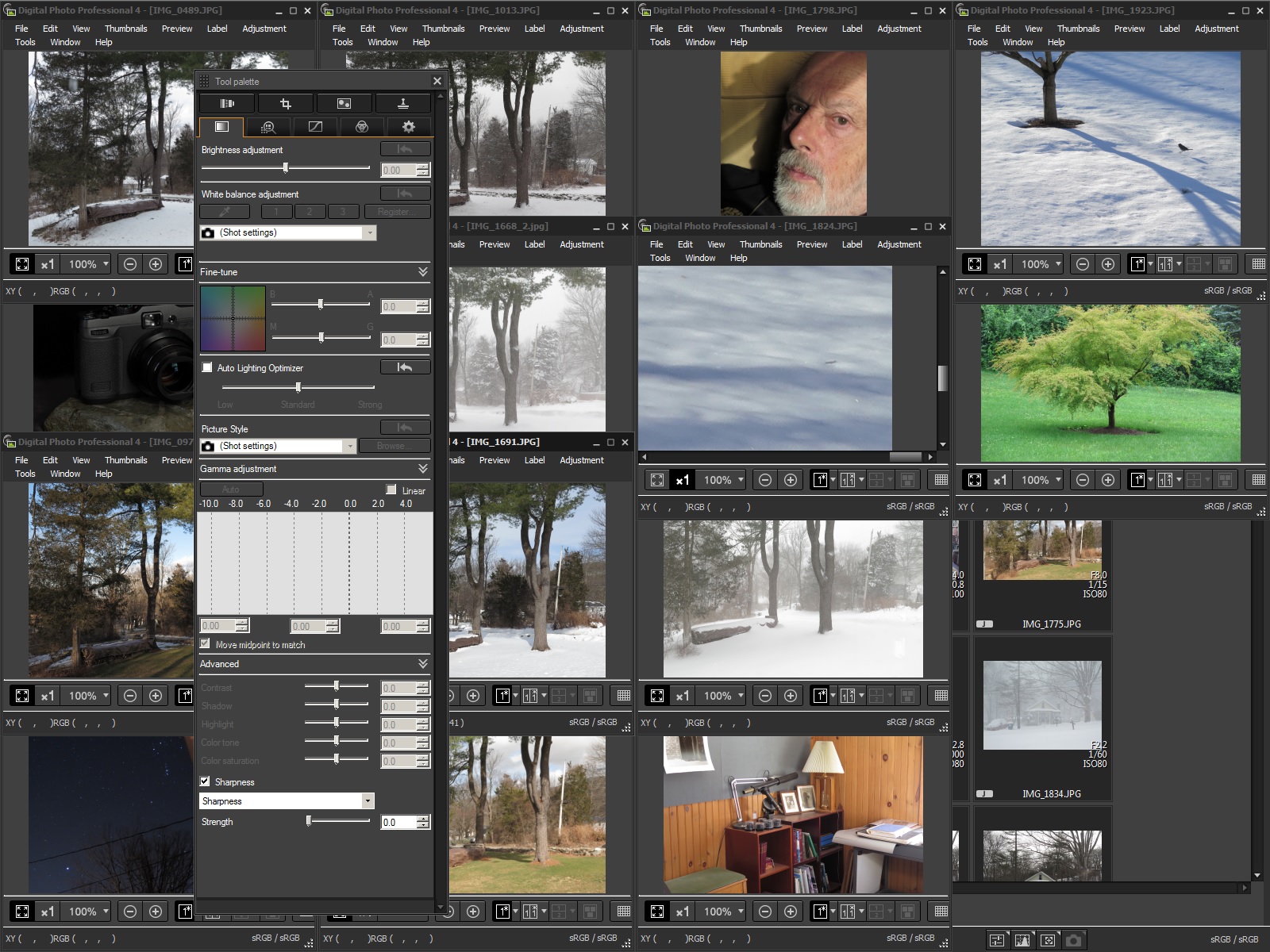- Canon Community
- Discussions & Help
- Camera
- Camera Software
- Re: DPP4.8.30 PC W7 64 bit New user getting very i...
- Subscribe to RSS Feed
- Mark Topic as New
- Mark Topic as Read
- Float this Topic for Current User
- Bookmark
- Subscribe
- Mute
- Printer Friendly Page
- Mark as New
- Bookmark
- Subscribe
- Mute
- Subscribe to RSS Feed
- Permalink
- Report Inappropriate Content
07-26-2018 05:10 PM - edited 07-30-2018 03:24 PM
I have been driving windows PCs for decades. I have used Canon cameras for ten years, I have used DPP3 for several years, recently I stepped up to DPP4 which is new to me.
Starting from the home window with a thumbnail display I am only able to open a single image at any one time, the instructions say double click the images, up to 36, when I do that it opens the new image in place of the previous one. The button "Multi-image-display" seems to respond to my mouse but doesn't change things. This is probably because of something really simple that I have overlooked, it is driving me nuts. Rescue me from computer-rage please!
Solved! Go to Solution.
- Mark as New
- Bookmark
- Subscribe
- Mute
- Subscribe to RSS Feed
- Permalink
- Report Inappropriate Content
07-29-2018 08:28 PM
I am pleased to report some progress. In my original call for help I said I believed the problem had a simple cause and that seems to be the case. I find the remarks by Tim Campbell are going in the right direction however they don't tell the full story.
The screen shot below shows 13 images all open similtaneously each in its own window. Hidden behind them is the main DPP window in which the folder contents are displayed as thumbnails in the main browser pane. There is a single Tool Pallette open, it is active for whichever open image window is selected and edits can be made to none or all of the open images. Note that the DPP mode "EDIT IMAGE" has NOT been engaged. Note also that in the hidden DPP main browser window all the thumbnails are shown, this is called THUMBNAIL display, this is chosen in the control section along the bottom of the main window on the left hand side. Also note that neither of the other two display modes MULTI_LAYOUT VERTICAL and HORIZONTAL modes have been chosen, these choices are made on the bottom control strip and are adjacent to "THUMBNAIL"
If either of these two display modes "MULTI_LAYOUT" is selected the image viewer changes modes and will display only a single image window, period. I believe that in both of these modes only a single image window will open. In the situation that there are multiple image windows open then selecting on the lower left the choice MULTI-LAYOUT immediately closes all the images but one.
This is what I encountered when I originally used DPP4 for the first time. I probably chose the vertical multi-layout display without thinking much about it, not realising I put the system into a mode that prevents opening more than a single image. Perhaps Canon has a good reason for making DPP4 work this way I don't know.
There is more.
In the Main window is a menu TOOLS. There is a choice PREVIEW SCREEN DISPLAY SETTINGS, the default following installation and power up is the lower of the two choices PREVIEW. The other choice is MULTI-FUNCTION PREVIEW. Starting in normal preview screen display mode "PREVIEW" when there are multiple image windows open, if the choice is changed to MULTI-FUNCTION PREVIEW then all image windows are closed except for one. It is not clear to me at this stage the reason for this choice, I am sure Canon has a good reason for this.
The DPP4 user instructions make reference to this TOOL menu choice of display setting on page 34.
The issue of how DPP4 behaves when the EDIT IMAGE main window choice is made has not been investigated, I am worn out from investigating preview displays.
So it seems the answer to my original problem is that the system is designed to work this way, there are some fundamental system operating mode choices that follow from user input commands and the consequences of which are profound. In my opinion this subject deserves a very high priority in the user instructions, where at present they are not discussed at all, I believe I shall offer this suggestion together with my unsatisfactory experience to Canon Inc.
I also feel badly let down by the Canon Inc expert Tim whose advice early in this thread to CHOSE the multi-layout main view does in fact induce the "single image" problem even if it didn't exist beforehand.
As I said in the beginning I am a beginner with DPP4. There may be things I am overlooking.
- Mark as New
- Bookmark
- Subscribe
- Mute
- Subscribe to RSS Feed
- Permalink
- Report Inappropriate Content
07-29-2018 09:44 PM
@TCampbell wrote:You have some choice in DPP 4.
Your view of the preview (image browser) window shows tiled thumbnails. But you can put it in a mode that shows just a single strip of thumbnails with one large image (whichever is selected). There is a mutli-view icon when you are in that mode which will let you highlight more than one image and it will tile the selected images (so if you want to compare them side-by-side).
When you open an image to edit, the default is to show you just the one single image in the edit window.
BUT you have options here as well.
Notice along the bottom of your edit window, there's a row of icons.
There's an icon with a "1" in it (which you can change to "1*"
There's an icon with a "1 | 1*" side by side.
There's an icon with a "1 | 2" side by side (or you can flip vertically).
The 1 vs 1* is asking if you want to see the original vs. the edited (you can toggle to see the difference) and the 1 | 1* (side by side) lets you see the original vs. edited version at the same time.
The 1 | 2 will let you compare two different images side-by-side (and you can highlight either of them to edit.)
I do not know of a way to open more than TWO concurrent images for "editing" at the same time.
I just opened five at the same time, to prove that it can be done. That should sllow Ted to do the comparisons he wants.
But for editing, I prefer to use the Edit Image Window. For that you can select as many images as you want, but it shows them to you one at a time, in whatever sort order you've selected.
DPP 4 is not a simple program, and some aspects of its user interface can be confusing, to say the least. I've been using DPP 4 since it first came out (about 7 years ago, IIRC), so I rarely read the manual anymore, but I strongly recommend doing so to anyone even close to being a newbie.
Philadelphia, Pennsylvania USA
- Mark as New
- Bookmark
- Subscribe
- Mute
- Subscribe to RSS Feed
- Permalink
- Report Inappropriate Content
07-30-2018 01:12 PM - edited 07-30-2018 02:01 PM
Thank you Bob
As a one-time author of technical manuals I am fully in favor of RTFM 🙂
Things would be great if reading the manual shed light on this issue, unfortunately it doesn't.
Ted
- Mark as New
- Bookmark
- Subscribe
- Mute
- Subscribe to RSS Feed
- Permalink
- Report Inappropriate Content
07-30-2018 05:19 PM
@TedR wrote:I am pleased to report some progress. In my original call for help I said I believed the problem had a simple cause and that seems to be the case. I find the remarks by Tim Campbell are going in the right direction however they don't tell the full story.
The screen shot below shows 13 images all open similtaneously each in its own window. Hidden behind them is the main DPP window in which the folder contents are displayed as thumbnails in the main browser pane. There is a single Tool Pallette open, it is active for whichever open image window is selected and edits can be made to none or all of the open images. Note that the DPP mode "EDIT IMAGE" has NOT been engaged. Note also that in the hidden DPP main browser window all the thumbnails are shown, this is called THUMBNAIL display, this is chosen in the control section along the bottom of the main window on the left hand side. Also note that neither of the other two display modes MULTI_LAYOUT VERTICAL and HORIZONTAL modes have been chosen, these choices are made on the bottom control strip and are adjacent to "THUMBNAIL"
If either of these two display modes "MULTI_LAYOUT" is selected the image viewer changes modes and will display only a single image window, period. I believe that in both of these modes only a single image window will open. In the situation that there are multiple image windows open then selecting on the lower left the choice MULTI-LAYOUT immediately closes all the images but one.
This is what I encountered when I originally used DPP4 for the first time. I probably chose the vertical multi-layout display without thinking much about it, not realising I put the system into a mode that prevents opening more than a single image. Perhaps Canon has a good reason for making DPP4 work this way I don't know.
There is more.
In the Main window is a menu TOOLS. There is a choice PREVIEW SCREEN DISPLAY SETTINGS, the default following installation and power up is the lower of the two choices PREVIEW. The other choice is MULTI-FUNCTION PREVIEW. Starting in normal preview screen display mode "PREVIEW" when there are multiple image windows open, if the choice is changed to MULTI-FUNCTION PREVIEW then all image windows are closed except for one. It is not clear to me at this stage the reason for this choice, I am sure Canon has a good reason for this.
The DPP4 user instructions make reference to this TOOL menu choice of display setting on page 34.
The issue of how DPP4 behaves when the EDIT IMAGE main window choice is made has not been investigated, I am worn out from investigating preview displays.
So it seems the answer to my original problem is that the system is designed to work this way, there are some fundamental system operating mode choices that follow from user input commands and the consequences of which are profound. In my opinion this subject deserves a very high priority in the user instructions, where at present they are not discussed at all, I believe I shall offer this suggestion together with my unsatisfactory experience to Canon Inc.
I also feel badly let down by the Canon Inc expert Tim whose advice early in this thread to CHOSE the multi-layout main view does in fact induce the "single image" problem even if it didn't exist beforehand.
As I said in the beginning I am a beginner with DPP4. There may be things I am overlooking.
Good sleuthing! I guess the reason I couldn't reproduce your problem is that I'd never used (or even noticed the existence of) the "Multifunction Preview" option. If you do manage to get Canon's attention, I'd be interested to know why it's called that and what it's for.
You might also ask them to explain the striking difference in functionality between the "Save" tab on the main window and the "Save" command in the "File" menu.
Philadelphia, Pennsylvania USA
- Mark as New
- Bookmark
- Subscribe
- Mute
- Subscribe to RSS Feed
- Permalink
- Report Inappropriate Content
09-29-2018 10:59 AM
Thank you. That helped. I find the Canon DPP software is difficult and often counter intuitive. That makes good user documentation imperative.
I am often frustrated by inadequate documentation, not only by Canon, but by many others as well. As a retired programmer I know the importance of good documentation. It has been my philosophy that should someone ask a question about a product the response should ALWAYS BE, "You'll find the answer in the user guide". When that is not the case it is an indication that the guide needs to be updated. I know that is difficult and perhaps impossible but it should still be a goal.
- Bill
- Mark as New
- Bookmark
- Subscribe
- Mute
- Subscribe to RSS Feed
- Permalink
- Report Inappropriate Content
10-01-2018 08:00 AM
Bill,
I agree completely about the need for good documentation! Unfortunately the technical writing skills exhibited by most companies has decreased as product complexity has increased. Canon did a nice job with their expanded AF function guide but much of the original manuals that came with my 1DX Mark II and XF-400 are a nightmare of vague and incomplete material.
Tektronix oscilloscope manuals are the gold standard of good technical writing and it is too bad other companies don't do such a good job. The old test and measurement oriented companies seem to have nailed technical writing so it is not a surprise that the manual set that came with my HP workstation PC are also very good. I have been using DPP since I bought my 1D Mark II back in 2005 so I am fairly used to it but that means I have grown used to its quirks gradually making them seem not so bad.
Rodger
- « Previous
-
- 1
- 2
- Next »
- « Previous
-
- 1
- 2
- Next »
11/20/2025: New firmware updates are available.
EOS R6 Mark III - Version 1.0.1
EOS R5 Mark II - Version 1.2.0
PowerShot G7 X Mark III - Version 1.4.0
PowerShot SX740 HS - Version 1.0.2
10/21/2025: Service Notice: To Users of the Compact Digital Camera PowerShot V1
10/15/2025: New firmware updates are available.
Speedlite EL-5 - Version 1.2.0
Speedlite EL-1 - Version 1.1.0
Speedlite Transmitter ST-E10 - Version 1.2.0
07/28/2025: Notice of Free Repair Service for the Mirrorless Camera EOS R50 (Black)
07/24/2025: New firmware updates are available.
07/23/2025: New firmware updates are available.
7/17/2025: New firmware updates are available.
05/21/2025: New firmware update available for EOS C500 Mark II - Version 1.1.5.1
02/20/2025: New firmware updates are available.
RF70-200mm F2.8 L IS USM Z - Version 1.0.6
RF24-105mm F2.8 L IS USM Z - Version 1.0.9
RF100-300mm F2.8 L IS USM - Version 1.0.8
RF50mm F1.4 L VCM - Version 1.0.2
RF24mm F1.4 L VCM - Version 1.0.3
01/22/2024: Canon Supports Disaster Relief Efforts in California
01/14/2025: Steps to resolve still image problem when using certain SanDisk SD cards with the Canon EOS R5 Mark II
- Canon R5 Mark ii + RF 600mm F4 L IS USM switching to manual focus in EOS DSLR & Mirrorless Cameras
- Canon R5 to PC / Canon IFC-400U USB-C to USB-C Connectivity in EOS DSLR & Mirrorless Cameras
- RF 100mm f2.8 macro lens serious focusing issues in EF & RF Lenses
- Striping on RAW files using R5 Mark II in EOS DSLR & Mirrorless Cameras
- My EOS R50 V camera won't stay on. in EOS DSLR & Mirrorless Cameras
Canon U.S.A Inc. All Rights Reserved. Reproduction in whole or part without permission is prohibited.