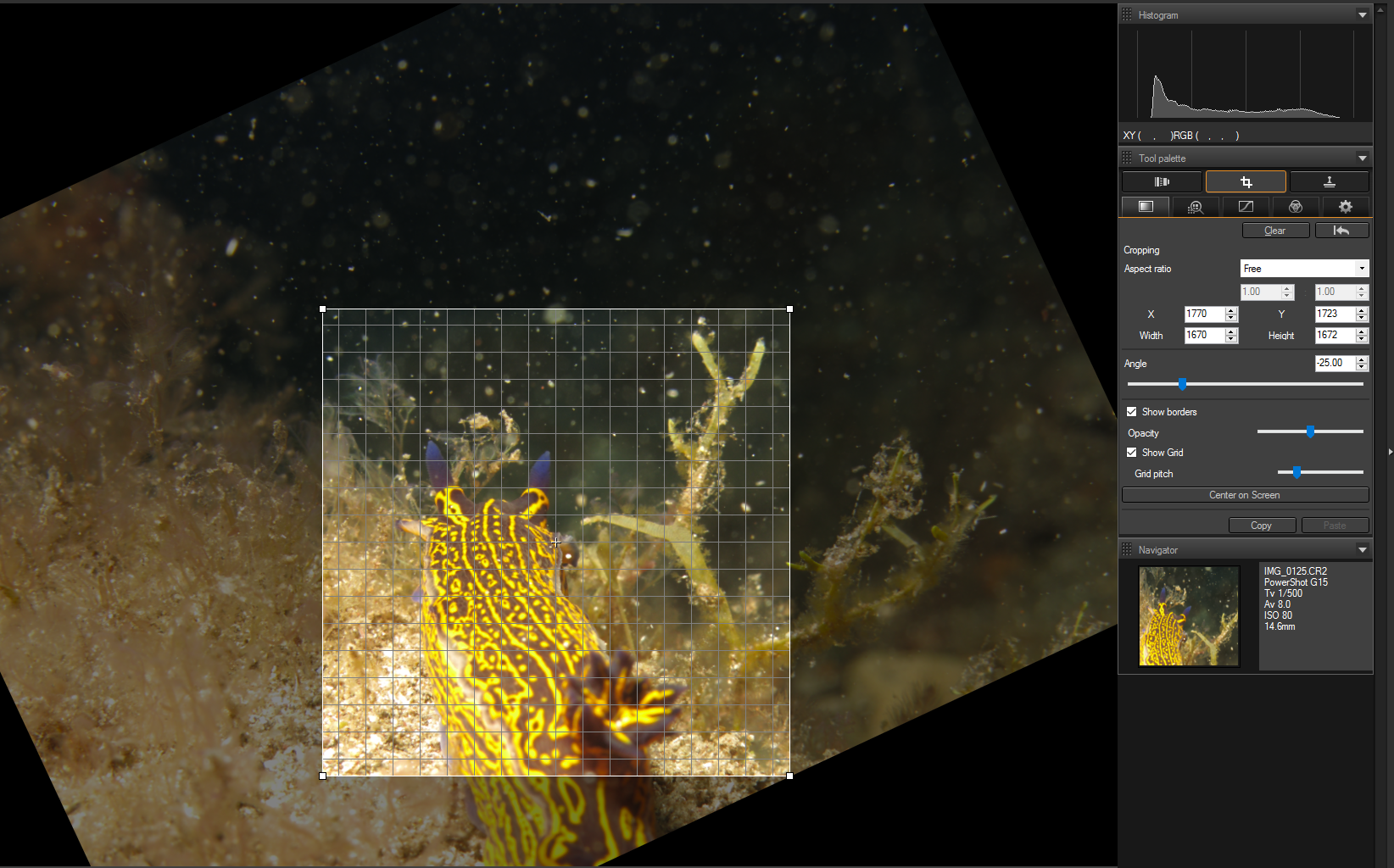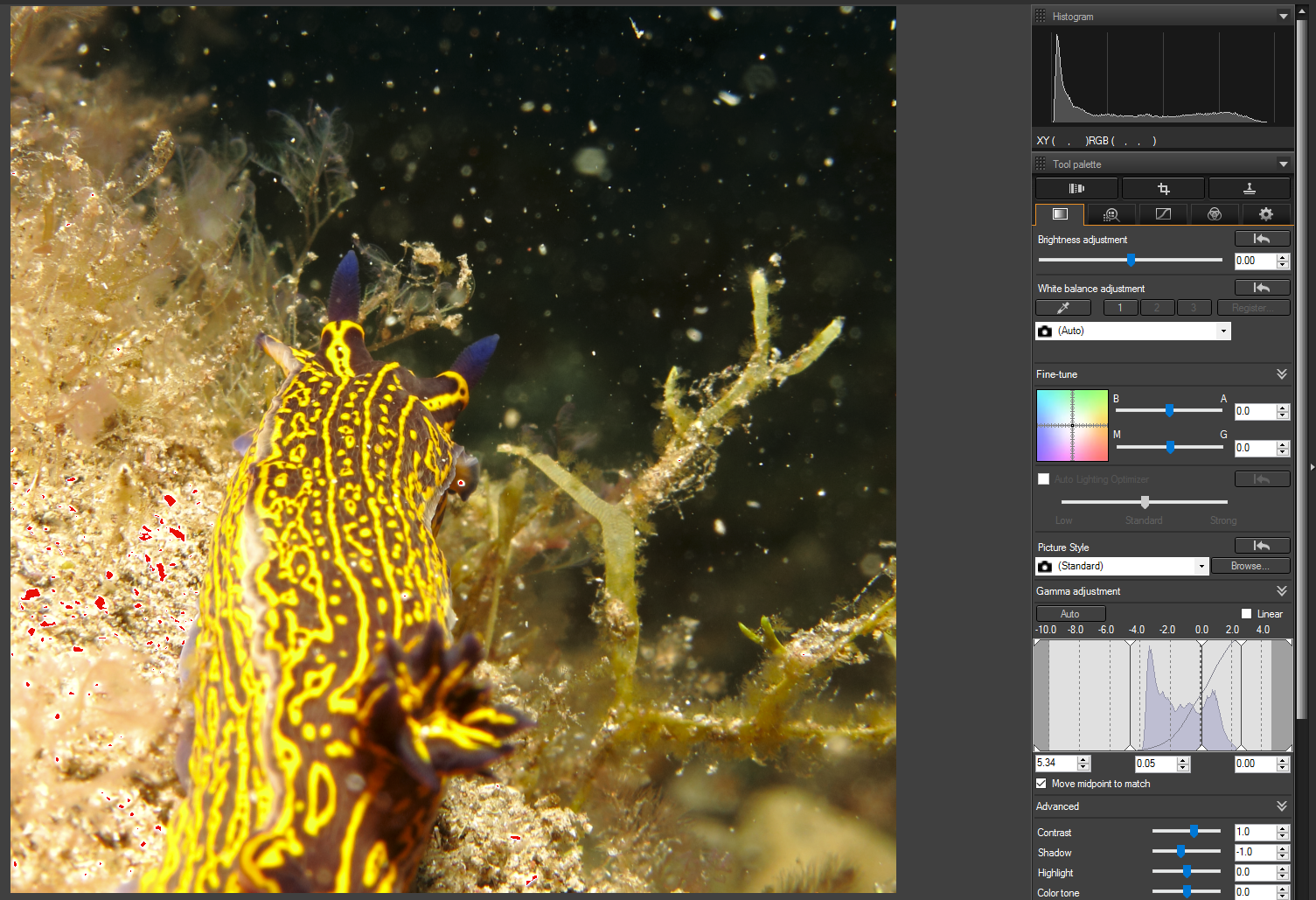- Meet Our Illuminaries
- Discussions & Help
- Printer
- Desktop Inkjet Printers
- Printer Software & Networking
- Office Printers
- Professional Photo Printers
- Mobile & Compact Printers
- Scanners
- Production Printing
- Desktop Inkjet Printers
- Printer Software & Networking
- Office Printers
- Professional Photo Printers
- Mobile & Compact Printers
- Scanners
- Production Printing
- Camera
- EOS Webcam Utility Pro
- Video
- General Discussion
- Gear Guide
- Printer
- Desktop Inkjet Printers
- Printer Software & Networking
- Office Printers
- Professional Photo Printers
- Mobile & Compact Printers
- Scanners
- Production Printing
- Desktop Inkjet Printers
- Printer Software & Networking
- Office Printers
- Professional Photo Printers
- Mobile & Compact Printers
- Scanners
- Production Printing
- Camera
- EOS Webcam Utility Pro
- Video
- General Discussion
- Gear Guide
- Printer
- Gallery
- Learn With Canon
- About Our Community
- Meet Our Illuminaries
- Discussions & Help
- Printer
- Desktop Inkjet Printers
- Printer Software & Networking
- Office Printers
- Professional Photo Printers
- Mobile & Compact Printers
- Scanners
- Production Printing
- Desktop Inkjet Printers
- Printer Software & Networking
- Office Printers
- Professional Photo Printers
- Mobile & Compact Printers
- Scanners
- Production Printing
- Camera
- EOS Webcam Utility Pro
- Video
- General Discussion
- Gear Guide
- Printer
- Desktop Inkjet Printers
- Printer Software & Networking
- Office Printers
- Professional Photo Printers
- Mobile & Compact Printers
- Scanners
- Production Printing
- Desktop Inkjet Printers
- Printer Software & Networking
- Office Printers
- Professional Photo Printers
- Mobile & Compact Printers
- Scanners
- Production Printing
- Camera
- EOS Webcam Utility Pro
- Video
- General Discussion
- Gear Guide
- Printer
- Gallery
- Learn With Canon
- About Our Community
- Canon Community
- Discussions & Help
- Camera
- Camera Software
- Re: DPP 4.6.10 Angle bug
- Subscribe to RSS Feed
- Mark Topic as New
- Mark Topic as Read
- Float this Topic for Current User
- Bookmark
- Subscribe
- Mute
- Printer Friendly Page
DPP 4.6.10 Angle bug
- Mark as New
- Bookmark
- Subscribe
- Mute
- Subscribe to RSS Feed
- Permalink
- Report Inappropriate Content
05-06-2017 03:23 PM
I have some photos where I rotate and crop the image.
But, when I return to the Image adjustment page, the image is only cropped, not rotated.
If I re-enter the Crop and Rotate tool, the image is shown both with rotation and cropping.
Am I doing something wrong here?
- Mark as New
- Bookmark
- Subscribe
- Mute
- Subscribe to RSS Feed
- Permalink
- Report Inappropriate Content
05-06-2017 03:52 PM
Are you waiting for your changes to be completed before you move on to another type of change or edit? Are you waiting for lthe photos to completely and fully load before you start edits?
Havve you ever noticed the little spinning icon near the lower right corner of the Edit Image Window? That spinning icon tells when the application is busy performing some type of operation.
"Enjoying photography since 1972."
- Mark as New
- Bookmark
- Subscribe
- Mute
- Subscribe to RSS Feed
- Permalink
- Report Inappropriate Content
05-06-2017 04:03 PM
I save the changes and problem persists:
Image is cropped but not rotated in all but the "Crop an Rotate" view.
Enabling the "Show Properties" states that the image is cropped AND rotated -25.00 degrees...
Exporting the image to jpeg and opeing that also only have the cropping applied.
This happens for quite a lot of my images in DPP 4.
- Mark as New
- Bookmark
- Subscribe
- Mute
- Subscribe to RSS Feed
- Permalink
- Report Inappropriate Content
05-06-2017 04:34 PM
@hdohlmann wrote:I save the changes and problem persists:
Image is cropped but not rotated in all but the "Crop an Rotate" view.
Enabling the "Show Properties" states that the image is cropped AND rotated -25.00 degrees...
Exporting the image to jpeg and opeing that also only have the cropping applied.
This happens for quite a lot of my images in DPP 4.
What about the little spinning icon? That's the most critical question, which would explailn a whole lot of your issues.
"Enjoying photography since 1972."
- Mark as New
- Bookmark
- Subscribe
- Mute
- Subscribe to RSS Feed
- Permalink
- Report Inappropriate Content
05-06-2017 04:51 PM
Yes, I wait until the spinning icon dissapears and it STILL doesn't apply the rotation.
It doesn't apply the rotation in the Main view.
It doesn't apply the rotation when exporting.
It doesn't apply the rotation anywhere but in the "Crop and Rotate" view.
Anyone else experiencing this with some images?
- Mark as New
- Bookmark
- Subscribe
- Mute
- Subscribe to RSS Feed
- Permalink
- Report Inappropriate Content
05-06-2017 06:13 PM
@hdohlmann wrote:Yes, I wait until the spinning icon dissapears and it STILL doesn't apply the rotation.
It doesn't apply the rotation in the Main view.
It doesn't apply the rotation when exporting.
It doesn't apply the rotation anywhere but in the "Crop and Rotate" view.
Anyone else experiencing this with some images?
I would try to completely remove it, and then do a new clean installation.
"Enjoying photography since 1972."
- Mark as New
- Bookmark
- Subscribe
- Mute
- Subscribe to RSS Feed
- Permalink
- Report Inappropriate Content
05-06-2017 07:34 PM
@hdohlmann wrote:I save the changes and problem persists:
Image is cropped but not rotated in all but the "Crop an Rotate" view.
Enabling the "Show Properties" states that the image is cropped AND rotated -25.00 degrees...
Exporting the image to jpeg and opeing that also only have the cropping applied.
This happens for quite a lot of my images in DPP 4.
It looks to me as though it's working correctly. When you return to the main view, it shows you the result of the cropping and rotation that you just did. If you then decide that it's not rotated enough or cropped correctly, you can go back into the rotation and cropping window and adjust it. Then when you return to the main window, it shows you the revised view. Etc. I think you're seeing a problem where there is none.
Philadelphia, Pennsylvania USA
- Mark as New
- Bookmark
- Subscribe
- Mute
- Subscribe to RSS Feed
- Permalink
- Report Inappropriate Content
05-06-2017 07:45 PM
Have a look at the screenshots. The first one is from the Crop and Rotate view. The second one is from the Basic Editing view.
How can that look like it's working correctly?
In the Crop and Rotate view, the image is cropped AND rotated.
In the other views, it is ONLY cropped.
- Mark as New
- Bookmark
- Subscribe
- Mute
- Subscribe to RSS Feed
- Permalink
- Report Inappropriate Content
05-06-2017 11:09 PM
@hdohlmann wrote:Have a look at the screenshots. The first one is from the Crop and Rotate view. The second one is from the Basic Editing view.
How can that look like it's working correctly?
In the Crop and Rotate view, the image is cropped AND rotated.
In the other views, it is ONLY cropped.
OK, I see what you're saying; the lower picture should match the highlighted area of the upper picture. Actually, I don't think it even matches the upper picture's cropping, even if you negated the rotation. You don't have it open more than once, do you? After you've done the crop and rotation, you have to explicitly revert to the adjustment window. If you have it open in another adjustment window, the change probably won't show there.
There must be some action that isn't getting completed. I tried to reproduce your problem on one of my images and wasn't able to.
Philadelphia, Pennsylvania USA
- Mark as New
- Bookmark
- Subscribe
- Mute
- Subscribe to RSS Feed
- Permalink
- Report Inappropriate Content
05-07-2017 02:56 PM
You are right, the cropping is also off, probably because the rotation is not being applied.
No, I do not have the image opened in multiple views.
Here are links to a couple of the images that does not work for me:
https://drive.google.com/open?id=0B92Kvd-y39zAX3gyaV8wVmpkREE
Rotated -25, closely cropped.
https://drive.google.com/open?id=0B92Kvd-y39zAVTNZc3Z6UUNlelk
Rotated -7, closely cropped.
It is not the negative rotation that is the issue. I tried rotating the first image +25 instead, but it is still not applied...
12/18/2025: New firmware updates are available.
12/15/2025: New firmware update available for EOS C50 - Version 1.0.1.1
11/20/2025: New firmware updates are available.
EOS R5 Mark II - Version 1.2.0
PowerShot G7 X Mark III - Version 1.4.0
PowerShot SX740 HS - Version 1.0.2
10/21/2025: Service Notice: To Users of the Compact Digital Camera PowerShot V1
10/15/2025: New firmware updates are available.
Speedlite EL-5 - Version 1.2.0
Speedlite EL-1 - Version 1.1.0
Speedlite Transmitter ST-E10 - Version 1.2.0
07/28/2025: Notice of Free Repair Service for the Mirrorless Camera EOS R50 (Black)
7/17/2025: New firmware updates are available.
05/21/2025: New firmware update available for EOS C500 Mark II - Version 1.1.5.1
02/20/2025: New firmware updates are available.
RF70-200mm F2.8 L IS USM Z - Version 1.0.6
RF24-105mm F2.8 L IS USM Z - Version 1.0.9
RF100-300mm F2.8 L IS USM - Version 1.0.8
- R6iii Feature Requests From Someone Who Just Switched From Sony in EOS DSLR & Mirrorless Cameras
- Understanding the shapes and interchangeability of lens hoods in Camera Accessories
- EOS 90D Night time (dark) focussing advice in EOS DSLR & Mirrorless Cameras
- Lens elements rattle/shake on RF 70-200mm F2.8 L IS USM in EF & RF Lenses
- RF 100mm f/2.8 L Macro IS USM Lens from Canon With R5 Mark ii Mount Questions & Subject Suggestions in EF & RF Lenses
Canon U.S.A Inc. All Rights Reserved. Reproduction in whole or part without permission is prohibited.